The Sims Castaway Stories
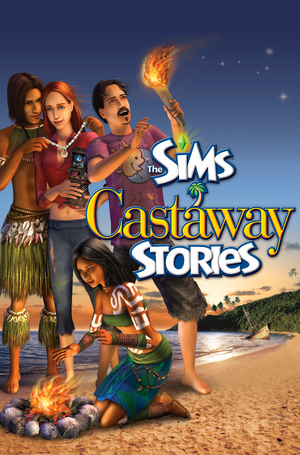 |
|
| Developers | |
|---|---|
| Maxis | |
| macOS (OS X) | Aspyr Media |
| Publishers | |
| Electronic Arts | |
| OS X | Aspyr Media |
| Engines | |
| The Sims 2 Engine | |
| Release dates | |
| Windows | January 29, 2008 |
| macOS (OS X) | March 17, 2008 |
| Reception | |
| Metacritic | 73 |
| Taxonomy | |
| Monetization | One-time game purchase |
| Modes | Singleplayer |
| Pacing | Real-time |
| Perspectives | Bird's-eye view |
| Controls | Point and select |
| Genres | Life sim |
| Themes | Contemporary |
| Series | The Sims Stories |
| The Sims Stories | |
|---|---|
| Subseries of The Sims | |
| The Sims Life Stories | 2007 |
| The Sims Pet Stories | 2007 |
| The Sims Castaway Stories | 2008 |
Warnings
- The macOS (OS X) version of this game does not work on macOS Catalina (version 10.15) or later due to the removal of support for 32-bit-only apps.
The Sims Castaway Stories is a singleplayer bird's-eye view life sim game in the The Sims Stories series.
This game uses a slightly modified version of the The Sims 2: Bon Voyage engine and most fixes and some mods for it also work here. Compared to The Sims 2, this game has lower texture quality.[1]
General information
- Official Website (Yahoo!, archived)
- Official Website (OS X)
- Answer HQ for The Sims series at EA.com
- Answer HQ for The Sims series at EA.com (OS X)
Availability
| Source | DRM | Notes | Keys | OS |
|---|---|---|---|---|
| Retail | SecuROM 7 DRM. | |||
| Mac App Store (unavailable) |
Game data
Configuration file(s) location
| System | Location |
|---|---|
| Windows | <path-to-game>\TSData\Res\Config[Note 1] |
| macOS (OS X) |
Save game data location
| System | Location |
|---|---|
| Windows | %USERPROFILE%\Documents\Electronic Arts\The Sims™ Castaway Stories\ |
| macOS (OS X) |
- The final folder may have a localized name depending on which language you installed the game
Video
| Graphics feature | State | Notes | |
|---|---|---|---|
| Widescreen resolution | By default, resolutions up to 1280x720 can be selected. For more widescreen resolutions, see Widescreen resolution. | ||
| Multi-monitor | |||
| Ultra-widescreen | See Widescreen resolution. | ||
| 4K Ultra HD | See Widescreen resolution. | ||
| Field of view (FOV) | See Field of view (FOV). | ||
| Windowed | Use -w parameter.When in Windowed Mode, the Resolution will be adjusted so the window will not overlap the Windows Taskbar |
||
| Borderless fullscreen windowed | |||
| Anisotropic filtering (AF) | Can be forced in driver control panel | ||
| Anti-aliasing (AA) | Smooth Edges slider. See Anti-aliasing (AA) for modern system compatibility. | ||
| Vertical sync (Vsync) | On by default. See Vertical sync (Vsync). | ||
| 60 FPS and 120+ FPS | Frame rates up to 120 FPS have been observed. | ||
| High dynamic range display (HDR) | See the glossary page for potential alternatives. | ||
Widescreen resolution
- The game's maximum default resolution is 1600x1200. For higher resolutions, do the following.
| Manual resolution fix |
|---|
option ScreenModeResolution setting $Low uintProp maxResWidth 2560 uintProp maxResHeight 1600 uintProp defaultResWidth 800 uintProp defaultResHeight 600 setting $Medium uintProp maxResWidth 2560 uintProp maxResHeight 1600 uintProp defaultResWidth 1024 uintProp defaultResHeight 768 setting $High uintProp maxResWidth 2560 uintProp maxResHeight 1600 uintProp defaultResWidth 1024 uintProp defaultResHeight 768 end |
Field of view (FOV)
Each of the game's cameras can have their FOV set independently using the fov parameter in their Camera Settings files, which are contained in %USERPROFILE%\Documents\Electronic Arts\The Sims™ Castaway Stories\Cameras
Anti-aliasing (AA)
- If the "Edge Smoothing" slider is greyed out in-game, then it is likely that the game cannot determine how much VRAM the GPU has and is defaulting to its failsafe of 32 MB.
| Raise amount of fallback value[citation needed] |
|---|
Notes
|
| Alternative fix |
|---|
|
Vertical sync (Vsync)
- Toggling Vsync can cause the game to hang.[citation needed]
Vsync can only be toggled using the cheat console (Ctrl+⇧ Shift+C) and using either the 'vsync off' or 'vsync on' command.
Input
| Keyboard and mouse | State | Notes |
|---|---|---|
| Remapping | See the glossary page for potential workarounds. | |
| Mouse acceleration | ||
| Mouse sensitivity | ||
| Mouse input in menus | ||
| Mouse Y-axis inversion | ||
| Controller | ||
| Controller support |
| Controller types |
|---|
Audio
| Audio feature | State | Notes |
|---|---|---|
| Separate volume controls | Voices, Sound Effects, Music, Ambient and Audio Quality sliders | |
| Surround sound | Stereo, 4.0 and 5.1 | |
| Subtitles | No intelligible dialog. All in-game dialog uses the fictional Simlish language. | |
| Closed captions | ||
| Mute on focus lost | Game 'forgets' it does not have the focus when leaving loading screens | |
| Royalty free audio |
Localizations
| Language | UI | Audio | Sub | Notes |
|---|---|---|---|---|
| English | Speech is fictional language called Simlish. Speech is subtitled with generic icons. |
|||
| Danish | ||||
| Finnish | ||||
| French | ||||
| German | ||||
| Norwegian | ||||
| Russian | ||||
| Swedish | ||||
| Brazilian Portuguese |
Issues fixed
Poorly placed objects/frozen objects
- Periodically, special object may be placed in a bad location, preventing a sim from doing anything. In other cases, a normal object may be improperly tagged as "in use" and cannot be moved, sold, or manipulated.
- This problem can only be fixed with a mod, as
moveobjects oncheat is disabled for this game.
| Use "Stuck Object Remover" mod |
|---|
|
Black square under Sim
| Download Sim shadow fix |
|---|
|
Game stuck in 800x600 resolution
- Occurs because the game fails to detect the video card correctly.
| Edit Graphics Rules.sgr |
|---|
option ScreenModeResolution setting $Low uintProp maxResWidth 1280 uintProp maxResHeight 1024 uintProp defaultResWidth 800 uintProp defaultResHeight 600
|
Other information
API
| Technical specs | Supported | Notes |
|---|---|---|
| Direct3D | 9.0c |
| Executable | PPC | 32-bit | 64-bit | Notes |
|---|---|---|---|---|
| Windows | ||||
| macOS (OS X) | 32-bit only.[2] |
System requirements
| Windows | ||
|---|---|---|
| Minimum | ||
| Operating system (OS) | XP, Vista | |
| Processor (CPU) | 1.8 GHz | |
| System memory (RAM) | 256 MB (XP) / 1 GB (Vista) | |
| Hard disk drive (HDD) | 2.9 GB | |
| Video card (GPU) | ATI Radeon 7500 / Mobility Radeon 7500 Nvidia GeForce2 Series / GeForce Go Series Supported Non-T&L Cards (e.g. Radeon VE Series and Intel Extreme 82845) require an additional 256 MB of System Memory 32 MB of VRAM DirectX 9.0c compatible |
|
| macOS (OS X) | ||
|---|---|---|
| Minimum[3] | ||
| Operating system (OS) | 10.9.5 | |
| Processor (CPU) | Intel Core 2 Duo 2.2 GHz | |
| System memory (RAM) | 4 GB | |
| Hard disk drive (HDD) | 3 GB | |
| Video card (GPU) | Nvidia GeForce 8800 series AMD Radeon HD 3870 Intel HD Graphics 3000 256 MB of VRAM |
|
Notes
- ↑ When running this game without elevated privileges (Run as administrator option), write operations against a location below
%PROGRAMFILES%,%PROGRAMDATA%, or%WINDIR%might be redirected to%LOCALAPPDATA%\VirtualStoreon Windows Vista and later (more details).
References
- ↑ Castaway Stories - TSCS - Awful textures? - last accessed on May 2023
- ↑ MacOS Catalina, 64-bit, 32-bit, and related Questions – Aspyr Support - last accessed on 9 June 2023
- ↑ The Sims™ 2 Castaway Stories - Aspyr - last accessed on 9 June 2023



