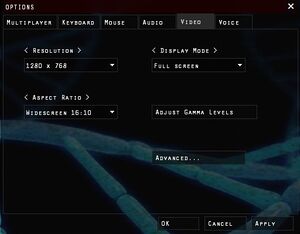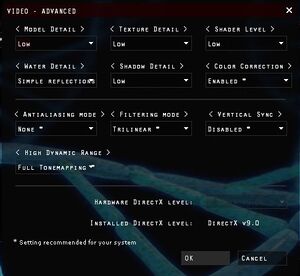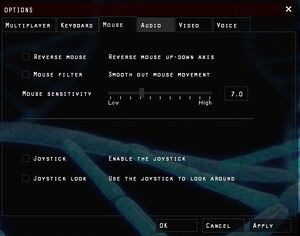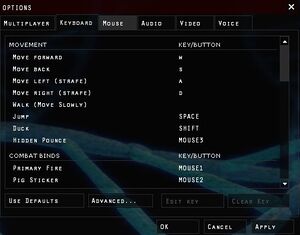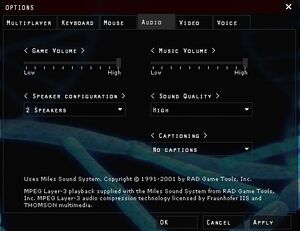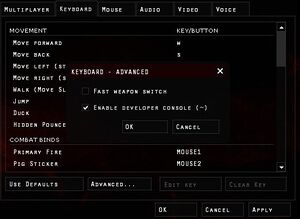The Hidden: Source
 |
|
| Developers | |
|---|---|
| Hidden Team | |
| Engines | |
| Source | |
| Release dates | |
| Windows | June 13, 2005 |
| Taxonomy | |
| Monetization | Freeware |
| Modes | Multiplayer |
| Perspectives | First-person |
| Genres | FPS |
Key points
- Requires either Half-Life 2 or Counter-Strike: Source as well as the Source SDK Base.
- No longer in active development
General information
Availability
| Source | DRM | Notes | Keys | OS |
|---|---|---|---|---|
| Official website | Free |
Game data
Configuration file(s) location
| System | Location |
|---|---|
| Windows |
Save game data location
| System | Location |
|---|---|
| Windows |
Video
| Graphics feature | State | Notes | |
|---|---|---|---|
| Widescreen resolution | |||
| Multi-monitor | |||
| Ultra-widescreen | |||
| 4K Ultra HD | |||
| Field of view (FOV) | |||
| Windowed | |||
| Borderless fullscreen windowed | See Borderless fullscreen windowed. | ||
| Anisotropic filtering (AF) | |||
| Anti-aliasing (AA) | |||
| Vertical sync (Vsync) | |||
| 60 FPS and 120+ FPS | |||
| High dynamic range display (HDR) | Rendered image uses SDR color space. In-game HDR option refers only to HDR Rendering. | ||
Borderless fullscreen windowed
| -window -noborder[citation needed] |
|---|
|
Input
| Keyboard and mouse | State | Notes |
|---|---|---|
| Remapping | ||
| Mouse acceleration | ||
| Mouse sensitivity | ||
| Mouse input in menus | ||
| Mouse Y-axis inversion | ||
| Controller | ||
| Controller support | ||
| Full controller support | ||
| Controller remapping | ||
| Controller sensitivity | ||
| Controller Y-axis inversion |
| Controller types |
|---|
| XInput-compatible controllers |
|---|
| PlayStation controllers |
|---|
| Generic/other controllers |
|---|
| Additional information | ||
|---|---|---|
| Controller hotplugging | ||
| Haptic feedback | ||
| Digital movement supported | ||
| Simultaneous controller+KB/M |
Audio
| Audio feature | State | Notes |
|---|---|---|
| Separate volume controls | Game and Music volume sliders. | |
| Surround sound | ||
| Subtitles | ||
| Closed captions | ||
| Mute on focus lost |
Localizations
| Language | UI | Audio | Sub | Notes |
|---|---|---|---|---|
| English |
Network
Multiplayer types
| Type | Native | Notes | |
|---|---|---|---|
| LAN play | |||
| Online play | |||
Connection types
| Type | Native | Notes |
|---|---|---|
| Matchmaking | ||
| Peer-to-peer | ||
| Dedicated | ||
| Self-hosting | Dedicated server software is available for Windows and Linux. | |
| Direct IP | Use command "connect <IP>" via console (see Console Commands section on how to enable). |
Issues unresolved
Unable to place Sonic Alarms
| This is a bug - It doesn't place for a while[citation needed] |
|---|
|
Crash on death
| This is a bug - You're holding either USE or CROUCH as you die[citation needed] |
|---|
Issues fixed
Purple and black broken textures
- A generic fix for this issue can be found on our Source engine page.
Game isn't visible on Steam
| Source SDK Base 2006 isn't installed, or you didn't close Steam when installing The Hidden[citation needed] |
|---|
|
Make sure to have Source SDK Base 2006 installed, and that you installed it with Steam closed. You can find the SDK base by going to your Library, and where it says "ALL GAMES" in the top left, click. Choose "TOOLS". It's in that list. |
Game won't load
| Source SDK Base 2006 isn't installed[citation needed] |
|---|
|
Make sure to have Source SDK Base 2006 installed, and that you installed it with Steam closed. You can find the SDK base by going to your Library, and where it says "ALL GAMES" in the top left, click. Choose "TOOLS". It's in that list. |
Playing online kicks you and gives the following error: "Error verifying STEAM UserID Ticket"
| Your UserID ticket is corrupt[citation needed] |
|---|
|
Screen goes black when you are hit by the grenade or the 'Less Lethal Launcher'
| Go to Options, Video Settings, Advanced. Uncheck 'Use high dynamic range'[citation needed] |
|---|
|
Other information
Console commands
- Games running on the Source engine can utilize Source Engine Console Commands for various tasks.
| Enabling the console in Source games[citation needed] |
|---|
Notes
|
Launch options
- View this Steam Support Article regarding launch options as well as the relevant Valve Developer wiki page for further information and a list of useful Source engine launch options.
| Enabling a launch parameter[citation needed] |
|---|
|
Other information
API
| Executable | 32-bit | 64-bit | Notes |
|---|---|---|---|
| Windows |
System requirements
| Windows | ||
|---|---|---|
| Minimum | Recommended | |
| Operating system (OS) | XP, Vista, 7 | |
| Processor (CPU) | 1.7 GHz | |
| System memory (RAM) | 512 MB | 1 GB |
| Hard disk drive (HDD) | 450 MB | |
| Video card (GPU) | Nvidia GeForce FX 5700 ATI Radeon 9500 128 MB of VRAM | Nvidia GeForce 6800 ATI Radeon X800 |