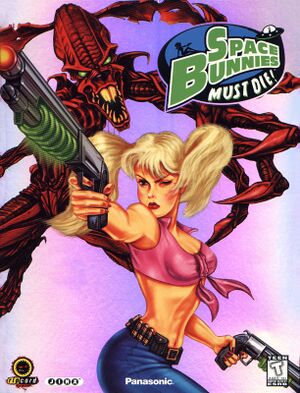|
Using the three softwares above follow the steps:
- Mount the game image using "DAEMON Tools".
- Extract the "WineVDM".
- Inside the "WineVDM" folder, find the
otvdm.exe file and then right-click on the program and go to Properties. In the compatibility tab, check the box "Run this program in compatibility mode" and select the option Windows 98 / Windows Me and click Apply and OK.
- In the image you created, find the
setup.exe file and drag and drop it into the otvdm.exe file and follow the installation procedures.
- Once installed, the game folder will be by default in
C:\Jinx\SBMD. Open dgVoodoo 2 zipped file, extract the files dgVoodooCpl.exe and dgVoodoo.conf to the game folder "SBMD".
- Still in "dgVoodoo 2" open the "MS" folder and then open the "x86" folder and extract all the
dlls to "SBMD" game folder.
- In the game folder open
dgVoodooCpl.exe and click on the DirectX tab, in Resolution select your monitor resolution and uncheck the "dgVoodoo Watermark" box.
- To remove the aliasing and leave the game with a smoother graphic, in the "Antialiasing (MSAA)" option, select the 8x option and then click on Apply and OK. You can keep changing and configuring dgVoodoo and see which options are best for you.
- Before starting the game, right-click on
SBMD.exe and click on Properties, go to the compatibility tab and check the box "Reduced color mode" and select the option 16-bit color and click on Apply and OK.
- Ready the game will run on Windows 10/11.
|