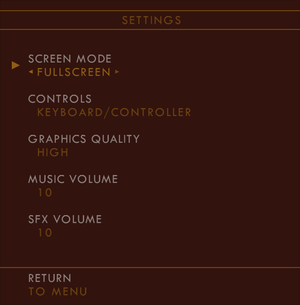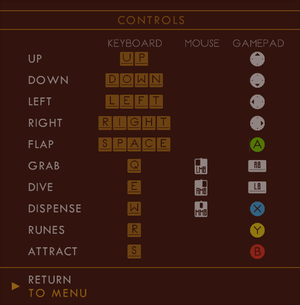Secrets of Rætikon
 |
|
| Developers | |
|---|---|
| Broken Rules | |
| Release dates | |
| Windows | April 17, 2014 |
| macOS (OS X) | April 17, 2014 |
| Linux | April 17, 2014 |
| Taxonomy | |
| Modes | Singleplayer |
| Pacing | Real-time |
| Perspectives | Side view |
| Controls | Direct control |
| Genres | Platform |
| Art styles | Stylized |
| Themes | Europe |
General information
Availability
| Source | DRM | Notes | Keys | OS |
|---|---|---|---|---|
| Official website | Purchase via Humble Widget. | |||
| Humble Store | ||||
| itch.io | ||||
| Steam |
Game data
Configuration file(s) location
| System | Location |
|---|---|
| Windows | <path-to-game>\save\[Note 1] |
| macOS (OS X) | $HOME/Library/Application Support/Secrets of Raetikon/ |
| Linux | $HOME/.secrets-of-raetikon/ |
- This game does not follow the XDG Base Directory Specification on Linux.
Save game data location
| System | Location |
|---|---|
| Windows | <path-to-game>\save\sync\master\[Note 1] |
| macOS (OS X) | $HOME/Library/Application Support/Secrets of Raetikon/ |
| Linux | $HOME/.secrets-of-raetikon/sync/master/ |
Save game cloud syncing
| System | Native | Notes |
|---|---|---|
| Steam Cloud |
Video
| Graphics feature | State | Notes | |
|---|---|---|---|
| Widescreen resolution | |||
| Multi-monitor | |||
| Ultra-widescreen | |||
| 4K Ultra HD | |||
| Field of view (FOV) | |||
| Windowed | See Windowed. | ||
| Borderless fullscreen windowed | See Windowed. | ||
| Anisotropic filtering (AF) | See the glossary page for potential workarounds. | ||
| Anti-aliasing (AA) | Is enabled when post processing is on. | ||
| Vertical sync (Vsync) | See the glossary page for potential workarounds. | ||
| 60 FPS and 120+ FPS | |||
Windowed
The 'Windowed' setting in the in-game options causes the game to fill the entire desktop area of the primary monitor excluding the taskbar (in Windows).
| Modify configuration file[citation needed] |
|---|
|
Input
| Keyboard and mouse | State | Notes |
|---|---|---|
| Remapping | See Remapping | |
| Mouse acceleration | ||
| Mouse sensitivity | ||
| Mouse input in menus | Can select all menu items, but can't change options in Options menu. | |
| Mouse Y-axis inversion | ||
| Controller | ||
| Controller support | ||
| Full controller support | ||
| Controller remapping | See Remapping | |
| Controller sensitivity | ||
| Controller Y-axis inversion | See Remapping |
| Controller types |
|---|
| XInput-compatible controllers |
|---|
| PlayStation controllers |
|---|
| Generic/other controllers |
|---|
| Additional information | ||
|---|---|---|
| Controller hotplugging | ||
| Haptic feedback | ||
| Digital movement supported | ||
| Simultaneous controller+KB/M |
Remapping
| Remapping via Options.xml file[1] |
|---|
|
Find your Options.xml file (see above for savegame locations). The following example maps the player movement to WASD and the actions to the cursor keys: <keyconfig> <left value="A"/> <right value="D"/> <up value="W"/> <down value="S"/> <flap value="UP"/> <grab value="RIGHT"/> <fold value="DOWN"/> <dispense value="LEFT"/> </keyconfig> Here are names of all keys: BACKSPACE, TAB, RETURN, ESCAPE, SPACE, PLUS, COMMA, MINUS, DOT, HASH, NUM0, NUM1, NUM2, NUM3, NUM4, NUM5, NUM6, NUM7, NUM8, NUM9, A, B, C, D, E, F, G, H, I, J, K, L, M, N, O, P, Q, R, S, T, U, V, W, X, Y, Z, DEL, UP, DOWN, RIGHT, LEFT, INSERT, HOME, END, PAGE_UP, PAGE_DOWN, F1, F2, F3, F4, F5, F6, F7, F8, F9, F10, F11, F12, F13, F14, F15, LALT, LCTRL, LSHIFT, RALT, RCTRL, RSHIFT, LBRACKET, RBRACKET Here are the names of all gamepad buttons. We use the PS3 pad as a reference. You need to add a <joyconfig> entry to map joystick buttons: Circle, Select, L3, R3, Start, DpadUp, DpadRight, DpadDown, DpadLeft, L2, R2, L1, R1, Triangle, Circle, Cross, Square, PS The gamepad axis have their own names. Your gamepad might support analogue axis for some values and digital buttons for others. All depends on your hardware. Add a <joyaxisconfig> entry to set axis mappings with the following values: Lx, Ly, Rx, Ry, Unknown4, Unknown5, Unknown6, Unknown7, Unknown8, Unknown9, DpadUp, DpadRight, DpadDown, DpadLeft, L2, R2, L1, R1, Triangle, Circle, Cross, Square, AccX, AccY, AccXZ The mouse buttons can be mapped via <mouseconfig>: Left, Right, Middle, XButton1, XButton2 |
Audio
| Audio feature | State | Notes |
|---|---|---|
| Separate volume controls | BGM, SFX; See Separate volume controls. | |
| Surround sound | ||
| Subtitles | No speech. | |
| Closed captions | ||
| Mute on focus lost | ||
| Royalty free audio |
Separate volume controls
| Change BGM/SFX volumes[2] |
|---|
<sound> <musicVolume value="1.0" /> <sfxVolume value="1.0" /> </sound>
|
Localizations
| Language | UI | Audio | Sub | Notes |
|---|---|---|---|---|
| English |
Other information
API
| Executable | 32-bit | 64-bit | Notes |
|---|---|---|---|
| Windows | |||
| macOS (OS X) | |||
| Linux |
System requirements
| Windows | ||
|---|---|---|
| Minimum | ||
| Operating system (OS) | XP, Vista, 7, 8 | |
| Processor (CPU) | 2 GHz | |
| System memory (RAM) | 1 GB | |
| Hard disk drive (HDD) | Intel HD 4000 | |
| Video card (GPU) | 200 MB of VRAM | |
| macOS (OS X) | ||
|---|---|---|
| Minimum | ||
| Operating system (OS) | 10.6 | |
| Processor (CPU) | 2 GHz | |
| System memory (RAM) | 1 GB | |
| Hard disk drive (HDD) | Intel HD 4000 | |
| Video card (GPU) | 200 MB of VRAM | |
| Linux | ||
|---|---|---|
| Minimum | ||
| Operating system (OS) | Ubuntu 12.04 | |
| Processor (CPU) | 2 GHz | |
| System memory (RAM) | 1 GB | |
| Hard disk drive (HDD) | Intel HD 4000 | |
| Video card (GPU) | 200 MB of VRAM | |
| Other | 32 bit libs installed or 32 bit system | |
Notes
- ↑ 1.0 1.1 When running this game without elevated privileges (Run as administrator option), write operations against a location below
%PROGRAMFILES%,%PROGRAMDATA%, or%WINDIR%might be redirected to%LOCALAPPDATA%\VirtualStoreon Windows Vista and later (more details).
References
- ↑ Controls and special keys - Broken Rules Forum - last accessed on May 2023
- ↑ ProTip - Change Sound Volumes - Broken Rules Forum - last accessed on May 2023