Rise and Fall: Civilizations at War
From PCGamingWiki, the wiki about fixing PC games
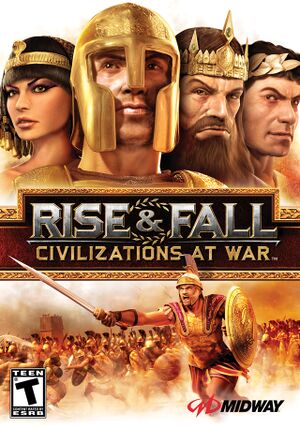 |
|
| Developers | |
|---|---|
| Stainless Steel Studios | |
| Midway Games San Diego | |
| Publishers | |
| Midway Games | |
| Engines | |
| Titan 2.0 | |
| Release dates | |
| Windows | June 12, 2006 |
| Taxonomy | |
| Monetization | One-time game purchase |
| Modes | Singleplayer, Multiplayer |
| Pacing | Real-time |
| Controls | Multiple select, Point and select, Direct control |
| Genres | Action, RTS |
| Themes | Classical |
Warnings
- StarForce DRM for this game does not work on modern versions of Windows (see Availability for affected versions).
Rise and Fall: Civilizations at War is a singleplayer and multiplayer action and RTS game.
Availability
- StarForce DRM for this game does not work on modern versions of Windows (see above for affected versions).
Essential improvements
Patches
- Patch 1.15 is the latest patch.
Skip intro videos
| Invalidate the corresponding files[3] |
|---|
|
Game data
Configuration file(s) location
| System | Location |
|---|---|
| Windows | HKEY_CURRENT_USER\Software\Midway Home Entertainment\Rise and Fall |
Save game data location
| System | Location |
|---|---|
| Windows | <path-to-game>\Data\Saved Games[Note 2] |
- Campaign progress is stored in
<path-to-game>\Users\default.
Portable install
- The following moves the user files into a portable data folder, allowing game data to be moved between machines using e.g. a USB flash drive.
| Set up a portable install using PortableApps:[4] |
|---|
|
Video
| Graphics feature | State | WSGF | Notes |
|---|---|---|---|
| Widescreen resolution | The HUD is stretched. | ||
| Multi-monitor | |||
| Ultra-widescreen | |||
| 4K Ultra HD | |||
| Field of view (FOV) | |||
| Windowed | See the glossary page for potential workarounds. | ||
| Borderless fullscreen windowed | See the glossary page for potential workarounds. | ||
| Anisotropic filtering (AF) | |||
| Anti-aliasing (AA) | |||
| High-fidelity upscaling | See the glossary page for potential workarounds. | ||
| Vertical sync (Vsync) | Can be enabled under Configuration file(s) location\Wait for VSync | ||
| 60 FPS and 120+ FPS | |||
| High dynamic range display (HDR) | See the glossary page for potential alternatives. | ||
Enable in-game clock
- The game can display a little clock showing the game speed & map time but the setting cannot be found in any menu.
| Press F11 in-game to toggle the clock.[5] |
|---|
|
Input
| Keyboard and mouse | State | Notes |
|---|---|---|
| Remapping | ||
| Mouse acceleration | ||
| Mouse sensitivity | ||
| Mouse input in menus | ||
| Mouse Y-axis inversion | Inverts the mouse Y-axis in hero mode. | |
| Controller | ||
| Controller support |
| Controller types |
|---|
Audio
| Audio feature | State | Notes |
|---|---|---|
| Separate volume controls | ||
| Surround sound | ||
| Subtitles | ||
| Closed captions | ||
| Mute on focus lost | ||
| EAX support | EAX, EAX2, EAX3. Use DS3D restoration for EAX. | |
| Royalty free audio |
Localizations
| Language | UI | Audio | Sub | Notes |
|---|---|---|---|---|
| English | ||||
| German |
Network
Multiplayer types
| Type | Native | Notes | |
|---|---|---|---|
| Local play | |||
| LAN play | |||
| Online play | GameSpy services have been shut down;[6] see GameSpy for workarounds. | ||
| Asynchronous multiplayer | |||
Connection types
| Type | Native | Notes |
|---|---|---|
| Matchmaking | ||
| Peer-to-peer | ||
| Dedicated | ||
| Self-hosting | ||
| Direct IP |
Other information
API
| Technical specs | Supported | Notes |
|---|---|---|
| Direct3D | 9.0c |
| Executable | 32-bit | 64-bit | Notes |
|---|---|---|---|
| Windows |
Middleware
| Middleware | Notes | |
|---|---|---|
| Audio | Miles Sound System | 6.6g[7] |
| Cutscenes | Bink Video | |
| Multiplayer | GameSpy |
System requirements
| Windows[8] | ||
|---|---|---|
| Minimum | ||
| Operating system (OS) | 2000, XP | |
| Processor (CPU) | Intel Pentium 4, 1.5 GHz AMD Athlon 2000+, Sempron 2200+ |
|
| System memory (RAM) | 512 MB | |
| Hard disk drive (HDD) | 3 GB | |
| Video card (GPU) | ATI Radeon series 9500, 9600, 9700, 9800, X300, X600, X800 Nvidia GeForce 3, 4, FX 5200, 5600, 5700, 5800, 5900, 5950, GT 6600, 6800 Intel Extreme Graphics 915GM-FR, 915 GGM, 900G 64 MB of VRAM DirectX 9.0c compatible |
|
| Sound (audio device) | DirectX 9.0c compatible | |
| Other | 16X speed DVD or 4x speed CD/DVD | |
Notes
- ↑ This version of StarForce DRM does not work on Windows 8.1, Windows 10, or Windows 11.[1][2] For supported versions of Windows the StarForce driver may need to be updated manually using SFUPDATE.
- ↑ When running this game without elevated privileges (Run as administrator option), write operations against a location below
%PROGRAMFILES%,%PROGRAMDATA%, or%WINDIR%might be redirected to%LOCALAPPDATA%\VirtualStoreon Windows Vista and later (more details).
References
- ↑ Windows 8.1 support - StarForce Support
- ↑ Windows 10 support - StarForce Support
- ↑ Verified by User:Gryfu on 2024-02-11
- ↑ Verified by User:XJDHDR on July 21, 2019
- ↑ Verified by User:Nessy on 2019-06-13
- ↑ Pricing | GameSpy Technology
- ↑ Verified by User:Nessy on 2019-06-09
- Version number found in Mss32.dll in the game installation folder.
- ↑ Rise & Fall: Civilizations at War (2006) Windows box cover art - MobyGames - last accessed on 2017-01-03



