Open Season
From PCGamingWiki, the wiki about fixing PC games
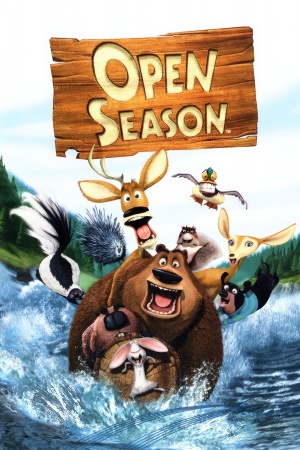 |
|
| Developers | |
|---|---|
| Ubisoft Montreal | |
| Ubisoft Quebec | |
| Publishers | |
| Ubisoft | |
| Engines | |
| Unreal Engine 2 | |
| Release dates | |
| Windows | September 12, 2006 |
| Taxonomy | |
| Monetization | One-time game purchase |
| Modes | Singleplayer |
| Pacing | Real-time |
| Perspectives | Third-person |
| Controls | Direct control |
| Genres | Adventure |
| Art styles | Stylized |
Availability
Essential improvements
Skip intro videos
| Delete or Rename |
|---|
|
Game data
Configuration file(s) location
| System | Location |
|---|---|
| Windows | <path-to-game>\System\OpenSeason.ini[Note 1] <path-to-game>\System\User.ini[Note 1] |
Save game data location
| System | Location |
|---|---|
| Windows | <path-to-game>\System\*.sav[Note 1] |
Video
| Graphics feature | State | Notes | |
|---|---|---|---|
| Widescreen resolution | Vert-. | ||
| Multi-monitor | Vert-. | ||
| Ultra-widescreen | Vert-. | ||
| 4K Ultra HD | Vert-. | ||
| Field of view (FOV) | |||
| Windowed | Toggle with Alt+↵ Enter. See Windowed. | ||
| Borderless fullscreen windowed | See the glossary page for potential workarounds. | ||
| Anisotropic filtering (AF) | See the glossary page for potential workarounds. | ||
| Anti-aliasing (AA) | See the glossary page for potential workarounds. | ||
| High-fidelity upscaling | See the glossary page for potential workarounds. | ||
| Vertical sync (Vsync) | See Vertical sync (Vsync). | ||
| 60 FPS and 120+ FPS | |||
| High dynamic range display (HDR) | |||
Enable Alt+F4
| Instructions |
|---|
|
Windowed
| Edit ini file[1] |
|---|
|
Vertical sync (Vsync)
| Set Vsync[2] |
|---|
|
Input
| Keyboard and mouse | State | Notes |
|---|---|---|
| Remapping | See the glossary page for potential workarounds. | |
| Mouse acceleration | ||
| Mouse sensitivity | ||
| Mouse input in menus | ||
| Mouse Y-axis inversion | ||
| Controller | ||
| Controller support | ||
| Full controller support | ||
| Controller remapping | ||
| Controller sensitivity | ||
| Controller Y-axis inversion |
| Controller types |
|---|
| XInput-compatible controllers |
|---|
| PlayStation controllers |
|---|
| Generic/other controllers |
|---|
| Additional information | ||
|---|---|---|
| Controller hotplugging | ||
| Haptic feedback | ||
| Digital movement supported | ||
| Simultaneous controller+KB/M |
Audio
| Audio feature | State | Notes |
|---|---|---|
| Separate volume controls | ||
| Surround sound | Dolby Digital. | |
| Subtitles | ||
| Closed captions | ||
| Mute on focus lost | ||
| Royalty free audio |
Localizations
| Language | UI | Audio | Sub | Notes |
|---|---|---|---|---|
| Dutch | ||||
| English | ||||
| French | ||||
| German | ||||
| Spanish |
Change Language
| Instructions |
|---|
|
Issues fixed
Vsync (Enabled by default) not working on Windows 10
- The game has Vsync enabled by default but in Windows 10, it does not work because the game uses DirectX 8 and DirectX 8's Vsync in Windows 10 is broken.
| Instructions |
|---|
|
Other information
API
| Technical specs | Supported | Notes |
|---|---|---|
| Direct3D | 8 | Game claims DX9 to be a requirement, but uses D3D8 for rendering. |
| Shader Model support | 1.1 |
| Executable | 32-bit | 64-bit | Notes |
|---|---|---|---|
| Windows |
Middleware
| Middleware | Notes | |
|---|---|---|
| Cutscenes | Bink Video |
System requirements
| Windows | ||
|---|---|---|
| Minimum | Recommended | |
| Operating system (OS) | 2000 | XP |
| Processor (CPU) | Intel Pentium 4 1.5 GHz AMD Athlon 1.5 GHz |
Intel Pentium 4 2 GHz AMD Athlon 2 GHz |
| System memory (RAM) | 256 MB | 512 MB |
| Hard disk drive (HDD) | 1.93 GB | |
| Video card (GPU) | 64 MB of VRAM DirectX 9 compatible Shader model 1.1 support | |
| Sound (audio device) | Audio solution containing Dolby Digital Live required for Dolby Digital audio | |
| Other | 16x CD-ROM drive or 4x DVD-ROM drive | |
- Supported Video Cards: Nvidia GeForce 3/4/5/FX/6/7 (GeForce 4 MX not supported), ATI Radon 8500/9000/X
Notes
- ↑ 1.0 1.1 1.2 When running this game without elevated privileges (Run as administrator option), write operations against a location below
%PROGRAMFILES%,%PROGRAMDATA%, or%WINDIR%might be redirected to%LOCALAPPDATA%\VirtualStoreon Windows Vista and later (more details).
References
- ↑ Verified by User:AlphaYellow on 2023-12-24
- ↑ Verified by User:AlphaYellow on 2023-12-24
