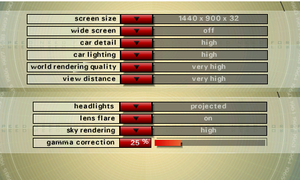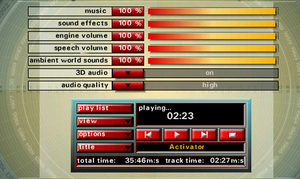Need for Speed: Porsche Unleashed
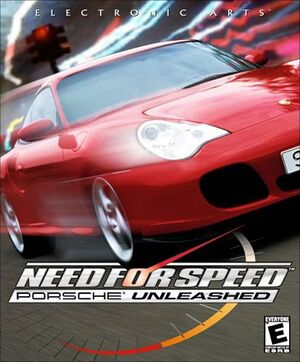 |
|
| Developers | |
|---|---|
| EA Canada | |
| Publishers | |
| Electronic Arts | |
| Release dates | |
| Windows | March 22, 2000 |
| Taxonomy | |
| Monetization | One-time game purchase |
| Modes | Singleplayer, Multiplayer |
| Pacing | Real-time |
| Perspectives | First-person, Third-person |
| Controls | Direct control |
| Genres | Racing, Vehicle simulator |
| Vehicles | Automobile, Street racing |
| Art styles | Realistic |
| Themes | Contemporary, Europe, Historical |
| Series | Need for Speed |
| ⤏ Go to series page | |
| The Need for Speed | 1994 |
| Need for Speed II | 1997 |
| Need for Speed: Hot Pursuit (series) | |
| Need for Speed: High Stakes | 1999 |
| Need for Speed: Porsche Unleashed | 2000 |
| Need for Speed: Underground (series) | |
| Need for Speed: Most Wanted (series) | |
| Need for Speed: Carbon | 2006 |
| Need for Speed: ProStreet | 2007 |
| Need for Speed: Undercover | 2008 |
| Need for Speed: Shift (series) | |
| Need for Speed: World | 2010 |
| Need for Speed: The Run | 2011 |
| Need for Speed Rivals | 2013 |
| Need for Speed (2016) | 2016 |
| Need for Speed Payback | 2017 |
| Need for Speed: Edge | 2017 |
| Need for Speed Heat | 2019 |
| Need for Speed Unbound | 2022 |
Warnings
- SafeDisc retail DRM does not work on Windows Vista and later (see Availability for affected versions).
Need for Speed: Porsche Unleashed, also known as Need for Speed: Porsche 2000 in Europe and Need for Speed: Porsche in Latin America and Germany, is a singleplayer and multiplayer racing game developed by EA Canada and published by Electronic Arts. It is the fifth entry in the Need for Speed series.
As its name suggest, Porsche Unleashed centers around the Porsche brand, with car models ranging from years 1950 to 2000.
It was released in North America on March 22, 2000, followed by the Europe and Japan releases on March 24/27, 2000 and August 9, 2001[citation needed] respectively.
The game is unplayable without patches on modern Windows OS (see the Essential improvements section).
Availability
Essential improvements
Tsalikon's Combined Patch
- Includes improvements from the Verok's NFSV Patch, NFS5 Essentials, Enhanced Patch and other fixes
- Follow installation instructions in the PCGamingWiki files page
Verok/Verokster's Need For Speed V - Porsche Unleashed Patch
- Fixes numerous compatibility issues, adds support for external 3rash API renderers (DirectX, Glide, and OpenGL), implements proper widescreen support with correct FOV, and more
- Mirror of the patch from archived blog page of the author (Original link - archive password is NFS)
- Depending on your system, certain renderers (DirectX, Glide, and OpenGL) may work better than others. If you encounter bugs or crashes, try switching renderers.
- Potential updates behind Patreon paywall (as of 2023-07-16, the latest version is v1.06, dated 2021-11-16, the same as posted here)
SilentPatch
- Fixes numerous compatibility issues, fixes issues caused by Verok's Modern Patch
- Use with Verok's Modern Patch is strongly recommended, although not mandatory
NFS5 Essentials
- NFS5 Essentials fixes numerous compatibility issues, and adds the 4 official downloadable cars and enhances graphics.
- Remember to install NFS5 Essentials after installing the game
- May conflict with Verok/Verokster's patch
Skip intro videos
| Delete/rename video files[citation needed] |
|---|
|
Delete, move or rename the following files:
|
Game data
Configuration file(s) location
| System | Location |
|---|---|
| Windows | <path-to-game>\SaveData\[Note 2] |
- Configuration is stored in each individual profile
Save game data location
| System | Location |
|---|---|
| Windows | <path-to-game>\SaveData\[Note 2] |
Video
| Graphics feature | State | WSGF | Notes |
|---|---|---|---|
| Widescreen resolution | Use Felix Krull's Widescreen Fix or Verok's NFSV Patch. | ||
| Multi-monitor | Use Felix Krull's Widescreen Fix. | ||
| Ultra-widescreen | Use Felix Krull's Widescreen Fix. | ||
| 4K Ultra HD | |||
| Field of view (FOV) | |||
| Windowed | See Windowed. | ||
| Borderless fullscreen windowed | See Windowed. | ||
| Anisotropic filtering (AF) | See the glossary page for potential workarounds. | ||
| Anti-aliasing (AA) | See the glossary page for potential workarounds. | ||
| High-fidelity upscaling | See the glossary page for potential workarounds. | ||
| Vertical sync (Vsync) | Enable by default.Tripper Buffer is aviable in 3D Setup | ||
| 60 FPS | |||
| 120+ FPS | Menu FPS unlocked; race FPS locked at about ~93 fps. | ||
| High dynamic range display (HDR) | See the glossary page for potential alternatives. | ||
Windowed
| Use Verok's NFSV Patch[citation needed] |
|---|
| Force windowed[citation needed] |
|---|
|
| Force windowed (using dgVoodoo2)[citation needed] |
|---|
|
Input
| Keyboard and mouse | State | Notes |
|---|---|---|
| Remapping | ||
| Mouse acceleration | ||
| Mouse sensitivity | ||
| Mouse input in menus | ||
| Mouse Y-axis inversion | Mouse is not used during gameplay. | |
| Controller | ||
| Controller support | Any DirectInput controller. | |
| Full controller support | ||
| Controller remapping | ||
| Controller sensitivity | ||
| Controller Y-axis inversion |
| Controller types |
|---|
| XInput-compatible controllers |
|---|
| PlayStation controllers |
|---|
| Generic/other controllers |
|---|
| Additional information | ||
|---|---|---|
| Controller hotplugging | ||
| Haptic feedback | DirectInput controllers only. | |
| Digital movement supported | ||
| Simultaneous controller+KB/M |
Audio
| Audio feature | State | Notes |
|---|---|---|
| Separate volume controls | ||
| Surround sound | ||
| Subtitles | ||
| Closed captions | ||
| Mute on focus lost | ||
| Royalty free audio |
Localizations
| Language | UI | Audio | Sub | Notes |
|---|---|---|---|---|
| English | ||||
| French | ||||
| Japanese | ||||
| Brazilian Portuguese | Released as "Need for Speed: Porsche 2000". |
Network
Multiplayer types
| Type | Native | Players | Notes | |
|---|---|---|---|---|
| Local play | Console versions only. | |||
| LAN play | 8 | |||
| Online play | 8 | The official multiplayer service has been shut down. | ||
Connection types
| Type | Native | Notes |
|---|---|---|
| Matchmaking | ||
| Peer-to-peer | ||
| Dedicated | Through IPLounge | |
| Self-hosting | ||
| Direct IP |
Issues fixed
Menu/game lag when using a controller/Axes do not function correctly (Windows 8 and later)
| Use devreorder to force intended device (needs dinputto8)[citation needed] |
|---|
|
Low FPS on modern systems or Crash after click RACE
| (DirectX 10.1/+) Use dgVoodoo wrapper[citation needed] |
|---|
|
Low textures in cockpit view
| Run the game in Windows Vista compatibility mode (without Service Pack) and as administrator[citation needed] |
|---|
Random crashes
| Add EmulateHeap[citation needed] |
|---|
Notes
|
Normandie crash
| Use Need for Speed Porsche Unleashed Widescreen Fix[citation needed] |
|---|
| Turn off Lens flare[citation needed] |
|---|
Notes
|
| Replace the skybox file[citation needed] |
|---|
|
| Use EmulateHeap metod[citation needed] |
|---|
|
| Change game installation folder permissions[3] |
|---|
|
Other information
API
| Technical specs | Supported | Notes |
|---|---|---|
| Direct3D | 7 | |
| OpenGL | Verok/Verokster's Patch adds support for OpenGL 1.1/3.0 | |
| Glide | Native support. |
| Executable | 32-bit | 64-bit | Notes |
|---|---|---|---|
| Windows |
System requirements
| Windows | ||
|---|---|---|
| Minimum | Recommended | |
| Operating system (OS) | 95, 98 | |
| Processor (CPU) | Intel Pentium MMX 200 MHz | Intel Pentium 300 MHz |
| System memory (RAM) | 32 MB | 64 MB |
| Hard disk drive (HDD) | 150 MB | 625 MB |
| Video card (GPU) | Direct3D compatible 4 MB of VRAM | 8 MB of VRAM |
Notes
- ↑ SafeDisc retail DRM does not work on Windows 10[1] or Windows 11 and is disabled by default on Windows Vista, Windows 7, Windows 8, and Windows 8.1 when the KB3086255 update is installed.[2]
- ↑ 2.0 2.1 When running this game without elevated privileges (Run as administrator option), write operations against a location below
%PROGRAMFILES%,%PROGRAMDATA%, or%WINDIR%might be redirected to%LOCALAPPDATA%\VirtualStoreon Windows Vista and later (more details).
References
- ↑ Not Loading in Windows 10; this will break thousands of - Microsoft Community - last accessed on 2017-01-16
- ↑ Microsoft - MS15-097: Description of the security update for the graphics component in Windows: September 8, 2015 - last accessed on 2018-02-16
- ↑ [missing title] - last accessed on 2023-07-24