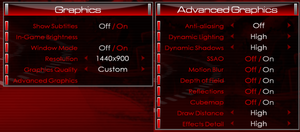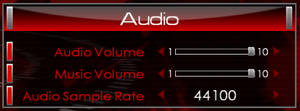James Bond 007: Blood Stone
 |
|
| Developers | |
|---|---|
| Bizarre Creations | |
| Publishers | |
| Activision | |
| Engines | |
| Horizon | |
| Release dates | |
| Windows | November 2, 2010 |
| Reception | |
| Metacritic | 63 |
| IGDB | 57 |
| Taxonomy | |
| Microtransactions | None |
| Modes | Singleplayer |
| Pacing | Real-time |
| Perspectives | Third-person |
| Controls | Direct control |
| Genres | Shooter |
| Series | James Bond 007 |
| James Bond 007 | |
|---|---|
| James Bond 007: A View to a Kill | 1985 |
| James Bond 007: Goldfinger | 1986 |
| 007: Licence to Kill | 1989 |
| James Bond 007: The Stealth Affair | 1990 |
| The Spy Who Loved Me | 1990 |
| James Bond 007: Nightfire | 2002 |
| 007: Quantum of Solace | 2008 |
| GoldenEye: Source (unofficial mod) | 2009 |
| James Bond 007: Blood Stone | 2010 |
| 007 Legends | 2012 |
General information
Availability
| Source | DRM | Notes | Keys | OS |
|---|---|---|---|---|
| Retail | SecuROM DRM. | |||
| Games for Windows Marketplace (unavailable) | [1] | |||
| Steam (unavailable) |
- The game is no longer available digitally, most likely due to Activision losing rights to James Bond licence.[2]
Essential improvements
Patch
| Official Patch |
|---|
|
The official patch can be downloaded here. OFFICIAL PATCH. This will bring the game from 75907 to 76654. This mostly fixed multiplayer issues and other minor bugs. |
Skip intro videos
| Overwriting files |
|---|
- Not working. game in freezing.
- Works if you don't change BizSplash.bik
Game data
Configuration file(s) location
| System | Location |
|---|---|
| Windows | %LOCALAPPDATA%\bizarre creations\blood stone\settings.xml |
| Steam Play (Linux) | <SteamLibrary-folder>/steamapps/compatdata/42730/pfx/[Note 1] |
Save game data location
| System | Location |
|---|---|
| Windows | %LOCALAPPDATA%\bizarre creations\blood stone\profiles\ |
| Steam Play (Linux) | <SteamLibrary-folder>/steamapps/compatdata/42730/pfx/[Note 1] |
Save game cloud syncing
| System | Native | Notes |
|---|---|---|
| Steam Cloud |
Video
| Graphics feature | State | WSGF | Notes |
|---|---|---|---|
| Widescreen resolution | |||
| Multi-monitor | |||
| Ultra-widescreen | |||
| 4K Ultra HD | |||
| Field of view (FOV) | |||
| Windowed | |||
| Borderless fullscreen windowed | |||
| Anisotropic filtering (AF) | See the glossary page for potential workarounds. | ||
| Anti-aliasing (AA) | |||
| Vertical sync (Vsync) | Edit config to turn on/off | ||
| 60 FPS | |||
| 120+ FPS | Frame rate is capped at 60 FPS. | ||
| High dynamic range display (HDR) | See the glossary page for potential alternatives. | ||
Input
| Keyboard and mouse | State | Notes |
|---|---|---|
| Remapping | ||
| Mouse acceleration | No mouse acceleration spotted.[3] | |
| Mouse sensitivity | ||
| Mouse input in menus | ||
| Mouse Y-axis inversion | ||
| Controller | ||
| Controller support | Only keyboard button prompts are displayed. | |
| Full controller support | Mouse is needed to get past the launcher. | |
| Controller remapping | See the glossary page for potential workarounds. | |
| Controller sensitivity | ||
| Controller Y-axis inversion |
| Controller types |
|---|
| XInput-compatible controllers |
|---|
| PlayStation controllers |
|---|
| Generic/other controllers |
|---|
| Additional information | ||
|---|---|---|
| Controller hotplugging | ||
| Haptic feedback | ||
| Digital movement supported | ||
| Simultaneous controller+KB/M |
Audio
| Audio feature | State | Notes |
|---|---|---|
| Separate volume controls | ||
| Surround sound | 7.1 | |
| Subtitles | Under Graphics settings. | |
| Closed captions | ||
| Mute on focus lost | No option to disable it. | |
| Royalty free audio |
Localizations
| Language | UI | Audio | Sub | Notes |
|---|---|---|---|---|
| English | ||||
| Brazilian Portuguese | Fan translation; download. | |||
| Russian | ||||
| Spanish | Fan translation by Elrion93. |
Network
Multiplayer types
| Type | Native | Players | Notes | |
|---|---|---|---|---|
| Local play | Use NucleusCoop | |||
| LAN play | 16 | |||
| Online play | 16 | |||
Issues fixed
Blood Stone Installer freezing and crashes to desktop
| Fix Data Execution Prevention setting[4] |
|---|
|
Ensure Data Execution Prevention (DEP) is set to the default (Windows programs and services only). |
Stuttering & Low Framerate
| Resetting CPU Afinity |
|---|
|
| Changing CPU Affinity |
|---|
Making affinity changes permanent (setting affinity in task manager only lasts until you exit the game):
Verify correct affinity by launching the game and checking affinity in task manager (see beginning). To be used in Steam launch options, to launch the game directly from Steam, it must be a little different:
|
Corrupted Textures and Shadows
| Disable Shadows |
|---|
|
The shadows in the game seem to cause artifact and corrupted textures during play on newer machines. Disabling shadows under the advance video settings will resolve this issue. |
Other information
API
| Technical specs | Supported | Notes |
|---|---|---|
| Direct3D | 9.0c |
| Executable | 32-bit | 64-bit | Notes |
|---|---|---|---|
| Windows |
System requirements
| Windows | ||
|---|---|---|
| Minimum | ||
| Operating system (OS) | XP, Vista, 7 | |
| Processor (CPU) | Intel Core 2 Duo E4300 1.8 GHz AMD Athlon 64 X2 4000+ 2.0 GHz |
|
| System memory (RAM) | 1 GB (XP) 2 GB (Vista, 7) |
|
| Hard disk drive (HDD) | 12 GB | |
| Video card (GPU) | Nvidia GeForce 7600 GT ATI Radeon X1650 256 MB of VRAM DirectX 9.0c compatible |
|
Notes
- ↑ 1.0 1.1 Notes regarding Steam Play (Linux) data:
- File/folder structure within this directory reflects the path(s) listed for Windows and/or Steam game data.
- Use Wine's registry editor to access any Windows registry paths.
- The app ID (42730) may differ in some cases.
- Treat backslashes as forward slashes.
- See the glossary page for details on Windows data paths.
References
- ↑ New Games for Windows Marketplace Launches Today! - last accessed on 19 August 2022
- ↑ Neowin | Activision loses rights to James Bond game license
- ↑ Verified by User:Suicide machine on August 13, 2016
- ↑ FILEnetworks Blog