Eternal War: Shadows of Light
From PCGamingWiki, the wiki about fixing PC games
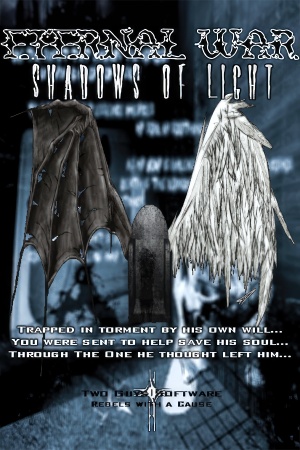 |
|
| Developers | |
|---|---|
| Two Guys Software | |
| Publishers | |
| Two Guys Software | |
| Engines | |
| Quake engine | |
| Release dates | |
| Windows | December 11, 2002 |
| Taxonomy | |
| Monetization | Freeware |
| Modes | Singleplayer, Multiplayer |
| Pacing | Real-time |
| Perspectives | First-person, Third-person |
| Controls | Direct control |
| Genres | Action, FPS, Shooter, Survival horror, TPS |
| Art styles | Realistic |
| Themes | Fantasy, Medieval, Zombies |
Eternal War: Shadows of Light is a singleplayer and multiplayer first-person and third-person action, FPS, shooter, survival horror and TPS game.
It was originally released commercially on December 11, 2002, and later re-released as freeware on November 2, 2008.[1]
General information
- Hardcore Gaming 101 - Comprehensive article about Christian video games
Availability
| Source | DRM | Notes | Keys | OS |
|---|---|---|---|---|
| Retail | ||||
| Official website |
Game data
Configuration file(s) location
| System | Location |
|---|---|
| Windows | <path-to-game>\ew\*.cfg[Note 1] |
Save game data location
| System | Location |
|---|---|
| Windows | <path-to-game>\ew\*.sav[Note 1] |
Video
| Graphics feature | State | Notes | |
|---|---|---|---|
| Widescreen resolution | See Widescreen resolution. | ||
| Multi-monitor | |||
| Ultra-widescreen | |||
| 4K Ultra HD | See Widescreen resolution. | ||
| Field of view (FOV) | 90° by default. See Field of view (FOV). | ||
| Windowed | Use D3DWindower. | ||
| Borderless fullscreen windowed | See the glossary page for potential workarounds. | ||
| Anisotropic filtering (AF) | See the glossary page for potential workarounds. | ||
| Anti-aliasing (AA) | See the glossary page for potential workarounds. | ||
| Vertical sync (Vsync) | See the glossary page for potential workarounds. | ||
| 60 FPS and 120+ FPS | |||
| High dynamic range display (HDR) | See the glossary page for potential alternatives. | ||
Widescreen resolution
Run the game with -width 1920 -height 1080 -bpp 32 parameter (Change the values if needed)[2]
|
|---|
|
Notes
|
Field of view (FOV)
- To maintain identical vertical FOV to the 4:3 FOV at 16:9 resolutions, use
106.
| Use the console[3] |
|---|
Notes
|
Edit autoexec.cfg[4]
|
|---|
//execute console commands stuffcmds |
Run the game with +fov x parameter (Change x with the prefered horizontal FOV value).[2]
|
|---|
Input
| Keyboard and mouse | State | Notes |
|---|---|---|
| Remapping | ||
| Mouse acceleration | ||
| Mouse sensitivity | ||
| Mouse input in menus | ||
| Mouse Y-axis inversion | ||
| Controller | ||
| Controller support |
| Controller types |
|---|
Audio
| Audio feature | State | Notes |
|---|---|---|
| Separate volume controls | ||
| Surround sound | ||
| Subtitles | ||
| Closed captions | ||
| Mute on focus lost | ||
| Royalty free audio |
Localizations
| Language | UI | Audio | Sub | Notes |
|---|---|---|---|---|
| English |
Network
Multiplayer types
| Type | Native | Players | Notes | |
|---|---|---|---|---|
| LAN play | 8 | Co-op, Versus |
||
| Online play | 8 | Co-op, Versus |
||
Connection types
| Type | Native | Notes |
|---|---|---|
| Matchmaking | ||
| Peer-to-peer | ||
| Dedicated | ||
| Self-hosting | ||
| Direct IP |
Issues fixed
Fog is being rendered at too low of a distance
| Use fog fix[2] |
|---|
|
Mouse stuttering/skipping
| Download RInput[5] |
|---|
|
Small HUD at high resolutions
Run the game with -conwidth 1280 -conheight 720 parameter (Change the values if needed).[2]
|
|---|
Other information
API
| Technical specs | Supported | Notes |
|---|---|---|
| OpenGL |
| Executable | 32-bit | 64-bit | Notes |
|---|---|---|---|
| Windows |
System requirements
| Windows | ||
|---|---|---|
| Minimum | Recommended | |
| Operating system (OS) | 95 | |
| Processor (CPU) | Intel Pentium 166 MHz | Intel Pentium 300 MHz |
| System memory (RAM) | 64 MB | 256 MB |
| Hard disk drive (HDD) | 150 MB | |
Notes
- ↑ 1.0 1.1 When running this game without elevated privileges (Run as administrator option), write operations against a location below
%PROGRAMFILES%,%PROGRAMDATA%, or%WINDIR%might be redirected to%LOCALAPPDATA%\VirtualStoreon Windows Vista and later (more details).
References
- ↑ MobyGames - last accessed on 18-08-2008
- ↑ 2.0 2.1 2.2 2.3 Verified by User:AlphaYellow on 2023-12-12
- ↑ Verified by User:AlphaYellow on 2023-07-02
- ↑ Verified by User:AlphaYellow on 2023-07-02
- ↑ Verified by User:AlphaYellow on 2023-12-10
