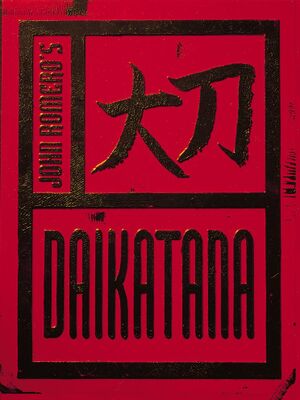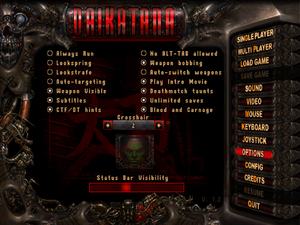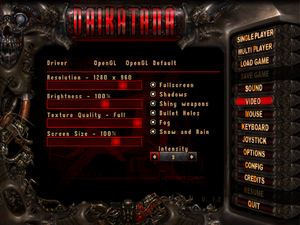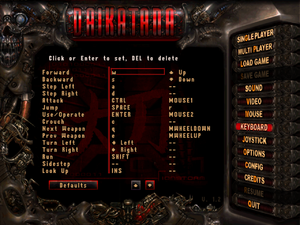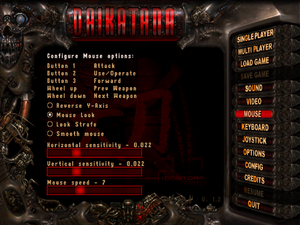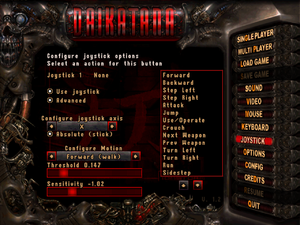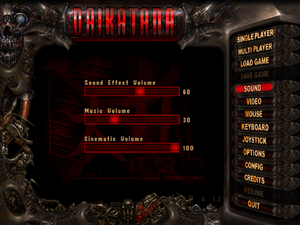Daikatana
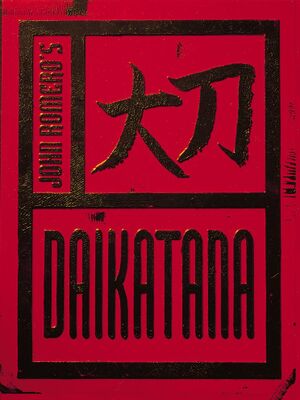 |
|
Ion Storm |
| 2000-2009 |
Eidos Interactive |
| 2009-present |
Square Enix |
| Retail re-release |
Sold Out Software |
|
id Tech 2[1] |
| Windows |
May 23, 2000[2] |
| Monetization |
One-time game purchase |
| Modes |
Singleplayer, Multiplayer |
| Pacing |
Real-time |
| Perspectives |
First-person |
| Controls |
Direct control |
| Genres |
Action, FPS, Shooter |
| Art styles |
Realistic |
| Themes |
Classical, Europe, Fantasy, Japan, Medieval, North America, Sci-fi |
|
Warnings
- GameSpy online services have been shut down (see Network for solutions).
General information
- DaikatanaNews.net
- GOG.com Community Discussions
- GOG.com Support Page
- Steam Community Discussions
Availability
- SafeDisc retail DRM does not work on Windows Vista and later (see above for affected versions).
- Digital releases are already fully patched.
- Several demo and alpha versions have been released.
- The multiplayer-only Daikatana DM is available for free.
Essential improvements
Patches
- The latest patch for the game is v1.2 (v1.2.2 if using Daikatana DM). The patch is available from DaikatanaNews.net (mirror).
- Compatible with Windows, OS X, Linux and FreeBSD.
- Adds support for widescreen resolutions, disabling mouse acceleration and AI sidekicks, bug fixes and more.
Map Pack
- This is the only official mappack released by ION Storm, it contains 11 multiplayer maps and its available at WinRetro.com [1]
Game data
In-game general settings.
Configuration file(s) location
Save game data location
Video
|
Set custom FOV[citation needed]
|
- Install Daikatana 1.3.
- While in game, open the console with ~.
- Type in
fov x where x is the desired FOV.
|
- Frame rate is capped at 83 FPS by default.
|
Set maximum FPS[citation needed]
|
- Install Unofficial 1.3 patch.
- Go to
<path-to-game>\data.
Newer versions of 1.3 patch use %USERPROFILE%\Documents\My Games\Daikatana\data
- Create and edit
autoexec.cfg.
- Add
set r_maxfps x where x is the maximum FPS cap.
- Add
set cl_maxfps x instead if async refresh is disabled.
You can add both settings to autoexec.cfg without issues.
|
Brightness
- The game can be too dark to play at default settings.
|
Adjust gamma[citation needed]
|
- Install Unofficial 1.3 patch.
- While in game open the console with ~.
- Type in
gl_ignorehwgamma 1
- Type in
vid_gamma 1.0
- Type in
gl_modulate 3
- Type in
vid_restart to apply changes.
|
Input
In-game key map settings.
In-game joystick settings.
- Daikatana causes Windows to enable the mouse 'Enhance pointer precision' feature, which adds mouse acceleration.[5]
|
Disable acceleration function[citation needed]
|
- Install Unofficial 1.3 patch
- While in game open the console with ~.
- Type in and enter
m_noaccel 1.
|
Audio
| Audio feature |
State |
Notes |
| Separate volume controls |
|
|
| Surround sound |
|
[6] |
| Subtitles |
|
|
| Closed captions |
|
|
| Mute on focus lost |
|
Apply 1.3 patch. |
| EAX support |
|
A3D 1.0, A3D 2.0, DirectSound3D, EAX.[6] The 1.3 patch includes OpenAL, which can be replaced with OpenAL Soft one to enable 3D sound without a sound card. See Enable HRTF. |
| Royalty free audio |
|
|
Enable HRTF
|
Windows[citation needed]
|
- Apply the unofficial 1.3 patch and download OpenAL Soft (both source code and the Windows binary)
- Rename
soft_oal.dll in bin\Win32 folder into OpenAL32.dll and replace the one included with the patch located <path-to-game>.
- Create a text file called
alsoftrc.ini in %APPDATA% directory and add:
[general]
hrtf = true;
4. Copy the hrtf folder from the source code archive into %APPDATA%\openal directory.
5. Make sure OpenAL is set in Sound options.
Notes
- The Windows binary archive also contains a ALSoft Configurator which lets you change any sound-related elements such as Ambisonic format, Stereo Encoding or emulate EAX Reverb.
|
Localizations
Network
Multiplayer types
| Type |
Native |
Players |
Notes |
| LAN play |
| 32 |
Versus, Co-op
Co-op supports two players. |
| Online play |
| 32 |
Versus, Co-op
The official GameSpy service has been shut down; community server available here.
Co-op supports two players. |
Connection types
Ports
| Protocol |
Port(s) and/or port range(s) |
| TCP |
27982, 27992 |
| UDP |
27992 |
- This game does not support Universal Plug and Play (UPnP) for automatic port configuration.
- These are the default ports used by the game. They can be changed externally by the user for dedicated servers.
- All servers will have 2 ports open: the first port is specified by the user, while the other one is 10 ports before the first; e.g. a server with
daikatana.exe -dedicated +exec server.cfg +set port 27998 will have ports 27998 and 27988 open). Make sure the second port is not being used.
VR support
Other information
API
| Technical specs |
Supported |
Notes |
| OpenGL |
1.1 |
|
Middleware
Map packs, utilities, mods
All of the official content for the game, along with user created content and patches, can be found on DaikatanaNews.net (mirror).
System requirements
| Windows |
|
Minimum |
Recommended |
| Operating system (OS) |
95 |
98, NT 4.0, 2000 |
| Processor (CPU) |
Intel Pentium 233 MHz
AMD K6 233 MHz |
Intel Pentium II 300 MHz
AMD K6-2 300 MHz |
| System memory (RAM) |
32 MB |
64 MB |
| Hard disk drive (HDD) |
200 MB |
450 MB |
| Video card (GPU) |
4 MB of VRAM
DirectX 6.0 compatible
| 16 MB of VRAM
DirectX 7.0a compatible |
Notes
- ↑ SafeDisc retail DRM does not work on Windows 10[3] or Windows 11 and is disabled by default on Windows Vista, Windows 7, Windows 8, and Windows 8.1 when the KB3086255 update is installed.[4]
- ↑ 2.0 2.1 When running this game without elevated privileges (Run as administrator option), write operations against a location below
%PROGRAMFILES%, %PROGRAMDATA%, or %WINDIR% might be redirected to %LOCALAPPDATA%\VirtualStore on Windows Vista and later (more details).
- ↑ 3.0 3.1 File/folder structure within this directory reflects the path(s) listed for Windows and/or Steam game data (use Wine regedit to access Windows registry paths). Games with Steam Cloud support may store data in
~/.steam/steam/userdata/<user-id>/242980/ in addition to or instead of this directory. The app ID (242980) may differ in some cases. Treat backslashes as forward slashes. See the glossary page for details.
References