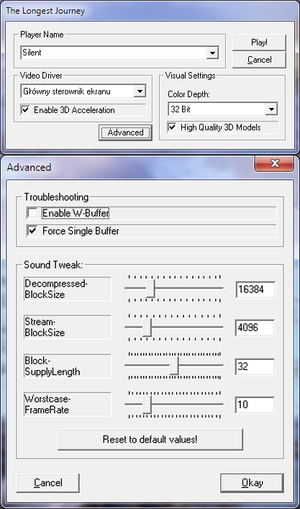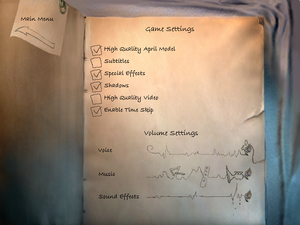Difference between revisions of "The Longest Journey"
From PCGamingWiki, the wiki about fixing PC games
m |
|||
| (43 intermediate revisions by the same user not shown) | |||
| Line 31: | Line 31: | ||
{{Availability| | {{Availability| | ||
{{Availability/row| Retail | | DRM-free | | | Windows }} | {{Availability/row| Retail | | DRM-free | | | Windows }} | ||
| − | {{Availability/row| GOG | the_longest_journey | DRM-free | | | Windows }} | + | {{Availability/row| GOG | the_longest_journey | DRM-free | 1.42 | | Windows }} |
{{Availability/row| Steam | 6310 | Steam | | | Windows }} | {{Availability/row| Steam | 6310 | Steam | | | Windows }} | ||
}} | }} | ||
| Line 45: | Line 45: | ||
===Patches=== | ===Patches=== | ||
{{ii}} [http://community.pcgamingwiki.com/files/file/345-the-longest-journey-patch/ Patch 1.61] adds an external configuration tool along with some bug fixes. This patch is for retail releases only. | {{ii}} [http://community.pcgamingwiki.com/files/file/345-the-longest-journey-patch/ Patch 1.61] adds an external configuration tool along with some bug fixes. This patch is for retail releases only. | ||
| + | |||
| + | {{ii}} Patch can be forced on other versions by using an archive utility to extract the files. However, you may have sound issues. | ||
==Game data== | ==Game data== | ||
| Line 50: | Line 52: | ||
{{Game data| | {{Game data| | ||
{{Game data/row|Windows|{{p|appdata}}\Funcom\TLJ}} | {{Game data/row|Windows|{{p|appdata}}\Funcom\TLJ}} | ||
| + | {{Game data/row|Windows|{{p|game}}}} | ||
}} | }} | ||
===Save game data location=== | ===Save game data location=== | ||
| + | {{++}}Save game location can changed, see Issues fixed section. | ||
| + | |||
{{Game data| | {{Game data| | ||
{{Game data/row|Windows|{{p|appdata}}\Funcom\TLJ}} | {{Game data/row|Windows|{{p|appdata}}\Funcom\TLJ}} | ||
| + | {{Game data/row|Windows|{{p|game}}\Save}} | ||
}} | }} | ||
| Line 111: | Line 117: | ||
{{Fixbox|1= | {{Fixbox|1= | ||
{{Fixbox/fix|Fix: Edit Preferences.ini}} | {{Fixbox/fix|Fix: Edit Preferences.ini}} | ||
| − | # Open <code>{{p|appdata}}\The Longest Journey\Preferences.ini</code> | + | # Open <code>{{p|appdata}}\The Longest Journey\Preferences.ini</code> (or <code>Preferences.ini</code> in your game install folder). |
# Under the <code>[DirectX]</code> heading, type <code>bool_StartFullscreen=0</code>, and save your changes.<ref>http://forums.steampowered.com/forums/showpost.php?p=7631112&postcount=2</ref> | # Under the <code>[DirectX]</code> heading, type <code>bool_StartFullscreen=0</code>, and save your changes.<ref>http://forums.steampowered.com/forums/showpost.php?p=7631112&postcount=2</ref> | ||
}} | }} | ||
| Line 174: | Line 180: | ||
|surround sound notes = | |surround sound notes = | ||
|subtitles = true | |subtitles = true | ||
| − | |subtitles notes = | + | |subtitles notes = Some subtitles mismatch audio. |
|closed captions = false | |closed captions = false | ||
|closed captions notes = | |closed captions notes = | ||
| Line 193: | Line 199: | ||
==Issues fixed== | ==Issues fixed== | ||
| + | ===Change Save Game Location=== | ||
| + | |||
| + | {{Fixbox|1= | ||
| + | {{Fixbox/fix|Change Save Sub-Folder}} | ||
| + | {{ii}} You can use any number, just remember to create the numbered folder under the Save folder first. | ||
| + | |||
| + | * Open <code>{{p|appdata}}\The Longest Journey\Preferences.ini</code> (or <code>Preferences.ini</code> in your game install folder). | ||
| + | * Add the line <code>SaveDir=02</code>. | ||
| + | * Save the updated <code>Preferences.ini</code> | ||
| + | }} | ||
| + | |||
| + | {{Fixbox|1= | ||
| + | {{Fixbox/fix|Change Save Folder}} | ||
| + | {{ii}} Can be used to use Dropbox or OneDrive for cloud saving if the service can be mapped to a drive letter. | ||
| + | {{--}} If using a cloud service mapped drive ensure allow off-line use is enabled. | ||
| + | |||
| + | * Open <code>{{p|appdata}}\The Longest Journey\Preferences.ini</code> (or <code>Preferences.ini</code> in your game install folder). | ||
| + | * Edit line <code>SaveDir</code> with the full path you wish to use for saves. | ||
| + | :Example: <code>SaveDir=D:\TLJ\Saves</code> | ||
| + | * Save the updated <code>Preferences.ini</code> | ||
| + | }} | ||
| + | |||
| + | |||
| + | ===Fonts=== | ||
| + | {{ii}} Default fonts can be very difficult to read. | ||
| + | |||
| + | {{Fixbox|1= | ||
| + | {{Fixbox/fix|Customize Fonts}} | ||
| + | {{++}} Customize fonts and sizes. | ||
| + | {{--}} Some text may not align properly in dialog boxes. | ||
| + | * Open <code>{{p|appdata}}\The Longest Journey\Gui.ini</code> (or <code>Gui.ini</code> in your game install folder). | ||
| + | * '''Subtitles/Dialog Choices:''' change the font name and/or font size: | ||
| + | :<code>bigfont=Slurry</code> | ||
| + | :<code>bigheight=19</code> | ||
| + | * '''Tooltips:''' change the font name and/or font size: | ||
| + | :<code>smallfont=Garamond</code> | ||
| + | :<code>smallheight=11</code> | ||
| + | * Save the updated <code>Gui.ini</code> | ||
| + | }} | ||
| + | |||
| + | |||
===Movie and graphics problems=== | ===Movie and graphics problems=== | ||
{{ii}} Issue with not being able to view the Bink-encoded movies. | {{ii}} Issue with not being able to view the Bink-encoded movies. | ||
{{ii}} Issue with not being able to display a game window (black screen). | {{ii}} Issue with not being able to display a game window (black screen). | ||
{{ii}} The fixes work for most people, but others have persistent problems and cannot get the game to work properly | {{ii}} The fixes work for most people, but others have persistent problems and cannot get the game to work properly | ||
| + | {{ii}} Versions prior to 1.61 do not have a separate <code>Configure.exe</code> utility. | ||
| + | :(These versions have options presented when the game is launched instead.) | ||
{{Fixbox|1= | {{Fixbox|1= | ||
| Line 205: | Line 254: | ||
# Go to the installation folder. | # Go to the installation folder. | ||
# Run <code>Configure.exe</code> that you'll find in the above folder. Change one of the options (doesn't matter which) and click ok - this will create the config file. You can open <code>Configure.exe</code> again and switch the option back if you want. | # Run <code>Configure.exe</code> that you'll find in the above folder. Change one of the options (doesn't matter which) and click ok - this will create the config file. You can open <code>Configure.exe</code> again and switch the option back if you want. | ||
| − | # Open <code>{{p|appdata}}\The Longest Journey\Preferences.ini</code> | + | # Open <code>{{p|appdata}}\The Longest Journey\Preferences.ini</code> (Or <code>Preferences.ini</code> in the game install folder.) |
# Under the section that starts with <code>[DirectX]</code> add or change the following settings: | # Under the section that starts with <code>[DirectX]</code> add or change the following settings: | ||
:<code>bool_IsDoubleBuffer=0</code> | :<code>bool_IsDoubleBuffer=0</code> | ||
| Line 213: | Line 262: | ||
{{Fixbox|1= | {{Fixbox|1= | ||
{{Fixbox/fix|Multiple displays}} | {{Fixbox/fix|Multiple displays}} | ||
| − | {{ii}} If it | + | {{ii}} If it doesn't work, try to create multiple display (VGA, extend), as shown in [https://www.youtube.com/watch?v=WvtAgwVVYhA/ this video]. Also u can put those two monitors you have just created in cross position, so your mouse will not run "out of screen". |
}} | }} | ||
| Line 231: | Line 280: | ||
{{Fixbox|1= | {{Fixbox|1= | ||
{{Fixbox/fix|Fix: Use low quality video}} | {{Fixbox/fix|Fix: Use low quality video}} | ||
| − | # Open <code>{{p|appdata}}\The Longest Journey\preferences.ini</code> | + | # Open <code>{{p|appdata}}\The Longest Journey\preferences.ini</code> (Or <code>Preferences.ini</code> in the game install folder.) |
# Under the <code>[Preferences]</code> heading, change <code>bool_HighResVideo=1</code> to <code>bool_HighResVideo=0</code> and save. | # Under the <code>[Preferences]</code> heading, change <code>bool_HighResVideo=1</code> to <code>bool_HighResVideo=0</code> and save. | ||
For digital releases, go to in-game options and uncheck "High Quality Video". | For digital releases, go to in-game options and uncheck "High Quality Video". | ||
| Line 238: | Line 287: | ||
===Crash at Police Station=== | ===Crash at Police Station=== | ||
{{ii}} On some graphics cards, the game will crash upon entering the Police Station. | {{ii}} On some graphics cards, the game will crash upon entering the Police Station. | ||
| + | |||
| + | {{Fixbox|1= | ||
| + | {{Fixbox/fix|Fix: GoG Patch}} | ||
| + | :Fixed with a special patch located in the install folder: <code>station_fix\TLJ_PoliceStationFix.exe</code>. | ||
| + | }} | ||
{{Fixbox|1= | {{Fixbox|1= | ||
{{Fixbox/fix|Fix: Patch}} | {{Fixbox/fix|Fix: Patch}} | ||
| − | Fixed with the [[#Patches|1.61 patch]]. | + | :Fixed with the [[#Patches|1.61 patch]]. |
}} | }} | ||
| − | {{ii}} If you find the patch is unable to be installed (for example, with the GOG.com version of the game), you may be able to fix the crash by changing some options on the game's launcher | + | {{ii}} If you find the patch is unable to be installed (for example, with the GOG.com version of the game), you may be able to fix the crash by changing some options on the game's launcher: |
| + | :Turn off 3D acceleration | ||
| + | :Turn off high quality models | ||
| + | :Set the game to 16 bit color. | ||
| + | :(You can then re-enable these after you get past that section of the game.) | ||
| + | :If all else fails you can try right-clicking the game icon, select Properties, select the Compatibility tab and check the box for "Run in 640 x 480 screen resolution". | ||
===Graphic glitches/flickering with forced AA=== | ===Graphic glitches/flickering with forced AA=== | ||
Revision as of 23:12, 22 June 2016
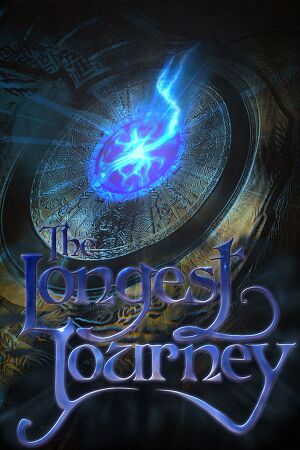 |
|
| Developers | |
|---|---|
| Funcom | |
| Release dates | |
| Windows | November 19, 1999 |
| The Longest Journey | |
|---|---|
| The Longest Journey | 1999 |
| Dreamfall: The Longest Journey | 2006 |
| Dreamfall Chapters | 2014 |
Key points
- Performance is fairly poor on modern operating systems, with multiple issues with the way that the game window is rendered and movie compatibility.
- Fixes listed on this article make the game playable, but the experience is relatively unfriendly.
General information
- Official game site
- Official forums
- Official forums support section
- The Longest Journey Wiki
- GOG.com Community Discussions for game series
- GOG.com Support Page
- Steam Community Discussions
- Steam Users' Forums
Availability
- The soundtrack is available for free at developer's website.
GOG.com and Steam
- Both digital releases of the game have major compatibility issues and require tweaking to get around them
Retail
- 4 CD-ROMs, a 2 CD as well as a DVD re-release has been made.[1]
Essential improvements
Patches
- Patch 1.61 adds an external configuration tool along with some bug fixes. This patch is for retail releases only.
- Patch can be forced on other versions by using an archive utility to extract the files. However, you may have sound issues.
Game data
Configuration file(s) location
Template:Game data/rowTemplate:Game data/row
| System | Location |
|---|---|
| Steam Play (Linux) | <Steam-folder>/steamapps/compatdata/6310/pfx/[Note 1] |
Save game data location
- Save game location can changed, see Issues fixed section.
Template:Game data/rowTemplate:Game data/row
| System | Location |
|---|---|
| Steam Play (Linux) | <Steam-folder>/steamapps/compatdata/6310/pfx/[Note 1] |
Save game cloud syncing
| System | Native | Notes |
|---|---|---|
| GOG Galaxy | ||
| Steam Cloud |
Video settings
Windowed
- No native option to run in windowed.
- Game only runs at resolution at 640x480 (whether fullscreen or windowed)
- Game window cannot be moved or manipulated, and there are no fixes for this issue.
| Instructions |
|---|
| Instructions |
|---|
| Instructions |
|---|
Input settings
Audio settings
Localizations
| Language | UI | Audio | Sub | Notes |
|---|---|---|---|---|
| English |
Issues fixed
Change Save Game Location
| Instructions |
|---|
| Instructions |
|---|
Fonts
- Default fonts can be very difficult to read.
| Instructions |
|---|
Movie and graphics problems
- Issue with not being able to view the Bink-encoded movies.
- Issue with not being able to display a game window (black screen).
- The fixes work for most people, but others have persistent problems and cannot get the game to work properly
- Versions prior to 1.61 do not have a separate
Configure.exeutility. - (These versions have options presented when the game is launched instead.)
| Instructions |
|---|
| Instructions |
|---|
| Instructions |
|---|
Crash to desktop
- Game exits to desktop with an error message as soon as a cutscene (FMV) stops playing
| Instructions |
|---|
| Instructions |
|---|
Crash at Police Station
- On some graphics cards, the game will crash upon entering the Police Station.
| Instructions |
|---|
| Instructions |
|---|
- If you find the patch is unable to be installed (for example, with the GOG.com version of the game), you may be able to fix the crash by changing some options on the game's launcher:
- Turn off 3D acceleration
- Turn off high quality models
- Set the game to 16 bit color.
- (You can then re-enable these after you get past that section of the game.)
- If all else fails you can try right-clicking the game icon, select Properties, select the Compatibility tab and check the box for "Run in 640 x 480 screen resolution".
Graphic glitches/flickering with forced AA
- Graphic anomalies can be seen when forcing Anti-aliasing through driver's Control Panel
| Instructions |
|---|
System requirements
| Windows | ||
|---|---|---|
| Minimum | Recommended | |
| Operating system (OS) | 95 | 98, ME, 2000, XP |
| Processor (CPU) | Pentium 166 MHz | Pentium II 266 MHz |
| System memory (RAM) | 32 MB | 64 MB |
| Hard disk drive (HDD) | 300 MB | 2 GB |
| Video card (GPU) | 640x480 SVGA high colour (16bit) video card 2 MB of VRAM | 3D accelarator card (Direct 3D compatible) 4 MB of VRAM |
Notes
- ↑ 1.0 1.1 File/folder structure within this directory reflects the path(s) listed for Windows and/or Steam game data (use Wine regedit to access Windows registry paths). Games with Steam Cloud support may store data in
~/.steam/steam/userdata/<user-id>/6310/in addition to or instead of this directory. The app ID (6310) may differ in some cases. Treat backslashes as forward slashes. See the glossary page for details.
References
Categories:
- Windows
- Invalid template usage (Infobox game)
- Games
- Invalid template usage (Series)
- Invalid template usage (Availability)
- Invalid template usage (Save game cloud syncing)
- Invalid template usage (Fixbox)
- Invalid section order
- Missing section (Video)
- Missing section (Input)
- Missing section (Audio)
- Missing section (API)