Difference between revisions of "The Evil Within"
From PCGamingWiki, the wiki about fixing PC games
(merged widescreen/FOV sections into notes with links to Flawless Widescreen) |
|||
| Line 20: | Line 20: | ||
{{ii}} Developer recommends 4 GB of VRAM for optimal performance.<ref name="VRAM">[http://www.bethblog.com/2014/09/25/the-system-requirements-within/ The System Requirements Within | Bethesda Blog]</ref> Many players report that the game is optimized badly and has poor performance in general. To help increase FPS, adjust the video settings and try using the r_skipglare 1 command. | {{ii}} Developer recommends 4 GB of VRAM for optimal performance.<ref name="VRAM">[http://www.bethblog.com/2014/09/25/the-system-requirements-within/ The System Requirements Within | Bethesda Blog]</ref> Many players report that the game is optimized badly and has poor performance in general. To help increase FPS, adjust the video settings and try using the r_skipglare 1 command. | ||
{{--}} Frame rate is capped at 30 FPS by default;<ref name="console">[http://forums.bethsoft.com/topic/1508646-debug-console-commands/ Debug Console Commands - PC - Bethesda Softworks Forums]</ref> to fix see [[#High frame rate|high frame rate]]. | {{--}} Frame rate is capped at 30 FPS by default;<ref name="console">[http://forums.bethsoft.com/topic/1508646-debug-console-commands/ Debug Console Commands - PC - Bethesda Softworks Forums]</ref> to fix see [[#High frame rate|high frame rate]]. | ||
| − | {{--}} All resolutions are letterboxed 2.35:1;<ref name="console"/> to fix | + | {{--}} All resolutions are letterboxed 2.35:1;<ref name="console"/> to fix use [http://flawlesswidescreen.org Flawless Widescreen]. |
'''General information''' | '''General information''' | ||
| Line 95: | Line 95: | ||
|4k ultra hd wsgf award = | |4k ultra hd wsgf award = | ||
|widescreen resolution = hackable | |widescreen resolution = hackable | ||
| − | |widescreen resolution notes= Letterboxed 2.35:1; to fix | + | |widescreen resolution notes= Letterboxed 2.35:1; to fix use [http://flawlesswidescreen.org Flawless Widescreen]. |
|multimonitor = unknown | |multimonitor = unknown | ||
|multimonitor notes = | |multimonitor notes = | ||
| Line 101: | Line 101: | ||
|ultrawidescreen notes = | |ultrawidescreen notes = | ||
|4k ultra hd = hackable | |4k ultra hd = hackable | ||
| − | |4k ultra hd notes = Letterboxed 2.35:1; to fix | + | |4k ultra hd notes = Letterboxed 2.35:1; to fix use [http://flawlesswidescreen.org Flawless Widescreen]. |
|fov = hackable | |fov = hackable | ||
| − | |fov notes = | + | |fov notes = Use [http://flawlesswidescreen.org Flawless Widescreen]. |
|windowed = true | |windowed = true | ||
|windowed notes = | |windowed notes = | ||
| Line 121: | Line 121: | ||
|color blind notes = | |color blind notes = | ||
}} | }} | ||
| − | |||
| − | |||
| − | |||
| − | |||
| − | |||
| − | |||
===[[Glossary:Frame rate (FPS)|High frame rate]]=== | ===[[Glossary:Frame rate (FPS)|High frame rate]]=== | ||
Revision as of 05:18, 17 October 2014
This page is a stub: it lacks content and/or basic article components. You can help to expand this page
by adding an image or additional information.
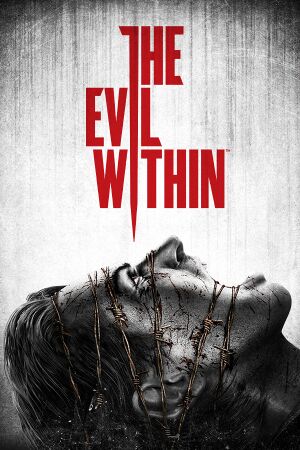 |
|
| Developers | |
|---|---|
| Tango Gameworks | |
| Publishers | |
| Bethesda Softworks | |
| Engines | |
| id Tech 5 | |
| Release dates | |
| Windows | October 14, 2014 |
Key points
- Developer recommends 4 GB of VRAM for optimal performance.[1] Many players report that the game is optimized badly and has poor performance in general. To help increase FPS, adjust the video settings and try using the r_skipglare 1 command.
- Frame rate is capped at 30 FPS by default;[2] to fix see high frame rate.
- All resolutions are letterboxed 2.35:1;[2] to fix use Flawless Widescreen.
General information
- Official website
- The Evil Within General Discussion - Bethesda Softworks Forums
- Steam Community Discussions
Availability
| Source | DRM | Notes | Keys | OS |
|---|---|---|---|---|
| Developer website | ||||
| Green Man Gaming | ||||
| Steam |
- All versions require Steam.
Essential improvements
Skip intro videos
| Instructions |
|---|
Enable console
| Instructions |
|---|
- Notable console commands include:
- God - You are effectively invincible, and certain enemy kill moves will not be used against you (Laura, for example, will not jump on you)
- Noclip - Allows you to walk through walls
- G_infiniteammo - Unlimited ammo (provided you have at least 1 bullet when you enable this)
- G_stoptime 1 - Stops time. Re enable time with g_stoptime 0.
- Toggledebugcamera - Separates the camera from Sebastian so you can freely move around the
- Startslowmotion2 - Slows down time. To disable, Stopslowmotion.
- r_skipglare 1 - Disables all post-processing. Will make the color temperature warmer and disable depth of field. This will also increase the FPS. Can also be set in the launcher using
+r_skipglare 1.
Game data
Configuration file(s) location
File name: "the evil withinConfig.cfg"
Template:Game data/row
| System | Location |
|---|---|
| Steam Play (Linux) | <SteamLibrary-folder>/steamapps/compatdata/268050/pfx/[Note 1] |
Save game data location
Template:Game data/row
| System | Location |
|---|---|
| Steam Play (Linux) | <SteamLibrary-folder>/steamapps/compatdata/268050/pfx/[Note 1] |
Save game cloud syncing
| System | Native | Notes |
|---|---|---|
| Steam Cloud |
Video settings
High frame rate
| Instructions |
|---|
Create cache files
| Instructions |
|---|
Input settings
Audio settings
Localizations
| Language | UI | Audio | Sub | Notes |
|---|---|---|---|---|
| English | ||||
| French | ||||
| German | ||||
| Italian | ||||
| Japanese | ||||
| Polish | ||||
| Russian | ||||
| Spanish |
System requirements
- 64-bit system required.
- Developer recommends 4 GB of VRAM for optimal performance.[1]
Windows Minimum Recommended Operating system (OS) 7, 8, 8.1 Processor (CPU) i7 or an equivalent 4+ core processor System memory (RAM) 4 GB Hard disk drive (HDD) 50 GB
(41 GB installation size)Video card (GPU) GeForce GTX 460 or an equivalent card
1 GB of VRAMGeForce GTX 670 or an equivalent card
4 GB of VRAMNotes
- ↑ 1.0 1.1 Notes regarding Steam Play (Linux) data:
- File/folder structure within this directory reflects the path(s) listed for Windows and/or Steam game data.
- Games with Steam Cloud support may also store data in
~/.steam/steam/userdata/<user-id>/268050/. - Use Wine's registry editor to access any Windows registry paths.
- The app ID (268050) may differ in some cases.
- Treat backslashes as forward slashes.
- See the glossary page for details on Windows data paths.
References
- ↑ 1.0 1.1 Notes regarding Steam Play (Linux) data:
