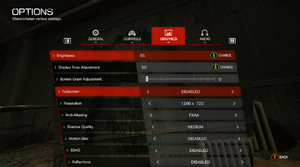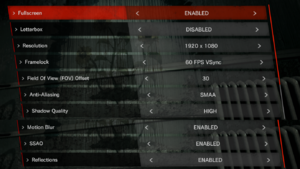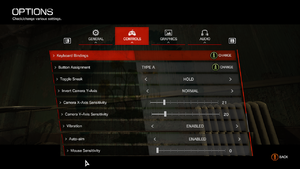Difference between revisions of "The Evil Within"
From PCGamingWiki, the wiki about fixing PC games
m |
|||
| (186 intermediate revisions by 59 users not shown) | |||
| Line 3: | Line 3: | ||
|developers = | |developers = | ||
{{Infobox game/row/developer|Tango Gameworks}} | {{Infobox game/row/developer|Tango Gameworks}} | ||
| + | {{Infobox game/row/porter|The Workshop Entertainment|Windows|ref=<ref>{{Refcheck|user=Fds29|date=2023-01-28|comment=[https://web.archive.org/web/20150228131247/http://www.theworkshop.us.com/ The Workshop's homepage] explicitly mentioned '''"The Evil Within® - PlayStation 4®, Xbox One® and PC"'''. Their logo appears in the opening splashes and copyright screen for these versions, but is missing on PS3 and Xbox 360, implying that those were done in-house.}}</ref>}} | ||
|publishers = | |publishers = | ||
{{Infobox game/row/publisher|Bethesda Softworks}} | {{Infobox game/row/publisher|Bethesda Softworks}} | ||
| Line 9: | Line 10: | ||
|release dates= | |release dates= | ||
{{Infobox game/row/date|Windows|October 14, 2014}} | {{Infobox game/row/date|Windows|October 14, 2014}} | ||
| + | |reception = | ||
| + | {{Infobox game/row/reception|Metacritic|the-evil-within|68}} | ||
| + | {{Infobox game/row/reception|OpenCritic|188/the-evil-within|73}} | ||
| + | {{Infobox game/row/reception|IGDB|the-evil-within|75}} | ||
| + | |taxonomy = | ||
| + | {{Infobox game/row/taxonomy/monetization | One-time game purchase, DLC }} | ||
| + | {{Infobox game/row/taxonomy/microtransactions | }} | ||
| + | {{Infobox game/row/taxonomy/modes | Singleplayer }} | ||
| + | {{Infobox game/row/taxonomy/pacing | Real-time }} | ||
| + | {{Infobox game/row/taxonomy/perspectives | Third-person }} | ||
| + | {{Infobox game/row/taxonomy/controls | Direct control }} | ||
| + | {{Infobox game/row/taxonomy/genres | Survival horror }} | ||
| + | {{Infobox game/row/taxonomy/sports | }} | ||
| + | {{Infobox game/row/taxonomy/vehicles | }} | ||
| + | {{Infobox game/row/taxonomy/art styles | }} | ||
| + | {{Infobox game/row/taxonomy/themes | Horror }} | ||
| + | {{Infobox game/row/taxonomy/series | The Evil Within}} | ||
|steam appid = 268050 | |steam appid = 268050 | ||
|steam appid side = 318750,318751 | |steam appid side = 318750,318751 | ||
| − | |gogcom | + | |gogcom id = 1171957437 |
| + | |gogcom id side= 1237841007, 1260430475, 1636306436, 2145506737, 1781874100, 1434200125 | ||
| + | |official site= https://theevilwithin.bethesda.net/ | ||
| + | |hltb = 9866 | ||
| + | |lutris = the-evil-within | ||
| + | |mobygames = 69002 | ||
| + | |strategywiki = | ||
|wikipedia = The Evil Within | |wikipedia = The Evil Within | ||
| − | |winehq = | + | |winehq = 17517 |
| + | |license = commercial | ||
| + | }} | ||
| + | |||
| + | {{Introduction | ||
| + | |introduction = | ||
| + | |||
| + | |release history = The game is known as '''''Psycho Break''''' in Japan. | ||
| + | |||
| + | |current state = | ||
}} | }} | ||
'''General information''' | '''General information''' | ||
| − | {{ | + | {{GOG.com links|1171957437|the_evil_within_series|for game series}} |
| − | + | {{mm}} [https://steamcommunity.com/app/268050/discussions/ Steam Community Discussions] | |
| − | {{mm}} [ | + | |
==Availability== | ==Availability== | ||
{{Availability| | {{Availability| | ||
| − | {{Availability/row| Retail | | Steam | | | Windows }} | + | {{Availability/row| Retail | | Steam | 4 DVD discs, counting 44% of the games data. | | Windows }} |
| − | {{Availability/row| | + | {{Availability/row| Epic Games Store | the-evil-within | DRM-Free | DRM-free when a shortcut is made directly to the executable, with the {{code|-EpicPortal}} command appended to the Target URL.<ref>{{Refcheck|user=Dribbleondo|date=2023-10-19|comment=A prompt complained about not authenticating between EGS and Bethesda, but can be cancelled and ignored entirely.}}</ref> | | Windows }} |
| − | {{ | + | {{Availability/row| GamersGate | the-evil-within | Steam | | | Windows }} |
| − | {{Availability/row| | + | {{Availability/row| Gamesplanet | 1094-1 | Steam | | | Windows }} |
| − | {{Availability/row| | + | {{Availability/row| GOG.com | the_evil_within | DRM-free | | | Windows }} |
| − | {{Availability/row| | + | {{Availability/row| GMG | the-evil-within | Steam | | | Windows }} |
| − | {{Availability/row| | + | {{Availability/row| Humble | the-evil-within | Steam | | | Windows }} |
| − | {{Availability/row| | + | {{Availability/row| Microsoft Store | 9mx8r81jw1b5 | Microsoft Store | Contains all season pass content.<br>Included with {{Store feature|Xbox Game Pass}}. | | Windows }} |
| − | {{Availability/row| | ||
{{Availability/row| Steam | 268050 | Steam | | | Windows }} | {{Availability/row| Steam | 268050 | Steam | | | Windows }} | ||
| − | {{Availability/row| | + | {{Availability/row| Amazon.com | B00NBBMH5Q | Steam | | | Windows | unavailable }} |
| − | {{Availability/row| | + | {{Availability/row| Amazon.co.uk | B00O3GT6BQ | Steam | | | Windows | unavailable }} |
| + | {{Availability/row| Bethesda.net | EV1CSPPCBG01 | Bethesda.net | Digital Deluxe. | | Windows | Unavailable }} | ||
}} | }} | ||
| − | {{ii}} | + | ===Version differences=== |
| + | {{ii}} The Microsoft Store version is significantly different with regards to gameplay, improved performance, and bug fixes.<ref>{{Refurl|url=https://www.dsogaming.com/news/the-evil-within-on-xbox-gamepass-has-a-fov-option-and-fps-mode/|title=The Evil Within on Xbox Gamepass has a FOV option and FPS mode|date=May 2023}}</ref> It features: | ||
| + | * First-person mode with an Field of View option and icons for the lantern and sneaking. | ||
| + | * Infinite ammo mode | ||
| + | * Low/medium options for camera bob | ||
| + | * Increased stamina (5 seconds by default instead of 3) | ||
| + | {{ii}} The GOG version and the Microsoft Store version contains the Fighting Chance Pack DLC that was previously exclusive to pre-orders. | ||
| + | ==Monetization== | ||
{{DLC| | {{DLC| | ||
{{DLC/row| Season Pass | | Windows}} | {{DLC/row| Season Pass | | Windows}} | ||
| Line 43: | Line 83: | ||
{{DLC/row| The Consequence | | Windows}} | {{DLC/row| The Consequence | | Windows}} | ||
{{DLC/row| The Executioner | | Windows}} | {{DLC/row| The Executioner | | Windows}} | ||
| − | {{DLC/row| The Fighting Chance Pack | Pre-order bonus. | Windows}} | + | {{DLC/row| The Fighting Chance Pack | Pre-order bonus. Included in the GOG release. | Windows}} |
}} | }} | ||
| + | {{ii}} The Season Pass contains all three story DLCs: The Assignment, The Consequence, and The Executioner. | ||
| + | {{ii}} The Fighting Chance Pack contains exclusive weapons: the Double Barrel Shotgun, Incendiary Agony Bolts, and Poison Agony Bolts. It also deposits a free medical kit and 5,000 Green Gel in Chapter 3. | ||
==Essential improvements== | ==Essential improvements== | ||
===Skip intro videos=== | ===Skip intro videos=== | ||
| − | {{Fixbox| | + | {{Fixbox|description=Launch game with <code>+com_skipIntroVideo 1</code> [[Glossary:Command line arguments|parameter]]|ref=<ref name="PC port quality">[https://www.reddit.com/r/pcgaming/comments/2j6kqv/the_evil_within_pc_port_quality/ The Evil Within PC Port Quality : pcgaming]</ref> |
| − | + | {{ii}} This command doesn't work on the Epic Games version.<ref name="Skip Intro Epic Games">[https://www.reddit.com/r/theevilwithin/comments/17d7c34/anyways_to_skip_intro_splash_screen_on_the_evil/ Anyways to skip intro splash screen on the evil within epic games version? : reddit]</ref> | |
}} | }} | ||
| − | + | {{Fixbox|description=Install [https://www.nexusmods.com/theevilwithin/mods/12 No Intro mod] | |
| − | + | {{ii}} Works with the Epic Games version. | |
| − | |||
| − | {{Fixbox| | ||
| − | |||
| − | {{ii}} | ||
}} | }} | ||
| − | + | {{Fixbox|description=To apply the Skip Intro Videos parameter to the Microsoft Store version: | |
| − | + | {{ii}} Other parameters, such as <code>r_swapinterval 0</code> and <code>+vt_maxaniso 4</code>, are also functional with the Microsoft Store version of The Evil Within. | |
| − | {{ii}} | + | # Navigate to {{P|game}} and then to the \Content folder. |
| − | {{ | + | # Right-click the gamelaunchhelper.exe and create a desktop shortcut. |
| − | + | # Append <code>+com_skipIntroVideo 1</code> to the [[Glossary:Command line arguments|Target Field]] within the properties of the newly created shortcut. | |
| − | # Right-click the | ||
| − | # | ||
| − | |||
}} | }} | ||
| − | |||
| − | |||
| − | |||
| − | |||
| − | |||
| − | |||
| − | |||
| − | |||
| − | |||
| − | |||
| − | |||
| − | |||
==Game data== | ==Game data== | ||
===Configuration file(s) location=== | ===Configuration file(s) location=== | ||
{{Game data| | {{Game data| | ||
| − | {{Game data/ | + | {{Game data/config|Windows|{{p|userprofile}}\Saved Games\TangoGameworks\The Evil Within\base\the evil withinConfig.cfg}} |
| + | {{Game data/config|Microsoft Store|{{p|userprofile}}\Saved Games\TangoGameworks\The Evil Within\base\the evil withinConfig.cfg}} | ||
}} | }} | ||
| + | |||
===Save game data location=== | ===Save game data location=== | ||
{{Game data| | {{Game data| | ||
| − | {{Game data/ | + | {{Game data/saves|Windows|{{p|userprofile}}\Saved Games\TangoGameworks\The Evil Within\base\savegame\}} |
| + | {{Game data/saves|Microsoft Store|{{p|localappdata}}\Packages\BethesdaSoftworks.TheEvilWithin-PC_3275kfvn8vcwc\SystemAppData\wgs\}} | ||
}} | }} | ||
| − | {{ii}} | + | {{ii}} 15 save slots + 1 autosave slot available. |
===[[Glossary:Save game cloud syncing|Save game cloud syncing]]=== | ===[[Glossary:Save game cloud syncing|Save game cloud syncing]]=== | ||
{{Save game cloud syncing | {{Save game cloud syncing | ||
| − | |origin | + | |discord = |
| − | |origin notes | + | |discord notes = |
| − | |steam cloud | + | |epic games launcher = true |
| − | |steam cloud notes = | + | |epic games launcher notes = |
| − | | | + | |gog galaxy = true |
| − | | | + | |gog galaxy notes = |
| + | |origin = | ||
| + | |origin notes = | ||
| + | |steam cloud = true | ||
| + | |steam cloud notes = | ||
| + | |ubisoft connect = | ||
| + | |ubisoft connect notes = | ||
| + | |xbox cloud = true | ||
| + | |xbox cloud notes = | ||
}} | }} | ||
| − | ==Video | + | ==Video== |
| − | {{Image|EWVid.png|Video settings.}} | + | {{Image|EWVid.png|Video settings}} |
| − | {{Video | + | {{Image|The Evil Within Graphics Hardware settings.png|Graphics hardware settings (Microsoft Store)}} |
| + | {{Video | ||
|wsgf link = | |wsgf link = | ||
|widescreen wsgf award = | |widescreen wsgf award = | ||
| Line 110: | Line 145: | ||
|4k ultra hd wsgf award = | |4k ultra hd wsgf award = | ||
|widescreen resolution = true | |widescreen resolution = true | ||
| − | |widescreen resolution notes= 2.50:1 letterboxing can be disabled in settings.<ref name="FPS cap and letterboxing">[ | + | |widescreen resolution notes= 2.50:1 {{term|letterboxing}} can be disabled in settings.<ref name="FPS cap and letterboxing">[https://steamcommunity.com/games/268050/announcements/detail/255904314874716649 Steam Update: The Evil Within - Steam Community :: Group Announcements :: The Evil Within]</ref> |
|multimonitor = hackable | |multimonitor = hackable | ||
| − | |multimonitor notes = Use [https://flawlesswidescreen.org Flawless Widescreen]. | + | |multimonitor notes = Use [https://www.flawlesswidescreen.org Flawless Widescreen]. |
|ultrawidescreen = hackable | |ultrawidescreen = hackable | ||
| − | |ultrawidescreen notes = Use [https://flawlesswidescreen.org Flawless Widescreen]. | + | |ultrawidescreen notes = {{term|Pillarboxed}}. Use [https://www.flawlesswidescreen.org Flawless Widescreen] or the [https://community.pcgamingwiki.com/files/file/2150-the-evil-within-ultrawide-fix-fov-changer-game-pass/ related PCGW community tool]. |
|4k ultra hd = true | |4k ultra hd = true | ||
| − | |4k ultra hd notes = 2.50:1 letterboxing can be disabled in settings.<ref name="FPS cap and letterboxing"/> | + | |4k ultra hd notes = 2.50:1 {{term|letterboxing}} can be disabled in settings.<ref name="FPS cap and letterboxing"/> |
| − | |fov = | + | |fov = limited |
| − | |fov notes = Use [https://www.flawlesswidescreen.org Flawless Widescreen]. | + | |fov notes = Limited to the first person FOV and Microsoft Store version.<br>Use [https://www.flawlesswidescreen.org Flawless Widescreen] or the [https://community.pcgamingwiki.com/files/file/2150-the-evil-within-ultrawide-fix-fov-changer-game-pass/ related PCGW community tool] for more. |
|windowed = true | |windowed = true | ||
|windowed notes = | |windowed notes = | ||
|borderless windowed = true | |borderless windowed = true | ||
| − | |borderless windowed notes = | + | |borderless windowed notes = No exclusive fullscreen support. |
|anisotropic = hackable | |anisotropic = hackable | ||
|anisotropic notes = See [[#Anisotropic filtering (AF)|Anisotropic filtering (AF)]]. | |anisotropic notes = See [[#Anisotropic filtering (AF)|Anisotropic filtering (AF)]]. | ||
|antialiasing = true | |antialiasing = true | ||
|antialiasing notes = [[FXAA]], [[MLAA]] or [[SMAA]]. | |antialiasing notes = [[FXAA]], [[MLAA]] or [[SMAA]]. | ||
| − | |vsync = | + | |upscaling = unknown |
| + | |upscaling tech = | ||
| + | |upscaling notes = | ||
| + | |vsync = always on | ||
|vsync notes = | |vsync notes = | ||
|60 fps = true | |60 fps = true | ||
|60 fps notes = | |60 fps notes = | ||
|120 fps = hackable | |120 fps = hackable | ||
| − | |120 fps notes = | + | |120 fps notes = Choice of 30 or 60 FPS.<ref name="FPS cap and letterboxing"/> See [[#High frame rate|High frame rate]]. |
| + | |hdr = unknown | ||
| + | |hdr notes = | ||
|color blind = unknown | |color blind = unknown | ||
|color blind notes = | |color blind notes = | ||
}} | }} | ||
| + | |||
===[[Glossary:Anisotropic filtering (AF)|Anisotropic filtering (AF)]]=== | ===[[Glossary:Anisotropic filtering (AF)|Anisotropic filtering (AF)]]=== | ||
| − | {{Fixbox| | + | {{Fixbox|description=Launch game with <code>+vt_maxaniso X</code> [[Glossary:Command line arguments|parameter]] where <code>X</code> is between <code>1</code> and <code>4</code>|ref={{cn|date=July 2016}}|fix= |
| − | + | ||
| − | |||
| − | |||
'''Notes''' | '''Notes''' | ||
| − | {{ | + | {{ii}} Default value is 4. The game's engine does not support AF higher than 4x.<ref>{{Refurl|url=http://s09.idav.ucdavis.edu/talks/05-JP_id_Tech_5_Challenges.pdf|title=id Tech 5 Challenges From Texture Virtualization to Massive Parallelization by J.M.P. van Waveren|date=May 2023}}</ref> |
| − | {{ | + | {{ii}} Forcing anisotropic filtering through video driver causes texture shimmering. |
}} | }} | ||
===[[Glossary:Frame rate (FPS)|High frame rate]]=== | ===[[Glossary:Frame rate (FPS)|High frame rate]]=== | ||
| − | {{ii}} In-game frame rate cap option supports either 30 or 60 FPS | + | {{ii}} In-game frame rate cap option supports either 30 or 60 FPS.<ref name="FPS cap and letterboxing"/> Use this parameter to remove the cap entirely. |
| − | {{Fixbox| | + | |
| − | + | {{Fixbox|description=Launch game with <code>+r_swapinterval 0</code> [[Glossary:Command line arguments|parameter]]|ref=<ref name="PC port quality"/>|fix= | |
| − | # | + | |
| − | # | + | '''Steam version''' |
| + | # Click the cog wheel in the top-right of the game's library page | ||
| + | # Select '''Properties''' | ||
| + | # On the '''General''' tab, under '''Launch Options''' enter <code>+r_swapinterval 0</code> | ||
| + | # Close the game's properties window and launch the game | ||
| + | |||
| + | '''Windows Store version''' | ||
| + | # Open {{file|{{P|userprofile}}\Saved Games\TangoGameworks\The Evil Within\base\the evil withinConfig.cfg}} in a text editor such as Notepad or Notepad++. | ||
| + | # Change <code>r_swapinterval -1</code> to <code>r_swapinterval 0</code> | ||
| + | # Save and close the file | ||
| + | |||
'''Notes''' | '''Notes''' | ||
| − | {{ii}} The developers have not tested the game above 60 FPS and will not fix issues related to | + | {{ii}} The developers have not tested the game above 60 FPS and will not fix issues related to uncapping the frame rate.<ref name="console">[https://web.archive.org/web/20200212200745/http://forums.bethsoft.com/topic/1508646-debug-console-commands/ Debug Console Commands - PC - Bethesda Softworks Forums]</ref> |
| + | {{--}} Enemy attacks that drain health (i.e. strangling attacks) do so significantly faster at higher frame rates. | ||
| + | {{--}} Enemy attack speed appears to be much higher at higher frame rates. | ||
| + | {{ii}} This parameter must be used if G-Sync or Freesync is enabled otherwise the frame rate will be capped unusually low. If needed, there are third-party tools, such as RivaTuner Statistics Server, that can cap the frame rate at 60. | ||
}} | }} | ||
| − | ==Input | + | ===Post-processing=== |
| + | {{Fixbox|description=Toggle post-process effects|ref=<ref>{{Refurl|url=https://forums.geforce.com/default/topic/541666/3d-vision/the-evil-within-by-tango-gameworks-shinji-mikami-bethesda-2014-/15/|title=The Evil Within - GeForce Forums|date=2017-05-02}}</ref><ref>{{Refurl|url=https://helixmod.blogspot.com/2016/08/the-evil-within-dx11.html|title=Helix Mod: The Evil Within (DX11)|date=2017-05-02}}</ref>|fix= | ||
| + | # Download [https://helixmod.blogspot.com/2021/09/the-evil-within-dx11.html The Evil Within 3D Vision Fix]. | ||
| + | # Extract the contents to the installation folder. | ||
| + | # Start the game. | ||
| + | }} | ||
| + | |||
| + | {| class="wikitable" | ||
| + | |+ | ||
| + | |- | ||
| + | ! Hotkey !! Effect !! Notes | ||
| + | |- | ||
| + | | {{key|F4}} || Disable color filter || Enabled by default. Restores colors and contrast to unmodified values, resulting in a more colorful image. | ||
| + | |- | ||
| + | | {{key|F5}} || Depth of field toggle || Disabled by default. | ||
| + | |- | ||
| + | | {{key|0}} || Vignette toggle || Disabled by default. | ||
| + | |} | ||
| + | |||
| + | ==Input== | ||
{{Image|EWCon.png|Control settings.}} | {{Image|EWCon.png|Control settings.}} | ||
| − | {{Input | + | {{Input |
|key remap = true | |key remap = true | ||
| − | |key remap notes = | + | |key remap notes = {{key|Enter}} cannot be bound to commands. |
|acceleration option = false | |acceleration option = false | ||
|acceleration option notes = | |acceleration option notes = | ||
| − | |mouse sensitivity = | + | |mouse sensitivity = true |
|mouse sensitivity notes = | |mouse sensitivity notes = | ||
|mouse menu = true | |mouse menu = true | ||
| Line 169: | Line 240: | ||
|invert mouse y-axis = true | |invert mouse y-axis = true | ||
|invert mouse y-axis notes = | |invert mouse y-axis notes = | ||
| + | |touchscreen = false | ||
| + | |touchscreen notes = | ||
|controller support = true | |controller support = true | ||
|controller support notes = | |controller support notes = | ||
| Line 179: | Line 252: | ||
|invert controller y-axis = true | |invert controller y-axis = true | ||
|invert controller y-axis notes= | |invert controller y-axis notes= | ||
| − | | | + | |xinput controllers = true |
| − | | | + | |xinput controllers notes = |
| − | |button prompts | + | |xbox prompts = true |
| − | |button prompts notes | + | |xbox prompts notes = Xbox 360 prompts, despite the manual showing a Xbox One Controller. |
| + | |impulse triggers = unknown | ||
| + | |impulse triggers notes = | ||
| + | |dualshock 4 = true | ||
| + | |dualshock 4 notes = Use [[Steam Input API]] | ||
| + | |dualshock prompts = hackable | ||
| + | |dualshock prompts notes = [https://community.pcgamingwiki.com/files/file/2359-the-evil-within-dualshock-button-prompts-mod/ Dualshock Button Prompts Mod] | ||
| + | |light bar support = unknown | ||
| + | |light bar support notes = | ||
| + | |dualshock 4 modes = unknown | ||
| + | |dualshock 4 modes notes = | ||
| + | |tracked motion controllers= unknown | ||
| + | |tracked motion controllers notes = | ||
| + | |tracked motion prompts = unknown | ||
| + | |tracked motion prompts notes = | ||
| + | |other controllers = unknown | ||
| + | |other controllers notes = | ||
| + | |other button prompts = unknown | ||
| + | |other button prompts notes= | ||
|controller hotplug = unknown | |controller hotplug = unknown | ||
|controller hotplug notes = | |controller hotplug notes = | ||
| − | |haptic feedback = | + | |haptic feedback = true |
|haptic feedback notes = | |haptic feedback notes = | ||
| − | | | + | |simultaneous input = true |
| − | | | + | |simultaneous input notes = Occasionally changes button prompts |
| + | |steam input api = unknown | ||
| + | |steam input api notes = | ||
| + | |steam hook input = unknown | ||
| + | |steam hook input notes = | ||
| + | |steam input presets = unknown | ||
| + | |steam input presets notes = | ||
| + | |steam controller prompts = unknown | ||
| + | |steam controller prompts notes = | ||
| + | |steam cursor detection = unknown | ||
| + | |steam cursor detection notes = | ||
}} | }} | ||
| − | ==Audio | + | ==Audio== |
| − | {{Audio | + | {{Audio |
|separate volume = true | |separate volume = true | ||
|separate volume notes = Master, Music, Voice, SFX | |separate volume notes = Master, Music, Voice, SFX | ||
|surround sound = true | |surround sound = true | ||
| − | |surround sound notes = Up to 7.1 output.<ref> | + | |surround sound notes = Up to 7.1 output.<ref>{{Refurl|url=https://satsun.org/audio/|title=PC Gaming Surround Sound Round-up|date=May 2023}}</ref> |
|subtitles = true | |subtitles = true | ||
|subtitles notes = | |subtitles notes = | ||
| Line 204: | Line 305: | ||
|mute on focus lost notes = | |mute on focus lost notes = | ||
|eax support = | |eax support = | ||
| − | |eax support notes = | + | |eax support notes = |
| + | |royalty free audio = unknown | ||
| + | |royalty free audio notes = | ||
}} | }} | ||
| Line 225: | Line 328: | ||
|audio = true | |audio = true | ||
|subtitles = true | |subtitles = true | ||
| + | }} | ||
| + | {{L10n/switch | ||
| + | |language = Hungarian | ||
| + | |interface = hackable | ||
| + | |audio = false | ||
| + | |subtitles = hackable | ||
| + | |notes = [https://magyaritasok.hu/magyaritasok/the-evil-within/the-evil-within/2227 Fan translation]. | ||
| + | |fan = true | ||
}} | }} | ||
{{L10n/switch | {{L10n/switch | ||
| Line 243: | Line 354: | ||
|audio = false | |audio = false | ||
|subtitles = true | |subtitles = true | ||
| + | }} | ||
| + | {{L10n/switch | ||
| + | |language = Brazilian Portuguese | ||
| + | |interface = hackable | ||
| + | |audio = false | ||
| + | |subtitles = hackable | ||
| + | |notes = [https://tribogamer.com/traducoes/303_traducao-do-the-evil-within-the-consequence-dlc-para-portugues-do-brasil.html Fan translation]. | ||
| + | |fan = true | ||
}} | }} | ||
{{L10n/switch | {{L10n/switch | ||
|language = Russian | |language = Russian | ||
|interface = true | |interface = true | ||
| − | |audio = | + | |audio = hackable |
|subtitles = true | |subtitles = true | ||
| + | |notes = [https://www.zoneofgames.ru/games/evil_within_the/files/5259.html Fan voice-over by «Team Raccoon»]. | ||
| + | |fan = true | ||
}} | }} | ||
{{L10n/switch | {{L10n/switch | ||
| Line 256: | Line 377: | ||
|subtitles = true | |subtitles = true | ||
}} | }} | ||
| + | }} | ||
| + | |||
| + | ==VR support== | ||
| + | {{VR support | ||
| + | |gg3d name = | ||
| + | |native 3d gg3d award = | ||
| + | |nvidia 3d vision gg3d award = | ||
| + | |tridef 3d gg3d award = | ||
| + | |iz3d gg3d award = | ||
| + | |native 3d = unknown | ||
| + | |native 3d notes = | ||
| + | |nvidia 3d vision = hackable | ||
| + | |nvidia 3d vision notes = See [https://helixmod.blogspot.com/2016/08/the-evil-within-dx11.html Helix Mod: The Evil Within (DX11)]. | ||
| + | |tridef 3d = unknown | ||
| + | |tridef 3d notes = | ||
| + | |iz3d = unknown | ||
| + | |iz3d notes = | ||
| + | |htc vive = | ||
| + | |htc vive notes = | ||
| + | |oculus rift = | ||
| + | |oculus rift notes = | ||
| + | |osvr = | ||
| + | |osvr notes = | ||
| + | |keyboard-mouse = | ||
| + | |keyboard-mouse notes = | ||
| + | |3rd space gaming vest = | ||
| + | |3rd space gaming vest notes = | ||
| + | |novint falcon = | ||
| + | |novint falcon notes = | ||
| + | |trackir = | ||
| + | |trackir notes = | ||
| + | |tobii eye tracking = | ||
| + | |tobii eye tracking notes = | ||
| + | |play area seated = | ||
| + | |play area seated notes = | ||
| + | |play area standing = | ||
| + | |play area standing notes = | ||
| + | |play area room-scale = | ||
| + | |play area room-scale notes = | ||
}} | }} | ||
==Issues fixed== | ==Issues fixed== | ||
| − | === | + | ===Launching game or changing resolution results in black screen and disables video output to monitor=== |
| − | {{Fixbox| | + | {{Fixbox|description=Regain video output|fix= |
| − | {{ | + | # Press {{key|ctrl|alt|del}} and wait for a few seconds. When regaining video signal, click on cancel in the screen that pops up, you should now be back in the game. If you're back on desktop, just click on the game's icon in the taskbar. |
| + | #* An alternative (but less functional) method is to enable the "disable full-screen optimizations" [[Windows Compatibility Mode|compatibility setting]] for the game's executable and then use a combination of {{key|alt|enter}} to force windowed mode and {{key|alt|tab}} to change window focus. Eventually, you will regain a video signal. | ||
| + | # Go into the game options and change resolution and framerate to your desired settings. | ||
| + | {{ii}} To avoid losing video output altogether when changing the resolution, you can set the fullscreen mode to "disabled," change to the resolution you want, apply the resolution setting and then re-enable fullscreen mode in the options. | ||
| + | }} | ||
| + | |||
| + | ===Game is oddly zoomed in or cropped=== | ||
| + | {{Fixbox|description=Modify the [[Windows Compatibility Mode|Windows Compatibility settings]] for the game's executable:|fix= | ||
| + | |||
| + | # Navigate to {{P|game}} and right-click on the game's executable | ||
| + | # Click '''Properties''' | ||
| + | # Click on the '''Compatibility''' tab | ||
| + | # Modify the display scaling based on the corresponding Windows OS: | ||
| + | ## For '''Windows 11''', click '''Change high DPI settings''', then check '''Override high DPI scaling behavior''' and set it to '''Application'''. | ||
| + | ## For '''Windows 10''', check '''Override high DPI scaling behavior''' and set it to '''Application'''. | ||
| + | ## For '''Windows 8/8.1''' and '''Windows 7''', check '''Disable display scaling on high DPI settings'''.<ref> | ||
| + | {{Refurl|url=https://steamcommunity.com/app/268050/discussions/0/619568192943619419/#c619568192972038577|title=Can't play full screen :: Steam Community Discussions|date=May 2023}}</ref> | ||
}} | }} | ||
| + | |||
| + | ===Stuttering/micro stuttering while moving around or during camera movement=== | ||
| + | {{Fixbox|description=Disable the in-game frame rate cap and lock frame rate with a third-party tool<ref>{{Refurl|url=https://steamcommunity.com/app/268050/discussions/0/1762481957320622758/#c1746720717343912977|title=Steam Community|date=9 June 2023}}</ref>|fix= | ||
| + | # Set the in-game '''Framelock''' option to '''30 FPS''' and close the game. | ||
| + | # See [[#High frame rate|High frame rate]] to disable the framerate cap. | ||
| + | # Use a third-party tool like '''RivaTuner Statistic Server''', '''Nvidia Control Panel''', or '''Nvidia Profile Inspector''' to lock framerate at 60 FPS. | ||
| + | {{ii}} In '''RivaTuner Statistics Server''', setting '''Scanline Sync''' to any value should eliminate any remaining stuttering<ref>{{Refurl|url=https://steamcommunity.com/app/268050/discussions/0/2999920878440571630/|title=Steam Community|date=May 2023}}</ref> | ||
| + | {{ii}} Locking the framerate slightly above 60 (e.g. 61 FPS) may further reduce stuttering. | ||
| + | }} | ||
| + | |||
| + | {{Fixbox|description=Enable low latency mode (for Nvidia users)<ref>{{Refurl|url=https://steamcommunity.com/app/268050/discussions/0/3111394035967169049|title=Steam Community|date=May 2023}}</ref>||fix= | ||
| + | # Set the in-game '''Framelock''' option to '''60 FPS Vsync''' and close the game. | ||
| + | # Open the '''Nvidia Control Panel''' | ||
| + | # Under '''3D Settings''', select '''Manage 3D Settings''' | ||
| + | # Click on the '''Program Settings''' tab | ||
| + | # Under '''Select a program to customize''', in the drop-down, select '''The Evil Within''' | ||
| + | # Under '''Specify the settings for this program''', navigate to '''Low Latency Mode''' and change the setting to '''On''' | ||
| + | # Click '''Apply''' | ||
| + | |||
| + | '''Notes''' | ||
| + | {{ii}} If the game is not in the '''Select a program to customize''' drop-down list, click '''Add''' and browse for the game | ||
| + | {{ii}} The Windows Store version of the game is named '''bethesdasoftworks.theevilwithin-pc_3275kfvn8vcwc''' | ||
| + | |||
| + | }} | ||
| + | |||
| + | {{Fixbox|description=Preserve texture cache between sessions|ref=<ref>{{Refurl|url=https://steamcommunity.com/app/268050/discussions/0/619568793779342979/|title="fs_cachepath" to reduce stuttering :: The Evil Within General Discussions|date=9 June 2023}}</ref>|fix= | ||
| + | {{ii}} Does not apply to the Windows Store version of the game, which creates these directories and files automatically. | ||
| + | {{--}} The texture cache folder is not made by the game so the cache is regenerated for each session. | ||
| + | {{++}} This can fix stuttering in the game. | ||
| + | # Go to <code>{{p|localappdata}}</code> and make a folder named <code>TangoGameworks</code> | ||
| + | # Go into that folder and make a folder named <code>The Evil Within_ng</code> | ||
| + | # The game will now correctly store the texture cache between sessions. | ||
| + | |||
| + | '''Notes''' | ||
| + | {{ii}} The game creates two files in <code>The Evil Within_ng</code>, one of which, <code>FileCache000.bin</code>, is 1 GB in size. These files are not deleted after closing or uninstalling the game and must be deleted manually. | ||
| + | {{ii}} To relocate the cache folder, use one of two options: | ||
| + | # Add the <code>+fs_cachepath "E:\your_cache_path_here"</code> [[Glossary:Command line arguments|parameter]] as a Steam Launch Option. | ||
| + | # Create an NTFS junction point (<code>mklink /J <link> <target></code>) to redirect the folder to a different location. | ||
| + | {{ii}} Slow storage can prevent achieving high FPS. Consider placing the cache on an SSD or RAM disk (e.g. with free [http://www.radeonramdisk.com RadeonRAMDisk]). | ||
| + | }} | ||
| + | |||
| + | ===White lines on some objects=== | ||
| + | {{Fixbox|description=Change Texture Filtering setting in NVIDIA Control Panel<ref>{{Refurl|url=https://steamcommunity.com/app/601430/discussions/0/1484358860950563813/#c1484358860951397351|title=Steam Community|date=9 June 2023}}</ref>|fix= | ||
| + | # Open the '''Nvidia Control Panel''' | ||
| + | # Under '''3D Settings''', select '''Manage 3D Settings''' | ||
| + | # Click on the '''Program Settings''' tab | ||
| + | # Under '''Select a program to customize''', in the drop-down, select '''The Evil Within''' | ||
| + | # Under '''Specify the settings for this program''', navigate to '''Texture filtering - Quality''' and change the setting to '''Quality''' or lower. | ||
| + | # Click '''Apply''' | ||
| + | |||
| + | '''Notes''' | ||
| + | {{ii}} If the game is not in the '''Select a program to customize''' drop-down list, click '''Add''' and browse for the game | ||
| + | {{ii}} The Windows Store version of the game is named '''bethesdasoftworks.theevilwithin-pc_3275kfvn8vcwc''' | ||
| + | }} | ||
| + | |||
| + | ===Reduce VRAM-related stuttering=== | ||
| + | {{ii}} Machines with a small amount of VRAM (less than 2GB) may have stuttering significantly reduced with this tweak. | ||
| + | |||
| + | {{Fixbox|description=Launch game with <code>+vt_pageimagesizevmtr 2048</code> [[Glossary:Command line arguments|parameter]]|ref=<ref name="PC port quality"/>|fix= | ||
| + | {{ii}} The default value is <code>8192</code>. | ||
| + | }} | ||
| + | |||
| + | ===Final cutscene does not start=== | ||
| + | {{ii}} Users may experience issues with the final cutscene of the game not playing and falling into the sky. | ||
| + | |||
| + | {{Fixbox|description=Update or try another version of your display drivers|ref=<ref>{{Refurl|url=https://steamcommunity.com/app/268050/discussions/0/1639788130282373891/|title=Steam Community - The Evil Within - HELP! Can't get ending and credits!|date=2019-06-19}}</ref>|fix=}} | ||
| + | |||
| + | ===Blurry image in Chapter 5=== | ||
| + | {{ii}} Users playing with Anti-Aliasing other than FXAA will experience an issue where the game image gets blurry as they enter a puzzle room in Chapter 5. The problem will persist until the player leaves the room. | ||
| + | |||
| + | {{Fixbox|description=Change the Anti-Aliasing type to FXAA<ref>{{Refurl|url=https://www.gog.com/forum/the_evil_within_series/the_evil_within_chapter_5_blurry_room_bug_and_how_to_fix_it|title=The Evil Within Chapter 5 - Blurry Room bug (and how to fix it)|date=2021-05-11}}</ref>}} | ||
| + | |||
| + | ===Extreme slowdowns/stuttering on high refresh-rate monitors (75Hz or higher) with AMD GPU=== | ||
| + | {{Fixbox|description=Disable FreeSync for this game in [[AMD Radeon Software]]<ref>{{Refurl|url=https://steamcommunity.com/app/268050/discussions/0/135511455869500415/|title=Steam Community|date=May 2023}}</ref> | ||
| + | }} | ||
| + | |||
| + | ===Texture bugs or crashing on certain AMD cards=== | ||
| + | {{Fixbox|description=Use [https://github.com/doitsujin/dxvk/releases/tag/v2.0 DXVK 2.0] |ref=<ref>{{Refurl|url=https://www.reddit.com/r/theevilwithin/comments/15e7lk0/full_graphicperformance_and_game_fix_for_the_evil/ Full graphic/performance and game fix for The Evil Within 1 : reddit}}</ref>|fix=}} | ||
==Other information== | ==Other information== | ||
| Line 268: | Line 522: | ||
{{API | {{API | ||
|direct3d versions = 11 | |direct3d versions = 11 | ||
| − | |direct3d notes = | + | |direct3d notes = Game is internally using OpenGL<ref>{{Refurl|url=https://forums.geforce.com/default/topic/541666/3d-vision/the-evil-within-by-tango-gameworks-shinji-mikami-bethesda-2014-/2/#4336143|title=The Evil Within by Tango Gameworks / Shinji Mikami / Bethesda (2014) - GeForce Forums|date=May 2023}}</ref> |
|directdraw versions = | |directdraw versions = | ||
|directdraw notes = | |directdraw notes = | ||
| Line 279: | Line 533: | ||
|mantle support = | |mantle support = | ||
|mantle support notes = | |mantle support notes = | ||
| + | |vulkan versions = | ||
| + | |vulkan notes = | ||
|dos modes = | |dos modes = | ||
|dos modes notes = | |dos modes notes = | ||
|shader model versions = 5.0 | |shader model versions = 5.0 | ||
|shader model notes = | |shader model notes = | ||
| − | |64-bit executable | + | |windows 32-bit exe = false |
| − | |64-bit executable notes= | + | |windows 64-bit exe = true |
| + | |windows arm app = unknown | ||
| + | |windows exe notes = | ||
| + | |macos intel 32-bit app = | ||
| + | |macos intel 64-bit app = | ||
| + | |macos arm app = unknown | ||
| + | |macos app notes = | ||
| + | |linux 32-bit executable= | ||
| + | |linux 64-bit executable= | ||
| + | |linux arm app = unknown | ||
| + | |linux executable notes = | ||
}} | }} | ||
| Line 298: | Line 564: | ||
|input notes = | |input notes = | ||
|cutscenes = Bink | |cutscenes = Bink | ||
| − | |cutscenes notes = | + | |cutscenes notes = 4K Upscale files here: https://steamcommunity.com/sharedfiles/filedetails/?id=2430942746 |
|multiplayer = | |multiplayer = | ||
|multiplayer notes= | |multiplayer notes= | ||
| + | }} | ||
| + | |||
| + | ===Mods=== | ||
| + | ====4K Upscaled Pre-Rendered Cutscenes (including DLCs)==== | ||
| + | {{Fixbox|description=[https://steamcommunity.com/sharedfiles/filedetails/?id=2430942746 Steam Guide]|ref=<ref>{{Refcheck|user=No_one_17|date=2021-12-25}}</ref>|fix= | ||
| + | {{++}} Upscaled the Pre-Rendered Cutscenes to 4K, improving frame details and minimizing compression artifacts. | ||
}} | }} | ||
===Console commands=== | ===Console commands=== | ||
| − | {{Fixbox| | + | {{Fixbox|description=Add parameter|ref=<ref name="console"/>|fix= |
| − | |||
# Right-click the game in the Steam client and choose Properties. | # Right-click the game in the Steam client and choose Properties. | ||
# Click Set Launch Options and add <code>+com_allowconsole 1</code> | # Click Set Launch Options and add <code>+com_allowconsole 1</code> | ||
| Line 312: | Line 583: | ||
}} | }} | ||
| − | { | + | '''Notable Console Commands''' |
| − | + | ||
| − | + | {| class="wikitable mw-collapsible mw-collapsed" | |
| − | + | |+ | |
| − | + | |- | |
| − | + | ! Command !! Effect | |
| − | + | |- | |
| − | + | | <code>god</code> || Makes the player effectively invincible, and certain enemy kill moves will not be used against the player. | |
| − | + | |- | |
| − | + | | <code>noclip</code> || Allows the player to walk through walls. | |
| − | + | |- | |
| − | + | | <code>g_infiniteammo</code> || Unlimited ammo (Provided the player has at least 1 bullet when it is enabled). | |
| − | + | |- | |
| − | + | | <code>g_stoptime 1</code> || Stops time. Re-enable time with <code>g_stoptime 0</code>. | |
| − | + | |- | |
| − | + | | <code>toggledebugcamera</code> || Separates the camera from Sebastian so the player can freely move the camera around. | |
| + | |- | ||
| + | | <code>startslowmotion2</code> || Slows down time. To disable, run <code>stopslowmotion</code> | ||
| + | |- | ||
| + | | <code>r_skipglare 1</code> || Disables all post-processing, including anti-aliasing.<ref>{{Refurl|url=https://www.reddit.com/r/pcgaming/comments/55hjxb/does_antialiasing_fxaa_mlaa_smaa_have_any_effect/|title=Reddit|date=May 2023}}</ref> Will make the color temperature warmer and disable depth of field. This will also increase the frame rate. Can also be set in the launcher using <code>+r_skipglare 1</code>. | ||
| + | |- | ||
| + | | <code>r_modelsCastShadow 0</code> || Disables player model shadow. | ||
| + | |- | ||
| + | | <code>megashadow_resolutionScale x.x</code> || Custom shadow resolution scale. Recommended values: 0.12 up to 1.5. | ||
| + | |- | ||
| + | | <code>vt_lodbias x</code> || Increases LOD distance. in-game highest value is 5. lower values increase the distance up to 0. | ||
| + | |- | ||
| + | | <code>m_smooth 0</code> || Disables mouse acceleration. | ||
| + | |- | ||
| + | | <code>m_sensitivity x</code> || Custom mouse sensitivty. In-game highest value is 5. With this variable you can go beyond that. | ||
| + | |- | ||
| + | | <code>pm_thirdPersonSimple 1</code> || Simplified third person camera. | ||
| + | |- | ||
| + | | <code>pm_thirdPersonHeight x</code> || | ||
| + | |- | ||
| + | | <code>pm_thirdPersonRange x</code> || | ||
| + | |- | ||
| + | | <code>kill</code> || Suicide. | ||
| + | |} | ||
| + | |||
| + | ===Enable SLI=== | ||
| + | {{ii}} While SLI is not officially supported, custom bits might used for a performance increase. | ||
| + | |||
| + | {{Fixbox|description=Modify game profile|ref={{cn|date=July 2016}}|fix= | ||
| + | # Open the ''The Evil Within'' game profile via [[Nvidia Profile Inspector]]. | ||
| + | # Change <code>SLI compatibility bits (DX1x)</code> to <code>0x000000F5</code>.<ref>{{Refurl|url=http://www.forum-3dcenter.org/vbulletin/showpost.php?p=10550504&postcount=1939|title=3DCenter SLI thread (#1939)|date=9 June 2023}}</ref> | ||
| + | # Change <code>NVIDIA predefined SLI mode on DirectX 10</code> to <code>SLI_PREDEFINED_MODE_DX10_FORCE_AFR</code>. | ||
| + | # Change <code>NVIDIA predefined number of GPUs to use on SLI rendering mode on DirectX 10</code> to <code>SLI_PREDEFINED_GPU_COUNT_DX10_FOUR</code>. | ||
| + | # Apply changes. | ||
| + | |||
| + | '''Notes''' | ||
| + | {{ii}} SLI scaling may be severely limited due to very high CPU usage in certain areas. SLI scaling may be confirmed through increasing graphical settings, unlocking frame rate, and/or testing in corridor/non-open area type locations where CPU usage will be lower. | ||
| + | }} | ||
==System requirements== | ==System requirements== | ||
| − | |||
| − | |||
{{System requirements | {{System requirements | ||
|OSfamily = Windows | |OSfamily = Windows | ||
|minOS = 7, 8, 8.1 | |minOS = 7, 8, 8.1 | ||
| − | |minCPU = i7 or an equivalent 4+ core | + | |minCPU = Intel Core i7 or an equivalent 4+ core |
|minRAM = 4 GB | |minRAM = 4 GB | ||
|minHD = 50 GB<br/>''(41 GB installation size)'' | |minHD = 50 GB<br/>''(41 GB installation size)'' | ||
| − | |minGPU = GeForce GTX 460 or | + | |minGPU = Nvidia GeForce GTX 460 or equivalent |
|minVRAM = 1 GB | |minVRAM = 1 GB | ||
|min = 11 | |min = 11 | ||
| − | |recGPU = GeForce GTX 670 or | + | |recGPU = Nvidia GeForce GTX 670 or equivalent |
|recVRAM = 4 GB | |recVRAM = 4 GB | ||
}} | }} | ||
| + | |||
{{References}} | {{References}} | ||
| + | {{GOG.com Enhancement Project}} | ||
Latest revision as of 17:12, 6 April 2024
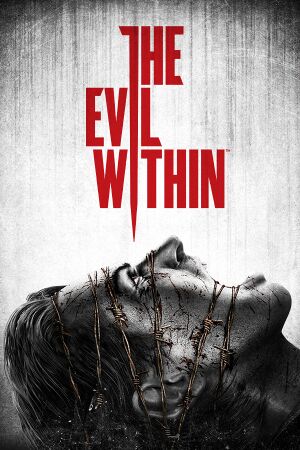 |
|
| Developers | |
|---|---|
| Tango Gameworks | |
| Windows | The Workshop Entertainment[1] |
| Publishers | |
| Bethesda Softworks | |
| Engines | |
| id Tech 5 | |
| Release dates | |
| Windows | October 14, 2014 |
| Reception | |
| Metacritic | 68 |
| OpenCritic | 73 |
| IGDB | 75 |
| Taxonomy | |
| Monetization | One-time game purchase, DLC |
| Modes | Singleplayer |
| Pacing | Real-time |
| Perspectives | Third-person |
| Controls | Direct control |
| Genres | Survival horror |
| Themes | Horror |
| Series | The Evil Within |
| The Evil Within | |
|---|---|
| The Evil Within | 2014 |
| The Evil Within 2 | 2017 |
The Evil Within is a singleplayer third-person survival horror game in the The Evil Within series.
The game is known as Psycho Break in Japan.
General information
Availability
| Source | DRM | Notes | Keys | OS |
|---|---|---|---|---|
| Retail | 4 DVD discs, counting 44% of the games data. | |||
| Epic Games Store | DRM-free when a shortcut is made directly to the executable, with the -EpicPortal command appended to the Target URL.[2] |
|||
| GamersGate | ||||
| GOG.com | ||||
| Green Man Gaming | ||||
| Humble Store | ||||
| Microsoft Store | Contains all season pass content. Included with Xbox Game Pass for PC. |
|||
| Steam | ||||
| Amazon.com (unavailable) | ||||
| Amazon.co.uk (unavailable) | ||||
| Bethesda.net (unavailable) | Digital Deluxe. |
Version differences
- The Microsoft Store version is significantly different with regards to gameplay, improved performance, and bug fixes.[3] It features:
- First-person mode with an Field of View option and icons for the lantern and sneaking.
- Infinite ammo mode
- Low/medium options for camera bob
- Increased stamina (5 seconds by default instead of 3)
- The GOG version and the Microsoft Store version contains the Fighting Chance Pack DLC that was previously exclusive to pre-orders.
Monetization
DLC and expansion packs
| Name | Notes | |
|---|---|---|
| Season Pass | ||
| The Assignment | ||
| The Consequence | ||
| The Executioner | ||
| The Fighting Chance Pack | Pre-order bonus. Included in the GOG release. |
- The Season Pass contains all three story DLCs: The Assignment, The Consequence, and The Executioner.
- The Fighting Chance Pack contains exclusive weapons: the Double Barrel Shotgun, Incendiary Agony Bolts, and Poison Agony Bolts. It also deposits a free medical kit and 5,000 Green Gel in Chapter 3.
Essential improvements
Skip intro videos
Launch game with +com_skipIntroVideo 1 parameter[4]
|
|---|
Install No Intro mod
|
|---|
To apply the Skip Intro Videos parameter to the Microsoft Store version:
|
|---|
Game data
Configuration file(s) location
| System | Location |
|---|---|
| Windows | %USERPROFILE%\Saved Games\TangoGameworks\The Evil Within\base\the evil withinConfig.cfg |
| Microsoft Store | %USERPROFILE%\Saved Games\TangoGameworks\The Evil Within\base\the evil withinConfig.cfg |
| Steam Play (Linux) | <SteamLibrary-folder>/steamapps/compatdata/268050/pfx/[Note 1] |
Save game data location
| System | Location |
|---|---|
| Windows | %USERPROFILE%\Saved Games\TangoGameworks\The Evil Within\base\savegame\ |
| Microsoft Store | %LOCALAPPDATA%\Packages\BethesdaSoftworks.TheEvilWithin-PC_3275kfvn8vcwc\SystemAppData\wgs\ |
| Steam Play (Linux) | <SteamLibrary-folder>/steamapps/compatdata/268050/pfx/[Note 1] |
- 15 save slots + 1 autosave slot available.
Save game cloud syncing
| System | Native | Notes |
|---|---|---|
| Epic Games Launcher | ||
| GOG Galaxy | ||
| Steam Cloud | ||
| Xbox Cloud |
Video
| Graphics feature | State | Notes | |
|---|---|---|---|
| Widescreen resolution | 2.50:1 letterboxing can be disabled in settings.[6] | ||
| Multi-monitor | Use Flawless Widescreen. | ||
| Ultra-widescreen | Pillarboxed. Use Flawless Widescreen or the related PCGW community tool. | ||
| 4K Ultra HD | 2.50:1 letterboxing can be disabled in settings.[6] | ||
| Field of view (FOV) | Limited to the first person FOV and Microsoft Store version. Use Flawless Widescreen or the related PCGW community tool for more. |
||
| Windowed | |||
| Borderless fullscreen windowed | No exclusive fullscreen support. | ||
| Anisotropic filtering (AF) | See Anisotropic filtering (AF). | ||
| Anti-aliasing (AA) | FXAA, MLAA or SMAA. | ||
| Vertical sync (Vsync) | See the glossary page for potential workarounds. | ||
| 60 FPS | |||
| 120+ FPS | Choice of 30 or 60 FPS.[6] See High frame rate. | ||
| High dynamic range display (HDR) | See the glossary page for potential alternatives. | ||
Anisotropic filtering (AF)
Launch game with +vt_maxaniso X parameter where X is between 1 and 4[citation needed]
|
|---|
|
Notes
|
High frame rate
- In-game frame rate cap option supports either 30 or 60 FPS.[6] Use this parameter to remove the cap entirely.
Launch game with +r_swapinterval 0 parameter[4]
|
|---|
|
Steam version
Windows Store version
Notes
|
Post-processing
| Toggle post-process effects[9][10] |
|---|
|
| Hotkey | Effect | Notes |
|---|---|---|
| F4 | Disable color filter | Enabled by default. Restores colors and contrast to unmodified values, resulting in a more colorful image. |
| F5 | Depth of field toggle | Disabled by default. |
| 0 | Vignette toggle | Disabled by default. |
Input
| Keyboard and mouse | State | Notes |
|---|---|---|
| Remapping | ↵ Enter cannot be bound to commands. | |
| Mouse acceleration | ||
| Mouse sensitivity | ||
| Mouse input in menus | ||
| Mouse Y-axis inversion | ||
| Controller | ||
| Controller support | ||
| Full controller support | ||
| Controller remapping | Four preset options to choose from. | |
| Controller sensitivity | ||
| Controller Y-axis inversion |
| Controller types |
|---|
| XInput-compatible controllers | ||
|---|---|---|
| Xbox button prompts | Xbox 360 prompts, despite the manual showing a Xbox One Controller. | |
| Impulse Trigger vibration |
| PlayStation controllers | Use Steam Input API | |
|---|---|---|
| PlayStation button prompts | Dualshock Button Prompts Mod | |
| Light bar support | ||
| Adaptive trigger support | ||
| DualSense haptic feedback support | ||
| Connection modes | ||
| Generic/other controllers |
|---|
| Additional information | ||
|---|---|---|
| Controller hotplugging | ||
| Haptic feedback | ||
| Digital movement supported | ||
| Simultaneous controller+KB/M | Occasionally changes button prompts |
Audio
| Audio feature | State | Notes |
|---|---|---|
| Separate volume controls | Master, Music, Voice, SFX | |
| Surround sound | Up to 7.1 output.[11] | |
| Subtitles | ||
| Closed captions | ||
| Mute on focus lost | ||
| Royalty free audio |
Localizations
| Language | UI | Audio | Sub | Notes |
|---|---|---|---|---|
| English | ||||
| French | ||||
| German | ||||
| Hungarian | Fan translation. | |||
| Italian | ||||
| Japanese | ||||
| Polish | ||||
| Brazilian Portuguese | Fan translation. | |||
| Russian | Fan voice-over by «Team Raccoon». | |||
| Spanish |
VR support
| 3D modes | State | Notes | |
|---|---|---|---|
| Nvidia 3D Vision | See Helix Mod: The Evil Within (DX11). | ||
Issues fixed
Launching game or changing resolution results in black screen and disables video output to monitor
| Regain video output |
|---|
|
Game is oddly zoomed in or cropped
| Modify the Windows Compatibility settings for the game's executable: |
|---|
|
Stuttering/micro stuttering while moving around or during camera movement
| Disable the in-game frame rate cap and lock frame rate with a third-party tool[13] |
|---|
|
| Enable low latency mode (for Nvidia users)[15] |
|---|
Notes
|
| Preserve texture cache between sessions[16] |
|---|
Notes
|
White lines on some objects
| Change Texture Filtering setting in NVIDIA Control Panel[17] |
|---|
Notes
|
- Machines with a small amount of VRAM (less than 2GB) may have stuttering significantly reduced with this tweak.
Launch game with +vt_pageimagesizevmtr 2048 parameter[4]
|
|---|
|
Final cutscene does not start
- Users may experience issues with the final cutscene of the game not playing and falling into the sky.
| Update or try another version of your display drivers[18] |
|---|
Blurry image in Chapter 5
- Users playing with Anti-Aliasing other than FXAA will experience an issue where the game image gets blurry as they enter a puzzle room in Chapter 5. The problem will persist until the player leaves the room.
| Change the Anti-Aliasing type to FXAA[19] |
|---|
Extreme slowdowns/stuttering on high refresh-rate monitors (75Hz or higher) with AMD GPU
| Disable FreeSync for this game in AMD Radeon Software[20] |
|---|
Texture bugs or crashing on certain AMD cards
| Use DXVK 2.0[21] |
|---|
Other information
API
| Technical specs | Supported | Notes |
|---|---|---|
| Direct3D | 11 | Game is internally using OpenGL[22] |
| Shader Model support | 5.0 |
| Executable | 32-bit | 64-bit | Notes |
|---|---|---|---|
| Windows |
Middleware
| Middleware | Notes | |
|---|---|---|
| Physics | Havok | |
| Cutscenes | Bink Video | 4K Upscale files here: https://steamcommunity.com/sharedfiles/filedetails/?id=2430942746 |
Mods
4K Upscaled Pre-Rendered Cutscenes (including DLCs)
| Steam Guide[23] |
|---|
|
Console commands
| Add parameter[8] |
|---|
|
Notable Console Commands
| Command | Effect |
|---|---|
god |
Makes the player effectively invincible, and certain enemy kill moves will not be used against the player. |
noclip |
Allows the player to walk through walls. |
g_infiniteammo |
Unlimited ammo (Provided the player has at least 1 bullet when it is enabled). |
g_stoptime 1 |
Stops time. Re-enable time with g_stoptime 0.
|
toggledebugcamera |
Separates the camera from Sebastian so the player can freely move the camera around. |
startslowmotion2 |
Slows down time. To disable, run stopslowmotion
|
r_skipglare 1 |
Disables all post-processing, including anti-aliasing.[24] Will make the color temperature warmer and disable depth of field. This will also increase the frame rate. Can also be set in the launcher using +r_skipglare 1.
|
r_modelsCastShadow 0 |
Disables player model shadow. |
megashadow_resolutionScale x.x |
Custom shadow resolution scale. Recommended values: 0.12 up to 1.5. |
vt_lodbias x |
Increases LOD distance. in-game highest value is 5. lower values increase the distance up to 0. |
m_smooth 0 |
Disables mouse acceleration. |
m_sensitivity x |
Custom mouse sensitivty. In-game highest value is 5. With this variable you can go beyond that. |
pm_thirdPersonSimple 1 |
Simplified third person camera. |
pm_thirdPersonHeight x |
|
pm_thirdPersonRange x |
|
kill |
Suicide. |
Enable SLI
- While SLI is not officially supported, custom bits might used for a performance increase.
| Modify game profile[citation needed] |
|---|
Notes
|
System requirements
| Windows | ||
|---|---|---|
| Minimum | Recommended | |
| Operating system (OS) | 7, 8, 8.1 | |
| Processor (CPU) | Intel Core i7 or an equivalent 4+ core | |
| System memory (RAM) | 4 GB | |
| Hard disk drive (HDD) | 50 GB (41 GB installation size) | |
| Video card (GPU) | Nvidia GeForce GTX 460 or equivalent 1 GB of VRAM | Nvidia GeForce GTX 670 or equivalent 4 GB of VRAM |
- A 64-bit operating system is required.
Notes
- ↑ 1.0 1.1 Notes regarding Steam Play (Linux) data:
- File/folder structure within this directory reflects the path(s) listed for Windows and/or Steam game data.
- Games with Steam Cloud support may also store data in
~/.steam/steam/userdata/<user-id>/268050/. - Use Wine's registry editor to access any Windows registry paths.
- The app ID (268050) may differ in some cases.
- Treat backslashes as forward slashes.
- See the glossary page for details on Windows data paths.
References
- ↑ Verified by User:Fds29 on 2023-01-28
- The Workshop's homepage explicitly mentioned "The Evil Within® - PlayStation 4®, Xbox One® and PC". Their logo appears in the opening splashes and copyright screen for these versions, but is missing on PS3 and Xbox 360, implying that those were done in-house.
- ↑ Verified by User:Dribbleondo on 2023-10-19
- A prompt complained about not authenticating between EGS and Bethesda, but can be cancelled and ignored entirely.
- ↑ The Evil Within on Xbox Gamepass has a FOV option and FPS mode - last accessed on May 2023
- ↑ 4.0 4.1 4.2 The Evil Within PC Port Quality : pcgaming
- ↑ Anyways to skip intro splash screen on the evil within epic games version? : reddit
- ↑ 6.0 6.1 6.2 6.3 Steam Update: The Evil Within - Steam Community :: Group Announcements :: The Evil Within
- ↑ id Tech 5 Challenges From Texture Virtualization to Massive Parallelization by J.M.P. van Waveren - last accessed on May 2023
- ↑ 8.0 8.1 Debug Console Commands - PC - Bethesda Softworks Forums
- ↑ The Evil Within - GeForce Forums - last accessed on 2017-05-02
- ↑ Helix Mod: The Evil Within (DX11) - last accessed on 2017-05-02
- ↑ PC Gaming Surround Sound Round-up - last accessed on May 2023
- ↑ Can't play full screen :: Steam Community Discussions - last accessed on May 2023
- ↑ Steam Community - last accessed on 9 June 2023
- ↑ Steam Community - last accessed on May 2023
- ↑ Steam Community - last accessed on May 2023
- ↑ "fs_cachepath" to reduce stuttering :: The Evil Within General Discussions - last accessed on 9 June 2023
- ↑ Steam Community - last accessed on 9 June 2023
- ↑ Steam Community - The Evil Within - HELP! Can't get ending and credits! - last accessed on 2019-06-19
- ↑ The Evil Within Chapter 5 - Blurry Room bug (and how to fix it) - last accessed on 2021-05-11
- ↑ Steam Community - last accessed on May 2023
- ↑ Full graphic/performance and game fix for The Evil Within 1 : reddit [missing title] - last accessed on [unknown]
- ↑ The Evil Within by Tango Gameworks / Shinji Mikami / Bethesda (2014) - GeForce Forums - last accessed on May 2023
- ↑ Verified by User:No_one_17 on 2021-12-25
- ↑ Reddit - last accessed on May 2023
- ↑ 3DCenter SLI thread (#1939) - last accessed on 9 June 2023