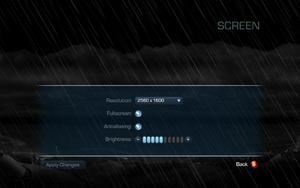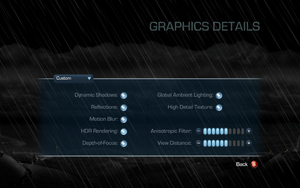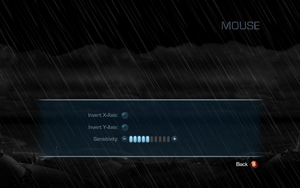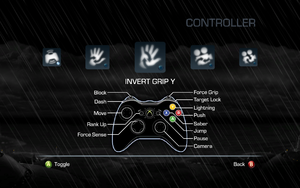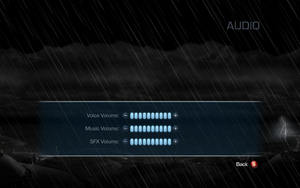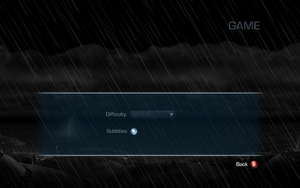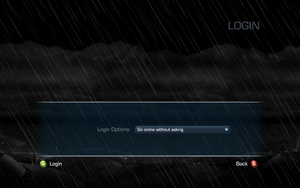Difference between revisions of "Star Wars: The Force Unleashed II"
(→Video settings: multiple monitor issue needs clarification/citation) |
|||
| (154 intermediate revisions by 50 users not shown) | |||
| Line 1: | Line 1: | ||
| − | |||
{{Infobox game | {{Infobox game | ||
|cover = Star Wars The Force Unleashed II Cover.jpg | |cover = Star Wars The Force Unleashed II Cover.jpg | ||
|developers = | |developers = | ||
{{Infobox game/row/developer|LucasArts}} | {{Infobox game/row/developer|LucasArts}} | ||
| − | {{Infobox game/row/ | + | {{Infobox game/row/porter|Aspyr Media|Windows}} |
|publishers = | |publishers = | ||
{{Infobox game/row/publisher|LucasArts}} | {{Infobox game/row/publisher|LucasArts}} | ||
{{Infobox game/row/publisher|Disney Interactive Studios}} | {{Infobox game/row/publisher|Disney Interactive Studios}} | ||
| + | {{Infobox game/row/publisher|1C Company|Russia}} | ||
|engines = | |engines = | ||
| − | {{Infobox game/row/engine|Ronin 2.0|ref=<ref> | + | {{Infobox game/row/engine|Ronin|name=Ronin 2.0|ref=<ref>{{Refurl|url=https://web.archive.org/web/20141211013426/http://www.computerandvideogames.com/255271/interviews/star-wars-the-force-unleashed-2-pt-2/?page=3|title=Star Wars: The Force Unleashed 2 Pt. 2 (Page 3) - CVG UK|date=May 2023}}</ref>}} |
|release dates= | |release dates= | ||
{{Infobox game/row/date|Windows|October 26, 2010}} | {{Infobox game/row/date|Windows|October 26, 2010}} | ||
| + | |reception = | ||
| + | {{Infobox game/row/reception|Metacritic|star-wars-the-force-unleashed-ii|59}} | ||
| + | {{Infobox game/row/reception|IGDB|star-wars-the-force-unleashed-ii|65}} | ||
| + | |taxonomy = | ||
| + | {{Infobox game/row/taxonomy/monetization | One-time game purchase }} | ||
| + | {{Infobox game/row/taxonomy/microtransactions | }} | ||
| + | {{Infobox game/row/taxonomy/modes | }} | ||
| + | {{Infobox game/row/taxonomy/pacing | Real-time }} | ||
| + | {{Infobox game/row/taxonomy/perspectives | Third-person }} | ||
| + | {{Infobox game/row/taxonomy/controls | Direct control}} | ||
| + | {{Infobox game/row/taxonomy/genres | Hack and slash }} | ||
| + | {{Infobox game/row/taxonomy/sports | }} | ||
| + | {{Infobox game/row/taxonomy/vehicles | }} | ||
| + | {{Infobox game/row/taxonomy/art styles | }} | ||
| + | {{Infobox game/row/taxonomy/themes | Sci-fi }} | ||
| + | {{Infobox game/row/taxonomy/series | Star Wars: The Force Unleashed }} | ||
|steam appid = 32500 | |steam appid = 32500 | ||
| − | |gogcom | + | |gogcom id = 1174280500 |
| + | |hltb = 9136 | ||
| + | |lutris = star-wars-force-unleashed-2 | ||
| + | |strategywiki = Star Wars: The Force Unleashed II | ||
| + | |mobygames = 49104 | ||
|wikipedia = Star Wars: The Force Unleashed II | |wikipedia = Star Wars: The Force Unleashed II | ||
|winehq = 12319 | |winehq = 12319 | ||
| + | |license = commercial | ||
}} | }} | ||
| − | |||
| − | '' | + | {{Introduction |
| − | + | |introduction = | |
| − | + | ||
| + | |release history = A sequel to ''[[Star Wars: The Force Unleashed|The Force Unleashed]]'', it was ported to PC by [[Company:Aspyr|Aspyr]] and released alongside the console versions on October 26, 2010. | ||
| + | |||
| + | |current state = Like the first game, it's capped at 30 FPS with physics issues arising at higher framerates (see [[#High frame rate|this section]] for the fix). However, none of the console DLC was ever brought to PC, but it's possible to access most of it (the exceptions being the Endor and Character Pack DLCs) by modifying the game files (see [[#Pre-order and Collector's Edition content|Pre-order and Collector's Edition content]] for a guide). | ||
| + | }} | ||
'''General information''' | '''General information''' | ||
| − | {{ | + | {{GOG.com links|1174280500|star_wars_the_force_unleashed_series|for game series}} |
| − | + | {{mm}} [https://steamcommunity.com/app/32500/discussions/ Steam Community Discussions] | |
| − | {{mm}} [ | ||
| − | |||
==Availability== | ==Availability== | ||
{{Availability| | {{Availability| | ||
| − | {{Availability/row| | + | {{Availability/row| Retail | | disc | {{DRM|SecuROM|7.42.0004}}. European copies use {{DRM|SecuROM|8}}. | | Windows }} |
| − | {{Availability/row| GamersGate | | + | {{Availability/row| GamersGate | star-wars-the-force-unleashed-ii | Steam | | | Windows }} |
| − | {{Availability/row| | + | {{Availability/row| Gamesplanet | 2799-1 | Steam | | | Windows }} |
| + | {{Availability/row| GOG.com | star_wars_the_force_unleashed_ii | DRM-free | | | Windows }} | ||
| + | {{Availability/row| Origin | star-wars/star-wars-the-force-unleashed-ii | Origin | Included with {{Store feature|EA Play Pro}}. Currently only visible in the EA App's Browse menu. | | Windows }} | ||
{{Availability/row| Steam | 32500 | Steam | | | Windows }} | {{Availability/row| Steam | 32500 | Steam | | | Windows }} | ||
| + | }} | ||
| + | |||
| + | ===Downloadable content (DLC)=== | ||
| + | {{ii}} The additional mission DLC '''Endor''' that follows the dark-side storyline as well as the '''Character Pack''' DLC were never released for the PC version. | ||
| + | |||
| + | ===Pre-order and Collector's Edition content=== | ||
| + | {{ii}} There were several Pre-order and Collector's Edition bonuses for Xbox 360 and PlayStation 3 versions, not released for PC. But they are present in files of PC version as well, just locked in game config files. | ||
| + | {{Fixbox|description=Pre-Order and Collector's Edition bonuses unlock|ref=<ref>{{Refurl|url=https://steamcommunity.com/sharedfiles/filedetails/?id=121445637|title=How to Unlock DLC - Steam Community|date=2024-03-13}}</ref> | ||
| + | * Bonus Costumes: <code>TFU2CostumeCatalog.costumecat.xml</code> | ||
| + | # '''MaulKiller''' - GameStop pre-order bonus | ||
| + | # '''Deak Starkiller''' - Collector's Edition bonus | ||
| + | * Bonus Challenges: <code>TFU2Flow.Gameflow.xml</code> | ||
| + | # '''Defend the core Trial''' - Amazon pre-order | ||
| + | # '''The Trial of Dagobah''' - Amazon pre-order | ||
| + | # '''Core Destruction Trial''' - Collector's Edition bonus | ||
| + | # '''Tower of Death Trial''' - Collector's Edition bonus | ||
| + | # '''The Trial of Agility''' - Collector's Edition bonus | ||
| + | * Bonus Cinematics: <code>prefs/cinematics.mediacatalog.xml</code> | ||
| + | # '''Adventures of the Starkiller Part 1''' - Collector's Edition bonus | ||
| + | # '''Adventures of the Starkiller Part 2''' - Collector's Edition bonus | ||
| + | # '''Adventures of the Starkiller Part 3''' - Collector's Edition bonus | ||
| + | |||
| + | In order to unlock them you need to: | ||
| + | # Open <code>{{P|game}}\LevelPacks\pak2.lp</code> with 7-Zip or WinRAR. It's a zip archive with no compression | ||
| + | # Find <code>\Game\Disc\Runtime\</code> folder. There are several xml files you need | ||
| + | # Make backup | ||
| + | # Open xml file in text editor and delete these two lines in every file and repack the archive with the program you used (7-Zip or WinRAR) to include your modified xml | ||
| + | <code><nowiki><!-- WIN_PORT</nowiki></code><br> | ||
| + | <code><nowiki>--></nowiki></code> | ||
| + | |||
| + | {{ii}} You could also unlock these two crystals | ||
| + | * '''Pre-order Saber Crystals''' | ||
| + | # '''Impact / Yellow''' - increase the damage done by your lightsaber - Collector's Edition bonus | ||
| + | # '''Amplification / Silver''' - increase the damage done by all your attacks - GameStop pre-order | ||
| + | '''BUT''' last game version 1.1 is hardcoded to use persistent number (14) of saber crystals. So in order to unlock 2 additional you need to remove 2 crystals already present in vanilla game. | ||
| + | # Make backup | ||
| + | # Open <code>{{P|game}}\LevelPacks\pak2.lp</code> | ||
| + | # Open <code>\Game\Disc\Runtime\TFU2SaberCrystals.sabercrystal.xml</code> in editor and remove comments like you did previously. Also you'll need to comment any other 2 crystals from the code (not the default red one) and repack the archive with the program you used (7-Zip or WinRAR) to include your modified xml: | ||
| + | <code><nowiki><!--</nowiki></code><br> | ||
| + | <code><nowiki>--></nowiki></code> | ||
| + | {{ii}} Another way to deal with it is to use 1.0 game exe. It's not hardcoded to 14 saber crystals | ||
| + | {{ii}} In case you wander what default crystals you should remove there is a list of all defaults: | ||
| + | # '''Red''' - no effects, default sabre (you could change default color for new game in file <code>TFU2PersistentData.lua</code>, so you could delete red color, but no instructions on that, see Crystal Setup block in lua file) | ||
| + | # '''Chaos / Orange''' - gain extra Force points for destroying your environment | ||
| + | # '''Meditation / Blue''' - replenishes your force with each strike | ||
| + | # '''Protection / Purple''' - increase your defensive skills | ||
| + | # '''Fury / Dark Magenta''' - increases your force fury meter with each enemy defeated | ||
| + | # '''Healing / Dark Green''' - gain extra health when defeating your enemies | ||
| + | # '''Corrosion / Light Red''' - grants a chance to do corrosive damage to your enemies | ||
| + | # '''Life Drain / Green''' - grants a chance to drain your enemies' health | ||
| + | # '''Focus / Light Blue''' - your powers consume less energy | ||
| + | # '''Regeneration / Light Green''' - improves your health regeneration | ||
| + | # '''Wisdom / White''' - gain extra force points when defeating your enemies | ||
| + | # '''Incineration / Unstable Red''' - grants a chance to set your enemies on fire | ||
| + | # '''Shock / Gold''' - grants a chance to deal additional lightning damage | ||
| + | # '''Disintegration / Black''' - grants a chance to disintegrate your enemies | ||
| + | }} | ||
| + | |||
| + | {{Fixbox|description=Unused cinematic unlock|ref=<ref>Reference</ref>|fix= | ||
| + | There is one cinematic for challenge which was cancelled, so cinematic is just laying in game files. You can restore it to extras menu of the game by editing <code>prefs/cinematics.mediacatalog.xml</code> like in content unlocking. You need to place these code between Challenge1Intro and Challenge3Intro blocks<br> | ||
| + | <code> | ||
| + | <MediaCatalogEntryDef><br> | ||
| + | <mID>Challenge2Intro</mID><br> | ||
| + | <mMediaFile>FMV/CHL_02</mMediaFile><br> | ||
| + | <mThumbnail>game/disc/ui/mainmenuonly/assetstream/cinematics/Cine_Challenge2Intro_TB.gfx</mThumbnail><br> | ||
| + | <mLocalizedTitle>DISTANT THUNDER UNUSED</mLocalizedTitle><br> | ||
| + | <mLocalizedDesc>Unused cinematic for cancelled challenge</mLocalizedDesc><br> | ||
| + | <mUnlockedBinding>Persistence.Slot.Profile.Cinematics.Collectors1Unlocked</mUnlockedBinding><br> | ||
| + | </MediaCatalogEntryDef> | ||
| + | </code> | ||
}} | }} | ||
==Essential improvements== | ==Essential improvements== | ||
===Skip intro videos=== | ===Skip intro videos=== | ||
| − | {{Fixbox| | + | {{Fixbox|description=Delete or rename movie files|ref=<ref>{{Refcheck|user=Baronsmoki|date=2019-04-10}}</ref>|fix= |
| − | {{Fixbox | + | # Go to <code>{{P|game}}\Game\Disc\FMV\Win32\</code>. |
| − | # Download [ | + | # Delete or rename <code>LEC</code>, <code>LEC_DE</code>, <code>LEC_ES</code>, <code>LEC_FR</code>, <code>LEC_IT</code>, <code>LEC_PL</code>, and <code>LEC_RU</code>. |
| − | # Extract zip file into {{p|game}} | + | }} |
| − | # Run NoIntro_SWTFU2.exe and click "Disable Intro". | + | {{Fixbox|description=Skip intro videos|ref={{cn|date=July 2016}}|fix= |
| + | # Download [https://community.pcgamingwiki.com/files/file/507-star-wars-the-force-unleashed-ii-intro-skip/ this patch]. | ||
| + | # Extract zip file into {{p|game}}. | ||
| + | # Run {{file|NoIntro_SWTFU2.exe}} and click "Disable Intro". | ||
# Start the game. | # Start the game. | ||
| + | }} | ||
| + | ===[https://www.moddb.com/mods/star-wars-the-force-unleashed-2-wet-clothes-fix/downloads/wet-clothes-fix Wet Clothes fix]=== | ||
| + | {{Fixbox|description=Restores wet clothes effect that was originally available for the console versions and was absent in the PC version.|fix= | ||
| + | # Download [https://www.moddb.com/mods/star-wars-the-force-unleashed-2-wet-clothes-fix/downloads/wet-clothes-fix this file]. | ||
| + | # Go to the game directory and there open the folder <code>LevelPacks</code>. | ||
| + | # Open <code>pak0.lp</code> file with WinRAR or 7-Zip or WinZIP. | ||
| + | # In the opened archive, go <code>{{P|game}}/Disc/Characters/maleAverage</code> and drag there content of <code>maleAverage.rar</code>, confirm replacement of original files. | ||
| + | ## (optional) If you want Darth Vader's armor be affected by rain, drag <code>material</code> from "Vader.rar</code> to <code>Game/Disc/Characters/maleBrute/darthVader</code> | ||
| + | # Play the game. | ||
}} | }} | ||
===Patches=== | ===Patches=== | ||
====Patch 1.1==== | ====Patch 1.1==== | ||
| − | + | {{ii}} GOG.com and Steam users are already patched to the latest version | |
| − | |||
| − | |||
| − | |||
| − | |||
| − | |||
| − | |||
| − | |||
* [http://static.dolimg.com/mh_netstorage/lucasfilm/patches/pc/SWTFU2_PC_EFIGS_1.1_Update.exe Patch 1.1 (Europe and Australia versions)] | * [http://static.dolimg.com/mh_netstorage/lucasfilm/patches/pc/SWTFU2_PC_EFIGS_1.1_Update.exe Patch 1.1 (Europe and Australia versions)] | ||
* [http://static.dolimg.com/mh_netstorage/lucasfilm/patches/pc/SWTFU2_PC_NA_1.1_Update.exe Patch 1.1 (North America version)] | * [http://static.dolimg.com/mh_netstorage/lucasfilm/patches/pc/SWTFU2_PC_NA_1.1_Update.exe Patch 1.1 (North America version)] | ||
| Line 65: | Line 164: | ||
===Configuration file(s) location=== | ===Configuration file(s) location=== | ||
{{Game data| | {{Game data| | ||
| − | {{Game data/ | + | {{Game data/config|Windows|{{p|localappdata}}\LucasArts\Star Wars The Force Unleashed 2\}} |
}} | }} | ||
===Save game data location=== | ===Save game data location=== | ||
{{Game data| | {{Game data| | ||
| − | {{Game data/ | + | {{Game data/saves|Windows|{{p|userprofile\Documents}}\LucasArts\Star Wars The Force Unleashed 2\Saves\}} |
}} | }} | ||
===[[Glossary:Save game cloud syncing|Save game cloud syncing]]=== | ===[[Glossary:Save game cloud syncing|Save game cloud syncing]]=== | ||
{{Save game cloud syncing | {{Save game cloud syncing | ||
| − | |origin | + | |discord = |
| − | |origin notes | + | |discord notes = |
| − | |steam cloud | + | |epic games launcher = |
| − | |steam cloud notes = | + | |epic games launcher notes = |
| − | | | + | |gog galaxy = true |
| − | | | + | |gog galaxy notes = |
| + | |origin = unknown | ||
| + | |origin notes = | ||
| + | |steam cloud = true | ||
| + | |steam cloud notes = | ||
| + | |ubisoft connect = | ||
| + | |ubisoft connect notes = | ||
| + | |xbox cloud = | ||
| + | |xbox cloud notes = | ||
}} | }} | ||
| − | ==Video | + | ==Video== |
| − | {{Video | + | {{Image|Star Wars The Force Unleashed II - screen settings.png|Screen settings.}} |
| − | |wsgf link = | + | {{Image|Star Wars The Force Unleashed II - graphics details settings.png|Graphics details settings.}} |
| + | {{Video | ||
| + | |wsgf link = https://www.wsgf.org/dr/star-wars-force-unleashed-ii/en | ||
|widescreen wsgf award = gold | |widescreen wsgf award = gold | ||
|multimonitor wsgf award = limited | |multimonitor wsgf award = limited | ||
|ultrawidescreen wsgf award = silver | |ultrawidescreen wsgf award = silver | ||
| − | |4k ultra hd wsgf award = | + | |4k ultra hd wsgf award = incomplete |
|widescreen resolution = true | |widescreen resolution = true | ||
|widescreen resolution notes= | |widescreen resolution notes= | ||
| Line 97: | Line 206: | ||
|ultrawidescreen notes = | |ultrawidescreen notes = | ||
|4k ultra hd = true | |4k ultra hd = true | ||
| − | |4k ultra hd notes = | + | |4k ultra hd notes = Certain parts of the interface scales poorly. |
|fov = false | |fov = false | ||
|fov notes = | |fov notes = | ||
| Line 105: | Line 214: | ||
|borderless windowed notes = | |borderless windowed notes = | ||
|anisotropic = true | |anisotropic = true | ||
| − | |anisotropic notes = | + | |anisotropic notes = The Game uses bars for anisotropic filtering but max is 16x. |
|antialiasing = true | |antialiasing = true | ||
| − | |antialiasing notes = | + | |antialiasing notes = [[Glossary:Anti-aliasing (AA)#Directionally Localized Anti-Aliasing|Directionally Localized Anti-Aliasing]] (proprietary post-processing method)<ref>{{Refurl|url=https://www.eurogamer.net/digitalfoundry-lucasarts-on-tfu2-tech-blog-entry|title=Eurogamer.net - Lucas explains Force Unleashed II tech|date=2023-01-30}}</ref> |
| − | |vsync = | + | |upscaling = unknown |
| − | |vsync notes = | + | |upscaling tech = |
| + | |upscaling notes = | ||
| + | |vsync = hackable | ||
| + | |vsync notes = See [[Glossary:Vertical sync (Vsync)#Force Vsync|Forcing Vsync]]. | ||
|60 fps = hackable | |60 fps = hackable | ||
| − | |60 fps notes = Capped at 30 FPS by default; use the [ | + | |60 fps notes = Capped at 30 FPS by default; use the [https://community.pcgamingwiki.com/files/file/506-star-wars-the-force-unleashed-12-fps-cap-fix/ FPS cap fix]. |
|120 fps = hackable | |120 fps = hackable | ||
| − | |120 fps notes = Capped at 30 FPS by default; use the [ | + | |120 fps notes = Capped at 30 FPS by default; use the [https://community.pcgamingwiki.com/files/file/506-star-wars-the-force-unleashed-12-fps-cap-fix/ FPS cap fix]. |
| − | |color blind = | + | |hdr = false |
| + | |hdr notes = Rendered image uses {{term|SDR}} color space. In-game {{term|HDR}} option refers only to {{term|HDR Rendering}}. | ||
| + | |color blind = unknown | ||
|color blind notes = | |color blind notes = | ||
}} | }} | ||
===[[Glossary:Frame rate (FPS)|High frame rate]]=== | ===[[Glossary:Frame rate (FPS)|High frame rate]]=== | ||
| − | {{Fixbox| | + | {{Fixbox|description=Use Patched EXE|ref={{cn|date=July 2016}}|fix= |
| − | {{ | + | Use the [https://community.pcgamingwiki.com/files/file/506-star-wars-the-force-unleashed-12-fps-cap-fix/ FPS cap fix]. Available options are 40 FPS, 50 FPS, 60 FPS, and unlimited. |
| − | + | ||
| + | '''Notes''' | ||
| + | {{ii}} Force-gripped objects/enemies may constantly move upwards ('''original game bug)''' and when using the 50 and 60 FPS exes this effect can be even more pronounced; if this happens, try using the <code>-variableTimesteps</code> [[Glossary:Command line arguments|parameter]]. | ||
{{ii}} All cutscenes, both pre-rendered and rendered in-engine, will continue to run at 30fps. | {{ii}} All cutscenes, both pre-rendered and rendered in-engine, will continue to run at 30fps. | ||
| − | {{ii}} | + | {{ii}} May cause occasional crashes. You may be able to avoid some of them by using the <code>-variableTimesteps</code> [[Glossary:Command line arguments|parameter]].{{cn|date=July 2023}} |
| − | {{ii}} | + | {{ii}} High framerate can also make the Gorog bossfight QTE and AT-MP's (All Terrain Missile Platform) missiles buggy.{{cn|date=Aug 2023}} |
}} | }} | ||
| − | ==Input | + | {{Fixbox|description=Use a hex editor|ref=|fix= |
| − | {{Input | + | # Open <code>SWTFU2.exe</code> with a hex editor such as HxD. |
| + | # Search for the hexadecimal value <code>C78660 0100001E</code>. | ||
| + | # For 60 FPS, change it to <code>C78660 0100003C</code>. For 40 FPS, change it to <code>C78660 01000028</code>. | ||
| + | #Save your changes. | ||
| + | }} | ||
| + | |||
| + | {{Fixbox|description=Set custom display refresh rate|ref=|fix= | ||
| + | {{ii}} Game is running at 60Hz display refresh rate by default | ||
| + | # Go to [[#Game data|configuration file(s) location]]. | ||
| + | # Edit {{file|Config.xml}}. | ||
| + | # Change <code><nowiki>60</nowiki></code> in <code><nowiki><s id="Win.RefreshHz">60</s></nowiki></code> line either to your preferred display refresh rate or to <code><nowiki>0</nowiki></code> to use display refresh rate set for Windows desktop. | ||
| + | # Save your changes. | ||
| + | }} | ||
| + | |||
| + | ==Input== | ||
| + | {{Image|Star Wars The Force Unleashed II - mouse settings.png|Mouse settings.}} | ||
| + | {{Image|Star Wars The Force Unleashed II - controller settings.png|Controller settings.}} | ||
| + | {{Input | ||
|key remap = true | |key remap = true | ||
|key remap notes = | |key remap notes = | ||
|acceleration option = false | |acceleration option = false | ||
|acceleration option notes = No mouse acceleration. | |acceleration option notes = No mouse acceleration. | ||
| − | |mouse sensitivity = | + | |mouse sensitivity = true |
|mouse sensitivity notes = | |mouse sensitivity notes = | ||
|mouse menu = true | |mouse menu = true | ||
| Line 139: | Line 272: | ||
|invert mouse y-axis = true | |invert mouse y-axis = true | ||
|invert mouse y-axis notes = Invert x-axis also available. | |invert mouse y-axis notes = Invert x-axis also available. | ||
| + | |touchscreen = unknown | ||
| + | |touchscreen notes = | ||
|controller support = true | |controller support = true | ||
|controller support notes = | |controller support notes = | ||
| − | |full controller = | + | |full controller = false |
| − | |full controller notes = | + | |full controller notes = Options' sub-menus can't be navigated. |
|controller remap = false | |controller remap = false | ||
|controller remap notes = | |controller remap notes = | ||
| Line 149: | Line 284: | ||
|invert controller y-axis = true | |invert controller y-axis = true | ||
|invert controller y-axis notes= Invert x-axis also available. | |invert controller y-axis notes= Invert x-axis also available. | ||
| − | | | + | |xinput controllers = true |
| − | | | + | |xinput controllers notes = |
| − | |button prompts = | + | |xbox prompts = true |
| + | |xbox prompts notes = | ||
| + | |impulse triggers = false | ||
| + | |impulse triggers notes = | ||
| + | |dualshock 4 = unknown | ||
| + | |dualshock 4 notes = | ||
| + | |dualshock prompts = unknown | ||
| + | |dualshock prompts notes = | ||
| + | |light bar support = unknown | ||
| + | |light bar support notes = | ||
| + | |dualshock 4 modes = unknown | ||
| + | |dualshock 4 modes notes = | ||
| + | |tracked motion controllers= unknown | ||
| + | |tracked motion controllers notes = | ||
| + | |tracked motion prompts = unknown | ||
| + | |tracked motion prompts notes = | ||
| + | |other controllers = unknown | ||
| + | |other controllers notes = | ||
| + | |other button prompts = unknown | ||
| + | |other button prompts notes= | ||
| + | |button prompts = Xbox | ||
|button prompts notes = | |button prompts notes = | ||
| − | |controller hotplug = | + | |controller hotplug = true |
|controller hotplug notes = | |controller hotplug notes = | ||
| − | |haptic feedback = | + | |haptic feedback = true |
|haptic feedback notes = | |haptic feedback notes = | ||
| − | | | + | |simultaneous input = unknown |
| − | | | + | |simultaneous input notes = |
| + | |steam input api = unknown | ||
| + | |steam input api notes = | ||
| + | |steam hook input = unknown | ||
| + | |steam hook input notes = | ||
| + | |steam input presets = unknown | ||
| + | |steam input presets notes = | ||
| + | |steam controller prompts = unknown | ||
| + | |steam controller prompts notes = | ||
| + | |steam cursor detection = unknown | ||
| + | |steam cursor detection notes = | ||
}} | }} | ||
| − | ==Audio | + | ==Audio== |
| − | {{Audio settings | + | {{Image|Star Wars The Force Unleashed II - audio settings.png|Audio settings.}} |
| + | {{Image|Star Wars The Force Unleashed II - game settings.png|Game settings.}} | ||
| + | {{Image|Star Wars The Force Unleashed II - login settings.png|Login settings.}} | ||
| + | {{Audio | ||
|separate volume = true | |separate volume = true | ||
| − | |separate volume notes = | + | |separate volume notes = Voice, Music, Sound Effects |
|surround sound = true | |surround sound = true | ||
|surround sound notes = | |surround sound notes = | ||
| Line 173: | Line 341: | ||
|mute on focus lost = true | |mute on focus lost = true | ||
|mute on focus lost notes = | |mute on focus lost notes = | ||
| − | |eax support = | + | |eax support = unknown |
| − | |eax support notes = | + | |eax support notes = |
| + | |royalty free audio = false | ||
| + | |royalty free audio notes = The original Star Wars theme and other pieces composed by John Williams are present throughout the game. | ||
}} | }} | ||
| + | |||
{{L10n|content= | {{L10n|content= | ||
{{L10n/switch | {{L10n/switch | ||
| Line 184: | Line 355: | ||
|notes = | |notes = | ||
|fan = | |fan = | ||
| − | |||
}} | }} | ||
{{L10n/switch | {{L10n/switch | ||
| Line 193: | Line 363: | ||
|notes = | |notes = | ||
|fan = | |fan = | ||
| − | |||
}} | }} | ||
{{L10n/switch | {{L10n/switch | ||
|language = German | |language = German | ||
|interface = true | |interface = true | ||
| − | |audio = | + | |audio = true |
|subtitles = true | |subtitles = true | ||
|notes = | |notes = | ||
|fan = | |fan = | ||
| − | |||
}} | }} | ||
{{L10n/switch | {{L10n/switch | ||
| Line 211: | Line 379: | ||
|notes = | |notes = | ||
|fan = | |fan = | ||
| − | |||
}} | }} | ||
{{L10n/switch | {{L10n/switch | ||
| Line 220: | Line 387: | ||
|notes = | |notes = | ||
|fan = | |fan = | ||
| − | |fan | + | }} |
| + | {{L10n/switch | ||
| + | |language = Brazilian Portuguese | ||
| + | |interface = hackable | ||
| + | |audio = false | ||
| + | |subtitles = hackable | ||
| + | |notes = [https://www.centraldetraducoes.net.br/2011/03/traducao-do-star-wars-force-unleashed-ii-pc.html Translation.] | ||
| + | |fan = true | ||
| + | |ref = | ||
}} | }} | ||
{{L10n/switch | {{L10n/switch | ||
|language = Russian | |language = Russian | ||
|interface = true | |interface = true | ||
| − | |audio = | + | |audio = hackable |
|subtitles = true | |subtitles = true | ||
| − | |notes = | + | |notes = Fan voiceover by "Kinatan" is available [https://www.zoneofgames.ru/games/star_wars_the_force_unleashed_2/files/4454.html here]. |
|fan = | |fan = | ||
| − | |||
}} | }} | ||
{{L10n/switch | {{L10n/switch | ||
| Line 238: | Line 412: | ||
|notes = | |notes = | ||
|fan = | |fan = | ||
| − | |||
| − | |||
| − | |||
| − | |||
| − | |||
| − | |||
| − | |||
| − | |||
| − | |||
| − | |||
}} | }} | ||
}} | }} | ||
| Line 253: | Line 417: | ||
==Issues fixed== | ==Issues fixed== | ||
===Crash on startup=== | ===Crash on startup=== | ||
| − | If your monitor resolution does not match the game's or you are using a second monitor it will crash on load. | + | {{ii}} If your monitor resolution does not match the game's or you are using a second monitor it will crash on load. This seems most common when your desktop is set to 1920x1080. |
| − | This seems most common when your desktop is set to | + | {{ii}} There is also a problem where if your monitor is set to a refresh rate of 59 instead of 60 the game may crash. |
| − | + | {{Fixbox|description=Fix 1920x1080 crash|ref={{cn|date=July 2017}}|fix= | |
| − | + | # Set your desktop resolution to 1650x1050 and boot the game. | |
| − | + | # From there navigate to the options and change the game resolution. | |
| − | + | # You can now exit out of the game and change your resolution back and the game should boot. | |
| − | + | }} | |
| − | |||
| − | |||
| − | + | {{Fixbox|description=Fix 59 Hz crash|ref={{cn|date=July 2017}}|fix= | |
| + | # Right click your desktop, select properties or screen resolution. | ||
| + | # Click advanced under the resolution tab, and change your monitor to a 60 Hz refresh rate. | ||
| + | }} | ||
| − | + | {{Fixbox|description=Fix dual screen crash|ref={{cn|date=July 2017}}|fix= | |
| + | # Open <code>SWTFU2.exe</code> [[Windows Compatibility Mode|compatibility settings]]. | ||
| + | # Check the box saying "Disable Desktop Composition". | ||
| − | + | '''Notes''' | |
| − | + | {{ii}} This will disable Aero but turn it back on when you're done playing and you can keep both screens plugged in. | |
| + | }} | ||
| − | === | + | {{Fixbox|description=Set compatibility mode|ref={{cn|date=July 2017}}|fix= |
| − | + | # Open <code>SWTFU2.exe</code> [[Windows Compatibility Mode|compatibility settings]]. | |
| − | + | # Set Windows 7 compatibility mode. | |
| − | + | }} | |
| − | + | ||
| + | ===In game videos glitching or not playing=== | ||
| + | {{ii}} The FMV files use the wmv3 and wmap codecs for video and audio, which are not well-supported by some alternative codec packs like DirectShow. The game uses your computer's own installed codecs to play the videos. | ||
| + | |||
| + | {{Fixbox|description=Change WMV association|ref={{cn|date=May 2017}}|fix= | ||
| + | Change the default .wmv video player to Windows Media Player. | ||
| + | }} | ||
| + | |||
| + | {{Fixbox|description=Transcode FMV files with FFMPEG|fix= | ||
| + | {{ii}} Your codecs may not work well with the wmv format, in which case the game simply won't play the videos properly. However, because the game uses your system's installed codecs, you can replace the FMV files with different ones that will play better, by transcoding them yourself. Transcoding may take some time, however, depending on your computer. | ||
| + | # Download the latest FFMPEG release from [https://ffmpeg.zeranoe.com/builds/ here] (select 32-bit or 64-bit depending on your system), then from inside the <code>bin</code> file inside the zip file, copy <code>ffmpeg.exe</code> and place it into your <code>{{P|game}}/Game/Disc/FMV/Win32</code> folder. IMPORTANT: Make sure the name of the file is <code>ffmpeg.exe</code>. | ||
| + | # Open a PowerShell window (you may need to open this window as Administrator) and go to your <code>{{P|game}}/Game/Disc/FMV/Win32</code> folder (Do this by using the "set-location" command followed by the file location inside quotes. Ex: set-location "C:\<code>{{P|game}}/Game/Disc/FMV/Win32</code>"). | ||
| + | # Paste the below code into the PowerShell window, and hit Enter: | ||
| + | <div><pre class="mw-collapsible mw-collapsed"> | ||
| + | |||
| + | $convblock = { | ||
| + | $path = "conv/" | ||
| + | If(!(test-path $path)){ | ||
| + | New-Item -ItemType Directory -Force -Path $path | ||
| + | } | ||
| + | $files = Get-ChildItem -File | ||
| + | foreach ($file in $files){ | ||
| + | If(-NOT ($file.name -like "ffmpeg.exe")){ | ||
| + | ./ffmpeg.exe -i "$($file.name)" -c:v libx264 -preset slow -crf 18 -c:a aac -b:a 256k "conv/$($file.name).mkv" | ||
| + | Move-Item -Force "conv/$($file.name).mkv" "./$($file.name)" | ||
| + | } | ||
| + | } | ||
| + | Remove-Item -LiteralPath "$path" -Force -Recurse | ||
| + | Remove-Item "ffmpeg.exe" | ||
| + | } | ||
| + | Invoke-Command -ScriptBlock $convblock | ||
| + | </pre></div> | ||
| + | |||
| + | The above code will automatically convert the videos, overwrite the old ones, and clean up after itself by removing the temporary conversion folder and ffmpeg.exe for you. However, note that the conversion process could take some time, up to a few hours on a low-end machine. | ||
| + | |||
| + | The new files will use the h.264 video codec and the aac audio codec. | ||
| + | }} | ||
| + | |||
| + | {{Fixbox|description=Disable in-game videos|ref={{cn|date=Oct 2018}}|fix= | ||
| + | Rename FMV folder located in {{P|game}}/Game/Disc/ (to FMV_old, for example). | ||
| + | }} | ||
| + | |||
| + | ==Other information== | ||
| + | ===API=== | ||
| + | {{API | ||
| + | |direct3d versions = 9.0c | ||
| + | |direct3d notes = | ||
| + | |directdraw versions = | ||
| + | |directdraw notes = | ||
| + | |opengl versions = | ||
| + | |opengl notes = | ||
| + | |glide versions = | ||
| + | |glide notes = | ||
| + | |software mode = | ||
| + | |software mode notes = | ||
| + | |mantle support = | ||
| + | |mantle support notes = | ||
| + | |metal support = | ||
| + | |metal support notes = | ||
| + | |vulkan versions = | ||
| + | |vulkan notes = | ||
| + | |dos modes = | ||
| + | |dos modes notes = | ||
| + | |shader model versions = 3.0 | ||
| + | |shader model notes = | ||
| + | |windows 32-bit exe = true | ||
| + | |windows 64-bit exe = false | ||
| + | |windows arm app = false | ||
| + | |windows exe notes = | ||
| + | |mac os x powerpc app = | ||
| + | |macos intel 32-bit app = unknown | ||
| + | |macos intel 64-bit app = unknown | ||
| + | |macos arm app = unknown | ||
| + | |macos app notes = | ||
| + | |linux 32-bit executable= unknown | ||
| + | |linux 64-bit executable= unknown | ||
| + | |linux arm app = unknown | ||
| + | |linux executable notes = | ||
| + | }} | ||
| + | |||
| + | ===Middleware=== | ||
| + | {{Middleware | ||
| + | |physics = Havok | ||
| + | |physics notes = | ||
| + | |audio = | ||
| + | |audio notes = | ||
| + | |interface = | ||
| + | |interface notes = | ||
| + | |input = | ||
| + | |input notes = | ||
| + | |cutscenes = Windows Media Video 9 | ||
| + | |cutscenes notes = | ||
| + | |multiplayer = | ||
| + | |multiplayer notes= | ||
| + | }} | ||
==System requirements== | ==System requirements== | ||
| Line 282: | Line 544: | ||
|minOS = XP SP3, Vista SP2 | |minOS = XP SP3, Vista SP2 | ||
| − | |minCPU = Intel Core 2 Duo 2.4 GHz | + | |minCPU = Intel Core 2 Duo 2.4 GHz |
| + | |minCPU2 = AMD Athlon X2 5200+ | ||
|minRAM = 2 GB | |minRAM = 2 GB | ||
|minHD = 10 GB + 1 GB Swap File | |minHD = 10 GB + 1 GB Swap File | ||
| − | |minGPU = ATI Radeon 2600 | + | |minGPU = ATI Radeon HD 2600 |
| − | |minGPU2 = Nvidia GeForce 8600 | + | |minGPU2 = Nvidia GeForce 8600 GT |
| − | |minVRAM = 256 | + | |minVRAM = 256 MB |
| + | |minDX = 9.0c | ||
| + | |minSM = 3.0 | ||
| + | |minaudio = DirectX 9.0c compatible | ||
|recOS = 7 | |recOS = 7 | ||
| − | |recCPU = | + | |recCPU = Intel Core 2 Duo 2.8 GHz |
| + | |recCPU2 = AMD Athlon X2 6000+ | ||
|recRAM = 4 GB | |recRAM = 4 GB | ||
| − | |recGPU = | + | |recGPU = ATI Radeon HD 4800 |
| − | |recGPU2 = | + | |recGPU2 = Nvidia GeForce GTX 260 |
| − | |recVRAM = 512 | + | |recVRAM = 512 MB |
}} | }} | ||
{{References}} | {{References}} | ||
Latest revision as of 06:16, 13 March 2024
 |
|
| Developers | |
|---|---|
| LucasArts | |
| Windows | Aspyr Media |
| Publishers | |
| LucasArts | |
| Disney Interactive Studios | |
| Russia | 1C Company |
| Engines | |
| Ronin 2.0[1] | |
| Release dates | |
| Windows | October 26, 2010 |
| Reception | |
| Metacritic | 59 |
| IGDB | 65 |
| Taxonomy | |
| Monetization | One-time game purchase |
| Pacing | Real-time |
| Perspectives | Third-person |
| Controls | Direct control |
| Genres | Hack and slash |
| Themes | Sci-fi |
| Series | Star Wars: The Force Unleashed |
| Star Wars: The Force Unleashed | |
|---|---|
| Subseries of Star Wars | |
| Star Wars: The Force Unleashed | 2009 |
| Star Wars: The Force Unleashed II | 2010 |
Star Wars: The Force Unleashed II is a third-person hack and slash game in the Star Wars: The Force Unleashed series.
A sequel to The Force Unleashed, it was ported to PC by Aspyr and released alongside the console versions on October 26, 2010.
Like the first game, it's capped at 30 FPS with physics issues arising at higher framerates (see this section for the fix). However, none of the console DLC was ever brought to PC, but it's possible to access most of it (the exceptions being the Endor and Character Pack DLCs) by modifying the game files (see Pre-order and Collector's Edition content for a guide).
General information
Availability
| Source | DRM | Notes | Keys | OS |
|---|---|---|---|---|
| Retail | SecuROM 7.42.0004 DRM. European copies use SecuROM 8 DRM. | |||
| GamersGate | ||||
| GOG.com | ||||
| Origin | Included with EA Play Pro. Currently only visible in the EA App's Browse menu. | |||
| Steam |
Downloadable content (DLC)
- The additional mission DLC Endor that follows the dark-side storyline as well as the Character Pack DLC were never released for the PC version.
Pre-order and Collector's Edition content
- There were several Pre-order and Collector's Edition bonuses for Xbox 360 and PlayStation 3 versions, not released for PC. But they are present in files of PC version as well, just locked in game config files.
Pre-Order and Collector's Edition bonuses unlock[2]
In order to unlock them you need to:
BUT last game version 1.1 is hardcoded to use persistent number (14) of saber crystals. So in order to unlock 2 additional you need to remove 2 crystals already present in vanilla game.
|
|---|
| Unused cinematic unlock[3] |
|---|
|
There is one cinematic for challenge which was cancelled, so cinematic is just laying in game files. You can restore it to extras menu of the game by editing |
Essential improvements
Skip intro videos
| Delete or rename movie files[4] |
|---|
|
| Skip intro videos[citation needed] |
|---|
|
Wet Clothes fix
| Restores wet clothes effect that was originally available for the console versions and was absent in the PC version. |
|---|
|
Patches
Patch 1.1
- GOG.com and Steam users are already patched to the latest version
- Patch 1.1 (Europe and Australia versions)
- Patch 1.1 (North America version)
- Patch 1.1 (Polish version)
- Patch 1.1 (Russian version)
Game data
Configuration file(s) location
| System | Location |
|---|---|
| Windows | %LOCALAPPDATA%\LucasArts\Star Wars The Force Unleashed 2\ |
| Steam Play (Linux) | <Steam-folder>/steamapps/compatdata/32500/pfx/[Note 1] |
Save game data location
| System | Location |
|---|---|
| Windows | %USERPROFILE%\Documents\LucasArts\Star Wars The Force Unleashed 2\Saves\ |
| Steam Play (Linux) | <Steam-folder>/steamapps/compatdata/32500/pfx/[Note 1] |
Save game cloud syncing
| System | Native | Notes |
|---|---|---|
| GOG Galaxy | ||
| Origin | ||
| OneDrive | Requires enabling backup of the Documents folder in OneDrive on all computers. | |
| Steam Cloud |
Video
| Graphics feature | State | WSGF | Notes |
|---|---|---|---|
| Widescreen resolution | |||
| Multi-monitor | Game may crash on start if multiple monitors are enabled.[citation needed] | ||
| Ultra-widescreen | |||
| 4K Ultra HD | Certain parts of the interface scales poorly. | ||
| Field of view (FOV) | |||
| Windowed | |||
| Borderless fullscreen windowed | See the glossary page for potential workarounds. | ||
| Anisotropic filtering (AF) | The Game uses bars for anisotropic filtering but max is 16x. | ||
| Anti-aliasing (AA) | Directionally Localized Anti-Aliasing (proprietary post-processing method)[5] | ||
| Vertical sync (Vsync) | See Forcing Vsync. | ||
| 60 FPS | Capped at 30 FPS by default; use the FPS cap fix. | ||
| 120+ FPS | Capped at 30 FPS by default; use the FPS cap fix. | ||
| High dynamic range display (HDR) | Rendered image uses SDR color space. In-game HDR option refers only to HDR Rendering. | ||
High frame rate
| Use Patched EXE[citation needed] |
|---|
|
Use the FPS cap fix. Available options are 40 FPS, 50 FPS, 60 FPS, and unlimited. Notes
|
| Use a hex editor |
|---|
|
| Set custom display refresh rate |
|---|
|
Input
| Keyboard and mouse | State | Notes |
|---|---|---|
| Remapping | ||
| Mouse acceleration | No mouse acceleration. | |
| Mouse sensitivity | ||
| Mouse input in menus | Menus do not have full mouse support if a controller is connected. | |
| Mouse Y-axis inversion | Invert x-axis also available. | |
| Controller | ||
| Controller support | ||
| Full controller support | Options' sub-menus can't be navigated. | |
| Controller remapping | See the glossary page for potential workarounds. | |
| Controller sensitivity | ||
| Controller Y-axis inversion | Invert x-axis also available. |
| Controller types |
|---|
| XInput-compatible controllers | ||
|---|---|---|
| Xbox button prompts | ||
| Impulse Trigger vibration |
| PlayStation controllers |
|---|
| Generic/other controllers |
|---|
| Additional information | ||
|---|---|---|
| Button prompts | ||
| Controller hotplugging | ||
| Haptic feedback | ||
| Digital movement supported | ||
| Simultaneous controller+KB/M |
Audio
| Audio feature | State | Notes |
|---|---|---|
| Separate volume controls | Voice, Music, Sound Effects | |
| Surround sound | ||
| Subtitles | ||
| Closed captions | ||
| Mute on focus lost | ||
| Royalty free audio | The original Star Wars theme and other pieces composed by John Williams are present throughout the game. |
Localizations
| Language | UI | Audio | Sub | Notes |
|---|---|---|---|---|
| English | ||||
| French | ||||
| German | ||||
| Italian | ||||
| Polish | ||||
| Brazilian Portuguese | Translation. | |||
| Russian | Fan voiceover by "Kinatan" is available here. | |||
| Spanish |
Issues fixed
Crash on startup
- If your monitor resolution does not match the game's or you are using a second monitor it will crash on load. This seems most common when your desktop is set to 1920x1080.
- There is also a problem where if your monitor is set to a refresh rate of 59 instead of 60 the game may crash.
| Fix 1920x1080 crash[citation needed] |
|---|
|
| Fix 59 Hz crash[citation needed] |
|---|
|
| Fix dual screen crash[citation needed] |
|---|
Notes
|
| Set compatibility mode[citation needed] |
|---|
|
In game videos glitching or not playing
- The FMV files use the wmv3 and wmap codecs for video and audio, which are not well-supported by some alternative codec packs like DirectShow. The game uses your computer's own installed codecs to play the videos.
| Change WMV association[citation needed] |
|---|
|
Change the default .wmv video player to Windows Media Player. |
| Transcode FMV files with FFMPEG |
|---|
$convblock = {
$path = "conv/"
If(!(test-path $path)){
New-Item -ItemType Directory -Force -Path $path
}
$files = Get-ChildItem -File
foreach ($file in $files){
If(-NOT ($file.name -like "ffmpeg.exe")){
./ffmpeg.exe -i "$($file.name)" -c:v libx264 -preset slow -crf 18 -c:a aac -b:a 256k "conv/$($file.name).mkv"
Move-Item -Force "conv/$($file.name).mkv" "./$($file.name)"
}
}
Remove-Item -LiteralPath "$path" -Force -Recurse
Remove-Item "ffmpeg.exe"
}
Invoke-Command -ScriptBlock $convblock
The above code will automatically convert the videos, overwrite the old ones, and clean up after itself by removing the temporary conversion folder and ffmpeg.exe for you. However, note that the conversion process could take some time, up to a few hours on a low-end machine. The new files will use the h.264 video codec and the aac audio codec. |
| Disable in-game videos[citation needed] |
|---|
|
Rename FMV folder located in <path-to-game>/Game/Disc/ (to FMV_old, for example). |
Other information
API
| Technical specs | Supported | Notes |
|---|---|---|
| Direct3D | 9.0c | |
| Shader Model support | 3.0 |
| Executable | 32-bit | 64-bit | Notes |
|---|---|---|---|
| Windows |
Middleware
| Middleware | Notes | |
|---|---|---|
| Physics | Havok | |
| Cutscenes | Windows Media Video 9 |
System requirements
| Windows | ||
|---|---|---|
| Minimum | Recommended | |
| Operating system (OS) | XP SP3, Vista SP2 | 7 |
| Processor (CPU) | Intel Core 2 Duo 2.4 GHz AMD Athlon X2 5200+ |
Intel Core 2 Duo 2.8 GHz AMD Athlon X2 6000+ |
| System memory (RAM) | 2 GB | 4 GB |
| Hard disk drive (HDD) | 10 GB + 1 GB Swap File | |
| Video card (GPU) | ATI Radeon HD 2600 Nvidia GeForce 8600 GT 256 MB of VRAM DirectX 9.0c compatible Shader model 3.0 support |
ATI Radeon HD 4800 Nvidia GeForce GTX 260 512 MB of VRAM |
| Sound (audio device) | DirectX 9.0c compatible | |
Notes
- ↑ 1.0 1.1 File/folder structure within this directory reflects the path(s) listed for Windows and/or Steam game data (use Wine regedit to access Windows registry paths). Games with Steam Cloud support may store data in
~/.steam/steam/userdata/<user-id>/32500/in addition to or instead of this directory. The app ID (32500) may differ in some cases. Treat backslashes as forward slashes. See the glossary page for details.
References
- ↑ Star Wars: The Force Unleashed 2 Pt. 2 (Page 3) - CVG UK - last accessed on May 2023
- ↑ How to Unlock DLC - Steam Community - last accessed on 2024-03-13
- ↑ Reference
- ↑ Verified by User:Baronsmoki on 2019-04-10
- ↑ Eurogamer.net - Lucas explains Force Unleashed II tech - last accessed on 2023-01-30