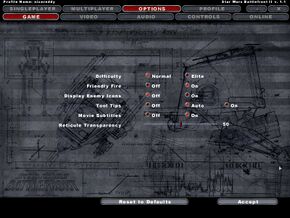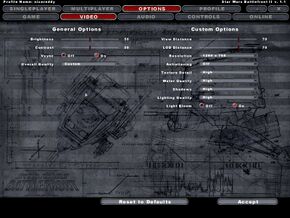Difference between revisions of "Star Wars: Battlefront II"
(updated GameSpy details; Direct IP false) |
(moved FOV steps to standard location) |
||
| Line 67: | Line 67: | ||
|4k ultra hd notes = | |4k ultra hd notes = | ||
|fov = hackable | |fov = hackable | ||
| − | |fov notes = | + | |fov notes = See [[#Field of view (FOV)|Field of view (FOV)]]. |
|windowed = hackable | |windowed = hackable | ||
|windowed notes = Launch the game with <code>/win</code> [[Glossary:Command line arguments|parameter]] | |windowed notes = Launch the game with <code>/win</code> [[Glossary:Command line arguments|parameter]] | ||
| Line 84: | Line 84: | ||
|color blind = unknown | |color blind = unknown | ||
|color blind notes = | |color blind notes = | ||
| + | }} | ||
| + | |||
| + | ===[[Glossary:Field of view (FOV)|Field of view (FOV)]]=== | ||
| + | {{Fixbox|1= | ||
| + | {{Fixbox/fix|Set FOV}} | ||
| + | # Download and install [http://gametoast.com/viewtopic.php?f=35&t=14483 UnOfficial v1.3 Patch]. | ||
| + | # When you start playing, pause the game and choose Fake Console. | ||
| + | # Set your FOV value and confirm. | ||
| + | {{--}} With high FOV, this will result with uncomplete hand and weapon textures. | ||
}} | }} | ||
| Line 220: | Line 229: | ||
==Issues fixed== | ==Issues fixed== | ||
{{ii}} TweakGuides has created a comprehensive guide for fixing issues in this game. It can be found [http://www.tweakguides.com/SWB2_1.html here]. | {{ii}} TweakGuides has created a comprehensive guide for fixing issues in this game. It can be found [http://www.tweakguides.com/SWB2_1.html here]. | ||
| − | |||
| − | |||
| − | |||
| − | |||
| − | |||
| − | |||
| − | |||
| − | |||
| − | |||
===Crash To Desktop After Loading Map=== | ===Crash To Desktop After Loading Map=== | ||
Revision as of 03:56, 27 July 2014
| 300px | |
| Developers | |
|---|---|
| Pandemic Studios | |
| Publishers | |
| LucasArts | |
| Engines | |
| Zero | |
| Release dates | |
| Windows | October 31, 2005 |
Warnings
Key points
- Use FreeGST or GameMaster to replace the GameSpy server browser.
General information
Availability
Essential improvements
Patch
Latest 1.1 version can be found here.
You do not need to download the patch if you installed the game through Steam.
Game data
Configuration file(s) location
| System | Location |
|---|---|
| Steam Play (Linux) | <SteamLibrary-folder>/steamapps/compatdata/6060/pfx/[Note 1] |
Save game data location
| System | Location |
|---|---|
| Steam Play (Linux) | <SteamLibrary-folder>/steamapps/compatdata/6060/pfx/[Note 1] |
Video settings
Field of view (FOV)
| Instructions |
|---|
Input settings
Audio settings
Localizations
| Language | UI | Audio | Sub | Notes |
|---|---|---|---|---|
| English | ||||
| French | ||||
| German | ||||
| Italian | ||||
| Spanish |
Network
Multiplayer types
| Type | Native | Players | Notes | |
|---|---|---|---|---|
| LAN play | ||||
| Online play | 64 | Use FreeGST or GameMaster to replace GameSpy server browser. | ||
Connection types
| Type | Native | Notes |
|---|---|---|
| Matchmaking | ||
| Peer-to-peer | ||
| Dedicated | ||
| Self-hosting | ||
| Direct IP |
Ports
| Protocol | Port(s) and/or port range(s) |
|---|---|
| TCP | 3658-3659, 6500, 27900 |
| UDP | 3658-3659, 6500, 27900 |
- Universal Plug and Play (UPnP) support status is unknown.
Issues fixed
- TweakGuides has created a comprehensive guide for fixing issues in this game. It can be found here.
Crash To Desktop After Loading Map
Battlefront 2 has issues working with Windows Vista and Windows 7 which can cause the game to crash without an error message on loading a map. To solve this issue, open up the control panel and navigate to the 'Sound' options. From there select 'Manage audio devices' and open the recording tab, then right click in the empty space at the bottom of the list and make sure to check 'Show Disabled Devices' and you should see a new item appear titled 'Stereo Mix'. Enable this and the game will no longer encounter this error.
Crash to Desktop When Using Certain ATI GPUs
The game may crash with no error message when playing on a system with certain ATI GPUs (confirmed with the Radeon HD 5750). Updated drivers do not seem to solve this issue, although the 6870 model seems to run the game fine. The original Battlefront, however, works fine with the 5750.
Slow Gameplay and Very Long Loading Times
The game may run with a frame rate of around 30 FPS or lower, and have loading screens that last around 7-15 minutes, this can be fixed by running the game in Windowed Mode. Another fix to sluggish or skipping frame rates is to disable the Mixer Config in the audio properties and then re-launching the game.
Crash To Desktop When Loading Map Windows 8.1
The game may crash with no error message while loading any map when played on systems running windows 8.1. To resolve this issue plug in a microphone into the main microphone jack on the computer prior to launching the game. Ensure the microphone is enabled under "recording devices" in windows. Ensure the microphone is enabled by opening Control Panel - Sound - Recording. Right click in the white space and select "Show Disabled Devices" and "Show Disconnected Devices". Locate your microphone in the list and enable by right clicking on it and clicking "Enable". Note: If only "Disable" is shown then the microphone is already enabled. The game should no longer crash while loading maps.[1]
System requirements
| Windows | ||
|---|---|---|
| Minimum | Recommended | |
| Operating system (OS) | 2000, XP, Vista, 7 | |
| Processor (CPU) | AMD Athlon XP 1500+ Intel P4 1.5 GHz |
Intel P4 2.8 GHz |
| System memory (RAM) | ||
| Hard disk drive (HDD) | 4.3 GB (plus 200 MB extra for game data) | |
| Video card (GPU) | 3D Graphics card with Hardware T&L 64 MB of VRAM | 3D Graphics card with Hardware VS/PS 128 MB of VRAM |
Notes
- ↑ 1.0 1.1 Notes regarding Steam Play (Linux) data:
- File/folder structure within this directory reflects the path(s) listed for Windows and/or Steam game data.
- Games with Steam Cloud support may also store data in
~/.steam/steam/userdata/<user-id>/6060/. - Use Wine's registry editor to access any Windows registry paths.
- The app ID (6060) may differ in some cases.
- Treat backslashes as forward slashes.
- See the glossary page for details on Windows data paths.
References
- Pages using duplicate arguments in template calls
- Pages needing cleanup
- Pages with broken file links
- Windows
- Games
- Invalid template usage (Series)
- Invalid template usage (Fixbox)
- Invalid section order
- Self-hosting
- Invalid template usage (Network)
- Missing section (Availability)
- Missing section (Save game cloud syncing)
- Missing section (Video)
- Missing section (Input)
- Missing section (Audio)
- Missing section (API)