Difference between revisions of "Spec Ops: The Line"
RaTcHeT302 (talk | contribs) m (What's the point of having a Cleanup tag if we are just going to remove them) |
(named references, moved everything to normal positions and eventually tried to handle with the so stupid fixes that.. I give up there) |
||
| Line 1: | Line 1: | ||
| − | {{Cleanup|Overall | + | {{Cleanup|Overall cluttered by stupid fixes for normal problems}} |
{{Infobox game | {{Infobox game | ||
|cover = Spec_Ops_The_Line_cover.jpg | |cover = Spec_Ops_The_Line_cover.jpg | ||
| Line 20: | Line 20: | ||
}} | }} | ||
{{Series|Spec Ops}} | {{Series|Spec Ops}} | ||
| − | |||
| − | |||
| − | |||
'''General information''' | '''General information''' | ||
| Line 46: | Line 43: | ||
}} | }} | ||
| − | === | + | ===Edit encrypted configuration files=== |
| − | |||
| − | |||
| − | |||
| − | |||
| − | |||
| − | |||
| − | |||
| − | |||
| − | |||
| − | |||
| − | |||
| − | |||
{{Fixbox|1= | {{Fixbox|1= | ||
| − | {{Fixbox/fix| | + | {{Fixbox/fix|Use Rick's tools|ref=<ref>[http://forum.xentax.com/viewtopic.php?f=21&t=9168 Spec Ops: The Line encrypted ini files • XeNTaX forums]</ref>}} |
# Download the [http://mod.gib.me/specopstheline/inicrypt.zip decrypter]. | # Download the [http://mod.gib.me/specopstheline/inicrypt.zip decrypter]. | ||
# Unzip it in a handy folder. Such as <code>{{p|userprofile}}\Documents\My Games\SpecOps-TheLine\SRGame\Config\</code>. | # Unzip it in a handy folder. Such as <code>{{p|userprofile}}\Documents\My Games\SpecOps-TheLine\SRGame\Config\</code>. | ||
| Line 75: | Line 60: | ||
{{Game data/row|OS X|}} | {{Game data/row|OS X|}} | ||
}} | }} | ||
| + | {{--}} Configuration files are [[#Edit encrypted configuration files|encrypted]] | ||
===Save game data location=== | ===Save game data location=== | ||
| Line 103: | Line 89: | ||
|4k ultra hd wsgf award = incomplete | |4k ultra hd wsgf award = incomplete | ||
|widescreen resolution = true | |widescreen resolution = true | ||
| − | |widescreen resolution notes= 4:3 and 16:10 are letterboxed; use [https://www.flawlesswidescreen.org Flawless Widescreen].<ref>https://twitter.com/wsgf/status/219039164367249408</ref> | + | |widescreen resolution notes= 4:3 and 16:10 are letterboxed; use [https://www.flawlesswidescreen.org Flawless Widescreen].<ref>[https://twitter.com/wsgf/status/219039164367249408 wsgf (@wsgf) | Twitter]</ref> |
|multimonitor = hackable | |multimonitor = hackable | ||
|multimonitor notes = | |multimonitor notes = | ||
| Line 113: | Line 99: | ||
|fov notes = Default FoV is 72°, can be set up to 95° using [https://www.flawlesswidescreen.org Flawless Widescreen]. | |fov notes = Default FoV is 72°, can be set up to 95° using [https://www.flawlesswidescreen.org Flawless Widescreen]. | ||
|windowed = true | |windowed = true | ||
| − | |windowed notes = | + | |windowed notes = <code>-windowed</code> [[Glossary:Command line arguments|parameter]] can also be used |
|borderless windowed = false | |borderless windowed = false | ||
|borderless windowed notes = | |borderless windowed notes = | ||
| Line 133: | Line 119: | ||
{{Fixbox|1= | {{Fixbox|1= | ||
{{Fixbox/fix|Changing Anisotropic Filtering level}} | {{Fixbox/fix|Changing Anisotropic Filtering level}} | ||
| − | # | + | # Go to <code>{{p|userprofile}}\Documents\My Games\SpecOps-TheLine\SRGame\Config\</code>. |
| + | # [[#Edit encrypted configuration files|Decrypt]] <code>SREngine.ini</code>. | ||
# Find line <code>MaxAnisotropy=4</code> and change AF value to 16. | # Find line <code>MaxAnisotropy=4</code> and change AF value to 16. | ||
# Save your changes. | # Save your changes. | ||
| + | }} | ||
| + | |||
| + | ===Limit Frame Rate=== | ||
| + | {{Fixbox|1= | ||
| + | {{Fixbox/fix|Limit Frame Rate}} | ||
| + | # Go to <code>{{p|userprofile}}\Documents\My Games\SpecOps-TheLine\SRGame\Config\</code>. | ||
| + | # [[#Edit encrypted configuration files|Decrypt]] <code>SREngine.ini</code>. | ||
| + | # Look for <code>[Engine.Engine]</code> class and edit <code>MaxSmoothedFrameRate=</code> to your preference. | ||
| + | # Save and re-encrypt <code>SREngine.ini</code>. | ||
}} | }} | ||
| Line 210: | Line 206: | ||
|language = Italian | |language = Italian | ||
|interface = true | |interface = true | ||
| − | |audio = | + | |audio = true |
|subtitles = true | |subtitles = true | ||
|notes = | |notes = | ||
| Line 296: | Line 292: | ||
|udp = | |udp = | ||
|upnp = | |upnp = | ||
| − | |||
| − | |||
| − | |||
| − | |||
| − | |||
| − | |||
| − | |||
| − | |||
| − | |||
| − | |||
| − | |||
| − | |||
| − | |||
| − | |||
| − | |||
| − | |||
| − | |||
}} | }} | ||
==Issues unresolved== | ==Issues unresolved== | ||
===Crashing and low frame rate=== | ===Crashing and low frame rate=== | ||
| − | {{--}} Users have reported crashing, low frame rates.<ref>http://forums.steampowered.com/forums/showthread.php?t=2842826 | + | {{--}} Users have reported crashing, low frame rates.<ref>[http://forums.steampowered.com/forums/showthread.php?t=2842826 NEED PATCH NOW - Steam Users' Forums]</ref> |
| − | |||
{{Fixbox|1= | {{Fixbox|1= | ||
| − | {{Fixbox/fix|Crashing on Launch | + | {{Fixbox/fix|Crashing on Launch - Errors |{{CN}}}} |
| − | |||
| − | |||
| − | |||
| − | |||
| − | {{ | ||
# Install the latest [http://www.nvidia.com/object/physx_system_software.html NVIDIA PhysX System Software]. | # Install the latest [http://www.nvidia.com/object/physx_system_software.html NVIDIA PhysX System Software]. | ||
| − | # | + | # '''[[Steam#Verify Integrity of Game Cache|VERIFY INTEGRITY OF GAME CACHE]]''' |
}} | }} | ||
| Line 336: | Line 309: | ||
}} | }} | ||
| − | === | + | ===Weird mouse speed=== |
| − | + | Mouse speed adjustment in the menu does not always work properly. | |
| + | |||
| + | In the single player campaign mode changing the mouse speed during gameplay can cause the mouse speed to become extremly high regardless of the value it was set to. It is recommended to set the mouse speed from the options menu before starting gameplay to avoid this issue. | ||
| + | |||
| + | In multiplayer mode the mouse speed sometimes is at an extremely high level regardless of the setting. Contrary to single player mode, setting the value in the options menu before starting a game does not necessarily prevent this problem. | ||
| + | |||
{{Fixbox|1= | {{Fixbox|1= | ||
| − | {{Fixbox/fix| | + | {{Fixbox/fix|[[#Input settings|Disable]] mouse smoothing|ref=<ref>[http://forums.steampowered.com/forums/showthread.php?t=2769339 ummmm MOUSE BUG? - Steam Users' Forums]</ref>}} |
}} | }} | ||
| − | === | + | ==Issues fixed== |
| − | + | ===D3DERR_INVALIDCALL error=== | |
| + | {{Fixbox|1= | ||
| + | {{Fixbox/fix|[[#Video settings|Launch]] the game in windowed mode|ref=<ref>[http://forums.steampowered.com/forums/showthread.php?t=3014351 Game crashes on startup - Steam Users' Forums]</ref>}} | ||
| + | }} | ||
| − | + | ===No sound during cutscenes=== | |
| − | + | {{Fixbox|1= | |
| − | + | {{Fixbox/fix|Fix binkw32.dll|ref=<ref>[http://forums.steampowered.com/forums/showpost.php?p=34087929&postcount=43 No Sound in Cutscenes - Page 3 - Steam Users' Forums]</ref>}} | |
| + | # Download this [http://www.mediafire.com/file/pt12cs4ece5u002/binkw32.zip dll] | ||
| + | # Unzip the content inside {{code|<installation dir>\Binaries\Win32}} | ||
| + | }} | ||
| + | {{Fixbox|1= | ||
| + | {{Fixbox/fix|Disable HDMI output|ref=<ref>[http://forums.steampowered.com/forums/showthread.php?t=2780254 Fix for no sound in cutscenes - Steam Users' Forums]</ref>}} | ||
| + | # Go into "control panel" -> "hardware and sound" -> "device manager" | ||
| + | # Search under "audio, video and game controller" for the graphic cards audio device | ||
| + | # for AMD: "AMD High Definition Audio Device")-> open the properties -> open the "driver" tab -> deactivate the device | ||
| + | }} | ||
| + | {{Fixbox|1= | ||
| + | {{Fixbox/fix|Set stereo sound|ref=<ref>[http://forums.steampowered.com/forums/showpost.php?p=33837231&postcount=40 No Sound in Cutscenes - Page 3 - Steam Users' Forums]</ref>}} | ||
| + | # Open Windows audio panel (right click on the speaker icon on the bottom right of the screen) | ||
| + | # Configure your playback device | ||
| + | # Set 2 channels | ||
| + | }} | ||
==System requirements== | ==System requirements== | ||
| Line 354: | Line 350: | ||
|minOS = XP SP3 | |minOS = XP SP3 | ||
| − | |minCPU = Intel Core 2 Duo 2.0 GHz | + | |minCPU = AMD Athlon 64 X2 3800+ |
| − | + | |minCPU2 = Intel Core 2 Duo 2.0 GHz | |
|minRAM = 2 GB | |minRAM = 2 GB | ||
|minHD = 6 GB | |minHD = 6 GB | ||
| − | |minGPU = | + | |minGPU = ATI Radeon HD 2600XT |
| − | |minGPU2 = | + | |minGPU2 = NVIDIA GeForce 8600 |
|minVRAM = 256 MB | |minVRAM = 256 MB | ||
|minDX = 9.0c | |minDX = 9.0c | ||
| Line 367: | Line 363: | ||
|recRAM = 3 GB | |recRAM = 3 GB | ||
|recHD = 10 GB | |recHD = 10 GB | ||
| − | |recGPU = | + | |recGPU = ATI Radeon HD 4850 |
| − | |recGPU2 = | + | |recGPU2 = NVIDIA GeForce 9800 GTX |
|recVRAM = 512 MB | |recVRAM = 512 MB | ||
}} | }} | ||
{{References}} | {{References}} | ||
Revision as of 16:02, 25 November 2014
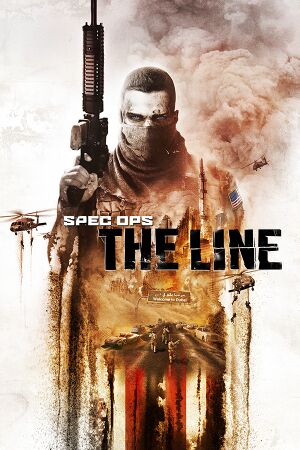 |
|
| Developers | |
|---|---|
| Yager Development | |
| Multiplayer | Darkside Game Studios |
| Publishers | |
| 2K Games | |
| OS X | Digital Tribe Games |
| Engines | |
| Unreal Engine 3 | |
| Release dates | |
| Windows | June 26, 2012 |
| macOS (OS X) | November 7, 2013 |
Warnings
- The macOS (OS X) version of this game does not work on macOS Catalina (version 10.15) or later due to the removal of support for 32-bit-only apps.
| Spec Ops | |
|---|---|
| Spec Ops: Rangers Lead the Way | 1998 |
| Spec Ops II: Green Berets | 1999 |
| Spec Ops: The Line | 2012 |
General information
- Official game site
- Official forums
- Spec Ops Wiki - A wiki for the series
- Steam Community Discussions
- Steam Users' Forums for game series
Availability
| Source | DRM | Notes | Keys | OS |
|---|---|---|---|---|
| Amazon.com | ||||
| Steam |
- All versions require Steam.
Essential improvements
Skip intro videos
| Instructions |
|---|
Edit encrypted configuration files
| Instructions |
|---|
Game data
Configuration file(s) location
| System | Location |
|---|---|
| Steam Play (Linux) | <SteamLibrary-folder>/steamapps/compatdata/50300/pfx/[Note 1] |
- Configuration files are encrypted
Save game data location
| System | Location |
|---|---|
| Steam Play (Linux) | <SteamLibrary-folder>/steamapps/compatdata/50300/pfx/[Note 1] |
Save game cloud syncing
| System | Native | Notes |
|---|---|---|
| Steam Cloud |
Video settings
Anisotropic filtering (AF)
| Instructions |
|---|
Limit Frame Rate
| Instructions |
|---|
Input settings
Audio settings
Localizations
| Language | UI | Audio | Sub | Notes |
|---|---|---|---|---|
| English | ||||
| French | ||||
| German | ||||
| Italian | ||||
| Japanese | ||||
| Spanish | ||||
| Russian | ||||
| Turkish |
Network
Multiplayer types
| Type | Native | Notes | |
|---|---|---|---|
| LAN play | |||
| Online play | |||
Connection types
| Type | Native | Notes |
|---|---|---|
| Matchmaking | ||
| Peer-to-peer | ||
| Dedicated | ||
| Self-hosting | ||
| Direct IP |
Issues unresolved
Crashing and low frame rate
- Users have reported crashing, low frame rates.[1]
| Instructions |
|---|
| Instructions |
|---|
Weird mouse speed
Mouse speed adjustment in the menu does not always work properly.
In the single player campaign mode changing the mouse speed during gameplay can cause the mouse speed to become extremly high regardless of the value it was set to. It is recommended to set the mouse speed from the options menu before starting gameplay to avoid this issue.
In multiplayer mode the mouse speed sometimes is at an extremely high level regardless of the setting. Contrary to single player mode, setting the value in the options menu before starting a game does not necessarily prevent this problem.
| Instructions |
|---|
Issues fixed
D3DERR_INVALIDCALL error
| Instructions |
|---|
No sound during cutscenes
| Instructions |
|---|
| Instructions |
|---|
| Instructions |
|---|
System requirements
| Windows | ||
|---|---|---|
| Minimum | Recommended | |
| Operating system (OS) | XP SP3 | Vista, 7 |
| Processor (CPU) | AMD Athlon 64 X2 3800+ Intel Core 2 Duo 2.0 GHz |
2.4 GHz Quad Core processor |
| System memory (RAM) | 2 GB | 3 GB |
| Hard disk drive (HDD) | 6 GB | 10 GB |
| Video card (GPU) | ATI Radeon HD 2600XT NVIDIA GeForce 8600 256 MB of VRAM DirectX 9.0c compatible | ATI Radeon HD 4850 NVIDIA GeForce 9800 GTX 512 MB of VRAM |
Notes
- ↑ 1.0 1.1 Notes regarding Steam Play (Linux) data:
- File/folder structure within this directory reflects the path(s) listed for Windows and/or Steam game data.
- Games with Steam Cloud support may also store data in
~/.steam/steam/userdata/<user-id>/50300/. - Use Wine's registry editor to access any Windows registry paths.
- The app ID (50300) may differ in some cases.
- Treat backslashes as forward slashes.
- See the glossary page for details on Windows data paths.
References
- Pages needing cleanup
- Windows
- OS X
- Games
- Invalid template usage (Series)
- Invalid template usage (DRM)
- Invalid template usage (Availability)
- Invalid template usage (Fixbox)
- Pages with broken file links
- Invalid section order
- Invalid template usage (Save game cloud syncing)
- Invalid template usage (Localizations)
- Self-hosting
- Missing section (Video)
- Missing section (Input)
- Missing section (Audio)
- Missing section (API)
