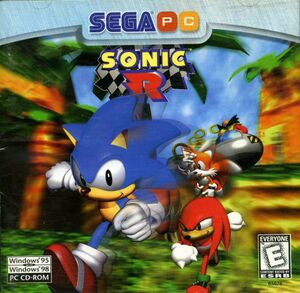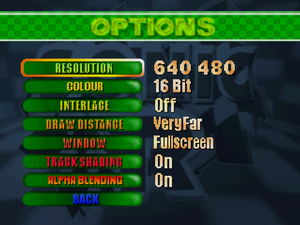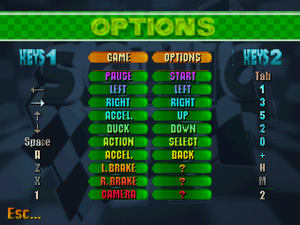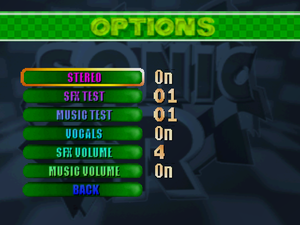This page is for the original 1998 release. For the limited 2004 re-release, see Sonic R (2004).
Availability
| Source |
DRM |
Notes |
Keys |
OS |
| Retail |
|
Network play is the only mode that doesn't require the disc. |
|
|
- A demo is available.
Essential improvements
- Supports networked multiplayer if .exe file is replaced with the officially-released network version of the game. This version includes all content found in the original release and is hex-edited to work on modern versions of Windows.
- Hex-edited version of the original .exe also exists for those who are interested.
- DXWnd (OG Edition) is required for the game to recognize input devices on modern versions of Windows. "Hook DirectDraw", "Fullscreen", and "Hook DirectInput" must be enabled within the program for the game to work.
- Upgrades the game to its limited 2004 re-release, improves compatibility with modern Windows systems, adds mod support through the Sonic R Mod Loader, with many other enhancements and features included.
- Network Mode is lost as a result of the 2004 re-release almost completely losing this feature.
|
How to install Sonic R Updater[2]
|
- Install Sonic R from the disc or copy the contents of the disc to a convenient location on your computer.
- Download Sonic R Updater from the link above or its Github page.
- Run
sonic_r_updater_*.exe and follow its instructions. If the patcher does not auto-detect the game's installation folder, point it to <path-to-game> manually.
- Adjust graphics settings from the
Graphics tab of Sonic R Mod Loader and enable desired mods from the Mods tab, then click Save & Play to save your settings and launch the game.
- The game have now been updated to the Sonic R (2004) re-release. Visit its article for more information.
|
Game data
Configuration file(s) location
- Configuration file can be edited to increase resolution and draw distance beyond what in-game menus allow.
Save game data location
Video
|
1080p Edited Configuration[3]
|
- Download this file.
- Replace the
sonicr.inf
- To get music back, go to Options/Sound and set Volume more than 1.
|
Input
- To use XInput-based controllers with proper D-pad and trigger support, a fix is required.
|
Instructions for XInput Plus[4]
|
- Download and run XInput Plus, and then set the Target Program to
Sonic R.exe.
- Go to the Key Assign tab, then go to Left Stick and assign it to
Multiple Key, then check Left Stick and DPAD.
- Go to the DirectInput tab, check
Enable DirectInput Output, change the Guide button function to Button13 from its drop-down menu, and then click the Customize button and remap the buttons and triggers as the following:
- Left/Right Trigger:
Button 7/8
- Back/Start:
Button 9/10
- Left/Right Stick Button:
Button 11/12
- (Optional) For multiplayer, go to the Advanced tab of the DirectInput settings, and under the DeviceID section, click the
Detect button to assign a controller to a player and then press a button on the controller to register it to the player.
- Go to the Setting tab, uncheck
Enable Init Beep to disable XInput Plus' confirmation beep sound and then click Apply to save the settings and install the XInput Plus *.dll files into the game's installation folder. The game should be able to register XInput D-pad and analog triggers as DirectInput buttons.
|
|
Sega Saturn-like control layout for XInput Plus[4]
|
- An alternative controller configuration for XInput that mimics the original controls from the Sega Saturn version on an XInput controller.
- Perform Step 1 of the downloading and running XInput Plus and configurating it for the game above.
- Go to the Key Assign tab, then change the following controls as shown:
- Left Stick: assign it to
Multiple Key, then check Left Stick and DPAD.
- A: assign it to
Multiple Key, then check A and Y buttons.
- X: assign it to
Multiple Key, then check X and B buttons.
- LB: assign it to
Multiple Key, then check LB and RB buttons.
- Resume configurating XInput Plus for the game from Steps 3 through 5.
- Launch the game, go to Options → Controls, then go to Set Joystick with your controller and remap the buttons as the following: Action: X/B Buttons, Pause: Start Button, Accel.: A/Y Buttons, L.Brake: Left Trigger, R.Brake: Right Trigger, Camera: LB/RB Buttons. If mistakes were made during the in-game remapping process where buttons clashes with each other, simply delete the
joystick.inf file from <path-to-game> and start over.
|
Audio
| Audio feature |
State |
Notes |
| Separate volume controls |
|
Sound effect volume slider only. |
| Surround sound |
|
|
| Subtitles |
|
|
| Closed captions |
|
|
| Mute on focus lost |
|
|
| Royalty free audio |
|
|
| Red Book CD audio |
|
On Windows, CD music might not play correctly; see the troubleshooting guide for solutions. |
Localizations
| Language |
UI |
Audio |
Sub |
Notes |
| English |
|
|
|
|
Network
Multiplayer types
| Type |
Native |
Players |
Notes |
| Local play |
|
4 |
Versus
1-2 players on keyboard, gamepads allow for up to 4 players. |
| LAN play |
| 4 |
Versus
Requires Network version. |
| Online play |
| |
Connection types
Ports
| Protocol |
Port(s) and/or port range(s) |
| TCP |
2300 |
| UDP |
2350 |
- Universal Plug and Play (UPnP) support status is unknown.
Issues fixed
Game crashing on start
No input in the game
|
Use DxWnd[6]
|
- Download DxWnd.
- On the
Edit menu, select Add
- Go to the installation folder and select
sonicr.exe.
- Now select
Directx9, Do not Notify on Task Change, DirectInput Hooking, Correct Mouse Position and Optimize CPU (DirectX1-7)
- Should look like this
- Sonic R does not work correctly in DXWnd versions above
2.01.43.
|
Other information
API
| Technical specs |
Supported |
Notes |
| Direct3D |
6 |
|
| DirectDraw |
|
|
| Executable |
32-bit |
64-bit |
Notes |
| Windows |
|
|
|
System requirements
| Windows |
|
Minimum |
| Operating system (OS) |
95, 98, ME, XP |
| Processor (CPU) |
133 MHz |
| System memory (RAM) |
16 MB |
| Hard disk drive (HDD) |
20 MB |
| Video card (GPU) |
SVGA, 256 colors |
| Sound (audio device) |
Sound Blaster 16 or compatible |
Notes
References