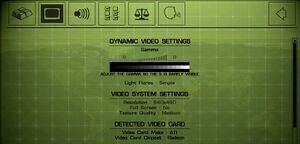Difference between revisions of "Soldier of Fortune II: Double Helix"
From PCGamingWiki, the wiki about fixing PC games
ResidentDoom (talk | contribs) |
|||
| Line 53: | Line 53: | ||
|widescreen wsgf award = limited | |widescreen wsgf award = limited | ||
|multimonitor wsgf award = limited | |multimonitor wsgf award = limited | ||
| − | |ultrawidescreen wsgf award = | + | |ultrawidescreen wsgf award = limited |
|4k ultra hd wsgf award = incomplete | |4k ultra hd wsgf award = incomplete | ||
|widescreen resolution = hackable | |widescreen resolution = hackable | ||
|widescreen resolution notes= See [[#Widescreen resolution|Widescreen resolution]]. | |widescreen resolution notes= See [[#Widescreen resolution|Widescreen resolution]]. | ||
|multimonitor = hackable | |multimonitor = hackable | ||
| − | |multimonitor notes = See [ | + | |multimonitor notes = See the [http://www.wsgf.org/dr/soldier-fortune-ii-double-helix-gold-edition WSGF entry]. |
| − | |ultrawidescreen = | + | |ultrawidescreen = hackable |
| − | |ultrawidescreen notes = | + | |ultrawidescreen notes = See the [http://www.wsgf.org/dr/soldier-fortune-ii-double-helix-gold-edition WSGF entry]. |
|4k ultra hd = unknown | |4k ultra hd = unknown | ||
|4k ultra hd notes = | |4k ultra hd notes = | ||
| Line 85: | Line 85: | ||
===[[Glossary:Widescreen resolution|Widescreen resolution]]=== | ===[[Glossary:Widescreen resolution|Widescreen resolution]]=== | ||
{{Fixbox|1= | {{Fixbox|1= | ||
| − | {{Fixbox/fix|Running | + | {{Fixbox/fix|Running the game in widescreen resolution}} |
| − | # Start | + | # Start the game. |
# Open the console ({{key|Shift|~}}). | # Open the console ({{key|Shift|~}}). | ||
# Type in: <code>r_customwidth X</code>, where X is width of your desired resolution (for example, for 1680x1050 resolution, replace X with 1680). | # Type in: <code>r_customwidth X</code>, where X is width of your desired resolution (for example, for 1680x1050 resolution, replace X with 1680). | ||
| Line 94: | Line 94: | ||
'''Notes''' | '''Notes''' | ||
| − | {{ii}} | + | {{ii}} See the [http://www.wsgf.org/dr/soldier-fortune-ii-double-helix-gold-edition WSGF entry] to fix the HUD in widescreen. |
{{ii}} This method doesn't work for multiplayer. | {{ii}} This method doesn't work for multiplayer. | ||
}} | }} | ||
===[[Glossary:Field of view (FOV)|Field of view (FOV)]]=== | ===[[Glossary:Field of view (FOV)|Field of view (FOV)]]=== | ||
| + | {{Fixbox|1= | ||
| + | {{Fixbox/fix|Changing FOV using hex editor}} | ||
| + | # Open <code>cgamex86.dll</code> with a hex editor and go to the address '''AEB00''' (game ver. 1.00) or '''AEA54''' (game ver. 1.3 / Gold Update). | ||
| + | # You'll see that it is set to <code>38 30</code>, which is 80. Change it according to your preference (recommended <code>39 30</code> (90) for 16:10 monitors and <code>39 35</code> (95) for 16:9). | ||
| + | # Save the file and run the game. | ||
| + | # To check FOV while in game, type in <code>cg_fov</code> (without the attribute behind it). | ||
| + | |||
| + | '''Notes''' | ||
| + | {{ii}} Be sure to backup <code>cgamex86.dll</code> before editing. | ||
| + | }} | ||
| + | |||
{{Fixbox|1= | {{Fixbox|1= | ||
{{Fixbox/fix|Changing FOV using console in singleplayer}} | {{Fixbox/fix|Changing FOV using console in singleplayer}} | ||
| − | # Start | + | # Start the game. |
| − | # Load | + | # Load a saved game or start a new game. |
# Open the console ({{key|Shift|~}}). | # Open the console ({{key|Shift|~}}). | ||
# Type in: <code>setrandom sv_cheats 1</code> to enable cheats. | # Type in: <code>setrandom sv_cheats 1</code> to enable cheats. | ||
| Line 108: | Line 119: | ||
'''Notes''' | '''Notes''' | ||
| − | {{ii}} Every time a cutscene is being played, your FOV is going to switch back to 80. See | + | {{ii}} Every time a cutscene is being played, your FOV is going to switch back to 80. See the above hex edit for a permanent solution. |
| − | + | }} | |
| + | {{Fixbox|1= | ||
{{Fixbox/fix|Changing FOV using console in Multiplayer}} | {{Fixbox/fix|Changing FOV using console in Multiplayer}} | ||
Changing FOV in multiplayer is easier, because command <code>cg_fov X</code> isn't cheat protected. | Changing FOV in multiplayer is easier, because command <code>cg_fov X</code> isn't cheat protected. | ||
| Line 116: | Line 128: | ||
# Open the console ({{key|Shift|~}}). | # Open the console ({{key|Shift|~}}). | ||
# Type in: <code>cg_fov X</code>, where X is a value of horizontal FOV between 80 (min) and 100 (max). | # Type in: <code>cg_fov X</code>, where X is a value of horizontal FOV between 80 (min) and 100 (max). | ||
| − | |||
| − | |||
| − | |||
| − | |||
| − | |||
| − | |||
| − | |||
| − | |||
| − | |||
| − | |||
| − | |||
| − | |||
| − | |||
| − | |||
| − | |||
| − | |||
| − | |||
| − | |||
| − | |||
| − | |||
}} | }} | ||
| Line 224: | Line 216: | ||
|udp = | |udp = | ||
|upnp = | |upnp = | ||
| + | }} | ||
| + | |||
| + | ==Issues fixed== | ||
| + | ===Weird Shadow Glitch=== | ||
| + | {{Fixbox|1= | ||
| + | {{Fixbox/fix|Weird Shadow Glitch}} | ||
| + | # Running the game with the projection shadows on causes this glitch to happen. | ||
| + | # Go to the options menu. | ||
| + | # Select scalability settings. | ||
| + | # The 2nd result you should see the shadow quality settings. | ||
| + | # Change it to blob. | ||
}} | }} | ||
Revision as of 17:31, 25 May 2016
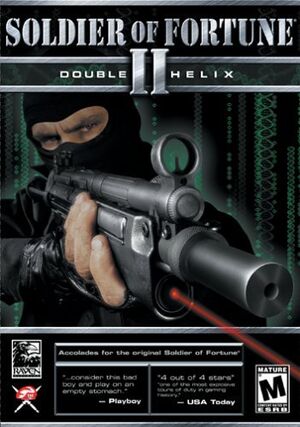 |
|
| Developers | |
|---|---|
| Raven Software | |
| Publishers | |
| Activision | |
| OS X | MacPlay |
| Engines | |
| id Tech 3 | |
| Release dates | |
| Windows | May 20, 2002 |
| macOS (OS X) | September 2002 |
Warnings
| Soldier of Fortune | |
|---|---|
| Soldier of Fortune | 2000 |
| Soldier of Fortune II: Double Helix | 2002 |
| Soldier of Fortune: Payback | 2007 |
General information
- Soldier of Fortune 2 Multiplayer Community - patches, mods and forum.
Availability
| Source | DRM | Notes | Keys | OS |
|---|---|---|---|---|
| Retail |
- Only rare 2nd copies available.
Essential improvements
Patches
- Patches are available for both Windows and OS X.
Game data
Configuration file(s) location
-
myconfig.cfgcontains single player settings. -
mp\sof2mp.cfgcontains multiplayer settings.
Save game data location
Video settings
Widescreen resolution
| Instructions |
|---|
Field of view (FOV)
| Instructions |
|---|
| Instructions |
|---|
| Instructions |
|---|
Input settings
Mouse acceleration
Both Mouse Acceleration and Mouse Filtering are disabled by default. There is an option to enable Mouse Filtering under "Misc Settings". Mouse Acceleration can be activated using console command cl_mouseAccel 1.
Audio settings
Network
Multiplayer types
| Type | Native | Players | Notes | |
|---|---|---|---|---|
| LAN play | 64 | |||
| Online play | 64 | GameSpy services have been shut down;[1] see GameSpy for workarounds. | ||
Connection types
| Type | Native | Notes |
|---|---|---|
| Matchmaking | ||
| Peer-to-peer | ||
| Dedicated | Dedicated servers can be made in-game or with Linux dedicated server. | |
| Self-hosting | ||
| Direct IP |
Issues fixed
Weird Shadow Glitch
| Instructions |
|---|
System requirements
| Windows | ||
|---|---|---|
| Minimum | Recommended | |
| Operating system (OS) | 98, ME, 2000, XP | 98, ME, 2000, XP |
| Processor (CPU) | Pentium III 450MHz or Athlon | Pentium III 800 MHz |
| System memory (RAM) | 128 MB | 128 MB |
| Hard disk drive (HDD) | 1.5 GB | 1.5 GB |
| Video card (GPU) | OpenGL compatible 16 MB of VRAM | OpenGL compatible 16 MB of VRAM |