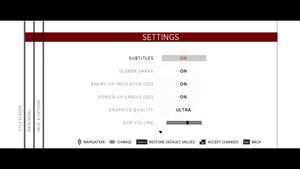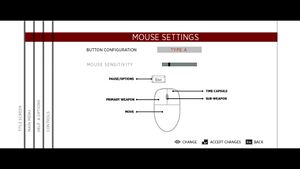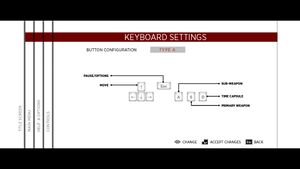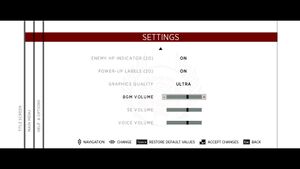Difference between revisions of "Sine Mora"
From PCGamingWiki, the wiki about fixing PC games
(added WineHQ) |
|||
| Line 90: | Line 90: | ||
===[[Glossary:Widescreen resolution|Widescreen resolution]]=== | ===[[Glossary:Widescreen resolution|Widescreen resolution]]=== | ||
{{ii}}Game always scales to desktop resolution - however game does have different internal resolutions: "Normal" equals 1280x544, "High" is 1680x716, and "Ultra" is 1920x816<ref name="semi-official-faq" /> | {{ii}}Game always scales to desktop resolution - however game does have different internal resolutions: "Normal" equals 1280x544, "High" is 1680x716, and "Ultra" is 1920x816<ref name="semi-official-faq" /> | ||
| + | {{ii}}Game always has the same aspect ratio so there's no way to change the height. | ||
{{Fixbox|1= | {{Fixbox|1= | ||
{{Fixbox/fix|Changing internal resolution manually}} | {{Fixbox/fix|Changing internal resolution manually}} | ||
| − | + | Use the [[Glossary:Command line arguments|command line argument]] <code>/forcewidth:N</code> where <code>N</code> is your desired screen width. | |
| − | |||
| − | |||
| − | |||
| − | |||
| − | |||
}} | }} | ||
| Line 104: | Line 100: | ||
{{Fixbox|1= | {{Fixbox|1= | ||
{{Fixbox/fix|Force desired AF manually}} | {{Fixbox/fix|Force desired AF manually}} | ||
| − | + | Use the [[Glossary:Command line arguments|command line argument]] <code>/forceaniso:N</code> where <code>N</code> is your desired AF from 1-8. | |
| − | |||
| − | |||
| − | |||
| − | |||
| − | |||
}} | }} | ||
| Line 116: | Line 107: | ||
{{Fixbox|1= | {{Fixbox|1= | ||
{{Fixbox/fix|Force desired AA manually}} | {{Fixbox/fix|Force desired AA manually}} | ||
| − | + | Use the [[Glossary:Command line arguments|command line argument]] <code>/forceaa:N</code> where <code>N</code> is your desired AA from 2-16. | |
| − | |||
| − | |||
| − | |||
| − | |||
| − | |||
}} | }} | ||
Revision as of 07:22, 10 February 2016
This page is a stub: it lacks content and/or basic article components. You can help to expand this page
by adding an image or additional information.
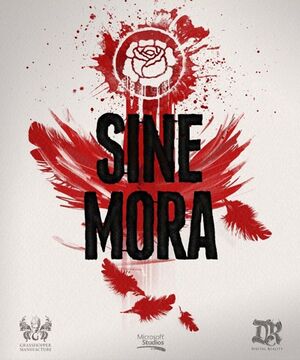 |
|
| Developers | |
|---|---|
| Digital Reality | |
| Grasshopper Manufacture | |
| Publishers | |
| Kalypso Media | |
| Release dates | |
| Windows | November 9, 2012 |
Key points
- Rushed console port. Game itself has only presets and most basic options are done via launch parameters.
General information
Availability
| Source | DRM | Notes | Keys | OS |
|---|---|---|---|---|
| Amazon.com | ||||
| Green Man Gaming | ||||
| Steam |
- All versions require Steam.
Game data
Configuration file(s) location
Template:Game data/row
| System | Location |
|---|---|
| Steam Play (Linux) | <SteamLibrary-folder>/steamapps/compatdata/207040/pfx/[Note 1] |
Save game data location
Template:Game data/row
| System | Location |
|---|---|
| Steam Play (Linux) | <SteamLibrary-folder>/steamapps/compatdata/207040/pfx/[Note 1] |
Save game cloud syncing
| System | Native | Notes |
|---|---|---|
| Steam Cloud |
Video settings
Widescreen resolution
- Game always scales to desktop resolution - however game does have different internal resolutions: "Normal" equals 1280x544, "High" is 1680x716, and "Ultra" is 1920x816[1]
- Game always has the same aspect ratio so there's no way to change the height.
| Instructions |
|---|
Anisotropic filtering (AF)
- Game does have AF with its presets: "Normal" equals 1, "High" is 2, and "Ultra" is 4[1]
| Instructions |
|---|
Anti-aliasing (AA)
- Game has always on 4xAA. If you are seeing aliasing see Widescreen resolution.[1]
| Instructions |
|---|
Input settings
Audio settings
VR support
| 3D modes | State | GG3D | Notes | |
|---|---|---|---|---|
| Nvidia 3D Vision | May need to use Helix Mod: Sine Mora to launch in 3D mode.[2] | |||
Issues unresolved
Second mouse pointer is on the screen
Fast forwarding is slow and lagging
- This is most likely issue with frame rate capper which was included with patch so that players over 60 Hz monitors wouldn't get speedup effect.
- As there's no way to disable the capper only known workaround at the moment is to play earlier version of the game.
Other information
Command line arguments
| Instructions |
|---|
System requirements
| Windows | ||
|---|---|---|
| Minimum | Recommended | |
| Operating system (OS) | XP, Vista, 7 | |
| Processor (CPU) | AMD/Intel single or dual-core processor running at 2.2GHz | AMD/Intel dual/triple/quad-core processor running at 2.6 GHz |
| System memory (RAM) | 1 GB | 1536 MB |
| Hard disk drive (HDD) | 300 MB | |
| Video card (GPU) | 256 MB of VRAM DirectX 9.0c compatible Shader model 3.0 support |
ATI Radeon HD 3800 series NVIDIA Geforce GTX260 512 MB of VRAM DirectX 9.0c compatible Shader model 3.0 support |
Notes
- ↑ 1.0 1.1 Notes regarding Steam Play (Linux) data:
- File/folder structure within this directory reflects the path(s) listed for Windows and/or Steam game data.
- Games with Steam Cloud support may also store data in
~/.steam/steam/userdata/<user-id>/207040/. - Use Wine's registry editor to access any Windows registry paths.
- The app ID (207040) may differ in some cases.
- Treat backslashes as forward slashes.
- See the glossary page for details on Windows data paths.
References
- ↑ 1.0 1.1 1.2 Cite error: Invalid
<ref>tag; no text was provided for refs namedsemi-official-faq - ↑ MTBS GameGrade 3D