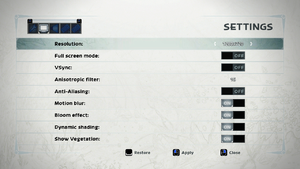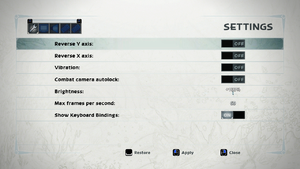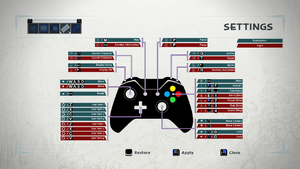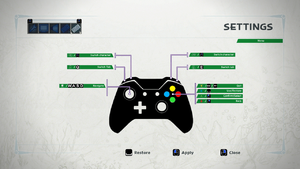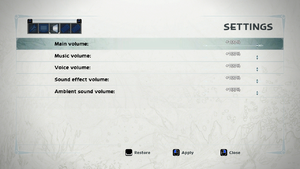Difference between revisions of "Shiness: The Lightning Kingdom"
From PCGamingWiki, the wiki about fixing PC games
m |
Marioysikax (talk | contribs) (→Video settings: yeah, just nope apparently.) |
||
| (2 intermediate revisions by the same user not shown) | |||
| Line 1: | Line 1: | ||
| − | |||
{{Infobox game | {{Infobox game | ||
| − | |cover = Shiness.jpg | + | |cover = Shiness - Cover.jpg |
|developers = | |developers = | ||
{{Infobox game/row/developer|Enigami}} | {{Infobox game/row/developer|Enigami}} | ||
| Line 48: | Line 47: | ||
===Configuration file(s) location=== | ===Configuration file(s) location=== | ||
{{Game data| | {{Game data| | ||
| − | {{Game data/row|Windows|{{P|userprofile}}\Documents\My Games\Shiness\ShinessGame\Config}} | + | {{Game data/row|Windows|{{P|userprofile}}\Documents\My Games\Shiness\ShinessGame\Config\}} |
}} | }} | ||
===Save game data location=== | ===Save game data location=== | ||
{{Game data| | {{Game data| | ||
| − | {{Game data/row|Windows|{{P|userprofile}}\Documents\My Games\Shiness\Binaries\Savegame}} | + | {{Game data/row|Windows|{{P|userprofile}}\Documents\My Games\Shiness\Binaries\Savegame\}} |
}} | }} | ||
| Line 67: | Line 66: | ||
==Video settings== | ==Video settings== | ||
| − | {{Image| | + | {{Image|Shiness - Graphics.png|Graphics settings.}} |
| + | {{Image|Shiness - General.png|General settings.}} | ||
{{Video settings | {{Video settings | ||
|wsgf link = | |wsgf link = | ||
| Line 82: | Line 82: | ||
|4k ultra hd = true | |4k ultra hd = true | ||
|4k ultra hd notes = | |4k ultra hd notes = | ||
| − | |fov = | + | |fov = false |
|fov notes = | |fov notes = | ||
|windowed = true | |windowed = true | ||
|windowed notes = | |windowed notes = | ||
| − | |borderless windowed = | + | |borderless windowed = false |
|borderless windowed notes = | |borderless windowed notes = | ||
|anisotropic = true | |anisotropic = true | ||
| − | |anisotropic notes = | + | |anisotropic notes = |
|antialiasing = true | |antialiasing = true | ||
| − | |antialiasing notes = Uses [[FXAA]], according to config file. | + | |antialiasing notes = Uses [[FXAA]], according to config file. Toggle only. |
|vsync = true | |vsync = true | ||
|vsync notes = | |vsync notes = | ||
| Line 97: | Line 97: | ||
|60 fps notes = 30 FPS limit option is available. | |60 fps notes = 30 FPS limit option is available. | ||
|120 fps = false | |120 fps = false | ||
| − | |120 fps notes = | + | |120 fps notes = By default capped at max 60 FPS. Trying to change frame rate smoothing settings in config results insane stutters and being unable to perform in game actions.<ref>{{Refurl|url=http://steamcommunity.com/app/366640/discussions/0/133263024016107588/|title=Any way to get more than 60fps? :: Shiness: The Lightning Kingdom General Discussion|date=2017-04-30}}</ref> |
|color blind = unknown | |color blind = unknown | ||
|color blind notes = | |color blind notes = | ||
| Line 103: | Line 103: | ||
==Input settings== | ==Input settings== | ||
| − | {{Image| | + | {{Image|Shiness - Controls 1.png|In-Game control scheme.}} |
| − | + | {{Image|Shiness - Controls 2.png|Menu control scheme.}} | |
| − | {{Image| | ||
{{ii}} Button icon can be toggled between Keyboard and Controller in Settings. | {{ii}} Button icon can be toggled between Keyboard and Controller in Settings. | ||
{{Input settings | {{Input settings | ||
|key remap = false | |key remap = false | ||
| − | |key remap notes = | + | |key remap notes = |
|acceleration option = hackable | |acceleration option = hackable | ||
|acceleration option notes = Edit through <code>bEnableMouseSmoothing</code> in config file. | |acceleration option notes = Edit through <code>bEnableMouseSmoothing</code> in config file. | ||
| Line 119: | Line 118: | ||
|invert mouse y-axis notes = | |invert mouse y-axis notes = | ||
|controller support = true | |controller support = true | ||
| − | |controller support notes = | + | |controller support notes = XInput only. |
|full controller = true | |full controller = true | ||
|full controller notes = | |full controller notes = | ||
| Line 131: | Line 130: | ||
|touchscreen notes = | |touchscreen notes = | ||
|button prompts = xbox | |button prompts = xbox | ||
| − | |button prompts notes = | + | |button prompts notes = Xbox One variation of buttons. |
| − | |controller hotplug = | + | |controller hotplug = true |
|controller hotplug notes = | |controller hotplug notes = | ||
|haptic feedback = true | |haptic feedback = true | ||
|haptic feedback notes = Controller vibration. | |haptic feedback notes = Controller vibration. | ||
| − | |light bar support = | + | |light bar support = n/a |
|light bar support notes = | |light bar support notes = | ||
}} | }} | ||
==Audio settings== | ==Audio settings== | ||
| − | {{Image| | + | {{Image|Shiness - Audio.png|Audio settings.}} |
{{Audio settings | {{Audio settings | ||
|separate volume = true | |separate volume = true | ||
| Line 219: | Line 218: | ||
|audio = | |audio = | ||
|audio notes = | |audio notes = | ||
| − | |interface = | + | |interface = Autodesk Scaleform |
|interface notes = | |interface notes = | ||
|input = | |input = | ||
Revision as of 00:43, 30 April 2017
 |
|
| Developers | |
|---|---|
| Enigami | |
| Publishers | |
| Focus Home Interactive | |
| Engines | |
| Unreal Engine 3 | |
| Release dates | |
| Windows | April 18, 2017[1] |
Key points
- Causes performance issues despite the systems that meets the minimum requirements.
- Contains bugs and grammar errors. The developer is currently working for update.[2]
General information
Availability
| Source | DRM | Notes | Keys | OS |
|---|---|---|---|---|
| GamersGate | ||||
| Green Man Gaming | ||||
| Steam |
DLC and expansion packs
| Name | Notes | |
|---|---|---|
| Maherian Language Pack | Free download. Replaces installed English voiceovers. |
Essential improvements
Skip intro videos
| Instructions |
|---|
Game data
Configuration file(s) location
Template:Game data/row
| System | Location |
|---|---|
| Steam Play (Linux) | <Steam-folder>/steamapps/compatdata/366640/pfx/[Note 1] |
Save game data location
Template:Game data/row
| System | Location |
|---|---|
| Steam Play (Linux) | <Steam-folder>/steamapps/compatdata/366640/pfx/[Note 1] |
Save game cloud syncing
| System | Native | Notes |
|---|---|---|
| Steam Cloud |
Video settings
Input settings
- Button icon can be toggled between Keyboard and Controller in Settings.
Audio settings
Localizations
| Language | UI | Audio | Sub | Notes |
|---|---|---|---|---|
| English | Voiceover is replaced if Maherian Language Pack is installed. Simply uninstall to use English voiceover.[3] | |||
| French | ||||
| German | ||||
| Spanish |
Other information
API
| Technical specs | Supported | Notes |
|---|---|---|
| Direct3D | 9 |
| Executable | 32-bit | 64-bit | Notes |
|---|---|---|---|
| Windows |
Middleware
| Middleware | Notes | |
|---|---|---|
| Physics | PhysX | |
| Interface | Autodesk Scaleform | |
| Cutscenes | Bink Video |
System requirements
- 64-bit systems only.
| Windows | ||
|---|---|---|
| Minimum | Recommended | |
| Operating system (OS) | 7 | 10 |
| Processor (CPU) | Intel Core i3 with Dual-Core Hyperthreading | Intel Core i5-2400 AMD FX-8320 |
| System memory (RAM) | 4 GB | 8 GB |
| Hard disk drive (HDD) | 15 GB | |
| Video card (GPU) | Nvidia GeForce GTX 275 1024 MB of VRAM DirectX 9.0c compatible | Nvidia GeForce GTX 660 series AMD Radeon HD 7870 2048 MB of VRAM |
| Sound (audio device) | DirectX compatible | |
| Controller | Xbox 360 Controller | |
Notes
- ↑ 1.0 1.1 File/folder structure within this directory reflects the path(s) listed for Windows and/or Steam game data (use Wine regedit to access Windows registry paths). Games with Steam Cloud support may store data in
~/.steam/steam/userdata/<user-id>/366640/in addition to or instead of this directory. The app ID (366640) may differ in some cases. Treat backslashes as forward slashes. See the glossary page for details.