Difference between revisions of "Requiem: Avenging Angel"
(fixed patchedexe download link) |
|||
| Line 169: | Line 169: | ||
# Install game | # Install game | ||
# Apply official patch 1.2 | # Apply official patch 1.2 | ||
| − | # Unpack 1.3 patch (https:// | + | # Unpack 1.3 patch (https://www.mediafire.com/?oce83a59f8d3ytt) into the installation folder (this will update software, d3d and 3dfx renders to 1.3) |
#* these exe's are from official patch which won't install under modern OS, so, literally, its just an unpacked patch | #* these exe's are from official patch which won't install under modern OS, so, literally, its just an unpacked patch | ||
# Unpack wndmode (https://bitbucket.org/veg/tinyddraw/downloads/wndmode.zip) into the installation folder | # Unpack wndmode (https://bitbucket.org/veg/tinyddraw/downloads/wndmode.zip) into the installation folder | ||
Revision as of 18:03, 26 August 2016
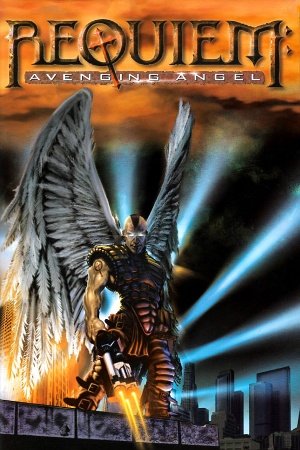 |
|
| Developers | |
|---|---|
| Cyclone Studios | |
| Publishers | |
| 3DO | |
| Ubisoft | |
| Release dates | |
| Windows | March 31, 1999 |
General information
Availability
| Source | DRM | Notes | Keys | OS |
|---|---|---|---|---|
| Retail | ||||
| GOG.com |
Essential improvements
Patches
v1.3 Update is the latest version.
Game data
Configuration file(s) location
| System | Location |
|---|
Save game data location
| System | Location |
|---|
Video settings
Input settings
Audio settings
Issues fixed
Technical Issues
- The game requires DirectX 6.1 to run and it won't run on newer versions. Patch 1.3 updates the game to run on DirectX 8, but the game still won't run in Windows 7.
- Some players have reported game breaking bugs that may occur during playthrough. These bugs usually affect doors which don't open when they're supposed to and the player gets stuck. If such problem occurs it can be worked around by using the "no clip" cheat.
Running the game in Windows 7
- Although not tested, this guide should also apply to Windows Vista.
- Even though the game runs in D3DWindower it is not without its problems.
Step by step guide:
- Install the game from CD through
setup.exe. - Install patch 1.2: http://www.fileplanet.com/22394/download/Requiem:-Avenging-Angel-v1.2
- Install patch 1.3 for D3D: http://www.fileplanet.com/56584/download/Requiem-v1.3-Update-%28D3D%29
- If patch 1.3 won't install due to unspecified Windows error, then overwrite
D3D.exewithin the installation folder with this file:
https://dl.dropbox.com/u/8746642/Requiem%20AA/D3D.exe
This file was extracted from the patch setup. Remember to never to trust executable files downloaded from the Internet and run every file through anti-virus scanner.
- If patch 1.3 won't install due to unspecified Windows error, then overwrite
- Install D3DWindower
- Run D3DWindower. It is assumed that the user can figure out how to handle the program. Add the
D3D.exefile to the list. - Select the newly added file in D3DWindower and open the configuration box. Remember to browse for the hook DLL; use
D3dHook.dllwhich comes with the program.- Set the resolution and check the "Use windowed mode" box.
- Run the game from within the D3DWindower. The credits videos and intro should play and the game menu should appear. The game menu will be stuck in 640x480 resolution and will not stretch within the D3DWindower box but it should be operable. Fortunately, the game itself will stretch to fill out the entire window.
- Set the resolution in the game menu to the one specified in D3DWindower. This part may be tricky as the game will be off at registering the mouse clicks. Try moving the mouse pointer around or even click outside the window to change focus.
- If it still crashes, install Windows 98 and get it over with.
D3DWindower troubleshooting
Impossible to select leftmost angelic powers with the mouse pointer
The game allows to bring up a menu where angelic powers can be selected with the mouse pointer. D3DWindower will break immediately when mouse pointer is brought up by the game and the window will most likely lose the focus when a click is performed. This occurs when mouse pointer is positioned at the left part of the screen. This makes certain angelic powers unselectable through mouse pointer. There are two workarounds for that:
- Reduce Windows screen resolution to fit the resolution of D3DWindower box.
- Simply use in-game key bindings to scroll through powers instead. Unfortunately this isn't as efficient as selecting them by mouse.
Running the game in Windows 7 v.2
- Install game
- Apply official patch 1.2
- Unpack 1.3 patch (https://www.mediafire.com/?oce83a59f8d3ytt) into the installation folder (this will update software, d3d and 3dfx renders to 1.3)
- these exe's are from official patch which won't install under modern OS, so, literally, its just an unpacked patch
- Unpack wndmode (https://bitbucket.org/veg/tinyddraw/downloads/wndmode.zip) into the installation folder
- it's a heavily modified version of D3DWindower (original article description in Russian http://habrahabr.ru/post/133956/)
- Install nglide (http://www.zeus-software.com/downloads/nglide)
- nglide is optional, but 3dfx render have less gfx bugs, you can compare here: 3dfx (https://pp.vk.me/c616120/v616120184/db96/ri9BwpOy7CU.jpg) d3d (https://pp.vk.me/c616120/v616120184/db9f/qE6fcmI0was.jpg)
- Now you can play game via 3DFX.exe or D3D.exe
In wndmode.ini set UseCursorClip to "1" and Border to "1", this will lock cursor inside game window and disable window border. Also if you set same desktop and game resolution, game will be in full screen.
System requirements
| Windows | ||
|---|---|---|
| Minimum | Recommended | |
| Operating system (OS) | Vista, 7, 8, 10 | Vista, 7, 8, 10 |
| Processor (CPU) | 1.8 GHz | |
| System memory (RAM) | 512 MB | 1 GB |
| Hard disk drive (HDD) | ||
