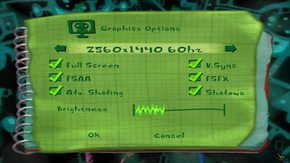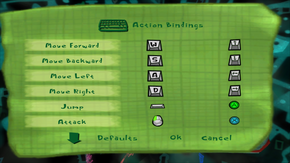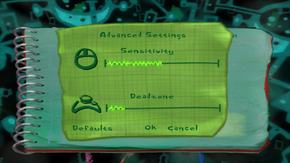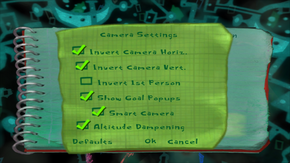Difference between revisions of "Psychonauts"
m (→System requirements: updated template parameter(s)) |
|||
| Line 15: | Line 15: | ||
|wikipedia = Psychonauts | |wikipedia = Psychonauts | ||
}} | }} | ||
| + | |||
| + | '''Key points''' | ||
| + | {{ii}} Using an Xbox 360 controller is recommended. | ||
'''General information''' | '''General information''' | ||
| Line 27: | Line 30: | ||
==Availability== | ==Availability== | ||
{{Availability| | {{Availability| | ||
| − | |||
{{Availability/row| developer | http://shop.doublefine.com/collections | DRM-free |}} | {{Availability/row| developer | http://shop.doublefine.com/collections | DRM-free |}} | ||
{{Availability/row| GOG | psychonauts | DRM-free |}} | {{Availability/row| GOG | psychonauts | DRM-free |}} | ||
| Line 33: | Line 35: | ||
{{Availability/row| MacApp | id459476769 | MacApp | }} | {{Availability/row| MacApp | id459476769 | MacApp | }} | ||
{{Availability/row| Steam | 3830 | Steam | }} | {{Availability/row| Steam | 3830 | Steam | }} | ||
| + | {{Availability/row| Retail | | Disc | DRM: [[SecuROM]] disc check.<ref>[http://www.reclaimyourgame.com/content.php/19-SecuROM-7-List Reclaim Your Game - RYG's SecuROM 7+ DRM List]</ref> |}} | ||
| + | }} | ||
| + | |||
| + | {{ii}} A [http://www.gamershell.com/download_8864.shtml demo version] is available. | ||
| + | |||
| + | ==Essential improvements== | ||
| + | ===Patches=== | ||
| + | ====Patch 1.04 (retail)==== | ||
| + | [http://www.patches-scrolls.de/patch/3273/29530 Patch 1.04]. Steam and DRM-free releases are already patched. | ||
| + | |||
| + | ====Unofficial patch 1.05 (retail)==== | ||
| + | The September 2011 patch released on Steam, made available separately by user Voodooman.<ref>[http://www.gog.com/forum/psychonauts/psychonauts_patch_1_05_retail_gog_and_other_dd_officially_unofficial_release/page1 Psychonauts patch 1.05 retail gog and other dd <nowiki>[officially unofficial release]</nowiki>, page 1 - Forum - GOG.com]</ref> DRM-free releases are also already patched. | ||
| + | {{Fixbox|1= | ||
| + | {{Fixbox/fix|Instructions}} | ||
| + | # Ensure the game is patched to [[#Patch 1.04 (retail)|version 1.04]]. | ||
| + | # Download the [http://www.patches-scrolls.de/patch/3273/29531 unofficial patch 1.05]. | ||
| + | # Extract the archive to the installation folder. | ||
| + | # Run <code>Psychonauts_patch_v1.05_retail_gog_full.exe</code> and install it. | ||
| + | }} | ||
| + | |||
| + | ====Xbox 360 controller GUI patch==== | ||
| + | Adds Xbox 360 controller button images, menus and tooltips to the game (Windows only). | ||
| + | {{Fixbox|1= | ||
| + | {{Fixbox/fix|Use PsychoPad Lite}} | ||
| + | # Ensure the game is patched to [[#Unofficial patch 1.05 (retail)|version 1.05]]. | ||
| + | # Download [http://www.gog.com/forum/psychonauts/psychopad_xbox_360_controller_gui_unofficial_patch/post22 PsychoPad Lite 1.1]. | ||
| + | # Extract the archive to the installation folder. | ||
| + | # Run <code>PsychoPadLite_v1.1_install.exe</code> and install it. | ||
| + | # Launch the game and go to Options, Controls, Bindings, and change the bindings so all of the controller buttons are in the first column. | ||
| + | }} | ||
| + | {{Fixbox|1= | ||
| + | {{Fixbox/fix|Use modified IconPrefsPC.ini}} | ||
| + | :An alternative (but flawed) method is to use a modified <code>IconPrefsPC.ini</code> file as [http://forums.steampowered.com/forums/showthread.php?t=2152103 explained here]. | ||
| + | }} | ||
| + | |||
| + | ===Enable rumble functionality=== | ||
| + | {{Fixbox|1= | ||
| + | {{Fixbox/fix|Edit the profile's ini file}} | ||
| + | # Launch the game and create a profile if not done already. | ||
| + | # Go to <code>{{p|game}}\Profiles</code> | ||
| + | # Go into the appropriate <code>Profile #</code> folder. | ||
| + | # Open the .ini file with a text editor. | ||
| + | # Change <code>EnableRumble=false</code> to <code>EnableRumble=true</code> | ||
| + | # Save the changes. | ||
| + | }} | ||
| + | |||
| + | ===Skip intro videos=== | ||
| + | {{Fixbox|1= | ||
| + | {{Fixbox/fix|Delete/rename video files}} | ||
| + | # Go to <code>{{p|game}}\WorkResource\cutscenes\prerendered</code> | ||
| + | # Delete or rename <code>DFLogo.bik</code> and (if necessary) <code>MajescoLogo.bik</code> | ||
}} | }} | ||
| Line 74: | Line 127: | ||
|4k ultra hd wsgf award = incomplete | |4k ultra hd wsgf award = incomplete | ||
|widescreen resolution = true | |widescreen resolution = true | ||
| − | |widescreen resolution notes= | + | |widescreen resolution notes= HUD, menus and FMVs are stretched from 4:3.<br/>To enable widescreen via .ini file see [[#Widescreen resolution|Widescreen resolution]]. |
|multimonitor = true | |multimonitor = true | ||
|multimonitor notes = | |multimonitor notes = | ||
| Line 86: | Line 139: | ||
|windowed notes = | |windowed notes = | ||
|borderless windowed = hackable | |borderless windowed = hackable | ||
| − | |borderless windowed notes = | + | |borderless windowed notes = Use [https://github.com/Codeusa/Borderless-Gaming Borderless Gaming]. |
|anisotropic = hackable | |anisotropic = hackable | ||
| − | |anisotropic notes = | + | |anisotropic notes = Can be forced through the [[NVIDIA Control Panel#Forcing Anti-Aliasing/Anisotropic_Filtering|NVIDIA Control Panel]]/AMD Control Center. |
|antialiasing = true | |antialiasing = true | ||
| − | |antialiasing notes = Causes shimmering and seams on some objects. | + | |antialiasing notes = [[SSAA|FSAA]]. Causes shimmering and seams on some objects. |
|vsync = true | |vsync = true | ||
|vsync notes = | |vsync notes = | ||
|oculus rift = unknown | |oculus rift = unknown | ||
|oculus rift notes = | |oculus rift notes = | ||
| − | |high frame rate = | + | |high frame rate = hackable |
| − | |high frame rate notes = | + | |high frame rate notes = Refresh rate is capped at 100 Hz in fullscreen mode by default.<br/>Set <code>Preferred refresh rate</code> to <code>Highest available</code> in the [[NVIDIA Control Panel#Modifying Advanced 3D Settings|NVIDIA Control Panel]], or use windowed mode. |
|color blind = unknown | |color blind = unknown | ||
|color blind notes = | |color blind notes = | ||
| Line 102: | Line 155: | ||
===[[Glossary:Widescreen resolution|Widescreen resolution]]=== | ===[[Glossary:Widescreen resolution|Widescreen resolution]]=== | ||
| − | |||
{{Fixbox|1= | {{Fixbox|1= | ||
| − | {{Fixbox/fix|Edit | + | {{Fixbox/fix|Edit/Create DisplaySettings.ini|ref=<ref>[http://forums.steampowered.com/forums/showthread.php?t=2315252#2 psychonauts invalid format - Steam Users' Forums]</ref>}} |
| − | #Open DisplaySettings.ini | + | # Go to the installation folder. |
| − | # | + | # Open <code>DisplaySettings.ini</code> with a text editor (or create if it does not already exist). |
| − | <pre>ScreenWidth=1920 | + | # Add or modify the following text to the desired resolution: |
| + | <pre>[DisplaySettings] | ||
| + | ScreenWidth=1920 | ||
ScreenHeight=1080</pre> | ScreenHeight=1080</pre> | ||
}} | }} | ||
| Line 118: | Line 172: | ||
|key remap = true | |key remap = true | ||
|key remap notes = | |key remap notes = | ||
| − | |acceleration option = | + | |acceleration option = false |
| − | |acceleration option notes = | + | |acceleration option notes = Cannot be disabled. |
|mouse menu = true | |mouse menu = true | ||
|mouse menu notes = | |mouse menu notes = | ||
| Line 125: | Line 179: | ||
|invert mouse y-axis notes = | |invert mouse y-axis notes = | ||
|controller support = true | |controller support = true | ||
| − | |controller support notes = | + | |controller support notes = Native Xbox 360 controller support for all platforms; triggers support requires [[#Unofficial patch 1.05 (retail)|patch 1.05]]. Mouse camera control is disabled if a gamepad is plugged in (Windows only). |
|full controller = false | |full controller = false | ||
|full controller notes = Does not work in options menu. | |full controller notes = Does not work in options menu. | ||
| Line 134: | Line 188: | ||
|touchscreen = unknown | |touchscreen = unknown | ||
|touchscreen notes = | |touchscreen notes = | ||
| − | |||
| − | |||
| − | |||
| − | |||
| − | |||
| − | |||
| − | |||
| − | |||
| − | |||
| − | |||
| − | |||
| − | |||
| − | |||
| − | |||
}} | }} | ||
| Line 161: | Line 201: | ||
|closed captions = false | |closed captions = false | ||
|closed captions notes = | |closed captions notes = | ||
| − | |mute on focus lost = | + | |mute on focus lost = true |
|mute on focus lost notes = Game pauses on focus lost. | |mute on focus lost notes = Game pauses on focus lost. | ||
|eax support = hackable | |eax support = hackable | ||
| − | |eax support notes = Change | + | |eax support notes = Change <code>UseEAX</code> to <code>true</code> in <code>[[#Configuration files location|AudioSettings.ini]]</code> |
}} | }} | ||
| Line 192: | Line 232: | ||
==Issues unresolved== | ==Issues unresolved== | ||
| − | ===Smart | + | ===Smart camera option does not work=== |
The smart (automatic) camera stays on, even if you disable it in the game options or through the game's configuration files.<ref>[http://steamcommunity.com/app/3830/discussions/0/882966056682661253/ Smart Camera option doesn't work? :: Psychonauts General Discussions]</ref> | The smart (automatic) camera stays on, even if you disable it in the game options or through the game's configuration files.<ref>[http://steamcommunity.com/app/3830/discussions/0/882966056682661253/ Smart Camera option doesn't work? :: Psychonauts General Discussions]</ref> | ||
| + | |||
| + | ===Thermometer bar in wrong location=== | ||
| + | When using widescreen resolutions, occasionally the 'thermometer' bar for pyrokinesis will be displayed at the outer-edge of the screen rather than near the targeted object/creature. There are no known fixes to this bug. | ||
===Linux version differences=== | ===Linux version differences=== | ||
| − | + | Mouse movement in this game feels entirely different from Windows (no zigzags, smoother). | |
==Issues fixed== | ==Issues fixed== | ||
| − | === | + | ===Save game profiles not removed from DRM-free releases=== |
| − | + | The GOG.com and Humble Store releases of the game incorrectly include saved profiles used by a developer from Double Fine.<ref>[http://www.gog.com/forum/psychonauts/who_is_daniel_and_why_has_he_been_playing_my_psychonauts_gog_copy who is Daniel and why has he been playing my Psychonauts GOG copy?, page 1 - Forum - GOG.com]</ref> The profiles also reconfigure the gamepad control scheme even if you don't use them, so to restore the default control scheme it is necessary to delete them. | |
| + | {{Fixbox|1= | ||
| + | {{Fixbox/fix|Delete profiles}} | ||
| + | # Go to <code>{{p|game}}\Profiles</code> | ||
| + | # Delete all three <code>profile #</code> subfolders. | ||
| + | }} | ||
| + | |||
| + | ===Corrupted save game profile=== | ||
| + | If presented with the following error message, you may have a corrupted/damaged game profile: | ||
<pre>Error (null), line -1 | <pre>Error (null), line -1 | ||
| Line 206: | Line 257: | ||
If you have VS.NET installed, you can try to attach the debugger | If you have VS.NET installed, you can try to attach the debugger | ||
Otherwise, click OK </pre> | Otherwise, click OK </pre> | ||
| − | |||
| − | |||
To fix the error message and allow the game to load: | To fix the error message and allow the game to load: | ||
| − | # | + | {{Fixbox|1= |
| + | {{Fixbox/fix|Delete save game profile}} | ||
| + | # Delete or move the profile in question (most probably the one used most recently) under <code>{{p|game}}\Profiles\Profile #</code> | ||
# Start the game and create a new profile. | # Start the game and create a new profile. | ||
# Play! | # Play! | ||
| − | + | }} | |
| − | To possibly recover | + | To possibly recover the save game: |
| + | {{Fixbox|1= | ||
| + | {{Fixbox/fix|Copy save game files to a new profile}} | ||
# In step 2 above, ensure that you have created a profile that has exactly the same name as the one from which you want to recover saves. I do not know if this is necessary, but it follows my method. | # In step 2 above, ensure that you have created a profile that has exactly the same name as the one from which you want to recover saves. I do not know if this is necessary, but it follows my method. | ||
# Copy/Paste all savegames from the lost profile to this new profile. HOPE that the game can read some of the data. If you still don't see savegames, or the test profile shows as damaged, systematically start with SavedGame0 and work through isolating each one to see if you can get data from any one of them while in the game. (IE: use only SavedGame0 from the old profile in the new profile, then ONLY SavedGame1, then ONLY SavedGame2, etc., then combinations, to recover as much data as possible). | # Copy/Paste all savegames from the lost profile to this new profile. HOPE that the game can read some of the data. If you still don't see savegames, or the test profile shows as damaged, systematically start with SavedGame0 and work through isolating each one to see if you can get data from any one of them while in the game. (IE: use only SavedGame0 from the old profile in the new profile, then ONLY SavedGame1, then ONLY SavedGame2, etc., then combinations, to recover as much data as possible). | ||
# Play. I got my autosave back and my first save (I had several saves after it, but it seems they are gone). I hope you have at least that much success! | # Play. I got my autosave back and my first save (I had several saves after it, but it seems they are gone). I hope you have at least that much success! | ||
# Reconfigure yourself (or copy the .ini, but this is not tested). | # Reconfigure yourself (or copy the .ini, but this is not tested). | ||
| + | }} | ||
| − | + | ===Graphics error preventing startup=== | |
| − | |||
| − | |||
| − | |||
| − | |||
| − | |||
| − | ===Graphics | ||
Error: "The game was unable to find a 32bpp display mode supported by your system in which to run. Your video card and monitor must minimally support 640x480x32bpp." | Error: "The game was unable to find a 32bpp display mode supported by your system in which to run. Your video card and monitor must minimally support 640x480x32bpp." | ||
| − | + | {{Fixbox|1= | |
| − | + | {{Fixbox/fix|Create DisplaySettings.ini}} | |
| + | # Create a file named <code>DisplaySettings.ini</code> in the installation folder. | ||
| + | # Insert the following into said file: | ||
<pre>[DisplaySettings] | <pre>[DisplaySettings] | ||
ScreenWidth=1080 | ScreenWidth=1080 | ||
| Line 241: | Line 291: | ||
Shadows=true | Shadows=true | ||
GammaCorrection=1.000000</pre> | GammaCorrection=1.000000</pre> | ||
| + | '''Notes''' | ||
| + | {{ii}} <code>ScreenWidth</code> and <code>ScreenHeight</code> are the desired resolution. | ||
| + | }} | ||
| − | + | ===Crashes on cutscene=== | |
| + | {{Fixbox|1= | ||
| + | {{Fixbox/fix|Use compatibility mode}} | ||
| + | Run the game in [[Windows Compatibility Mode|compatibility mode]] for Windows 95. | ||
| + | }} | ||
| − | === | + | ===Windows 8.1 black screen on startup=== |
| − | + | {{Fixbox|1= | |
| − | + | {{Fixbox/fix|Use compatibility mode}} | |
| + | Run the game in [[Windows Compatibility Mode|compatibility mode]] for Windows 7. | ||
| + | }} | ||
| − | === | + | ===Changing swing direction=== |
| − | + | When swinging from a bar the {{key|F}} key is used to change swing direction (Y on the controller). | |
==System requirements== | ==System requirements== | ||
Revision as of 23:46, 28 September 2014
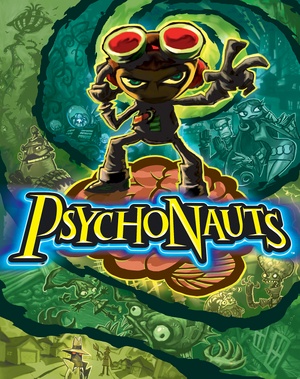 |
|
| Developers | |
|---|---|
| Double Fine Productions | |
| Release dates | |
| Windows | April 26, 2005 |
| macOS (OS X) | September 29, 2011 |
| Linux | May 31, 2012 |
Key points
- Using an Xbox 360 controller is recommended.
General information
- Official website
- Double Fine Action Forums - Psychonauts
- GOG.com Community Discussions
- GOG.com Support Page
- Steam Community Discussions
- Steam Users' Forums
- Unofficial wiki
Availability
| Source | DRM | Notes | Keys | OS |
|---|---|---|---|---|
| Developer website | ||||
| GOG.com | ||||
| Humble Store | ||||
| Mac App Store | ||||
| Steam | ||||
| Retail | DRM: SecuROM disc check.[1] |
- A demo version is available.
Essential improvements
Patches
Patch 1.04 (retail)
Patch 1.04. Steam and DRM-free releases are already patched.
Unofficial patch 1.05 (retail)
The September 2011 patch released on Steam, made available separately by user Voodooman.[2] DRM-free releases are also already patched.
| Instructions |
|---|
Xbox 360 controller GUI patch
Adds Xbox 360 controller button images, menus and tooltips to the game (Windows only).
| Instructions |
|---|
| Instructions |
|---|
Enable rumble functionality
| Instructions |
|---|
Skip intro videos
| Instructions |
|---|
Game data
Configuration files location
| System | Location |
|---|---|
| Steam Play (Linux) | <Steam-folder>/steamapps/compatdata/3830/pfx/[Note 1] |
-
AudioSettings.inistores audio settings. -
DisplaySettings.inistores video settings.
- This game follows the XDG Base Directory Specification on Linux.
Save game data location
| System | Location |
|---|---|
| Steam Play (Linux) | <Steam-folder>/steamapps/compatdata/3830/pfx/[Note 1] |
Save game cloud syncing
| System | Native | Notes |
|---|---|---|
| GOG Galaxy | ||
| Steam Cloud |
Video settings
Widescreen resolution
| Instructions |
|---|
Input settings
Audio settings
Localizations
| Language | UI | Audio | Sub | Notes |
|---|---|---|---|---|
| English | ||||
| French | ||||
| German |
Issues unresolved
Smart camera option does not work
The smart (automatic) camera stays on, even if you disable it in the game options or through the game's configuration files.[3]
Thermometer bar in wrong location
When using widescreen resolutions, occasionally the 'thermometer' bar for pyrokinesis will be displayed at the outer-edge of the screen rather than near the targeted object/creature. There are no known fixes to this bug.
Linux version differences
Mouse movement in this game feels entirely different from Windows (no zigzags, smoother).
Issues fixed
Save game profiles not removed from DRM-free releases
The GOG.com and Humble Store releases of the game incorrectly include saved profiles used by a developer from Double Fine.[4] The profiles also reconfigure the gamepad control scheme even if you don't use them, so to restore the default control scheme it is necessary to delete them.
| Instructions |
|---|
Corrupted save game profile
If presented with the following error message, you may have a corrupted/damaged game profile:
Error (null), line -1 Crash: 0xc0000005 If you have VS.NET installed, you can try to attach the debugger Otherwise, click OK
To fix the error message and allow the game to load:
| Instructions |
|---|
To possibly recover the save game:
| Instructions |
|---|
Graphics error preventing startup
Error: "The game was unable to find a 32bpp display mode supported by your system in which to run. Your video card and monitor must minimally support 640x480x32bpp."
| Instructions |
|---|
Crashes on cutscene
| Instructions |
|---|
Windows 8.1 black screen on startup
| Instructions |
|---|
Changing swing direction
When swinging from a bar the F key is used to change swing direction (Y on the controller).
System requirements
| Windows | ||
|---|---|---|
| Minimum | Recommended | |
| Operating system (OS) | 98 SE | 2000, XP |
| Processor (CPU) | 1.0 GHz Pentium III or AMD Athlon | 2.0 GHz Pentium III or AMD Athlon |
| System memory (RAM) | 256 MB | 512 MB |
| Hard disk drive (HDD) | 4 GB | |
| Video card (GPU) | GeForce 3 Radeon 8500 64 MB of VRAM | GeForce 5600 Radeon 9600 128 MB of VRAM |
| macOS (OS X) | ||
|---|---|---|
| Minimum | Recommended | |
| Operating system (OS) | 10.6.8 | |
| Processor (CPU) | Intel Core Duo | Intel Core i Series |
| System memory (RAM) | 2 GB | 4 GB |
| Hard disk drive (HDD) | 4 GB | |
| Video card (GPU) | ATI X1600 NVIDIA 8600GT Intel HD3000 128 MB of VRAM | ATI HD 3870 Nvidia 8800GT 512 MB of VRAM |
| Linux | ||
|---|---|---|
| Minimum | ||
| Operating system (OS) | ||
| Processor (CPU) | 2.0 GHz | |
| System memory (RAM) | 2 GB | |
| Hard disk drive (HDD) | 4 GB | |
| Video card (GPU) | 128 MB of VRAM | |
Notes
- ↑ 1.0 1.1 File/folder structure within this directory reflects the path(s) listed for Windows and/or Steam game data (use Wine regedit to access Windows registry paths). Games with Steam Cloud support may store data in
~/.steam/steam/userdata/<user-id>/3830/in addition to or instead of this directory. The app ID (3830) may differ in some cases. Treat backslashes as forward slashes. See the glossary page for details.
References
- ↑ Reclaim Your Game - RYG's SecuROM 7+ DRM List
- ↑ Psychonauts patch 1.05 retail gog and other dd [officially unofficial release], page 1 - Forum - GOG.com
- ↑ Smart Camera option doesn't work? :: Psychonauts General Discussions
- ↑ who is Daniel and why has he been playing my Psychonauts GOG copy?, page 1 - Forum - GOG.com
- Windows
- OS X
- Linux
- Invalid template usage (Infobox game)
- Games
- Invalid template usage (DRM)
- Invalid template usage (Availability)
- Invalid template usage (Fixbox)
- Invalid template usage (Save game cloud syncing)
- Invalid section order
- Missing section (Video)
- Missing section (Input)
- Missing section (Audio)
- Missing section (API)