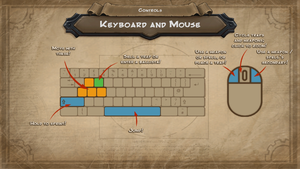Difference between revisions of "Orcs Must Die!"
m (→"Failed To Correctly Load Data Files", "Failed To Initialise Engine": updated template usage) |
|||
| Line 81: | Line 81: | ||
|windowed = hackable | |windowed = hackable | ||
|windowed notes = See [[#Windowed|Windowed]]. | |windowed notes = See [[#Windowed|Windowed]]. | ||
| − | |borderless windowed = | + | |borderless windowed = hackable |
| − | |borderless windowed notes = | + | |borderless windowed notes = Use [https://github.com/Codeusa/Borderless-Gaming Borderless Gaming] or [[Glossary:Borderless fullscreen windowed|other software]]. |
|anisotropic = true | |anisotropic = true | ||
|anisotropic notes = | |anisotropic notes = | ||
Revision as of 20:33, 28 September 2016
 |
|
| Developers | |
|---|---|
| Robot Entertainment | |
| Publishers | |
| Microsoft Studios | |
| Engines | |
| Vision | |
| Release dates | |
| Windows | October 12, 2011 |
| Orcs Must Die! | |
|---|---|
| Orcs Must Die! | 2011 |
| Orcs Must Die! 2 | 2012 |
| Orcs Must Die! Unchained | 2017 |
| Orcs Must Die! 3 | 2021 |
Key points
- Reported to run well even on older machines.[citation needed]
General information
- Orcs Must Die! Wiki - A small wiki for the Orcs Must Die! series
- Official Forums
- Steam Community Discussions
- Steam Users' Forums - For the series
Availability
| Source | DRM | Notes | Keys | OS |
|---|---|---|---|---|
| Steam |
- All versions require Steam DRM. A non-Steam version is available in China on Tencent Games Platform.[1]
DLC and expansion packs
| Name | Notes | |
|---|---|---|
| Artifacts of Power | ||
| Lost Adventures |
Game data
Configuration file(s) location
| System | Location |
|---|---|
| Steam Play (Linux) | <Steam-folder>/steamapps/compatdata/102600/pfx/[Note 1] |
-
VideoSettings.xmlincludes resolution, vsync and MSAA.user.cfghas to be created by user.
Save game data location
| System | Location |
|---|---|
| Steam Play (Linux) | <Steam-folder>/steamapps/compatdata/102600/pfx/[Note 1] |
Save game cloud syncing
| System | Native | Notes |
|---|---|---|
| Steam Cloud |
Video settings
Overheating Graphics Card
- There's reports game overheating GPU. Vsync seems to help but some users may prefer not to use it.
| Instructions |
|---|
Windowed
| Instructions |
|---|
Input settings
Remapping
| Instructions |
|---|
Alternative Keyboard Layouts
| Instructions |
|---|
Audio settings
Localizations
| Language | UI | Audio | Sub | Notes |
|---|---|---|---|---|
| English | ||||
| French | ||||
| German | ||||
| Italian | ||||
| Spanish | ||||
| Russian | ||||
| Japanese | ||||
| Polish | ||||
| Brazilian Portuguese |
Issues fixed
Black Boxes On Flaming Arrows
- This issue is most likely caused by incompatibility with certain graphics cards. You can avoid this by lowering the graphics detail slider in the game's options.
Bladestaff Alt-fire Crash
- Most recent game patches should have addressed this issue. If you are still experiencing this with Nvidia SLI setup try following fix.
| Instructions |
|---|
"Failed To Correctly Load Data Files", "Failed To Initialise Engine"
- Most recent game patches should have addressed this issue.
| Instructions |
|---|
| Instructions |
|---|
| Instructions |
|---|
| Instructions |
|---|
Missing Knight of the Order DLC
This issue is most likely to occur with pre-ordered versions of the game, and results in the Knight of the Order DLC not appearing in game. To fix this, go to <Steam-folder>\appcache\appinfo.vdf and delete this file before restarting Steam. This file will then automatically be recreated and the DLC should appear in-game.
Object/Unit Placement Glitch
If a machine is below the minimum requirements to run the game then this issue may occur; involving incorrect positioning of many character models and equipment. Often orcs may appear stuck in the ground and their heads will be colliding with the floor mesh. This is most likely to occur on PCs with single-core processors, as the game itself is optimized to distribute animation-related processes to a second core. Without this core the game will not properly render most enemy units, meaning the game is essentially unplayable on single-core systems. The only solution to this is to run the game on a computer which utilises a multi-core processor.
If your computer has a dual or quad-core processor and you are still encountering this issue, you should check that the game is not being forced to run on a single core. To do this, minimise the game whilst it is running and open the task manager using the keyboard shortcut Ctrl+Alt+Del and go to the 'Processes' tab. Here, find OrcsMustDie.exe in the list of processes and right click it before selecting 'Set Affinity...'. If you are on a dual core system, a box will appear with two processor cores listed - most likely CPU 0 and CPU 1. On quad core systems, this list will most likely also include CPU 2 and CPU 3. Tick the 'All Processors' box and press OK - the game will now correctly distribute processes amongst all processor cores.
Other information
API
| Technical specs | Supported | Notes |
|---|---|---|
| Direct3D | 9 | |
| Shader Model support | 3 |
| Executable | 32-bit | 64-bit | Notes |
|---|---|---|---|
| Windows |
Middleware
Customize orc content of existing levels
Orcs Must Die! has a limited capacity for modding; the developers implemented the ability to be able to customise the content of orc waves for existing levels. To do this, go to <path-to-game>\Data\. From here you will need to create a new folder called 'mod', and another folder within it named 'onslaughts'.
By editing the default onslaught files (downloadable here) and putting them in this folder, you can use your custom levels essentially as an override so that the game will load your levels. Note that you should not rename levels when editing them as the game will no longer recognise them. Also of importance is the fact that using these overrides disables leaderboard scoring and statistics for as long as you are using the modified onslaughts. To return the game to its original state after modification, simply delete the contents of the onslaughts folder.
System requirements
| Windows | ||
|---|---|---|
| Minimum | ||
| Operating system (OS) | XP | |
| Processor (CPU) | 2 GHz dual core | |
| System memory (RAM) | 1 GB | |
| Hard disk drive (HDD) | 5 GB | |
| Video card (GPU) | Nvidia Geforce 6800 ATI Radeon x1950 256 MB of VRAM |
|
Notes
- ↑ 1.0 1.1 File/folder structure within this directory reflects the path(s) listed for Windows and/or Steam game data (use Wine regedit to access Windows registry paths). Games with Steam Cloud support may store data in
~/.steam/steam/userdata/<user-id>/102600/in addition to or instead of this directory. The app ID (102600) may differ in some cases. Treat backslashes as forward slashes. See the glossary page for details.