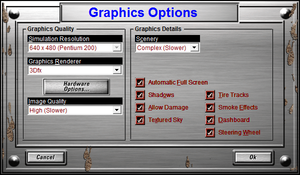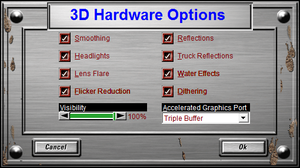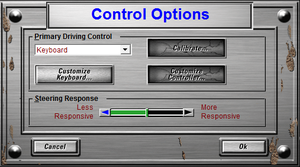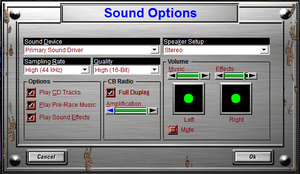Difference between revisions of "Monster Truck Madness 2"
From PCGamingWiki, the wiki about fixing PC games
(→Game crashes to desktop during races while using Direct3D renderer: Added missing refs.) |
AlphaYellow (talk | contribs) |
||
| (38 intermediate revisions by 15 users not shown) | |||
| Line 4: | Line 4: | ||
{{Infobox game/row/developer|Terminal Reality}} | {{Infobox game/row/developer|Terminal Reality}} | ||
|publishers = | |publishers = | ||
| − | {{Infobox game/row/publisher|Microsoft | + | {{Infobox game/row/publisher|Microsoft}} |
|engines = | |engines = | ||
| + | {{Infobox game/row/engine|Photex2}} | ||
|release dates= | |release dates= | ||
| − | {{Infobox game/row/date|Windows|1998}} | + | {{Infobox game/row/date|Windows|May 12, 1998}} |
| + | |taxonomy = | ||
| + | {{Infobox game/row/taxonomy/monetization | One-time game purchase }} | ||
| + | {{Infobox game/row/taxonomy/microtransactions | }} | ||
| + | {{Infobox game/row/taxonomy/modes | Singleplayer, Multiplayer}} | ||
| + | {{Infobox game/row/taxonomy/pacing | }} | ||
| + | {{Infobox game/row/taxonomy/perspectives | First-person, Third-person }} | ||
| + | {{Infobox game/row/taxonomy/controls | Direct control }} | ||
| + | {{Infobox game/row/taxonomy/genres | Racing }} | ||
| + | {{Infobox game/row/taxonomy/sports | }} | ||
| + | {{Infobox game/row/taxonomy/vehicles | Truck }} | ||
| + | {{Infobox game/row/taxonomy/art styles | }} | ||
| + | {{Infobox game/row/taxonomy/themes | Contemporary, North America }} | ||
| + | {{Infobox game/row/taxonomy/series | Monster Truck Madness }} | ||
|steam appid = | |steam appid = | ||
| − | |gogcom | + | |gogcom id = |
| + | |hltb = 15031 | ||
|strategywiki = | |strategywiki = | ||
| + | |mobygames = monster-truck-madness-2 | ||
|wikipedia = Monster Truck Madness 2 | |wikipedia = Monster Truck Madness 2 | ||
|winehq = 3418 | |winehq = 3418 | ||
| + | |license = commercial | ||
}} | }} | ||
| − | |||
'''Key points''' | '''Key points''' | ||
| Line 28: | Line 44: | ||
{{Availability/row| Retail | | DRM-free | | | Windows}} | {{Availability/row| Retail | | DRM-free | | | Windows}} | ||
}} | }} | ||
| − | + | {{ii}} [https://community.pcgamingwiki.com/files/file/273-monster-truck-madness-2-demo/ Demo] | |
| − | {{ii}} [ | ||
==Essential improvements== | ==Essential improvements== | ||
===Skip intro videos=== | ===Skip intro videos=== | ||
| − | {{Fixbox| | + | {{Fixbox|description=Skip intro videos|ref=<ref name="Expack3">{{Refcheck|user=Expack3|date=2013-12-31}}</ref>|fix= |
| − | |||
# From the menu bar at the top of the screen, select "Options". | # From the menu bar at the top of the screen, select "Options". | ||
# From the drop-down menu which appears, select "Game". | # From the drop-down menu which appears, select "Game". | ||
| Line 42: | Line 56: | ||
===Skip title screen=== | ===Skip title screen=== | ||
| − | {{Fixbox| | + | {{Fixbox|description=Disable title screen|ref=<ref name="Expack3"/>|fix= |
| − | |||
# From the menu bar at the top of the screen, select "Options". | # From the menu bar at the top of the screen, select "Options". | ||
# From the drop-down menu which appears, select "Game". | # From the drop-down menu which appears, select "Game". | ||
| Line 50: | Line 63: | ||
===Import original Monster Truck Madness tracks into Monster Truck Madness 2=== | ===Import original Monster Truck Madness tracks into Monster Truck Madness 2=== | ||
| − | {{Fixbox| | + | {{Fixbox|description=Add GAME.POD and TRUCK.POD to Monster Truck Madness 2's list of tracks|ref=<ref>{{Refurl|url=https://archive.is/r9Qjt|title=Monster Truck Madness 2 Readme, Section 1.2|date=May 2023}}</ref>|fix= |
| − | + | # Go to the installation folder. | |
| − | # Open | + | # Open {{file|pod.ini}}. |
# Add lines to the end of the file that includes the paths to two files installed with Monster Truck Madness: <code>game.pod</code> and <code>truck.pod</code> (files located in the <code>System</code> folder where you installed Monster Truck Madness, or in the System folder on the Monster Truck Madness disc). | # Add lines to the end of the file that includes the paths to two files installed with Monster Truck Madness: <code>game.pod</code> and <code>truck.pod</code> (files located in the <code>System</code> folder where you installed Monster Truck Madness, or in the System folder on the Monster Truck Madness disc). | ||
# Change the number at the top of the file to reflect the total number of pods listed (i.e., if you added <code>game.pod</code> and <code>truck.pod</code> to the list, change the number at the top of the file from <code>19</code> to <code>21</code>). | # Change the number at the top of the file to reflect the total number of pods listed (i.e., if you added <code>game.pod</code> and <code>truck.pod</code> to the list, change the number at the top of the file from <code>19</code> to <code>21</code>). | ||
# Save and close <code>pod.ini</code>. | # Save and close <code>pod.ini</code>. | ||
# Start Monster Truck Madness 2 and navigate to the Races screen. The Monster Truck Madness classic circuit and rally tracks are included in the Track list (they're listed after the Monster Truck Madness 2 tracks and Summit Rumbles). | # Start Monster Truck Madness 2 and navigate to the Races screen. The Monster Truck Madness classic circuit and rally tracks are included in the Track list (they're listed after the Monster Truck Madness 2 tracks and Summit Rumbles). | ||
| + | }} | ||
| + | |||
| + | ===Play in Windows 10=== | ||
| + | {{ii}} Monster Truck Madness 2 can be run in Windows 10 and even in 64-bit. There's a few tweaks that are required in order to make this game made in 1999 work on new hardware. | ||
| + | |||
| + | {{Fixbox|description=Play in Windows 10|ref={{cn|date=June 2017}}|fix= | ||
| + | # Install Direct Play. | ||
| + | ## Boot your PC in Safe Mode. Easiest way is to go to your Start menu, click the power icon as if you're shutting down, but instead of clicking Shut Down, hold SHIFT on your keyboard and click Restart. From there, navigate to rebooting into Safe Mode. | ||
| + | ## From Safe Mode, press Windows + X or open the Control Panel and look for "Turn Windows features on or off" | ||
| + | ## Look for "Legacy Components" and tick "Direct Play" | ||
| + | ## Wait for it to install and confirm it's done | ||
| + | ## Reboot normally | ||
| + | # Install the game as usual. If you can't install the game, run the installer as an admin with compatibility mode set to Windows XP SP3 then it will work. After installing, right click on the game's icon and go to Properties. Under the tab labelled Compatibility, check the box next to "Run this program in compatibility mode for" and select Windows XP (service pack 3). Also check the box labelled "Run this program as an administrator". | ||
| + | # Install the official [http://mtm2.com/MTM2/Utilities/mtm2pat.exe MTM2 patch] (made by developers of the game). After that, download the [http://www.mtm2.com/MTM2/Utilities/CommPatch/info/mtm2commpatches.html Community Patch] and extract it into MTM2's game folder (usually C:\Program Files x86\Microsoft Games), overwriting files when prompted. The community patch fixed issues and enables high resolutions. | ||
| + | # Install [https://www.zeus-software.com/downloads/nglide nGlide]. You don't need to change any settings in nGlide. This allows the game to be rendered using 3Dfx, which makes it look much better. | ||
| + | # Use a software to cap the frame rate at 30 FPS (see [[Glossary:Frame rate (FPS)#Frame rate capping|Frame rate capping]]). Limiting the FPS to 30 fixes problems in the game like the AI trucks not knowing how to drive. | ||
| + | # In MTM2, go to the Options > Graphics and then change the renderer to 3Dfx. Click OK and restart MTM2. | ||
| + | # In MTM2 go to Options > Graphics and change your resolution to whatever your screen resolution is (such as 1920x1080). Under Graphics > Hardware Options, don't enable reflections or truck reflections but everything else can be enabled and turn up to the max. Also under Graphics, uncheck the box "Automatic fullscreen" and don't enter fullscreen mode or the game will crash. | ||
}} | }} | ||
| Line 62: | Line 93: | ||
===Configuration file(s) location=== | ===Configuration file(s) location=== | ||
{{Game data| | {{Game data| | ||
| − | {{Game data/ | + | {{Game data/config|Windows|{{p|game}}\System}} |
}} | }} | ||
===Save game data location=== | ===Save game data location=== | ||
{{Game data| | {{Game data| | ||
| − | {{Game data/ | + | {{Game data/saves|Windows|{{p|game}}\}} |
}} | }} | ||
| − | ==Video | + | ==Video== |
{{Image|MTM2 Graphics.png|Graphics settings.}} | {{Image|MTM2 Graphics.png|Graphics settings.}} | ||
{{Image|Monster Truck Madness 2 hardware options.png|3D Hardware Options.}} | {{Image|Monster Truck Madness 2 hardware options.png|3D Hardware Options.}} | ||
| − | {{Video | + | {{Video |
| − | |wsgf link = | + | |wsgf link = https://www.wsgf.org/dr/monster-truck-madness-2/en |
|widescreen wsgf award = unsupported | |widescreen wsgf award = unsupported | ||
|multimonitor wsgf award = unsupported | |multimonitor wsgf award = unsupported | ||
|ultrawidescreen wsgf award = unsupported | |ultrawidescreen wsgf award = unsupported | ||
|4k ultra hd wsgf award = unsupported | |4k ultra hd wsgf award = unsupported | ||
| − | |widescreen resolution = | + | |widescreen resolution = hackable |
| − | |widescreen resolution notes= | + | |widescreen resolution notes= Use [[DgVoodoo 2#DirectX 2-8|dgVoodoo2]] and [http://www.mtm2.com/MTM2/Utilities/CommPatch/info/mtm2commpatches.html Community Patch #2]. |
|multimonitor = false | |multimonitor = false | ||
|multimonitor notes = | |multimonitor notes = | ||
|ultrawidescreen = false | |ultrawidescreen = false | ||
|ultrawidescreen notes = | |ultrawidescreen notes = | ||
| − | |4k ultra hd = | + | |4k ultra hd = hackable |
| − | |4k ultra hd notes = | + | |4k ultra hd notes = Use [[DgVoodoo 2#DirectX 2-8|dgVoodoo2]] and [http://www.mtm2.com/MTM2/Utilities/CommPatch/info/mtm2commpatches.html Community Patch #2]. |
| − | |fov = | + | |fov = hackable |
| − | |fov notes = | + | |fov notes = Use [http://mtm2.com/~mtmg/gold.shtml zoom hotkeys]. |
|windowed = true | |windowed = true | ||
|windowed notes = | |windowed notes = | ||
| Line 94: | Line 125: | ||
|borderless windowed notes = | |borderless windowed notes = | ||
|anisotropic = hackable | |anisotropic = hackable | ||
| − | |anisotropic notes = | + | |anisotropic notes = Use [[DgVoodoo 2#DirectX 2-8|dgVoodoo2]]. |
|antialiasing = hackable | |antialiasing = hackable | ||
| − | |antialiasing notes = | + | |antialiasing notes = Use [[DgVoodoo 2#DirectX 2-8|dgVoodoo2]] or set <code>antialiasFlag=0</code> to <code>1</code> in [[#Game data|Monster.ini]]. |
| − | |vsync = | + | |upscaling = false |
| − | |vsync notes = | + | |upscaling tech = |
| + | |upscaling notes = | ||
| + | |vsync = always on | ||
| + | |vsync notes = "Accelerated Graphics Port" options do not refer to v-sync; setting it to <code>Off</code> merely lowers texture resolution.<ref name="ReferenceA">{{Refcheck|user=Stereo3D|date=2021-01-21}}</ref> | ||
|60 fps = true | |60 fps = true | ||
|60 fps notes = | |60 fps notes = | ||
| − | |120 fps = | + | |120 fps = limited |
| − | |120 fps notes = | + | |120 fps notes = Framerate is tied to refresh rate. Physics and AI are fps dependent.<ref name="ReferenceA">{{Refcheck|user=Stereo3D|date=2021-01-21}}</ref> |
| − | |color blind = | + | |hdr = false |
| + | |hdr notes = | ||
| + | |color blind = false | ||
|color blind notes = | |color blind notes = | ||
}} | }} | ||
| − | ==Input | + | ==Input== |
{{Image|MTM2 Controls.png|Controls settings.}} | {{Image|MTM2 Controls.png|Controls settings.}} | ||
| − | {{Input | + | {{Input |
|key remap = true | |key remap = true | ||
|key remap notes = | |key remap notes = | ||
|acceleration option = false | |acceleration option = false | ||
|acceleration option notes = | |acceleration option notes = | ||
| − | |mouse sensitivity = | + | |mouse sensitivity = false |
|mouse sensitivity notes = | |mouse sensitivity notes = | ||
|mouse menu = true | |mouse menu = true | ||
| Line 126: | Line 162: | ||
|controller remap = true | |controller remap = true | ||
|controller remap notes = | |controller remap notes = | ||
| − | |controller sensitivity = | + | |controller sensitivity = true |
|controller sensitivity notes= | |controller sensitivity notes= | ||
|invert controller y-axis = true | |invert controller y-axis = true | ||
| Line 132: | Line 168: | ||
|touchscreen = false | |touchscreen = false | ||
|touchscreen notes = | |touchscreen notes = | ||
| − | |button prompts | + | |xinput controllers = unknown |
| − | |button prompts notes | + | |xinput controllers notes = |
| − | |controller hotplug = | + | |xbox prompts = unknown |
| + | |xbox prompts notes = | ||
| + | |impulse triggers = unknown | ||
| + | |impulse triggers notes = | ||
| + | |dualshock 4 = unknown | ||
| + | |dualshock 4 notes = | ||
| + | |dualshock prompts = unknown | ||
| + | |dualshock prompts notes = | ||
| + | |light bar support = unknown | ||
| + | |light bar support notes = | ||
| + | |dualshock 4 modes = unknown | ||
| + | |dualshock 4 modes notes = | ||
| + | |tracked motion controllers= unknown | ||
| + | |tracked motion controllers notes = | ||
| + | |tracked motion prompts = unknown | ||
| + | |tracked motion prompts notes = | ||
| + | |other controllers = unknown | ||
| + | |other controllers notes = | ||
| + | |other button prompts = unknown | ||
| + | |other button prompts notes= | ||
| + | |controller hotplug = false | ||
|controller hotplug notes = | |controller hotplug notes = | ||
| − | |haptic feedback = | + | |haptic feedback = true |
|haptic feedback notes = | |haptic feedback notes = | ||
| − | | | + | |simultaneous input = false |
| − | | | + | |simultaneous input notes = |
| + | |steam input api = unknown | ||
| + | |steam input api notes = | ||
| + | |steam hook input = unknown | ||
| + | |steam hook input notes = | ||
| + | |steam input presets = unknown | ||
| + | |steam input presets notes = | ||
| + | |steam controller prompts = unknown | ||
| + | |steam controller prompts notes = | ||
| + | |steam cursor detection = unknown | ||
| + | |steam cursor detection notes = | ||
}} | }} | ||
| − | ==Audio | + | ==Audio== |
{{ii}} Playing without the game CD forces each race track to use a single, unique music track. | {{ii}} Playing without the game CD forces each race track to use a single, unique music track. | ||
{{Image|MTM2 Sound.png|Sound settings.}} | {{Image|MTM2 Sound.png|Sound settings.}} | ||
| − | {{Audio | + | {{Audio |
|separate volume = true | |separate volume = true | ||
|separate volume notes = | |separate volume notes = | ||
| Line 158: | Line 224: | ||
|mute on focus lost notes = | |mute on focus lost notes = | ||
|eax support = false | |eax support = false | ||
| − | |eax support notes = | + | |eax support notes = |
| + | |royalty free audio = unknown | ||
| + | |royalty free audio notes = | ||
| + | |red book cd audio = true | ||
| + | |red book cd audio notes = | ||
}} | }} | ||
| Line 169: | Line 239: | ||
|notes = | |notes = | ||
|fan = | |fan = | ||
| − | |||
}} | }} | ||
}} | }} | ||
| Line 183: | Line 252: | ||
|lan play modes = | |lan play modes = | ||
|lan play notes = | |lan play notes = | ||
| − | |online play = | + | |online play = hackable |
|online play players = 8 | |online play players = 8 | ||
|online play modes = | |online play modes = | ||
| − | |online play notes = | + | |online play notes = The official MSN Gaming Zone service has been shut down; use [https://www.voobly.com Voobly]. |
|asynchronous = | |asynchronous = | ||
|asynchronous notes = | |asynchronous notes = | ||
| Line 207: | Line 276: | ||
|tcp = 2300-2400, 47624 | |tcp = 2300-2400, 47624 | ||
|udp = 2300-2400 | |udp = 2300-2400 | ||
| − | |upnp = | + | |upnp = unknown |
}} | }} | ||
==Issues unresolved== | ==Issues unresolved== | ||
===Game crashes to desktop during races while using Direct3D renderer=== | ===Game crashes to desktop during races while using Direct3D renderer=== | ||
| − | {{Fixbox| | + | {{Fixbox|description=Set compatibility options|ref=<ref name="Expack3"/>|fix= |
| − | + | # Go to the installation folder. | |
| − | # | ||
# Right-click Monster.EXE and select "Properties". | # Right-click Monster.EXE and select "Properties". | ||
# Click on the "Compatibility" tab. | # Click on the "Compatibility" tab. | ||
| Line 226: | Line 294: | ||
{{ii}} [[#Use Glide renderer|Glide renderer]] can be used as a much more reliable substitute. | {{ii}} [[#Use Glide renderer|Glide renderer]] can be used as a much more reliable substitute. | ||
}} | }} | ||
| − | {{Fixbox| | + | {{Fixbox|description=Use Glide renderer|ref=<ref name="Expack3"/>|fix= |
| − | + | # Download and install [https://www.zeus-software.com/downloads/nglide nGlide]. | |
| − | # Download and install [ | ||
# Run Monster Truck Madness 2. | # Run Monster Truck Madness 2. | ||
# Click on the "Game" menu from the top menu bar. | # Click on the "Game" menu from the top menu bar. | ||
| Line 237: | Line 304: | ||
'''Notes''' | '''Notes''' | ||
{{++}} Fix is far more reliable than [[#Set compatibility options|setting compatibility options]]. | {{++}} Fix is far more reliable than [[#Set compatibility options|setting compatibility options]]. | ||
| − | {{--}} | + | {{--}} Glide renderer has noticeably-muddier textures than Direct3D renderer. |
}} | }} | ||
| Line 244: | Line 311: | ||
{{ii}} Windows Vista and later need an update to open legacy Help files. | {{ii}} Windows Vista and later need an update to open legacy Help files. | ||
| − | {{Fixbox| | + | {{Fixbox|description=Install Windows Help program|ref=<ref>{{Refurl|url=https://support.microsoft.com/kb/917607|title=Microsoft Support KB #917607|date=9 June 2023}}</ref>|fix= |
| − | |||
# Install the [https://support.microsoft.com/kb/917607 Windows Help program]. | # Install the [https://support.microsoft.com/kb/917607 Windows Help program]. | ||
# Restart your computer if prompted. | # Restart your computer if prompted. | ||
| Line 254: | Line 320: | ||
{{ii}} Some virtual drive software might not support CD music. | {{ii}} Some virtual drive software might not support CD music. | ||
| − | {{Fixbox| | + | {{Fixbox|description=Check drive is CD-ROM 0|fix= |
| − | |||
Check that the drive is set to [[Glossary:Sound#CD-DA music (shows up as a music CD in media players)|CD-ROM 0]]. | Check that the drive is set to [[Glossary:Sound#CD-DA music (shows up as a music CD in media players)|CD-ROM 0]]. | ||
}} | }} | ||
| Line 274: | Line 339: | ||
|mantle support = | |mantle support = | ||
|mantle support notes = | |mantle support notes = | ||
| − | |vulkan | + | |vulkan versions = |
| − | |vulkan | + | |vulkan notes = |
|dos modes = | |dos modes = | ||
|dos modes notes = | |dos modes notes = | ||
|shader model versions = | |shader model versions = | ||
|shader model notes = | |shader model notes = | ||
| − | |64-bit executable | + | |windows 32-bit exe = true |
| − | |64-bit executable notes= | + | |windows 64-bit exe = false |
| + | |windows arm app = unknown | ||
| + | |windows exe notes = | ||
| + | |macos intel 32-bit app = | ||
| + | |macos intel 64-bit app = | ||
| + | |macos arm app = unknown | ||
| + | |macos app notes = | ||
| + | |linux 32-bit executable= | ||
| + | |linux 64-bit executable= | ||
| + | |linux arm app = unknown | ||
| + | |linux executable notes = | ||
}} | }} | ||
| Line 294: | Line 369: | ||
|input = | |input = | ||
|input notes = | |input notes = | ||
| − | |cutscenes = | + | |cutscenes = Smacker Video Technology |
| − | |cutscenes notes = | + | |cutscenes notes = 3.1p |
|multiplayer = MSN Gaming Zone | |multiplayer = MSN Gaming Zone | ||
|multiplayer notes= Shut down as of June 16, 2006. | |multiplayer notes= Shut down as of June 16, 2006. | ||
| Line 304: | Line 379: | ||
|OSfamily = Windows | |OSfamily = Windows | ||
| − | |minOS = 95 | + | |minOS = 95, NT |
| − | |minCPU = Pentium 133 (133 MHz) | + | |minCPU = Intel Pentium 133 (133 MHz) |
|minRAM = 16 MB | |minRAM = 16 MB | ||
| − | |minHD = | + | |minHD = 30 MB |
| − | |minGPU = | + | |minGPU = SVGA-compatible |
|minDX = 5.0 | |minDX = 5.0 | ||
|recOS = | |recOS = | ||
| − | |recCPU = Pentium 200 (200 MHz) | + | |recCPU = Intel Pentium MMX 200 (200 MHz) |
|recRAM = | |recRAM = | ||
| − | |recHD = | + | |recHD = 110 MB |
| − | | | + | |recother = 3D accelerator recommended. |
}} | }} | ||
{{References}} | {{References}} | ||
Latest revision as of 23:39, 8 April 2024
 |
|
| Developers | |
|---|---|
| Terminal Reality | |
| Publishers | |
| Microsoft | |
| Engines | |
| Photex2 | |
| Release dates | |
| Windows | May 12, 1998 |
| Taxonomy | |
| Monetization | One-time game purchase |
| Modes | Singleplayer, Multiplayer |
| Perspectives | First-person, Third-person |
| Controls | Direct control |
| Genres | Racing |
| Vehicles | Truck |
| Themes | Contemporary, North America |
| Series | Monster Truck Madness |
| Monster Truck Madness | |
|---|---|
| Monster Truck Madness | 1996 |
| Monster Truck Madness 2 | 1998 |
Key points
- Game is DRM-free and natively portable due to one-size-fits-all installation size.
- Massive selection of free tracks and trucks from community sites.
- Issues using Direct3D renderer under modern operating systems.
General information
- MTM2.com for a database of Monster Truck 2 tracks, trucks, and fan sites.
Availability
| Source | DRM | Notes | Keys | OS |
|---|---|---|---|---|
| Retail |
Essential improvements
Skip intro videos
| Skip intro videos[1] |
|---|
|
Skip title screen
| Disable title screen[1] |
|---|
|
Import original Monster Truck Madness tracks into Monster Truck Madness 2
| Add GAME.POD and TRUCK.POD to Monster Truck Madness 2's list of tracks[2] |
|---|
|
Play in Windows 10
- Monster Truck Madness 2 can be run in Windows 10 and even in 64-bit. There's a few tweaks that are required in order to make this game made in 1999 work on new hardware.
| Play in Windows 10[citation needed] |
|---|
|
Game data
Configuration file(s) location
| System | Location |
|---|---|
| Windows | <path-to-game>\System[Note 1] |
Save game data location
| System | Location |
|---|---|
| Windows | <path-to-game>\[Note 1] |
Video
| Graphics feature | State | WSGF | Notes |
|---|---|---|---|
| Widescreen resolution | Use dgVoodoo2 and Community Patch #2. | ||
| Multi-monitor | |||
| Ultra-widescreen | |||
| 4K Ultra HD | Use dgVoodoo2 and Community Patch #2. | ||
| Field of view (FOV) | Use zoom hotkeys. | ||
| Windowed | |||
| Borderless fullscreen windowed | See the glossary page for potential workarounds. | ||
| Anisotropic filtering (AF) | Use dgVoodoo2. | ||
| Anti-aliasing (AA) | Use dgVoodoo2 or set antialiasFlag=0 to 1 in Monster.ini. |
||
| High-fidelity upscaling | See the glossary page for potential workarounds. | ||
| Vertical sync (Vsync) | "Accelerated Graphics Port" options do not refer to v-sync; setting it to Off merely lowers texture resolution.[3] |
||
| 60 FPS | |||
| 120+ FPS | Framerate is tied to refresh rate. Physics and AI are fps dependent.[3] | ||
| High dynamic range display (HDR) | |||
Input
| Keyboard and mouse | State | Notes |
|---|---|---|
| Remapping | ||
| Mouse acceleration | ||
| Mouse sensitivity | ||
| Mouse input in menus | ||
| Mouse Y-axis inversion | ||
| Controller | ||
| Controller support | ||
| Full controller support | ||
| Controller remapping | ||
| Controller sensitivity | ||
| Controller Y-axis inversion | Listed as "Swap Pedals" in the "Customize Controller..." section of Control Options |
| Controller types |
|---|
| XInput-compatible controllers |
|---|
| PlayStation controllers |
|---|
| Generic/other controllers |
|---|
| Additional information | ||
|---|---|---|
| Controller hotplugging | ||
| Haptic feedback | ||
| Digital movement supported | ||
| Simultaneous controller+KB/M |
Audio
- Playing without the game CD forces each race track to use a single, unique music track.
| Audio feature | State | Notes |
|---|---|---|
| Separate volume controls | ||
| Surround sound | ||
| Subtitles | ||
| Closed captions | ||
| Mute on focus lost | ||
| Royalty free audio | ||
| Red Book CD audio | On Windows, CD music might not play correctly; see the troubleshooting guide for solutions. |
Localizations
| Language | UI | Audio | Sub | Notes |
|---|---|---|---|---|
| English |
Network
Multiplayer types
| Type | Native | Players | Notes | |
|---|---|---|---|---|
| LAN play | 8 | |||
| Online play | 8 | The official MSN Gaming Zone service has been shut down; use Voobly. | ||
Connection types
| Type | Native | Notes |
|---|---|---|
| Matchmaking | Uses MSN Gaming Zone (no longer available). | |
| Peer-to-peer | ||
| Dedicated | ||
| Self-hosting | ||
| Direct IP |
Ports
| Protocol | Port(s) and/or port range(s) |
|---|---|
| TCP | 2300-2400, 47624 |
| UDP | 2300-2400 |
- Universal Plug and Play (UPnP) support status is unknown.
Issues unresolved
Game crashes to desktop during races while using Direct3D renderer
| Set compatibility options[1] |
|---|
Notes
|
| Use Glide renderer[1] |
|---|
Notes
|
Issues fixed
"Feature not included" or "Help not supported" error when trying to open help files
- Windows Vista and later need an update to open legacy Help files.
| Install Windows Help program[4] |
|---|
|
CD music not available
- CD music requires the disc in the first drive (CD-ROM 0).
- Some virtual drive software might not support CD music.
| Check drive is CD-ROM 0 |
|---|
|
Check that the drive is set to CD-ROM 0. |
Other information
API
| Technical specs | Supported | Notes |
|---|---|---|
| Direct3D | 5 | |
| Software renderer |
| Executable | 32-bit | 64-bit | Notes |
|---|---|---|---|
| Windows |
Middleware
| Middleware | Notes | |
|---|---|---|
| Cutscenes | Smacker Video Technology | 3.1p |
| Multiplayer | MSN Gaming Zone | Shut down as of June 16, 2006. |
System requirements
| Windows | ||
|---|---|---|
| Minimum | Recommended | |
| Operating system (OS) | 95, NT | |
| Processor (CPU) | Intel Pentium 133 (133 MHz) | Intel Pentium MMX 200 (200 MHz) |
| System memory (RAM) | 16 MB | |
| Hard disk drive (HDD) | 30 MB | 110 MB |
| Video card (GPU) | SVGA-compatible DirectX 5.0 compatible | |
| Other | 3D accelerator recommended. | |
Notes
- ↑ 1.0 1.1 When running this game without elevated privileges (Run as administrator option), write operations against a location below
%PROGRAMFILES%,%PROGRAMDATA%, or%WINDIR%might be redirected to%LOCALAPPDATA%\VirtualStoreon Windows Vista and later (more details).
References
- ↑ 1.0 1.1 1.2 1.3 Verified by User:Expack3 on 2013-12-31
- ↑ Monster Truck Madness 2 Readme, Section 1.2 - last accessed on May 2023
- ↑ 3.0 3.1 Verified by User:Stereo3D on 2021-01-21
- ↑ Microsoft Support KB #917607 - last accessed on 9 June 2023