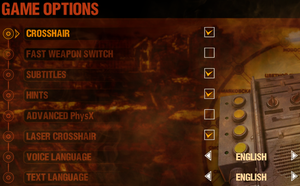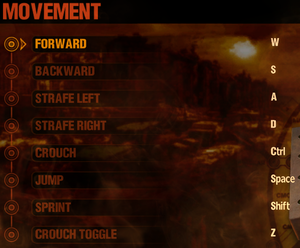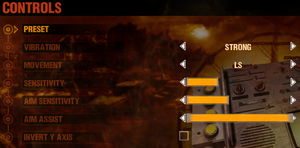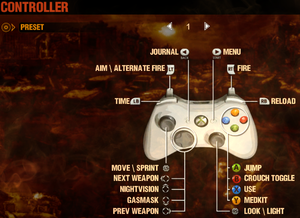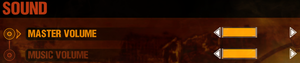Difference between revisions of "Metro 2033"
m (→Availability) |
Vlad 54rus (talk | contribs) |
||
| (118 intermediate revisions by 48 users not shown) | |||
| Line 1: | Line 1: | ||
| + | {{disambig|the original release|the updated Redux version|[[Metro 2033 Redux]]}} | ||
{{Infobox game | {{Infobox game | ||
|cover = Metro 2033 cover.jpg | |cover = Metro 2033 cover.jpg | ||
| Line 6: | Line 7: | ||
{{Infobox game/row/publisher|THQ}} | {{Infobox game/row/publisher|THQ}} | ||
{{Infobox game/row/publisher|Deep Silver}} | {{Infobox game/row/publisher|Deep Silver}} | ||
| + | {{Infobox game/row/publisher|Akella|Russia}} | ||
|engines = | |engines = | ||
{{Infobox game/row/engine|4A Engine}} | {{Infobox game/row/engine|4A Engine}} | ||
|release dates= | |release dates= | ||
{{Infobox game/row/date|Windows|March 16, 2010}} | {{Infobox game/row/date|Windows|March 16, 2010}} | ||
| + | |reception = | ||
| + | {{Infobox game/row/reception|Metacritic|metro-2033|81}} | ||
| + | {{Infobox game/row/reception|IGDB|metro-2033|87}} | ||
| + | |taxonomy = | ||
| + | {{Infobox game/row/taxonomy/monetization | One-time game purchase }} | ||
| + | {{Infobox game/row/taxonomy/microtransactions | None }} | ||
| + | {{Infobox game/row/taxonomy/modes | Singleplayer }} | ||
| + | {{Infobox game/row/taxonomy/pacing | Real-time }} | ||
| + | {{Infobox game/row/taxonomy/perspectives | First-person }} | ||
| + | {{Infobox game/row/taxonomy/controls | Direct control }} | ||
| + | {{Infobox game/row/taxonomy/genres | Action, FPS }} | ||
| + | {{Infobox game/row/taxonomy/sports | }} | ||
| + | {{Infobox game/row/taxonomy/vehicles | }} | ||
| + | {{Infobox game/row/taxonomy/art styles | Realistic }} | ||
| + | {{Infobox game/row/taxonomy/themes | Post-apocalyptic, Europe }} | ||
| + | {{Infobox game/row/taxonomy/series | Metro }} | ||
|steam appid = 43110 | |steam appid = 43110 | ||
| − | |gogcom | + | |steam appid side = 43120,43130,43140 |
| + | |gogcom id = | ||
| + | |official site= http://www.4a-games.com/metro-2033.html | ||
| + | |hltb = 5946 | ||
|strategywiki = Metro 2033 | |strategywiki = Metro 2033 | ||
| + | |mobygames = metro-2033 | ||
|wikipedia = Metro 2033 (video game) | |wikipedia = Metro 2033 (video game) | ||
|winehq = 11274 | |winehq = 11274 | ||
| + | |license = commercial | ||
}} | }} | ||
| − | |||
'''General information''' | '''General information''' | ||
| − | {{mm}} [ | + | {{mm}} [https://store.steampowered.com/manual/43110 Official manual] |
| + | {{mm}} [https://discord.gg/metrovideogame Official Discord server] for game series | ||
{{mm}} [http://www.lastlightforum.com/forumdisplay.php?f=10 Last Light Forum] - Unofficial forums | {{mm}} [http://www.lastlightforum.com/forumdisplay.php?f=10 Last Light Forum] - Unofficial forums | ||
| − | {{mm}} [ | + | {{mm}} [https://steamcommunity.com/app/43110/discussions/ Steam Community Discussions] |
| − | |||
| − | |||
==Availability== | ==Availability== | ||
{{Availability| | {{Availability| | ||
| − | {{Availability/row| | + | {{Availability/row| Retail | | Steam | | | Windows }} |
| − | + | {{Availability/row| Steam | 43110 | Steam | | | Windows | Unavailable }} | |
| − | {{Availability/row| Steam | 43110 | Steam | | ||
}} | }} | ||
{{ii}} All versions require {{DRM|Steam}}. | {{ii}} All versions require {{DRM|Steam}}. | ||
| + | |||
| + | ==Monetization== | ||
| + | {{DLC| | ||
| + | {{DLC/row| Gun Unlock | | Windows }} | ||
| + | {{DLC/row| Ranger Pack | | Windows }} | ||
| + | {{DLC/row| JP DLC 1 | | Windows }} | ||
| + | }} | ||
==Essential improvements== | ==Essential improvements== | ||
===Skip intro videos=== | ===Skip intro videos=== | ||
| − | {{Fixbox| | + | {{Fixbox|description=Use replacement content.upk9|ref=<ref>[https://web.archive.org/web/20170520115334/http://forums.steampowered.com/forums/showthread.php?t=1198886#post26067190 Skip intro movies - Steam Users' Forums] (retrieved)</ref>|fix= |
| − | + | Use the [https://community.pcgamingwiki.com/files/file/533-metro-2033-no-intro-fix/ Metro 2033 No Intro Fix]. | |
| − | Use the [ | + | |
| + | {{ii}} The file may not exist in the game folder, but fix will work. | ||
}} | }} | ||
| Line 45: | Line 73: | ||
===Configuration file(s) location=== | ===Configuration file(s) location=== | ||
{{Game data| | {{Game data| | ||
| − | {{Game data/ | + | {{Game data/config|Windows|{{p|steam}}\userdata\{{p|uid}}\43110\remote\user.cfg}} |
}} | }} | ||
| − | {{ii}} | + | {{ii}} A local copy of the settings is stored in <code>{{p|localappdata}}\4A Games\Metro 2033\user.cfg</code> |
| − | {{ | + | {{ii}} Contents of both instances of <code>user.cfg</code> are identical, but only changes made to the Steam instance will be saved. |
| − | {{ii}} A {{file|user.cfg}} also exists in the installation folder but | + | {{ii}} A {{file|user.cfg}} also exists in the installation folder but is only used on the first launch. |
===Save game data location=== | ===Save game data location=== | ||
{{Game data| | {{Game data| | ||
| − | {{Game data/ | + | {{Game data/saves|Windows|{{p|userprofile\Documents}}\4A Games\Metro 2033\}} |
}} | }} | ||
===Game will overwrite user.cfg=== | ===Game will overwrite user.cfg=== | ||
| − | {{Fixbox| | + | {{Fixbox|description=Use the user.cfg in your Steam Cloud folder. |
| − | + | #Found in <code>{{p|steam}}\userdata\{{p|uid}}\43110\remote\user.cfg</code>. | |
| − | |||
| − | |||
}} | }} | ||
===[[Glossary:Save game cloud syncing|Save game cloud syncing]]=== | ===[[Glossary:Save game cloud syncing|Save game cloud syncing]]=== | ||
{{Save game cloud syncing | {{Save game cloud syncing | ||
| − | |origin | + | |discord = |
| − | |origin notes | + | |discord notes = |
| − | |steam cloud | + | |epic games launcher = |
| − | |steam cloud notes = | + | |epic games launcher notes = |
| − | | | + | |gog galaxy = |
| − | | | + | |gog galaxy notes = |
| + | |origin = | ||
| + | |origin notes = | ||
| + | |steam cloud = true | ||
| + | |steam cloud notes = Approx. 1 MB available. | ||
| + | |ubisoft connect = | ||
| + | |ubisoft connect notes = | ||
| + | |xbox cloud = | ||
| + | |xbox cloud notes = | ||
}} | }} | ||
| − | ==Video | + | ==Video== |
{{Image|metro 2033 settings.jpg|In-game video settings.}} | {{Image|metro 2033 settings.jpg|In-game video settings.}} | ||
| − | {{Video | + | {{Video |
| − | |wsgf link = | + | |wsgf link = https://www.wsgf.org/dr/metro-2033 |
|widescreen wsgf award = gold | |widescreen wsgf award = gold | ||
|multimonitor wsgf award = gold | |multimonitor wsgf award = gold | ||
|ultrawidescreen wsgf award = gold | |ultrawidescreen wsgf award = gold | ||
|4k ultra hd wsgf award = incomplete | |4k ultra hd wsgf award = incomplete | ||
| − | |widescreen resolution = true | + | |widescreen resolution = true |
| − | |widescreen resolution notes= | + | |widescreen resolution notes= You may be unable to select your native resolution if you have secondary monitors or televisions plugged in to your computer. See [[#Resolution Issues]]. |
|multimonitor = true | |multimonitor = true | ||
|multimonitor notes = May show a [[#Black screen|black screen]] if non-grouped monitors are connected. | |multimonitor notes = May show a [[#Black screen|black screen]] if non-grouped monitors are connected. | ||
|ultrawidescreen = true | |ultrawidescreen = true | ||
|ultrawidescreen notes = | |ultrawidescreen notes = | ||
| − | |4k ultra hd = | + | |4k ultra hd = true |
|4k ultra hd notes = | |4k ultra hd notes = | ||
|fov = hackable | |fov = hackable | ||
| Line 93: | Line 127: | ||
|windowed = hackable | |windowed = hackable | ||
|windowed notes = No menu option. See [[#Windowed|Windowed]]. | |windowed notes = No menu option. See [[#Windowed|Windowed]]. | ||
| − | |borderless windowed = | + | |borderless windowed = false |
|borderless windowed notes = | |borderless windowed notes = | ||
|anisotropic = true | |anisotropic = true | ||
|anisotropic notes = Up to 16 samples. | |anisotropic notes = Up to 16 samples. | ||
|antialiasing = true | |antialiasing = true | ||
| − | |antialiasing notes = Up to 4x [[MSAA]]. | + | |antialiasing notes = Up to 4x [[MSAA]]. Nvidia MFAA compliant, enable MFAA in control panel for improved framerate and anti-aliasing on alpha-blended surfaces. |
| + | |upscaling = unknown | ||
| + | |upscaling tech = | ||
| + | |upscaling notes = | ||
|vsync = hackable | |vsync = hackable | ||
|vsync notes = See [[#Vertical sync (Vsync)|Vertical sync (Vsync)]]. | |vsync notes = See [[#Vertical sync (Vsync)|Vertical sync (Vsync)]]. | ||
| Line 104: | Line 141: | ||
|60 fps notes = | |60 fps notes = | ||
|120 fps = true | |120 fps = true | ||
| − | |120 fps notes = No frame rate or refresh rate cap.<ref> | + | |120 fps notes = No frame rate or refresh rate cap.<ref>{{Refurl|url=http://web.archive.org/web/20160913143805/http://120hz.net/showthread.php?3258-New-120Hz-Games-Report|title=New 120Hz Games Report|date=May 2023}}</ref> |
| + | |hdr = unknown | ||
| + | |hdr notes = | ||
| + | |ray tracing = unknown | ||
| + | |ray tracing notes = | ||
|color blind = unknown | |color blind = unknown | ||
|color blind notes = | |color blind notes = | ||
| Line 112: | Line 153: | ||
{{ii}} This game uses vertical FOV. See [http://themetalmuncher.github.io/fov-calc/ FOV Calculator] for help. | {{ii}} This game uses vertical FOV. See [http://themetalmuncher.github.io/fov-calc/ FOV Calculator] for help. | ||
| − | {{Fixbox| | + | {{Fixbox|description=Edit user.cfg sick_fov|ref=<ref>[https://web.archive.org/web/20141205133455/http://forums.steampowered.com/forums/showthread.php?t=1209062 Metro 2033 FOV Setting Goodness - Steam Users' Forums] (retrieved)</ref>|fix= |
| − | + | # Edit this file: | |
| − | # Edit | ||
| − | |||
#* <code>{{p|steam}}\userdata\{{p|uid}}\43110\remote\user.cfg</code> | #* <code>{{p|steam}}\userdata\{{p|uid}}\43110\remote\user.cfg</code> | ||
# Change <code>sick_fov 45</code> to a number between 1 and 90 (inclusive) (the game runs best at 60-70 FOV). Remember, this is vertical rather than horizontal FOV. | # Change <code>sick_fov 45</code> to a number between 1 and 90 (inclusive) (the game runs best at 60-70 FOV). Remember, this is vertical rather than horizontal FOV. | ||
| − | # | + | }} |
| + | |||
| + | {{Fixbox|description=Use Flawless Widescreen|ref=|fix= | ||
| + | # Download and install [https://www.flawlesswidescreen.org Flawless Widescreen]. | ||
| + | # Download the [https://community.pcgamingwiki.com/files/file/2647-metro-2033-fws-plugin/ Metro 2033 FWS Plugin]. | ||
| + | # Unzip the archive into FWS installation folder. | ||
| + | # Launch FWS, select Metro 2033 from Installed Plugins section, adjust world FOV and hands FOV to your preference. | ||
}} | }} | ||
===[[Glossary:Windowed|Windowed]]=== | ===[[Glossary:Windowed|Windowed]]=== | ||
| − | {{Fixbox| | + | {{Fixbox|description=Edit user.cfg r_fullscreen|ref=<ref>[https://web.archive.org/web/20170327183310/http://forums.steampowered.com/forums/showthread.php?t=1994920#post23926145 How do I run Metro 2033 in Windowed mode? - Steam Users' Forums] (retrieved)</ref>|fix= |
| − | + | # Edit this file: | |
| − | # | ||
| − | |||
#* <code>{{p|steam}}\userdata\{{p|uid}}\43110\remote\user.cfg</code> | #* <code>{{p|steam}}\userdata\{{p|uid}}\43110\remote\user.cfg</code> | ||
# Change <code>r_fullscreen on</code> to <code>r_fullscreen off</code> | # Change <code>r_fullscreen on</code> to <code>r_fullscreen off</code> | ||
| − | |||
}} | }} | ||
| Line 134: | Line 176: | ||
{{--}} Off by default. | {{--}} Off by default. | ||
| − | {{Fixbox| | + | {{Fixbox|description=[[Glossary:Vertical sync (Vsync)#Override vertical sync (Vsync) behavior|Force in the graphics card control panel]]|ref=<ref>{{Refcheck|user=Keith|date=2020-05-01|comment=}}</ref>|fix= |
| − | {{Fixbox | + | }} |
| − | # Edit | + | {{Fixbox|description=Edit user.cfg r_vsync|ref={{cn|date=July 2016}}|fix= |
| − | + | # Edit this file: | |
#* <code>{{p|steam}}\userdata\{{p|uid}}\43110\remote\user.cfg</code> | #* <code>{{p|steam}}\userdata\{{p|uid}}\43110\remote\user.cfg</code> | ||
# Change <code>r_vsync off</code> to <code>r_vsync on</code> | # Change <code>r_vsync off</code> to <code>r_vsync on</code> | ||
| − | + | ||
}} | }} | ||
| − | ==Input | + | ===Resolution Issues=== |
| + | Some users have encountered issues such as not being able to set their native resolution; the game resetting their chosen resolution to a lower one; or the game's maximum available resolution being lower than their monitor's native resolution.<ref>{{Refurl|url=https://www.reddit.com/r/pcgaming/comments/1eigmg/metro_last_light_changes_display_resolution_from/|title=Metro: Last Light changes display resolution from 1440p to 1200p. : pcgaming|date=May 2023}}</ref> Such cases may be caused by the presence of multiple monitors attached to the computer, or attempting to play the game on an attached TV where larger resolutions may not be available. Possible solutions include unplugging any extra monitors<ref>{{Refurl|url=https://steamcommunity.com/app/43160/discussions/0/810924134067529047/|title=Resolution Problem / Crashing - SOLVED :: Metro: Last Light General Discussions|date=May 2023}}</ref> or setting the multi-monitor display mode in Windows to "Computer Only". | ||
| + | If the game won't show your native resolution and you are playing on a 4K TV with HDR, you will have to turn off HDR on the TV (turning off HDR in Windows won't work), and then the game will allow you to select a higher resolution from the in-game options. | ||
| + | |||
| + | ==Input== | ||
{{Image|Metro 2033 Mouse.png|In-game mouse settings.}} | {{Image|Metro 2033 Mouse.png|In-game mouse settings.}} | ||
{{Image|Metro 2033 Remapping.png|In-game key map settings.}} | {{Image|Metro 2033 Remapping.png|In-game key map settings.}} | ||
{{Image|Metro 2033 Gamepad.png|In-game general gamepad settings.}} | {{Image|Metro 2033 Gamepad.png|In-game general gamepad settings.}} | ||
{{Image|Metro 2033 Gamepad Layout.png|In-game gamepad layout settings.}} | {{Image|Metro 2033 Gamepad Layout.png|In-game gamepad layout settings.}} | ||
| − | {{Input | + | {{Input |
|key remap = true | |key remap = true | ||
|key remap notes = | |key remap notes = | ||
| Line 159: | Line 205: | ||
|invert mouse y-axis = true | |invert mouse y-axis = true | ||
|invert mouse y-axis notes = | |invert mouse y-axis notes = | ||
| + | |touchscreen = unknown | ||
| + | |touchscreen notes = | ||
|controller support = true | |controller support = true | ||
|controller support notes = Disables keyboard. | |controller support notes = Disables keyboard. | ||
| Line 165: | Line 213: | ||
|controller remap = false | |controller remap = false | ||
|controller remap notes = Can only switch between pre-defined layouts. | |controller remap notes = Can only switch between pre-defined layouts. | ||
| − | |controller sensitivity = | + | |controller sensitivity = true |
|controller sensitivity notes= | |controller sensitivity notes= | ||
|invert controller y-axis = true | |invert controller y-axis = true | ||
|invert controller y-axis notes= | |invert controller y-axis notes= | ||
| − | | | + | |xinput controllers = unknown |
| − | | | + | |xinput controllers notes = |
| − | |button prompts | + | |xbox prompts = unknown |
| − | |button prompts notes | + | |xbox prompts notes = |
| + | |impulse triggers = unknown | ||
| + | |impulse triggers notes = | ||
| + | |dualshock 4 = unknown | ||
| + | |dualshock 4 notes = | ||
| + | |dualshock prompts = unknown | ||
| + | |dualshock prompts notes = | ||
| + | |light bar support = unknown | ||
| + | |light bar support notes = | ||
| + | |dualshock 4 modes = unknown | ||
| + | |dualshock 4 modes notes = | ||
| + | |tracked motion controllers= unknown | ||
| + | |tracked motion controllers notes = | ||
| + | |tracked motion prompts = unknown | ||
| + | |tracked motion prompts notes = | ||
| + | |other controllers = unknown | ||
| + | |other controllers notes = | ||
| + | |other button prompts = unknown | ||
| + | |other button prompts notes= | ||
|controller hotplug = unknown | |controller hotplug = unknown | ||
|controller hotplug notes = | |controller hotplug notes = | ||
| − | |haptic feedback = | + | |haptic feedback = true |
|haptic feedback notes = | |haptic feedback notes = | ||
| − | | | + | |simultaneous input = true |
| − | | | + | |simultaneous input notes = |
| + | |steam input api = unknown | ||
| + | |steam input api notes = | ||
| + | |steam hook input = unknown | ||
| + | |steam hook input notes = | ||
| + | |steam input presets = unknown | ||
| + | |steam input presets notes = | ||
| + | |steam controller prompts = unknown | ||
| + | |steam controller prompts notes = | ||
| + | |steam cursor detection = unknown | ||
| + | |steam cursor detection notes = | ||
}} | }} | ||
===Disable Xbox 360 Controller=== | ===Disable Xbox 360 Controller=== | ||
| − | {{Fixbox| | + | {{Fixbox|description=Disable Xbox 360 Controller|ref=<ref>[https://web.archive.org/web/20160522053210/http://forums.steampowered.com:80/forums/showthread.php?t=2084451#post24731058 Disabling 360 controller without unplugging it? - Steam Users' Forums] (retrieved)</ref>|fix= |
| − | |||
{{ii}} A plugged in controller is automatically enabled and can't be easily turned off. | {{ii}} A plugged in controller is automatically enabled and can't be easily turned off. | ||
| − | # Download the [ | + | # Download the [https://community.pcgamingwiki.com/files/file/416-nox360/ NoX360] archive. |
| − | # Extract it to the | + | # Extract it to the installation folder. |
}} | }} | ||
| − | ==Audio | + | ==Audio== |
{{Image|Metro 2033 Audio.png|In-game audio settings.}} | {{Image|Metro 2033 Audio.png|In-game audio settings.}} | ||
| − | {{Audio | + | {{Audio |
|separate volume = true | |separate volume = true | ||
|separate volume notes = Master, Music. | |separate volume notes = Master, Music. | ||
| Line 197: | Line 272: | ||
|surround sound notes = Autodetection without setting. 7.1 audio supported. | |surround sound notes = Autodetection without setting. 7.1 audio supported. | ||
|subtitles = true | |subtitles = true | ||
| − | |subtitles notes = Conversations only; speech outside of conversation has no subtitles.<ref> | + | |subtitles notes = Conversations only; speech outside of conversation has no subtitles.<ref>{{Refurl|url=https://steamcommunity.com/app/286690/discussions/0/522729901208820429/|title=Did they add more subtitles to 2033? :: Metro 2033 Redux General Discussions|date=May 2023}}</ref> |
|closed captions = false | |closed captions = false | ||
|closed captions notes = | |closed captions notes = | ||
| Line 203: | Line 278: | ||
|mute on focus lost notes = | |mute on focus lost notes = | ||
|eax support = | |eax support = | ||
| − | |eax support notes = | + | |eax support notes = |
| + | |royalty free audio = unknown | ||
| + | |royalty free audio notes = | ||
}} | }} | ||
| Line 214: | Line 291: | ||
|notes = | |notes = | ||
|fan = | |fan = | ||
| − | |||
}} | }} | ||
{{L10n/switch | {{L10n/switch | ||
|language = Czech | |language = Czech | ||
|interface = true | |interface = true | ||
| − | |audio = | + | |audio = false |
|subtitles = true | |subtitles = true | ||
|notes = | |notes = | ||
|fan = | |fan = | ||
| − | |||
}} | }} | ||
{{L10n/switch | {{L10n/switch | ||
|language = Dutch | |language = Dutch | ||
|interface = true | |interface = true | ||
| − | |audio = | + | |audio = false |
|subtitles = true | |subtitles = true | ||
|notes = | |notes = | ||
|fan = | |fan = | ||
| − | |||
}} | }} | ||
{{L10n/switch | {{L10n/switch | ||
|language = French | |language = French | ||
|interface = true | |interface = true | ||
| − | |audio = | + | |audio = true |
|subtitles = true | |subtitles = true | ||
|notes = | |notes = | ||
|fan = | |fan = | ||
| − | |||
}} | }} | ||
{{L10n/switch | {{L10n/switch | ||
| Line 250: | Line 323: | ||
|notes = | |notes = | ||
|fan = | |fan = | ||
| − | |fan | + | }} |
| + | {{L10n/switch | ||
| + | |language = Hungarian | ||
| + | |interface = hackable | ||
| + | |audio = false | ||
| + | |subtitles = hackable | ||
| + | |notes = [https://magyaritasok.hu/games/metro-2033 Fan translation]. | ||
| + | |fan = true | ||
}} | }} | ||
{{L10n/switch | {{L10n/switch | ||
| Line 259: | Line 339: | ||
|notes = | |notes = | ||
|fan = | |fan = | ||
| − | |fan notes = | + | }} |
| + | {{L10n/switch | ||
| + | |language = Brazilian Portuguese | ||
| + | |interface = hackable | ||
| + | |audio = false | ||
| + | |subtitles = hackable | ||
| + | |notes = Fan translation, [https://tribogamer.com/traducoes/58_traducao-do-metro-2033-para-portugues-do-brasil.html download]. | ||
| + | |fan = true | ||
| + | }} | ||
| + | |||
| + | {{L10n/switch | ||
| + | |language = Japanese | ||
| + | |interface = true | ||
| + | |audio = true | ||
| + | |subtitles = true | ||
| + | |notes = Retail only. | ||
| + | |fan = | ||
}} | }} | ||
{{L10n/switch | {{L10n/switch | ||
| Line 268: | Line 364: | ||
|notes = | |notes = | ||
|fan = | |fan = | ||
| − | |||
}} | }} | ||
{{L10n/switch | {{L10n/switch | ||
| Line 277: | Line 372: | ||
|notes = | |notes = | ||
|fan = | |fan = | ||
| − | |||
}} | }} | ||
{{L10n/switch | {{L10n/switch | ||
| Line 286: | Line 380: | ||
|notes = | |notes = | ||
|fan = | |fan = | ||
| − | |||
}} | }} | ||
{{L10n/switch | {{L10n/switch | ||
|language = Turkish | |language = Turkish | ||
| − | |interface = | + | |interface = hackable |
|audio = false | |audio = false | ||
| − | |subtitles = true | + | |subtitles = hackable |
| + | |fan = true | ||
|notes = | |notes = | ||
| − | |||
| − | |||
}} | }} | ||
| + | }} | ||
| + | |||
| + | ==VR support== | ||
| + | {{VR support | ||
| + | |native 3d = | ||
| + | |native 3d notes = | ||
| + | |nvidia 3d vision = | ||
| + | |nvidia 3d vision notes = | ||
| + | |vorpx = true | ||
| + | |vorpx modes = G3D,DirectVR | ||
| + | |vorpx notes = Officially supported game, see [https://www.vorpx.com/supported-games/ official vorpx game list]. | ||
| + | |htc vive = | ||
| + | |htc vive notes = | ||
| + | |oculus rift = | ||
| + | |oculus rift notes = | ||
| + | |osvr = | ||
| + | |osvr notes = | ||
| + | |windows mixed reality = | ||
| + | |windows mixed reality notes = | ||
| + | |keyboard-mouse = | ||
| + | |keyboard-mouse notes = | ||
| + | |3rd space gaming vest = true | ||
| + | |3rd space gaming vest notes = | ||
| + | |novint falcon = | ||
| + | |novint falcon notes = | ||
| + | |trackir = | ||
| + | |trackir notes = | ||
| + | |tobii eye tracking = | ||
| + | |tobii eye tracking notes = | ||
| + | |play area seated = | ||
| + | |play area seated notes = | ||
| + | |play area standing = | ||
| + | |play area standing notes = | ||
| + | |play area room-scale = | ||
| + | |play area room-scale notes = | ||
}} | }} | ||
==Issues fixed== | ==Issues fixed== | ||
| − | === | + | ===Depistory glitched (High frame rate issues)=== |
| − | {{Fixbox| | + | {{ii}} High frame rate may create a collision bug that makes it impossible to enter the hole in the wall in depository level |
| − | {{Fixbox | + | |
| + | {{Fixbox|description=Limit the Framerate to 60 FPS|ref=<ref>https://steamcommunity.com/app/43110/discussions/0/3843304884846989296/</ref>|fix= | ||
| + | # Set max frame rate to 60 FPS in the video driver control panel or other software limiters. | ||
| + | }} | ||
| + | |||
| + | ===Crash on startup=== | ||
| + | {{Fixbox|description=Install dependencies|ref=<ref>https://steamcommunity.com/sharedfiles/filedetails/?id=2859002988</ref>|fix= | ||
# Go to <code>install</code> in the installation folder. | # Go to <code>install</code> in the installation folder. | ||
# Run the installers located there and try installing/launching again. | # Run the installers located there and try installing/launching again. | ||
# If the problem still persists and refers to a missing <code>PhysXLoader.dll</code>, install the latest [http://www.nvidia.com/object/physx_system_software.html NVIDIA PhysX System Software] and manually copy the files from <code>C:\Program Files (x86)\NVIDIA Corporation\PhysX\Common</code> to the Metro 2033 installation folder.<ref>https://www.youtube.com/watch?v=c8EH6on0m7c</ref> | # If the problem still persists and refers to a missing <code>PhysXLoader.dll</code>, install the latest [http://www.nvidia.com/object/physx_system_software.html NVIDIA PhysX System Software] and manually copy the files from <code>C:\Program Files (x86)\NVIDIA Corporation\PhysX\Common</code> to the Metro 2033 installation folder.<ref>https://www.youtube.com/watch?v=c8EH6on0m7c</ref> | ||
| + | # If you keep seeing <code>nvcuda.dll</code> related errors in the Event viewer (Windows Logs > Applications), copy the <code>nvcuda.dll</code> from <code>C:\Windows\system32</code> into the game installation directory. If that doesn't help, try an older version of <code>nvcuda.dll</code> (such as <code>6.14.13.142</code> which can be found [https://www.dll-files.com/nvcuda.dll.html on ddl-files.com]). | ||
| + | |||
| + | ''Notes'' | ||
| + | * It may be necessary to uninstall PhysX before reinstalling. There may also be stray copies of <code>PhysXLoader.dll</code> in folders such as <code>c:\windows\sysWow64\</code>. | ||
| + | }} | ||
| + | {{Fixbox|description=Crash to Desktop fix 2 Faulting module name: MSVCR80.dll|fix= | ||
| + | Occasionally the game will not relaunch, especially on Windows 10. Faulting module name: MSVCR80.dll in the Event viewer (Windows Logs > Applications), Fix by deleting the user.cfg <code>{{p|localappdata}}\4A Games\Metro 2033\user.cfg</code> | ||
}} | }} | ||
| − | {{Fixbox| | + | {{Fixbox|description=Disable Lucid Virtu MVP control panel|ref={{cn|date=October 2016}}|fix= |
| − | |||
If you're running Lucid Virtu MVP, you will need to disable the control panel entirely, not just uncheck Metro 2033 from the application list. | If you're running Lucid Virtu MVP, you will need to disable the control panel entirely, not just uncheck Metro 2033 from the application list. | ||
}} | }} | ||
| + | {{Fixbox|description=Correct Windows date and time settings|ref=<ref>{{Refurl|url=https://steamcommunity.com/app/43110/discussions/0/2119355556495554103/#c1741100729964443346|title=Game crashing on start up "c++ Runtime Library"|date=May 2023}}</ref>|fix=}} | ||
===Crash during Depot level=== | ===Crash during Depot level=== | ||
| − | {{Fixbox| | + | {{Fixbox|description=How to fix|ref=<ref>[https://web.archive.org/web/20170521221551/http://forums.steampowered.com/forums/showthread.php?t=1193430 [Kinda-Spoiler<nowiki>]</nowiki> Game-destroying bug at Depot level - Steam Users' Forums] (retrieved)</ref>|fix= |
| − | |||
This may be due to crouching while your companion is being dragged off the cart. Just don't do that. | This may be due to crouching while your companion is being dragged off the cart. Just don't do that. | ||
}} | }} | ||
===Game crash after level loading=== | ===Game crash after level loading=== | ||
| − | {{Fixbox| | + | {{Fixbox|description=Restart the chapter|ref={{cn|date=October 2016}}}} |
| − | {{Fixbox/fix| | + | |
| + | ===Vertical black bar lines appear=== | ||
| + | {{Fixbox|description=Disable Advanced DOF in DirectX 11 Options}} | ||
| + | {{Fixbox|description=Switch from DirectX 11 to 9|ref=<ref>Tested by [[User:Andytizer|Andytizer]].</ref>}} | ||
| + | |||
| + | ===Low FPS fix=== | ||
| + | {{Fixbox|description=Eliminate demanding commands by renaming ''user.cfg'' in the install folder|ref=<ref>{{Refurl|url=https://gamefaqs.gamespot.com/boards/935068-metro-2033/53980673|title=For those having very low FPS - Game FAQs|date=May 2023}}</ref>|fix= | ||
| + | # Go the the game's install directory and rename the ''user.cfg'' file to ''user.txt''. Then delete the ''user.cfg located in <code>{{p|localappdata}}\4A Games\Metro 2033\</code>. | ||
| + | # Run the game to allow it to regenerate the ''user.cfg'' file in <code>{{p|localappdata}}\4A Games\Metro 2033\</code>. | ||
| + | # Then open the new ''user.cfg'' file in <code>{{p|localappdata}}\4A Games\Metro 2033\</code> and copy over all the commands from ''user.txt'' that start with <code>bind</code> (they're usually at the beginning of the file). | ||
}} | }} | ||
| − | == | + | {{Fixbox|description=Set priority to ''High'' or ''Realtime'' in Task Manager|ref={{cn}}|fix= |
| − | {{ | + | {{ii}} Setting can be saved with [https://bitsum.com/ Process Lasso]. |
| − | {{ | + | {{--}} A priority of ''Realtime'' can cause audio glitches. |
}} | }} | ||
| − | == | + | {{Fixbox|description=Set Max pre-rendered frames between 1-4 (Nvidia) or FlipQueueSize between 1-3 (AMD)|ref={{cn}}|fix= |
| − | {{ | + | Might not be selectable in the builtin control panels on newer driver versions from either manufacturer. For Nvidia, this can be worked around by using [[Nvidia Profile Inspector]]. For AMD, open Regedit and go to <code>HKEY_LOCAL_MACHINE\SYSTEM\CurrentControlSet\Control\Class\{4D36E968-E325-11CE-BFC1-08002BE10318}\0000\UMD</code>, create a new binary value called ''FlipQueueSize'' with a (hex) value of ''3'''x''' 00'', with '''x''' being a value between 1-3. |
| + | }} | ||
===Black screen=== | ===Black screen=== | ||
| − | {{Fixbox| | + | {{Fixbox|description=Deactivate second monitor{{CN|reason=This could also simply mean that the game is going out of range.|date=September 2015}}}} |
| − | + | ||
| + | ===Mouse sensitivity issues=== | ||
| + | {{ii}} The game applies different sensitivities for vertical and horizontal movement. It also has sensitivity settings that are too high for some players who prefer slower movement. | ||
| + | |||
| + | {{Fixbox|description=Use DInputWrapper|ref=<ref>[https://steamcommunity.com/app/43110/discussions/0/1733216893877639531/ DInputWrapper | Steam Community Hub]</ref>|fix= | ||
| + | Install [https://github.com/JohnnyonFlame/DInputWrapper/releases DInputWrapper]. | ||
| + | {{ii}} You must place both the dinput8.dll and one of the sensitivity files in your installation folder. Ensure that you rename the sensitivity file to sensitivity.txt | ||
| + | }} | ||
| + | |||
| + | ===Toggle aim down sights=== | ||
| + | {{Fixbox|description=Create AutoHotkey script|fix= | ||
| + | # Download [https://www.autohotkey.com/ AutoHotkey] | ||
| + | # Copy the [https://autohotkey.com/boards/viewtopic.php?p=90462&sid=8b2982bf83882e6a28adf1e9ccddfa9c#p90462 code] to the clipboard (CTRL+C). | ||
| + | # Open AutoHotkey, go to File>Edit script, paste the code in Notepad. | ||
| + | # Change "Fallout4" to Metro 2033 in the Notepad, save. | ||
| + | # Reload Script in AutoHotkey | ||
}} | }} | ||
| Line 339: | Line 503: | ||
===API=== | ===API=== | ||
{{API | {{API | ||
| − | |direct3d versions = | + | |direct3d versions = 9.0c, 10, 11 |
|direct3d notes = | |direct3d notes = | ||
|directdraw versions = | |directdraw versions = | ||
| Line 353: | Line 517: | ||
|metal support = | |metal support = | ||
|metal support notes = | |metal support notes = | ||
| − | |vulkan | + | |vulkan versions = |
| − | |vulkan | + | |vulkan notes = |
|dos modes = | |dos modes = | ||
|dos modes notes = | |dos modes notes = | ||
| − | |shader model versions = | + | |shader model versions = 3.0, 4.0, 5.0 |
|shader model notes = | |shader model notes = | ||
| − | |64-bit executable | + | |windows 32-bit exe = true |
| − | |64-bit executable notes= | + | |windows 64-bit exe = false |
| + | |windows arm app = unknown | ||
| + | |windows exe notes = 64-bit available in [[Metro 2033 Redux]]. | ||
| + | |mac os x powerpc app = | ||
| + | |macos intel 32-bit app = unknown | ||
| + | |macos intel 64-bit app = unknown | ||
| + | |macos app notes = | ||
| + | |macos arm app = unknown | ||
| + | |linux powerpc app = | ||
| + | |linux 32-bit executable= unknown | ||
| + | |linux 64-bit executable= unknown | ||
| + | |linux arm app = unknown | ||
| + | |linux executable notes = | ||
}} | }} | ||
| Line 366: | Line 542: | ||
{{Middleware | {{Middleware | ||
|physics = PhysX | |physics = PhysX | ||
| − | |physics notes = | + | |physics notes = 2.8.3<ref>{{Refurl|url=https://www.pcgameshardware.de/Metro-Last-Light-Spiel-17107/News/Metro-Last-Light-PC-aims-for-the-technology-throne-Developer-talks-about-DirectX-11-Tessellation-GPU-Physx-und-Co-852240/|title=Metro Last Light PC aims for the technology throne: Developer talks about DirectX 11, Tessellation, GPU-Physx & Co. - PC Games Hardware (PCGH)|date=May 2023}}</ref> |
|audio = | |audio = | ||
|audio notes = | |audio notes = | ||
| Line 377: | Line 553: | ||
|multiplayer = | |multiplayer = | ||
|multiplayer notes= | |multiplayer notes= | ||
| + | |anticheat = | ||
| + | |anticheat notes = | ||
}} | }} | ||
| Line 383: | Line 561: | ||
|OSfamily = Windows | |OSfamily = Windows | ||
| − | |minOS = XP, Vista | + | |minOS = XP, Vista |
| − | |minCPU = Dual | + | |minCPU = Dual Core |
|minRAM = 1 GB | |minRAM = 1 GB | ||
|minHD = 12 GB | |minHD = 12 GB | ||
| − | |minGPU = GeForce 8800 | + | |minGPU = Nvidia GeForce 8800 |
| − | |minGPU2 = GeForce GT220 | + | |minGPU2 = Nvidia GeForce GT220 |
|minDX = 9 | |minDX = 9 | ||
|minSM = 3.0 | |minSM = 3.0 | ||
| Line 394: | Line 572: | ||
|recOS = 7 | |recOS = 7 | ||
|recRAM = 2 GB | |recRAM = 2 GB | ||
| − | |recCPU = | + | |recCPU = Dual Core 3.0 GHz |
| − | |recGPU = GeForce GTX 260 | + | |recCPU2 = Quad Core |
| + | |recGPU = Nvidia GeForce GTX 260 | ||
|recDX = 10 | |recDX = 10 | ||
}} | }} | ||
{{References}} | {{References}} | ||
Latest revision as of 13:02, 27 November 2023
This page is for the original release. For the updated Redux version, see Metro 2033 Redux.
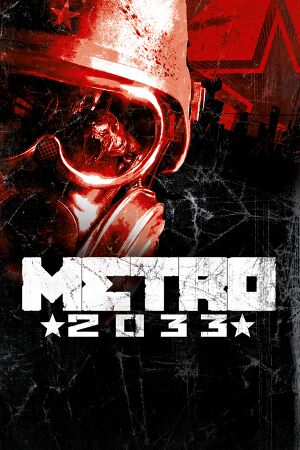 |
|
| Developers | |
|---|---|
| 4A Games | |
| Publishers | |
| THQ | |
| Deep Silver | |
| Russia | Akella |
| Engines | |
| 4A Engine | |
| Release dates | |
| Windows | March 16, 2010 |
| Reception | |
| Metacritic | 81 |
| IGDB | 87 |
| Taxonomy | |
| Monetization | One-time game purchase |
| Microtransactions | None |
| Modes | Singleplayer |
| Pacing | Real-time |
| Perspectives | First-person |
| Controls | Direct control |
| Genres | Action, FPS |
| Art styles | Realistic |
| Themes | Post-apocalyptic, Europe |
| Series | Metro |
| Metro | |
|---|---|
| Metro 2033 | 2010 |
| Metro: Last Light | 2013 |
| Metro 2033 Redux | 2014 |
| Metro: Last Light Redux | 2014 |
| Metro Exodus | 2019 |
| Metro Exodus Enhanced Edition | 2021 |
| Metro Awakening | 2024 |
General information
- Official manual
- Official Discord server for game series
- Last Light Forum - Unofficial forums
- Steam Community Discussions
Availability
| Source | DRM | Notes | Keys | OS |
|---|---|---|---|---|
| Retail | ||||
| Steam (unavailable) |
Monetization
DLC and expansion packs
| Name | Notes | |
|---|---|---|
| Gun Unlock | ||
| Ranger Pack | ||
| JP DLC 1 |
Essential improvements
Skip intro videos
| Use replacement content.upk9[1] |
|---|
|
Use the Metro 2033 No Intro Fix.
|
Game data
Configuration file(s) location
| System | Location |
|---|---|
| Windows | <Steam-folder>\userdata\<user-id>\43110\remote\user.cfg |
| Steam Play (Linux) | <Steam-folder>/steamapps/compatdata/43110/pfx/[Note 1] |
- A local copy of the settings is stored in
%LOCALAPPDATA%\4A Games\Metro 2033\user.cfg - Contents of both instances of
user.cfgare identical, but only changes made to the Steam instance will be saved. - A
user.cfgalso exists in the installation folder but is only used on the first launch.
Save game data location
| System | Location |
|---|---|
| Windows | %USERPROFILE%\Documents\4A Games\Metro 2033\ |
| Steam Play (Linux) | <Steam-folder>/steamapps/compatdata/43110/pfx/[Note 1] |
Game will overwrite user.cfg
Use the user.cfg in your Steam Cloud folder.
|
|---|
Save game cloud syncing
| System | Native | Notes |
|---|---|---|
| OneDrive | Requires enabling backup of the Documents folder in OneDrive on all computers. | |
| Steam Cloud | Approx. 1 MB available. |
Video
| Graphics feature | State | WSGF | Notes |
|---|---|---|---|
| Widescreen resolution | You may be unable to select your native resolution if you have secondary monitors or televisions plugged in to your computer. See #Resolution Issues. | ||
| Multi-monitor | May show a black screen if non-grouped monitors are connected. | ||
| Ultra-widescreen | |||
| 4K Ultra HD | |||
| Field of view (FOV) | Default is 45° vertical. See Field of view (FOV). | ||
| Windowed | No menu option. See Windowed. | ||
| Borderless fullscreen windowed | See the glossary page for potential workarounds. | ||
| Anisotropic filtering (AF) | Up to 16 samples. | ||
| Anti-aliasing (AA) | Up to 4x MSAA. Nvidia MFAA compliant, enable MFAA in control panel for improved framerate and anti-aliasing on alpha-blended surfaces. | ||
| Vertical sync (Vsync) | See Vertical sync (Vsync). | ||
| 60 FPS and 120+ FPS | No frame rate or refresh rate cap.[2] | ||
| High dynamic range display (HDR) | See the glossary page for potential alternatives. | ||
Field of view (FOV)
- This game uses vertical FOV. See FOV Calculator for help.
| Edit user.cfg sick_fov[3] |
|---|
|
| Use Flawless Widescreen |
|---|
|
Windowed
| Edit user.cfg r_fullscreen[4] |
|---|
|
Vertical sync (Vsync)
- Off by default.
| Force in the graphics card control panel[5] |
|---|
| Edit user.cfg r_vsync[citation needed] |
|---|
|
Resolution Issues
Some users have encountered issues such as not being able to set their native resolution; the game resetting their chosen resolution to a lower one; or the game's maximum available resolution being lower than their monitor's native resolution.[6] Such cases may be caused by the presence of multiple monitors attached to the computer, or attempting to play the game on an attached TV where larger resolutions may not be available. Possible solutions include unplugging any extra monitors[7] or setting the multi-monitor display mode in Windows to "Computer Only". If the game won't show your native resolution and you are playing on a 4K TV with HDR, you will have to turn off HDR on the TV (turning off HDR in Windows won't work), and then the game will allow you to select a higher resolution from the in-game options.
Input
| Keyboard and mouse | State | Notes |
|---|---|---|
| Remapping | ||
| Mouse acceleration | ||
| Mouse sensitivity | Sliders for general and aim sensitivity. | |
| Mouse input in menus | ||
| Mouse Y-axis inversion | ||
| Controller | ||
| Controller support | Disables keyboard. | |
| Full controller support | ||
| Controller remapping | Can only switch between pre-defined layouts. | |
| Controller sensitivity | ||
| Controller Y-axis inversion |
| Controller types |
|---|
| XInput-compatible controllers |
|---|
| PlayStation controllers |
|---|
| Generic/other controllers |
|---|
| Additional information | ||
|---|---|---|
| Controller hotplugging | ||
| Haptic feedback | ||
| Digital movement supported | ||
| Simultaneous controller+KB/M |
Disable Xbox 360 Controller
| Disable Xbox 360 Controller[8] |
|---|
|
Audio
| Audio feature | State | Notes |
|---|---|---|
| Separate volume controls | Master, Music. | |
| Surround sound | Autodetection without setting. 7.1 audio supported. | |
| Subtitles | Conversations only; speech outside of conversation has no subtitles.[9] | |
| Closed captions | ||
| Mute on focus lost | ||
| Royalty free audio |
Localizations
| Language | UI | Audio | Sub | Notes |
|---|---|---|---|---|
| English | ||||
| Czech | ||||
| Dutch | ||||
| French | ||||
| German | ||||
| Hungarian | Fan translation. | |||
| Italian | ||||
| Brazilian Portuguese | Fan translation, download. | |||
| Japanese | Retail only. | |||
| Polish | ||||
| Russian | ||||
| Spanish | ||||
| Turkish | Fan translation. Details missing—please edit this page and add it. |
VR support
| 3D modes | State | Notes | |
|---|---|---|---|
| vorpX | G3D, DirectVR Officially supported game, see official vorpx game list. |
||
| Devices | |||
|---|---|---|---|
| 3RD Space Gaming Vest | |||
Issues fixed
Depistory glitched (High frame rate issues)
- High frame rate may create a collision bug that makes it impossible to enter the hole in the wall in depository level
| Limit the Framerate to 60 FPS[10] |
|---|
|
Crash on startup
| Install dependencies[11] |
|---|
Notes
|
| Crash to Desktop fix 2 Faulting module name: MSVCR80.dll |
|---|
|
Occasionally the game will not relaunch, especially on Windows 10. Faulting module name: MSVCR80.dll in the Event viewer (Windows Logs > Applications), Fix by deleting the user.cfg |
| Disable Lucid Virtu MVP control panel[citation needed] |
|---|
|
If you're running Lucid Virtu MVP, you will need to disable the control panel entirely, not just uncheck Metro 2033 from the application list. |
| Correct Windows date and time settings[13] |
|---|
Crash during Depot level
| How to fix[14] |
|---|
|
This may be due to crouching while your companion is being dragged off the cart. Just don't do that. |
Game crash after level loading
| Restart the chapter[citation needed] |
|---|
Vertical black bar lines appear
| Disable Advanced DOF in DirectX 11 Options |
|---|
| Switch from DirectX 11 to 9[15] |
|---|
Low FPS fix
| Eliminate demanding commands by renaming user.cfg in the install folder[16] |
|---|
|
| Set priority to High or Realtime in Task Manager[citation needed] |
|---|
|
| Set Max pre-rendered frames between 1-4 (Nvidia) or FlipQueueSize between 1-3 (AMD)[citation needed] |
|---|
|
Might not be selectable in the builtin control panels on newer driver versions from either manufacturer. For Nvidia, this can be worked around by using Nvidia Profile Inspector. For AMD, open Regedit and go to |
Black screen
| Deactivate second monitor[citation needed] |
|---|
Mouse sensitivity issues
- The game applies different sensitivities for vertical and horizontal movement. It also has sensitivity settings that are too high for some players who prefer slower movement.
| Use DInputWrapper[17] |
|---|
|
Install DInputWrapper.
|
Toggle aim down sights
| Create AutoHotkey script |
|---|
|
Other information
API
| Technical specs | Supported | Notes |
|---|---|---|
| Direct3D | 9.0c, 10, 11 | |
| Shader Model support | 3.0, 4.0, 5.0 |
| Executable | 32-bit | 64-bit | Notes |
|---|---|---|---|
| Windows | 64-bit available in Metro 2033 Redux. |
Middleware
System requirements
| Windows | ||
|---|---|---|
| Minimum | Recommended | |
| Operating system (OS) | XP, Vista | 7 |
| Processor (CPU) | Dual Core | Dual Core 3.0 GHz Quad Core |
| System memory (RAM) | 1 GB | 2 GB |
| Hard disk drive (HDD) | 12 GB | |
| Video card (GPU) | Nvidia GeForce 8800 Nvidia GeForce GT220 DirectX 9 compatible Shader model 3.0 support |
Nvidia GeForce GTX 260 DirectX 10 compatible |
Notes
- ↑ 1.0 1.1 File/folder structure within this directory reflects the path(s) listed for Windows and/or Steam game data (use Wine regedit to access Windows registry paths). Games with Steam Cloud support may store data in
~/.steam/steam/userdata/<user-id>/43110/in addition to or instead of this directory. The app ID (43110) may differ in some cases. Treat backslashes as forward slashes. See the glossary page for details.
References
- ↑ Skip intro movies - Steam Users' Forums (retrieved)
- ↑ New 120Hz Games Report - last accessed on May 2023
- ↑ Metro 2033 FOV Setting Goodness - Steam Users' Forums (retrieved)
- ↑ How do I run Metro 2033 in Windowed mode? - Steam Users' Forums (retrieved)
- ↑ Verified by User:Keith on 2020-05-01
- ↑ Metro: Last Light changes display resolution from 1440p to 1200p. : pcgaming - last accessed on May 2023
- ↑ Resolution Problem / Crashing - SOLVED :: Metro: Last Light General Discussions - last accessed on May 2023
- ↑ Disabling 360 controller without unplugging it? - Steam Users' Forums (retrieved)
- ↑ Did they add more subtitles to 2033? :: Metro 2033 Redux General Discussions - last accessed on May 2023
- ↑ https://steamcommunity.com/app/43110/discussions/0/3843304884846989296/
- ↑ https://steamcommunity.com/sharedfiles/filedetails/?id=2859002988
- ↑ https://www.youtube.com/watch?v=c8EH6on0m7c
- ↑ Game crashing on start up "c++ Runtime Library" - last accessed on May 2023
- ↑ [Kinda-Spoiler] Game-destroying bug at Depot level - Steam Users' Forums (retrieved)
- ↑ Tested by Andytizer.
- ↑ For those having very low FPS - Game FAQs - last accessed on May 2023
- ↑ DInputWrapper | Steam Community Hub
- ↑ Metro Last Light PC aims for the technology throne: Developer talks about DirectX 11, Tessellation, GPU-Physx & Co. - PC Games Hardware (PCGH) - last accessed on May 2023