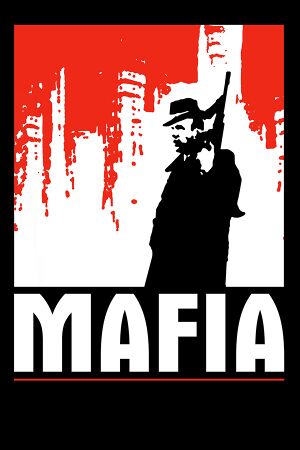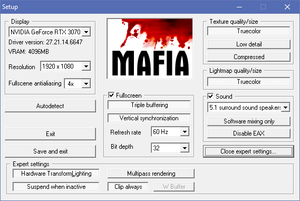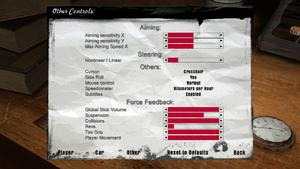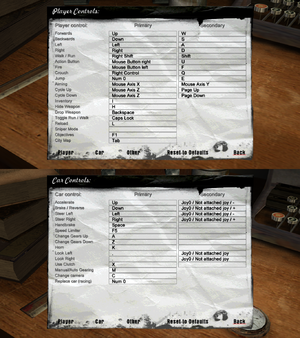Key points
- Licensed music tracks have been removed from the digital versions.[1] See Restore original music (digital version).
General information
- MafiaScene.com - Game fan site
- GOG.com Community Discussions for game series
- GOG.com Support Page
- Steam Community Discussions
Availability
- SafeDisc retail DRM does not work on Windows Vista and later (see above for affected versions).
- A demo version is available.
Essential improvements
Patches
- Patch 1.3 updates the game to the latest version. Some sources list this patch as version 1.2.
Increase draw distance
|
Increase the draw distance via the widescreen patch[citation needed]
|
- Install Mafia Widescreen Fix.
- Open
Mafia.WidescreenFix.ini.
- Set
New Distance to a high value (e.g. 1000).
|
Skip intro videos
|
Delete logos[citation needed]
|
- Go to <path-to-game>
- Delete all files starting with
logo
|
Game data
Configuration file(s) location
- Stored as binary
Save game data location
Video settings
In-game audio/video settings.
Template:Video settings
- The game supports multiple aspect ratios and arbitrary resolutions, but has stretched HUD elements outside 4:3.
- Ultra-widescreen resolutions have HUD issues, misplaced subtitles and left aligned cutscenes by default.[4]
|
Use Mafia Widescreen Fix[citation needed]
|
- Contains additional options such as draw distance tweaking and FPS limiter
|
|
Changing FOV[5]
|
- Download MafiaDataXtractor.
- Extract MISSIONS data with MafiaDataXTractor (place in the installation folder).
- Download BScriptView and download
MSVBVM50.DLL from this page.
- Put
MSVBVM50.DLL and the included .OCX files in same folder as BSV6.exe.
- Load each
scene2.bin file in all folders in <path-to-game>\MISSIONS with BScriptView.
- Add
camera_setfov XX to the GameInitEnd script (replace XX with your chosen value).
Notes
- 70 files need to be edited, and not all of them are named
GameInitEnd. Some files are named GameInitStart etc.
- Pre-edited
scene2.bin files with different values are available from WSGF entry.
|
|
Remove 63 FPS cap[citation needed]
|
- Install Mafia Widescreen Fix.
- Open
Mafia.WidescreenFix.ini.
- Change
FPS Limit = 0 to the desired frame rate (e.g. FPS Limit = 120).
|
Input settings
In-game control settings.
In-game key map settings.
Template:Input settings
Some users have reported success with using an Xbox 360 Controller but there are often issues with the use of the thumb-sticks.[6] This can be fixed by using a program such as antimicro to rebind controls, using the D-Pad to steer, and disabling the thumb-sticks.
Audio settings
Template:Audio settings
Localizations
| Language |
UI |
Audio |
Sub |
Notes |
| English |
|
|
|
|
| Czech |
|
|
|
|
| French |
|
|
|
|
| German |
|
|
|
|
| Italian |
|
|
|
|
| Polish |
|
|
|
|
| Russian |
|
|
|
Retail only. Patch for digital release here. |
| Spanish |
|
|
|
|
Issues fixed
Shadow flickering
|
Set ingame shadows to Very Low[citation needed]
|
Restore original music (digital version)
- Licensed music tracks have been removed from the digital versions.[1]
|
Restore original music (simple install)[8]
|
- For those who don't have the original version installed
- Download this package.
- Extract the
SOUNDS folder to the installation folder.
|
|
Restore original music (manual install)[8]
|
- The following requires a copy of the original version
- Install the digital version and CD version of Mafia.
- Download MafiaDataXtractor.
- Copy
MafiaDataXtractor.exe to the CD version's installation folder.
- Open
MafiaDataXtractor.exe and select ab.dta - Music from the list. Wait for the program to extract .ogg files.
- When extracting is finished, copy the
SOUNDS folder to the GOG.com version's installation folder.
|
Game crashes on startup (GOG.com)
Set Fullscene antialiasing to "OFF" in setup.exe[citation needed]
|
- MSAA can be forced in the graphics card control panel.
|
In-game settings are not saved correctly in Windows 10
- In Windows 10 settings are loaded from
HKEY_CURRENT_USER\SOFTWARE\Illusion Softworks\Mafia
The config launcher correctly saves in this location but the in-game settings are stored in: HKEY_LOCAL_MACHINE\SOFTWARE\Wow6432Node\Illusion Softworks\Mafia
|
Copy over registry value[citation needed]
|
- Make your desired changes via the config launcher and save
- Start the game and make your desired changes in the in-game settings and save and exit
- From the start menu, run the Command Prompt as administrator
- For Windows 10 x64 with no compatibility options enabled; paste the following and click enter:
REG COPY "HKEY_CURRENT_USER\SOFTWARE\Classes\VirtualStore\MACHINE\SOFTWARE\Wow6432Node\Illusion Softworks\Mafia" "HKEY_CURRENT_USER\SOFTWARE\Illusion Softworks\Mafia" /s /f
- Start the game normally. Repeat the steps again after changing any in-game settings
|
Red blocks/black lines on screen
|
Change rendering method[9]
|
- Open
<path-to-game>\Setup.exe
- Click on 'Open expert settings...'.
- Select 'Multipass rendering' rather than 'Hardware Transform&Lighting'.
|
Game always runs with default settings (Steam)
- Non-English Steam versions of the game have a bugged settings launcher whereby adjusting options has no effect, with Mafia always running with default values. In some cases, this has also led to Mafia not running.
|
Swap game language[10]
|
- Set Mafia's language in Steam to English
- Wait until download is complete
- Start Settings launcher
- Select desired settings
- Save and exit launcher
- Set Mafia's language in Steam to your desired option
- Wait until download is complete
- Start the game - it should run in your desired language with your desired settings
|
Error 4205 Generic
|
Input your actual screen resolution and refresh rate in the Setup launcher[12]
|
Set Fullscene antialiasing to "OFF" in setup.exe[citation needed]
|
- MSAA can be forced in the graphics card control panel.
|
Error 4214 Unsupported
Error 8815 Generic
|
Input your actual screen resolution and refresh rate in the Setup launcher[14]
|
Exploding Celeste/Bridge Bombing Zeppelin frame rate bug
- The Free Ride Extreme missions Exploding Celeste and Bridge Bombing Zeppelin are bugged at higher frame rates, causing the bombs to explode earlier than usual.
No fullscreen mode on Windows 10
Game doesn't launch, only opens setup (Steam)
- On 64-bit systems, the game writes the configuration in the wrong path of the registry
|
Copy over registry value[16]
|
- Make your desired changes via setup and save
- Copy the following:
REG COPY "HKEY_CURRENT_USER\SOFTWARE\Illusion Softworks\Mafia" "HKEY_LOCAL_MACHINE\SOFTWARE\Wow6432Node\Illusion Softworks\Mafia" /s /f
- From the start menu, run the Command Prompt as administrator
- Right-click in the Command Prompt window, choose paste, then press ↵ Enter
- Start the game normally. Repeat the steps again after changing anything via setup or game
|
Other information
API
| Technical specs |
Supported |
Notes |
| Direct3D |
8 |
|
| Executable |
32-bit |
64-bit |
Notes |
| Windows |
|
|
|
Middleware
Modifications
- Changes roads, sidewalks and parking textures to be better and more realistic. Requires MafiaDataXtractor to extract
maps folder to Mafia folder.
System requirements
| Windows |
|
Minimum |
Recommended |
| Operating system (OS) |
98 |
ME, XP |
| Processor (CPU) |
Intel Pentium III 500 MHz
| Intel Pentium III 700 MHz |
| System memory (RAM) |
96 MB |
128 MB |
| Hard disk drive (HDD) |
1.8 GB | |
| Video card (GPU) |
32 MB of VRAM
DirectX 8.1 compatible | |
Notes
- ↑ SafeDisc retail DRM does not work on Windows 10[2] or Windows 11 and is disabled by default on Windows Vista, Windows 7, Windows 8, and Windows 8.1 when the KB3086255 update is installed.[3]
- ↑ Applications writing to
HKEY_LOCAL_MACHINE\SOFTWARE will be redirected to other locations based on various criterias, see the glossary page for more details.
- ↑ 3.0 3.1 File/folder structure within this directory reflects the path(s) listed for Windows and/or Steam game data (use Wine regedit to access Windows registry paths). Games with Steam Cloud support may store data in
~/.steam/steam/userdata/<user-id>/40990/ in addition to or instead of this directory. The app ID (40990) may differ in some cases. Treat backslashes as forward slashes. See the glossary page for details.
- ↑ When running this game without elevated privileges (Run as administrator option), write operations against a location below
%PROGRAMFILES%, %PROGRAMDATA%, or %WINDIR% might be redirected to %LOCALAPPDATA%\VirtualStore on Windows Vista and later (more details).
References