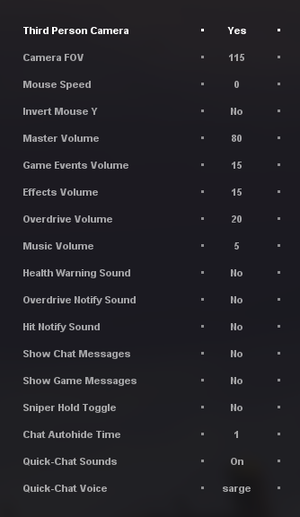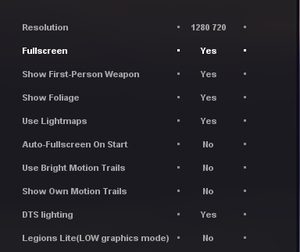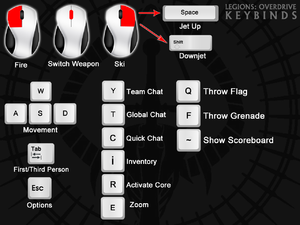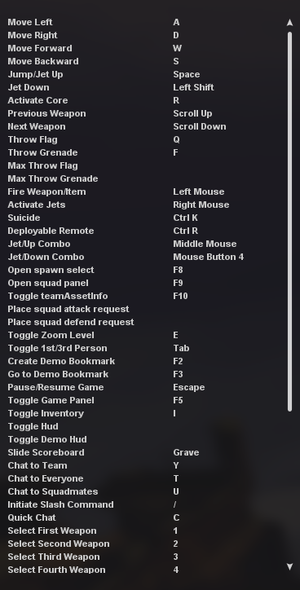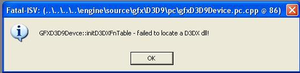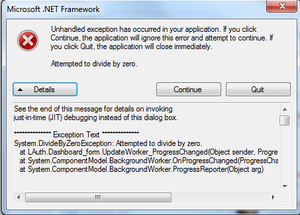Difference between revisions of "Legions: Overdrive"
m |
m (General maintenance with AutoWikiBrowser in Bot mode) |
||
| (20 intermediate revisions by 5 users not shown) | |||
| Line 6: | Line 6: | ||
{{Infobox game/row/publisher|InstantAction}} | {{Infobox game/row/publisher|InstantAction}} | ||
|engines = | |engines = | ||
| − | {{Infobox game/row/engine|Torque | + | {{Infobox game/row/engine|Torque Game Engine Advanced|ref=<ref>{{Refurl|url=https://www.indiedb.com/games/legions-overdrive|title=Indie DB - Legions: Overdrive|date=2022-05-19}}</ref>}} |
|release dates= | |release dates= | ||
{{Infobox game/row/date|Windows|June 24, 2008}} | {{Infobox game/row/date|Windows|June 24, 2008}} | ||
| + | |taxonomy = | ||
| + | {{Infobox game/row/taxonomy/monetization | Freeware }} | ||
| + | {{Infobox game/row/taxonomy/microtransactions | None }} | ||
| + | {{Infobox game/row/taxonomy/modes | Multiplayer }} | ||
| + | {{Infobox game/row/taxonomy/pacing | }} | ||
| + | {{Infobox game/row/taxonomy/perspectives | }} | ||
| + | {{Infobox game/row/taxonomy/controls | }} | ||
| + | {{Infobox game/row/taxonomy/genres | }} | ||
| + | {{Infobox game/row/taxonomy/sports | }} | ||
| + | {{Infobox game/row/taxonomy/vehicles | }} | ||
| + | {{Infobox game/row/taxonomy/art styles | }} | ||
| + | {{Infobox game/row/taxonomy/themes | }} | ||
| + | {{Infobox game/row/taxonomy/series | }} | ||
|steam appid = | |steam appid = | ||
| − | |gogcom | + | |gogcom id = |
| + | |official site= https://www.legionsoverdrive.com/ | ||
| + | |mobygames = | ||
|strategywiki = | |strategywiki = | ||
|wikipedia = Legions: Overdrive | |wikipedia = Legions: Overdrive | ||
|winehq = 12686 | |winehq = 12686 | ||
| + | |license = freeware | ||
}} | }} | ||
| Line 23: | Line 39: | ||
'''General information''' | '''General information''' | ||
{{mm}} [http://forums.legionsoverdrive.com Official Forums] | {{mm}} [http://forums.legionsoverdrive.com Official Forums] | ||
| − | {{mm}} [ | + | {{mm}} [https://www.moddb.com/games/legions-overdrive Mod DB Page] |
| − | |||
==Availability== | ==Availability== | ||
{{Availability| | {{Availability| | ||
| − | {{Availability/row| official | | + | {{Availability/row| official | https://www.legionsoverdrive.com/download/ | DRM-free | Free download. User accounts no longer required to launch. | | Windows }} |
}} | }} | ||
| Line 36: | Line 51: | ||
===Configuration file(s) location=== | ===Configuration file(s) location=== | ||
{{Game data| | {{Game data| | ||
| − | {{Game data/ | + | {{Game data/config|Windows|{{p|game}}\legions\preferences}} |
}} | }} | ||
{{ii}} config.cs contains keybind options, while prefs.cs contains graphics, input, and other options. | {{ii}} config.cs contains keybind options, while prefs.cs contains graphics, input, and other options. | ||
| − | ==Video | + | ==Video== |
{{Image|legions video.png|In-game video settings.}} | {{Image|legions video.png|In-game video settings.}} | ||
| − | {{Video | + | {{Video |
|wsgf link = | |wsgf link = | ||
|widescreen wsgf award = | |widescreen wsgf award = | ||
| Line 66: | Line 81: | ||
|antialiasing = false | |antialiasing = false | ||
|antialiasing notes = | |antialiasing notes = | ||
| + | |upscaling = unknown | ||
| + | |upscaling tech = | ||
| + | |upscaling notes = | ||
|vsync = hackable | |vsync = hackable | ||
|vsync notes = See [[#Vertical sync (Vsync)|Vertical sync (Vsync)]]. | |vsync notes = See [[#Vertical sync (Vsync)|Vertical sync (Vsync)]]. | ||
| Line 72: | Line 90: | ||
|120 fps = true | |120 fps = true | ||
|120 fps notes = | |120 fps notes = | ||
| + | |hdr = unknown | ||
| + | |hdr notes = | ||
|color blind = unknown | |color blind = unknown | ||
|color blind notes = | |color blind notes = | ||
| Line 77: | Line 97: | ||
===[[Glossary:Field of view (FOV)|Field of view (FOV)]]=== | ===[[Glossary:Field of view (FOV)|Field of view (FOV)]]=== | ||
| − | {{Fixbox| | + | {{Fixbox|description=Applying FOV in-game|ref={{cn|date=July 2016}}|fix= |
| − | |||
# Go to Options. | # Go to Options. | ||
# Set Camera FOV to the desired value. | # Set Camera FOV to the desired value. | ||
| Line 85: | Line 104: | ||
===[[Glossary:Vertical sync (Vsync)|Vertical sync (Vsync)]]=== | ===[[Glossary:Vertical sync (Vsync)|Vertical sync (Vsync)]]=== | ||
| − | {{Fixbox| | + | {{Fixbox|description=DisableVerticalSync in prefs.cs|ref={{cn|date=July 2016}}|fix= |
| − | |||
# Go to the <code>preferences</code> folder where the game is installed (game/legions/preferences). | # Go to the <code>preferences</code> folder where the game is installed (game/legions/preferences). | ||
# Edit <code>prefs.cs</code>, '''not''' defaultPrefs.cs. | # Edit <code>prefs.cs</code>, '''not''' defaultPrefs.cs. | ||
| Line 93: | Line 111: | ||
}} | }} | ||
| − | ==Input | + | ==Input== |
{{Image|legions controls.png|Legions: Overdrive default controls.}} | {{Image|legions controls.png|Legions: Overdrive default controls.}} | ||
{{Image|Legions Remapping.png|In-game key map settings.}} | {{Image|Legions Remapping.png|In-game key map settings.}} | ||
| − | {{Input | + | {{Input |
|key remap = true | |key remap = true | ||
|key remap notes = | |key remap notes = | ||
|acceleration option = true | |acceleration option = true | ||
| − | |acceleration option notes = Mouse smoothing option is off by default. | + | |acceleration option notes = Mouse smoothing option is off by default. Must edit <code>prefs.cs</code> to enable it. |
| − | |mouse sensitivity = | + | |mouse sensitivity = true |
|mouse sensitivity notes = | |mouse sensitivity notes = | ||
|mouse menu = true | |mouse menu = true | ||
| Line 107: | Line 125: | ||
|invert mouse y-axis = true | |invert mouse y-axis = true | ||
|invert mouse y-axis notes = | |invert mouse y-axis notes = | ||
| + | |touchscreen = unknown | ||
| + | |touchscreen notes = | ||
|controller support = false | |controller support = false | ||
|controller support notes = Does not support controllers natively. | |controller support notes = Does not support controllers natively. | ||
| Line 117: | Line 137: | ||
|invert controller y-axis = false | |invert controller y-axis = false | ||
|invert controller y-axis notes= | |invert controller y-axis notes= | ||
| − | | | + | |xinput controllers = unknown |
| − | | | + | |xinput controllers notes = |
| − | |button prompts | + | |xbox prompts = unknown |
| − | |button prompts notes | + | |xbox prompts notes = |
| + | |impulse triggers = unknown | ||
| + | |impulse triggers notes = | ||
| + | |dualshock 4 = unknown | ||
| + | |dualshock 4 notes = | ||
| + | |dualshock prompts = unknown | ||
| + | |dualshock prompts notes = | ||
| + | |light bar support = unknown | ||
| + | |light bar support notes = | ||
| + | |dualshock 4 modes = unknown | ||
| + | |dualshock 4 modes notes = | ||
| + | |tracked motion controllers= unknown | ||
| + | |tracked motion controllers notes = | ||
| + | |tracked motion prompts = unknown | ||
| + | |tracked motion prompts notes = | ||
| + | |other controllers = unknown | ||
| + | |other controllers notes = | ||
| + | |other button prompts = unknown | ||
| + | |other button prompts notes= | ||
|controller hotplug = unknown | |controller hotplug = unknown | ||
|controller hotplug notes = | |controller hotplug notes = | ||
|haptic feedback = unknown | |haptic feedback = unknown | ||
|haptic feedback notes = | |haptic feedback notes = | ||
| − | | | + | |simultaneous input = unknown |
| − | | | + | |simultaneous input notes = |
| + | |steam input api = unknown | ||
| + | |steam input api notes = | ||
| + | |steam hook input = unknown | ||
| + | |steam hook input notes = | ||
| + | |steam input presets = unknown | ||
| + | |steam input presets notes = | ||
| + | |steam controller prompts = unknown | ||
| + | |steam controller prompts notes = | ||
| + | |steam cursor detection = unknown | ||
| + | |steam cursor detection notes = | ||
}} | }} | ||
| − | ==Audio | + | ==Audio== |
| − | {{Audio | + | {{Audio |
|separate volume = true | |separate volume = true | ||
|separate volume notes = Options for Master Volume, Music Volume, Game Events Volume, and Overdrive Volume. | |separate volume notes = Options for Master Volume, Music Volume, Game Events Volume, and Overdrive Volume. | ||
| Line 142: | Line 190: | ||
|mute on focus lost notes = | |mute on focus lost notes = | ||
|eax support = | |eax support = | ||
| − | |eax support notes = | + | |eax support notes = |
| + | |royalty free audio = unknown | ||
| + | |royalty free audio notes = | ||
}} | }} | ||
| Line 148: | Line 198: | ||
{{L10n/switch | {{L10n/switch | ||
|language = English | |language = English | ||
| − | |interface = | + | |interface = true |
| − | |audio = | + | |audio = true |
|subtitles = false | |subtitles = false | ||
|notes = | |notes = | ||
| Line 179: | Line 229: | ||
|p2p notes = | |p2p notes = | ||
|dedicated = true | |dedicated = true | ||
| − | |dedicated notes = Create a new shortcut for the game and add in the following as [[Glossary:Command line arguments#Instructions|command line arguments]]: <code>-dedicated -mod-list=ModList_Server.txt -server-config=config.cs</code><ref>http://forums.legionsoverdrive.com/threads/running-dedicated-servers.3666/</ref> | + | |dedicated notes = Create a new shortcut for the game and add in the following as [[Glossary:Command line arguments#Instructions|command line arguments]]: <code>-dedicated -mod-list=ModList_Server.txt -server-config=config.cs</code><ref>{{Refurl|url=http://forums.legionsoverdrive.com/threads/running-dedicated-servers.3666/|title=forums.legionsoverdrive.com|date=26 May 2023}}</ref> |
|self-hosting = true | |self-hosting = true | ||
|self-hosting notes = | |self-hosting notes = | ||
|direct ip = true | |direct ip = true | ||
| − | |direct ip notes = Open the console with {{key|Ctrl|~}} and enter the server address. | + | |direct ip notes = Open the console with {{key|Ctrl|~}} and enter the server address. Example: client::joinserver("192.168.1.100:28001"); |
}} | }} | ||
| Line 189: | Line 239: | ||
|tcp = 28001, 28002 | |tcp = 28001, 28002 | ||
|udp = 28001, 28002 | |udp = 28001, 28002 | ||
| − | |upnp = | + | |upnp = unknown |
}} | }} | ||
| − | ==Issues | + | ==Known Issues== |
===Game Crashes When Minimized=== | ===Game Crashes When Minimized=== | ||
| − | If you minimize or alt-tab out of Legions: Overdrive after a map has been completed and loads a new map, the game will crash. | + | If you minimize or alt-tab out of Legions: Overdrive after a map has been completed and loads a new map, the game will crash. There is currently no fix for this. This issue only exists if you're playing in full-screen; playing in windowed mode and minimizing or alt-tabbing does not cause any issues. |
===Logitech G35 Headset Issues=== | ===Logitech G35 Headset Issues=== | ||
| − | {{Fixbox| | + | {{Fixbox|description=G35 Driver Issue|ref={{cn|date=October 2016}}|fix= |
| − | {{ | + | Players using the Logitech G35 headset have reported sound issues when playing ''Legions: Overdrive''. An unofficial fix for this is to uninstall the device and its drivers, reinstall the device but do not update the drivers. |
| − | Players using the Logitech G35 headset have reported sound issues when playing ''Legions: Overdrive''. | ||
}} | }} | ||
===Launcher Won't Update=== | ===Launcher Won't Update=== | ||
| − | {{Fixbox| | + | {{Fixbox|description=Unicode Issue|ref={{cn|date=October 2016}}|fix= |
| − | {{ | + | The launcher will not update if you run it within a folder that's a subfolder of your user account and has unicode characters in the name (for example ū). Moving the launcher folder to C:\ should fix the problem. |
| − | The launcher will not update if you run it within a folder that's a subfolder of your user account and has unicode characters in the name (for example ū). | + | }} |
| + | |||
| + | ===Games Doesn't Launch=== | ||
| + | {{Fixbox|description=Launch issue|ref={{cn|date=October 2016}}|fix= | ||
| + | After downloading the game and attempting to start it, you may briefly see a grey screen and then nothing. This could be caused by a Direct X issue. The suggested fix is to download and run the [https://www.microsoft.com/en-us/download/details.aspx?id=35 Direct X Web Installer] from Microsoft, and try launching the game again. | ||
}} | }} | ||
===Weapon Autofire=== | ===Weapon Autofire=== | ||
| − | {{Fixbox| | + | {{Fixbox|description=Weapon won't stop firing|ref={{cn|date=October 2016}}|fix= |
| − | + | If at some point you find your weapon won't stop firing, open the console by pressing {{key|Ctrl|~}}, type <code>fire</code>, and press {{key|Enter}}. Your weapon should stop firing immediately. | |
| − | If at some point you find your weapon won't stop firing, open the console by pressing {{key|Ctrl|~}}, type <code>fire</code>, and press {{key|Enter}}. | ||
}} | }} | ||
===DirectX and .NET Framework Issues=== | ===DirectX and .NET Framework Issues=== | ||
| − | {{Image|Legions directx. | + | {{Image|Legions directx.png|Legions: Overdrive DirectX error.}} |
| − | {{Image|Leigons net. | + | {{Image|Leigons net.png|Legions: Overdrive .NET Framework error.}} |
| − | {{Fixbox| | + | {{Fixbox|description=DirectX and .NET Framework Issues|ref={{cn|date=October 2016}}|fix= |
| − | + | If you receive an error message such as <code>The application failed to initialize properly (0xc0000135). Click on OK to terminate the application</code> or something similar, it's likely related to DirectX or .NET Framework, both of which are needed to play ''Legions: Overdrive''. You can downloaded the latest version of the .NET Framework [https://www.microsoft.com/en-us/download/details.aspx?id=17851 here]. You can download the latest version of DirectX [https://support.microsoft.com/kb/179113 here]. | |
| − | If you receive an error message such as <code>The application failed to initialize properly (0xc0000135). Click on OK to terminate the application</code> or something similar, it's likely related to DirectX or .NET Framework, both of which are needed to play ''Legions: Overdrive''. | ||
}} | }} | ||
===Main.cs Error=== | ===Main.cs Error=== | ||
| − | {{Fixbox| | + | {{Fixbox|description=Delete preferences folder|ref={{cn|date=October 2016}}|fix= |
| − | {{ | + | While this issue has recently been fixed, it may pop up again sometime in the future. If you get this error, first try deleting MyLoadouts.cs and MyLoadouts.cs.dso from <code>game/legions/preferences</code>. If the error still persists, delete your entire preferences folder and start the launcher again. |
| − | While this issue has recently been fixed, it may pop up again sometime in the future. | ||
}} | }} | ||
| Line 231: | Line 281: | ||
{{Image|Legions Lightmaps.jpeg|Lightmaps disabled.}} | {{Image|Legions Lightmaps.jpeg|Lightmaps disabled.}} | ||
| − | {{Fixbox| | + | {{Fixbox|description=Effects of Lightmaps|ref={{cn|date=October 2016}}|fix= |
| − | {{ | + | If you launch the game and every structure appears to be completely black, it's possible that the Use Lightmaps option is disabled in the Video options. This can be easily fixed by going to Options, selecting Video Options, and setting Use Lightmaps to Yes. Restart Legions: Overdrive for these changes to go into effect. |
| − | If you launch the game and every structure appears to be completely black, it's possible that the Use Lightmaps option is disabled in the Video options. | + | }} |
| + | |||
| + | ==Other information== | ||
| + | ===API=== | ||
| + | {{API | ||
| + | |direct3d versions = | ||
| + | |direct3d notes = | ||
| + | |directdraw versions = | ||
| + | |directdraw notes = | ||
| + | |opengl versions = | ||
| + | |opengl notes = | ||
| + | |glide versions = | ||
| + | |glide notes = | ||
| + | |software mode = | ||
| + | |software mode notes = | ||
| + | |mantle support = | ||
| + | |mantle support notes = | ||
| + | |metal support = | ||
| + | |metal support notes = | ||
| + | |vulkan versions = | ||
| + | |vulkan notes = | ||
| + | |dos modes = | ||
| + | |dos modes notes = | ||
| + | |shader model versions = | ||
| + | |shader model notes = | ||
| + | |windows 32-bit exe = unknown | ||
| + | |windows 64-bit exe = unknown | ||
| + | |windows arm app = unknown | ||
| + | |windows exe notes = | ||
| + | |mac os x powerpc app = | ||
| + | |macos intel 32-bit app = | ||
| + | |macos intel 64-bit app = | ||
| + | |macos arm app = unknown | ||
| + | |macos app notes = | ||
| + | |linux 32-bit executable= | ||
| + | |linux 64-bit executable= | ||
| + | |linux arm app = unknown | ||
| + | |linux executable notes = | ||
}} | }} | ||
| Line 241: | Line 328: | ||
|minOS = XP SP3 | |minOS = XP SP3 | ||
| − | |minCPU = Intel Pentium | + | |minCPU = Intel Pentium 4 2.2 GHz or Core 2 Duo 1.6 GHz |
|minCPU2 = AMD Athlon 64 2.08 GHz | |minCPU2 = AMD Athlon 64 2.08 GHz | ||
|minRAM = 512 MB | |minRAM = 512 MB | ||
| Line 255: | Line 342: | ||
|recHD = 1 GB | |recHD = 1 GB | ||
|recGPU = ATI Radeon HD 3850 | |recGPU = ATI Radeon HD 3850 | ||
| − | |recGPU2 = | + | |recGPU2 = Nvidia GeForce 8600 |
|recDX = 10 | |recDX = 10 | ||
}} | }} | ||
{{References}} | {{References}} | ||
Latest revision as of 19:50, 26 May 2023
 |
|
| Developers | |
|---|---|
| GarageGames | |
| Publishers | |
| InstantAction | |
| Engines | |
| Torque Game Engine Advanced[1] | |
| Release dates | |
| Windows | June 24, 2008 |
| Taxonomy | |
| Monetization | Freeware |
| Microtransactions | None |
| Modes | Multiplayer |
Key points
- Originally titled Fallen Empire: Legions and was only available on the InstantAction web platform.
- Re-released in 2010 as Legions: Overdrive after the closure of InstantAction.
- Completely free, no microtransactions, supports modding and user-hosted servers, includes built-in map editor.
General information
Availability
| Source | DRM | Notes | Keys | OS |
|---|---|---|---|---|
| Official website | Free download. User accounts no longer required to launch. |
Game data
Configuration file(s) location
| System | Location |
|---|---|
| Windows | <path-to-game>\legions\preferences[Note 1] |
- config.cs contains keybind options, while prefs.cs contains graphics, input, and other options.
Video
| Graphics feature | State | Notes | |
|---|---|---|---|
| Widescreen resolution | |||
| Multi-monitor | |||
| Ultra-widescreen | |||
| 4K Ultra HD | |||
| Field of view (FOV) | See Field of view (FOV). | ||
| Windowed | In Video options, or toggle with Alt+↵ Enter. | ||
| Borderless fullscreen windowed | See the glossary page for potential workarounds. | ||
| Anisotropic filtering (AF) | See the glossary page for potential workarounds. | ||
| Anti-aliasing (AA) | See the glossary page for potential workarounds. | ||
| Vertical sync (Vsync) | See Vertical sync (Vsync). | ||
| 60 FPS and 120+ FPS | |||
Field of view (FOV)
| Applying FOV in-game[citation needed] |
|---|
|
Vertical sync (Vsync)
| DisableVerticalSync in prefs.cs[citation needed] |
|---|
|
Input
| Keyboard and mouse | State | Notes |
|---|---|---|
| Remapping | ||
| Mouse acceleration | Mouse smoothing option is off by default. Must edit prefs.cs to enable it. |
|
| Mouse sensitivity | ||
| Mouse input in menus | ||
| Mouse Y-axis inversion | ||
| Controller | ||
| Controller support | Does not support controllers natively. |
| Controller types |
|---|
Audio
| Audio feature | State | Notes |
|---|---|---|
| Separate volume controls | Options for Master Volume, Music Volume, Game Events Volume, and Overdrive Volume. | |
| Surround sound | ||
| Subtitles | ||
| Closed captions | ||
| Mute on focus lost | ||
| Royalty free audio |
Localizations
| Language | UI | Audio | Sub | Notes |
|---|---|---|---|---|
| English |
Network
Multiplayer types
| Type | Native | Players | Notes | |
|---|---|---|---|---|
| Local play | ||||
| LAN play | 32 | |||
| Online play | 32 | |||
Connection types
| Type | Native | Notes |
|---|---|---|
| Matchmaking | ||
| Peer-to-peer | ||
| Dedicated | Create a new shortcut for the game and add in the following as command line arguments: -dedicated -mod-list=ModList_Server.txt -server-config=config.cs[2] |
|
| Self-hosting | ||
| Direct IP | Open the console with Ctrl+~ and enter the server address. Example: client::joinserver("192.168.1.100:28001"); |
Ports
| Protocol | Port(s) and/or port range(s) |
|---|---|
| TCP | 28001, 28002 |
| UDP | 28001, 28002 |
- Universal Plug and Play (UPnP) support status is unknown.
Known Issues
Game Crashes When Minimized
If you minimize or alt-tab out of Legions: Overdrive after a map has been completed and loads a new map, the game will crash. There is currently no fix for this. This issue only exists if you're playing in full-screen; playing in windowed mode and minimizing or alt-tabbing does not cause any issues.
Logitech G35 Headset Issues
| G35 Driver Issue[citation needed] |
|---|
|
Players using the Logitech G35 headset have reported sound issues when playing Legions: Overdrive. An unofficial fix for this is to uninstall the device and its drivers, reinstall the device but do not update the drivers. |
Launcher Won't Update
| Unicode Issue[citation needed] |
|---|
|
The launcher will not update if you run it within a folder that's a subfolder of your user account and has unicode characters in the name (for example ū). Moving the launcher folder to C:\ should fix the problem. |
Games Doesn't Launch
| Launch issue[citation needed] |
|---|
|
After downloading the game and attempting to start it, you may briefly see a grey screen and then nothing. This could be caused by a Direct X issue. The suggested fix is to download and run the Direct X Web Installer from Microsoft, and try launching the game again. |
Weapon Autofire
| Weapon won't stop firing[citation needed] |
|---|
|
If at some point you find your weapon won't stop firing, open the console by pressing Ctrl+~, type |
DirectX and .NET Framework Issues
| DirectX and .NET Framework Issues[citation needed] |
|---|
|
If you receive an error message such as |
Main.cs Error
| Delete preferences folder[citation needed] |
|---|
|
While this issue has recently been fixed, it may pop up again sometime in the future. If you get this error, first try deleting MyLoadouts.cs and MyLoadouts.cs.dso from |
Black Structures
| Effects of Lightmaps[citation needed] |
|---|
|
If you launch the game and every structure appears to be completely black, it's possible that the Use Lightmaps option is disabled in the Video options. This can be easily fixed by going to Options, selecting Video Options, and setting Use Lightmaps to Yes. Restart Legions: Overdrive for these changes to go into effect. |
Other information
API
| Executable | 32-bit | 64-bit | Notes |
|---|---|---|---|
| Windows |
System requirements
| Windows | ||
|---|---|---|
| Minimum | Recommended | |
| Operating system (OS) | XP SP3 | Vista SP2, 7 |
| Processor (CPU) | Intel Pentium 4 2.2 GHz or Core 2 Duo 1.6 GHz AMD Athlon 64 2.08 GHz |
Intel Core 2 Duo 2.2 GHz AMD Athlon 64 X2 4200+ |
| System memory (RAM) | 512 MB | 1 GB |
| Hard disk drive (HDD) | 450 MB | 1 GB |
| Video card (GPU) | ATI Radeon x800 Nvidia GeForce 6800 DirectX 9.0c compatible | ATI Radeon HD 3850 Nvidia GeForce 8600 DirectX 10 compatible |
Notes
- ↑ When running this game without elevated privileges (Run as administrator option), write operations against a location below
%PROGRAMFILES%,%PROGRAMDATA%, or%WINDIR%might be redirected to%LOCALAPPDATA%\VirtualStoreon Windows Vista and later (more details).
References
- ↑ Indie DB - Legions: Overdrive - last accessed on 2022-05-19
- ↑ forums.legionsoverdrive.com - last accessed on 26 May 2023