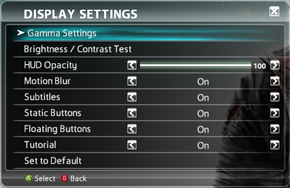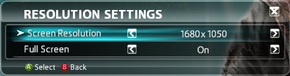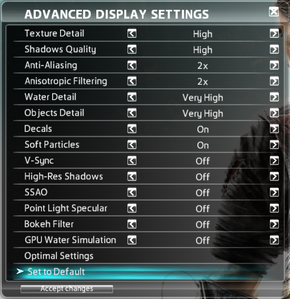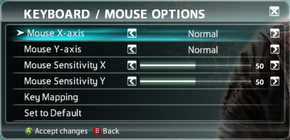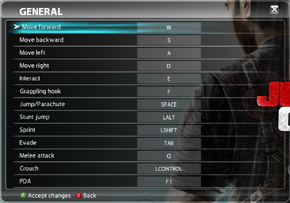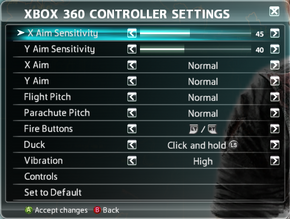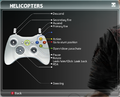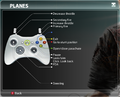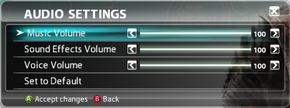Difference between revisions of "Just Cause 2"
RaTcHeT302 (talk | contribs) |
(moved video parameters in the video settings table, readded some interesting mods) |
||
| Line 97: | Line 97: | ||
|widescreen resolution notes= | |widescreen resolution notes= | ||
|multimonitor = true | |multimonitor = true | ||
| − | |multimonitor notes = | + | |multimonitor notes = Use <code>/WidthW=''xxxx''</code> <code>/HeightW=''yyyy''</code> [[#Command-line parameters|parameter]]<ref>[http://www.wsgf.org/forums/viewtopic.php?f=66&t=19592 View topic - PLP configurations eyefinity, Heres a little "trick" working | WSGF]</ref> |
|ultrawidescreen = unknown | |ultrawidescreen = unknown | ||
|ultrawidescreen notes = | |ultrawidescreen notes = | ||
| Line 103: | Line 103: | ||
|4k ultra hd notes = | |4k ultra hd notes = | ||
|fov = hackable | |fov = hackable | ||
| − | |fov notes = | + | |fov notes = Use <code>/fovfactor=''<small>X</small>''</code> [[#Command-line parameters|parameter]] (x being a value between '''1.0''' and '''2.0''') |
|windowed = true | |windowed = true | ||
|windowed notes = | |windowed notes = | ||
|borderless windowed = hackable | |borderless windowed = hackable | ||
| − | |borderless windowed notes = | + | |borderless windowed notes = Use <code>/borderless=1</code> [[#Command-line parameters|parameter]] |
|anisotropic = true | |anisotropic = true | ||
|anisotropic notes = | |anisotropic notes = | ||
| Line 115: | Line 115: | ||
|vsync notes = | |vsync notes = | ||
|high frame rate = true | |high frame rate = true | ||
| − | |high frame rate notes = No | + | |high frame rate notes = No sort of cap.<ref>[http://120hz.net/showthread.php?3258-New-120Hz-Games-Report New 120Hz Games Report]</ref>. Can be specified with <code>/FramerateCap=''xx''</code> [[#Command-line parameters|parameter]] |
|color blind = unknown | |color blind = unknown | ||
|color blind notes = | |color blind notes = | ||
| − | |||
| − | |||
| − | |||
| − | |||
| − | |||
| − | |||
| − | |||
| − | |||
| − | |||
| − | |||
| − | |||
| − | |||
| − | |||
| − | |||
| − | |||
| − | |||
| − | |||
| − | |||
| − | |||
| − | |||
| − | |||
| − | |||
| − | |||
| − | |||
| − | |||
| − | |||
| − | |||
}} | }} | ||
| Line 155: | Line 128: | ||
|key remap notes = | |key remap notes = | ||
|acceleration option = hackable | |acceleration option = hackable | ||
| − | |acceleration option notes = Negative mouse acceleration.<ref>[https://www.youtube.com/watch?v=MPY_62N_eaE Just Cause 2 - Negative Mouse Acceleration - Youtube]</ref> Can be [http://www.justcause2mods.com/mods/other/Miscellaneous/Mouse-aiming-fix-%28Negative-Acceleration%29/ disabled] (only working for non-inverted mouse input). | + | |acceleration option notes = Negative mouse acceleration.<ref>[https://www.youtube.com/watch?v=MPY_62N_eaE Just Cause 2 - Negative Mouse Acceleration - Youtube]</ref> <br />Can be [http://www.justcause2mods.com/mods/other/Miscellaneous/Mouse-aiming-fix-%28Negative-Acceleration%29/ disabled] (only working for non-inverted mouse input). |
|mouse menu = true | |mouse menu = true | ||
|mouse menu notes = | |mouse menu notes = | ||
| Line 184: | Line 157: | ||
|separate volume notes = Music, Effects, Speech. | |separate volume notes = Music, Effects, Speech. | ||
|surround sound = true | |surround sound = true | ||
| − | |surround sound notes = 5.1, 6.1 and 7.1 are supported.<ref>http://forums.eidosgames.com/showthread.php?t=101759</ref> | + | |surround sound notes = 5.1, 6.1 and 7.1 are supported.<ref>[http://forums.eidosgames.com/showthread.php?t=101759 Just Cause 2 PC - FAQ - Eidos Forums]</ref> |
|subtitles = true | |subtitles = true | ||
|subtitles notes = | |subtitles notes = | ||
| Line 316: | Line 289: | ||
==Other information== | ==Other information== | ||
| − | ===Command-line | + | ===Command-line parameters=== |
There are several Command-line Parameters to help optimize the game even further. | There are several Command-line Parameters to help optimize the game even further. | ||
To add them, you must do the following: | To add them, you must do the following: | ||
| Line 323: | Line 296: | ||
# Click the "Set Launch Options" button | # Click the "Set Launch Options" button | ||
# Enter in whichever commandline options you want. (Examples listed below) | # Enter in whichever commandline options you want. (Examples listed below) | ||
| − | All listed | + | All listed parameters work in both the demo and the full game. |
{| class="mw-collapsible mw-collapsed wikitable" | {| class="mw-collapsible mw-collapsed wikitable" | ||
| Line 391: | Line 364: | ||
You can use multiple parameters by separating them with a space. (For example: <code>/fovfactor=2 /frameratecap=30 /filmgrain=0</code>) | You can use multiple parameters by separating them with a space. (For example: <code>/fovfactor=2 /frameratecap=30 /filmgrain=0</code>) | ||
| + | |||
| + | ===Modifications=== | ||
| + | {{ii}} Generally mods go in <code>{{p|game}}\dropzone\</code> folder | ||
| + | Several excellent mods are available: | ||
| + | * [http://www.justcause2mods.com/mods/Map/Textures/HD-Improved-Clouds/ HD Improved Clouds] | ||
| + | * [http://www.justcause2mods.com/mods/Map/Textures/High-res-moon-and-enhanced-stars-v-1.2-final/ High-Resolution Moon and Enhanced Stars] | ||
| + | * [http://www.justcause2mods.com/mods/other/Miscellaneous/JC2-Map-Viewer/ Map Viewer] | ||
| + | * [http://www.justcause2mods.com/mods/other/Miscellaneous/No-More-Filmgrain/ No Film Grain] | ||
==System requirements== | ==System requirements== | ||
| Line 397: | Line 378: | ||
|minOS = Vista | |minOS = Vista | ||
| − | |minCPU = Intel Pentium D 3.0 GHz | + | |minCPU = AMD Athlon 64 X2 4200+ |
| − | + | |minCPU2 = Intel Pentium D 3.0 GHz | |
|minRAM = 2 GB | |minRAM = 2 GB | ||
|minHD = 10 GB | |minHD = 10 GB | ||
| − | |minGPU = | + | |minGPU = ATI Radeon HD 2600 Pro |
| − | |minGPU2 = | + | |minGPU2 = Nvidia GeForce 8800 series |
|minVRAM = 256 MB | |minVRAM = 256 MB | ||
|minDX = 10 | |minDX = 10 | ||
|recOS = Vista SP1 | |recOS = Vista SP1 | ||
| − | |recCPU = | + | |recCPU = AMD Phenom X3 2.4 GHz |
| − | |recCPU2 = | + | |recCPU2 = Intel Core 2 Duo 2.6 GHz |
|recRAM = 3 GB | |recRAM = 3 GB | ||
| − | |recGPU = | + | |recGPU = ATI Radeon HD 5750 series |
| − | |recGPU2 = | + | |recGPU2 = Nvidia GeForce GTS 250 series |
|recVRAM = 512 MB | |recVRAM = 512 MB | ||
|reccont = XInput controller | |reccont = XInput controller | ||
Revision as of 17:39, 26 February 2015
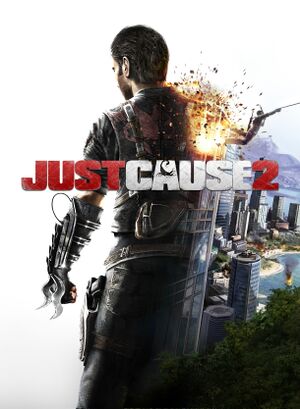 |
|
| Developers | |
|---|---|
| Avalanche Studios | |
| Publishers | |
| Square Enix | |
| Engines | |
| Avalanche Engine 2.0 | |
| Release dates | |
| Windows | March 23, 2010 |
| Just Cause | |
|---|---|
| Just Cause | 2006 |
| Just Cause 2 | 2010 |
| Just Cause 3 | 2015 |
| Just Cause 4 | 2018 |
Key points
- A well optimized PC release. Runs well on low-end hardware.[1]
General information
- Just Cause 2 Mods - A large modding community for the game
- Steam Community Discussions
- Steam Users' Forums for game series
Availability
| Source | DRM | Notes | Keys | OS |
|---|---|---|---|---|
| Retail | ||||
| Amazon.com | ||||
| GamersGate | ||||
| Incorrect store name. See here for available options. | ||||
| Green Man Gaming | ||||
| Humble Store | ||||
| Steam |
- All versions require Steam.
DLC and expansion packs
| Name | Notes | |
|---|---|---|
| Agency Hovercraft | ||
| Black Market Aerial Pack | ||
| Black Market Boom Pack | ||
| Bull's Eye Assault Rifle | ||
| Camo Parachute | ||
| Chaos Parachute | ||
| Chevalier Classic | ||
| Chevalier Ice Breaker | ||
| Dare Devil Parachute | ||
| Firestorm Parachute | ||
| Multiplayer Mod | ||
| Monster Truck | ||
| Rico's Signature Gun | ||
| Scorpion Parachute | ||
| Tiger Parachute | ||
| Tuk Tuk Boom |
Essential improvements
Skip intro videos
- You can skip introduction cutscenes by pressing enter.
Game data
Configuration file(s) location
| System | Location |
|---|---|
| Steam Play (Linux) | <SteamLibrary-folder>/steamapps/compatdata/8190/pfx/[Note 1] |
- Configuration file is encrypted.
Save game data location
| System | Location |
|---|---|
| Steam Play (Linux) | <SteamLibrary-folder>/steamapps/compatdata/8190/pfx/[Note 1] |
Save game cloud syncing
| System | Native | Notes |
|---|---|---|
| Steam Cloud |
Video settings
Input settings
Audio settings
Localizations
| Language | UI | Audio | Sub | Notes |
|---|---|---|---|---|
| English | ||||
| French | ||||
| German | ||||
| Italian | ||||
| Polish | ||||
| Russian | ||||
| Spanish |
Network
- In order to play online download the Official Multiplayer Mod.
Multiplayer types
| Type | Native | Notes | |
|---|---|---|---|
| LAN play | |||
| Online play | |||
Connection types
| Type | Native | Notes |
|---|---|---|
| Dedicated | ||
| Self-hosting | See the Just Cause 2 Multiplayer wiki. | |
| Direct IP |
Issues fixed
Possible crash fix
| Instructions |
|---|
Game forces windowed mode
| Instructions |
|---|
Directx Error 3
| Instructions |
|---|
NVidia Optimus laptops use Intel IGP only
| Instructions |
|---|
Other information
Command-line parameters
There are several Command-line Parameters to help optimize the game even further. To add them, you must do the following:
- Right click on "Just Cause 2" in your Steam game library.
- Click properties at the bottom of the new context menu
- Click the "Set Launch Options" button
- Enter in whichever commandline options you want. (Examples listed below)
All listed parameters work in both the demo and the full game.
| Command line parameter | Description | Accepted variables |
|---|---|---|
/FailSafe |
Run in failsafe mode (ignore settings) | |
/Fullscreen |
Force fullscreen mode | |
/Windowed |
Force windowed mode | |
/Width=N |
Change width of resolution | |
/Height=N |
Change height of resolution | |
/WidthFS=N |
Change width of resolution (fullscreen only) | |
/HeightFS=N |
Change height of resolution (fullscreen only) | |
/WidthW=N |
Change width of resolution (windowed only) | |
/HeightW=N |
Change height of resolution (windowed only) | |
/RefreshRate=N |
Change the refresh rate | |
/MSAA=N |
Alter the MSAA sample count | |
/VSync=B |
Enable (or disable) V-Sync | 0 - 1 |
/Aniso=N |
Alter the Ansiotropic filter intensity | 0 - 7 (Default: 7) |
/Shadows=N |
Change shadow quality | 0 - 2 (Default: 1) |
/ShadowRes=N |
Alter shadow Resolution | 0 - 1 (Default: 0) |
/SSAO=B |
Enable/disable SSAO | 0 - 1 (Default: 0) |
/HBAO=B |
Enable/disable HBAO method for SSAO | 0 - 1 (Default: 1) |
/PLSpec=B |
Enable/disable pointlight specular | 0 - 1 (0) |
/PostEffects=B |
Enable/disable posteffects | 0 - 1 (1) |
/LODFactor=N |
Alter geometric dtail over distance | 0-3 (Default: 0) |
/Decals=B |
Enable/disable decals | 0 - 1 |
/EdgeFade=B |
Enable/disable edge fade effect | 0 - 1 |
/FilmGrain=B |
Enable/disable film grain effect | 0 - 1 |
/fovfactor=N |
Changes field of view.[2] | 1.0 - 2.0 (Default: 1.0) |
/DXBuffers= |
(Default: 1) | |
/FramerateCap= |
Allows user to set a cap on the frame rate | (Default: disabled) |
/DXAdapter= |
Allows users with multiple GPUs to force the use of a specific card | |
/borderless=B |
B stands for boolean; Where 1 is equal to "enabled," and 0 is equal to "disabled"
N stands for number; Set to whichever number requested
You can use multiple parameters by separating them with a space. (For example: /fovfactor=2 /frameratecap=30 /filmgrain=0)
Modifications
- Generally mods go in
<path-to-game>\dropzone\folder
Several excellent mods are available:
System requirements
| Windows | ||
|---|---|---|
| Minimum | Recommended | |
| Operating system (OS) | Vista | Vista SP1 |
| Processor (CPU) | AMD Athlon 64 X2 4200+ Intel Pentium D 3.0 GHz |
AMD Phenom X3 2.4 GHz Intel Core 2 Duo 2.6 GHz |
| System memory (RAM) | 2 GB | 3 GB |
| Hard disk drive (HDD) | 10 GB | |
| Video card (GPU) | ATI Radeon HD 2600 Pro Nvidia GeForce 8800 series 256 MB of VRAM DirectX 10 compatible | ATI Radeon HD 5750 series Nvidia GeForce GTS 250 series 512 MB of VRAM |
| Controller | XInput controller | |
- CPUs must have SSE3 available
Notes
- ↑ 1.0 1.1 Notes regarding Steam Play (Linux) data:
- File/folder structure within this directory reflects the path(s) listed for Windows and/or Steam game data.
- Games with Steam Cloud support may also store data in
~/.steam/steam/userdata/<user-id>/8190/. - Use Wine's registry editor to access any Windows registry paths.
- The app ID (8190) may differ in some cases.
- Treat backslashes as forward slashes.
- See the glossary page for details on Windows data paths.