Difference between revisions of "Juiced 2: Hot Import Nights"
From PCGamingWiki, the wiki about fixing PC games
m (updated template usage) |
|||
| Line 54: | Line 54: | ||
|ultrawidescreen wsgf award = unknown | |ultrawidescreen wsgf award = unknown | ||
|4k ultra hd wsgf award = unknown | |4k ultra hd wsgf award = unknown | ||
| − | |widescreen resolution = | + | |widescreen resolution = hackable |
| − | |widescreen resolution notes= | + | |widescreen resolution notes= Stretched by default; see [[#Widescreen resolution|Widescreen resolution]]. |
|multimonitor = false | |multimonitor = false | ||
|multimonitor notes = | |multimonitor notes = | ||
| Line 78: | Line 78: | ||
|color blind = unknown | |color blind = unknown | ||
|color blind notes = | |color blind notes = | ||
| + | }} | ||
| + | |||
| + | ===[[Glossary:Widescreen resolution|Widescreen resolution]]=== | ||
| + | {{Fixbox|1= | ||
| + | {{Fixbox/fix|Change the aspect ratio via hex edit|ref=<ref>[https://www.youtube.com/watch?v=0XpBzU0BKT4 Juiced 2 - Widescreen Tutorial - YouTube]</ref>}} | ||
| + | # Go to the installation folder and run <code>Juiced2Config.exe</code>. | ||
| + | # Choose your screen resolution and check the ''Widescreen'' option. | ||
| + | # Right-click on <code>Juiced2_HIN.exe</code>, go to ''Properties'' and uncheck the ''Read only'' option. | ||
| + | # Download and install a hex editor, for example [http://mh-nexus.de/en/hxd/ HxD]. | ||
| + | # Run the hex editor as administrator and open <code>Juiced2_HIN.exe</code>. | ||
| + | # Press {{key|Ctrl|F}} to open the Find window. | ||
| + | # Put <code>ABAAAA3F</code> in the ''Search for'', change the ''Datatype'' option to ''Hex-values'' and click OK. | ||
| + | # Depending on the aspect ratio of your screen, replace the <code>ABAAAA3F</code> value with: | ||
| + | #* <code>CDCCCC3F</code> for 16:10 screens | ||
| + | #* <code>5555D53F</code> for 15:9 screens | ||
| + | #* <code>398EE33F</code> for 16:9 screens | ||
| + | # Save the file. A backup is created automatically with the <code>.bak</code> extension. | ||
}} | }} | ||
| Line 161: | Line 178: | ||
|udp = | |udp = | ||
|upnp = | |upnp = | ||
| + | }} | ||
| + | |||
| + | ==Other information== | ||
| + | ===Disable Games for Windows – Live=== | ||
| + | {{ii}} Saving the game is still possible after using this method. | ||
| + | {{Fixbox|1= | ||
| + | {{Fixbox/fix|Edit Juiced2_HIN.exe.cfg|ref=<ref>[http://www.cheathappens.com/show_board2.asp?headID=60287&titleID=8463 Microsoft XLIVE - Cheat Happens General Discussions Message Board (Page 1)]</ref>}} | ||
| + | # Go to the installation folder. | ||
| + | # Edit <code>Juiced2_HIN.exe.cfg</code>. | ||
| + | # Find <code>Liveconfig xmlns="schemas.microsoft.com/XBOX/LIVE/LIVECONFIG/2007/01"></code> | ||
| + | # Add <code># </code> at the beginning like so: <code># Liveconfig xmlns="schemas.microsoft.com/XBOX/LIVE/LIVECONFIG/2007/01"></code> | ||
}} | }} | ||
| Line 179: | Line 207: | ||
|recGPU = | |recGPU = | ||
}} | }} | ||
| + | |||
| + | {{References}} | ||
Revision as of 06:44, 22 May 2015
Template:Infobox game/row/winporter
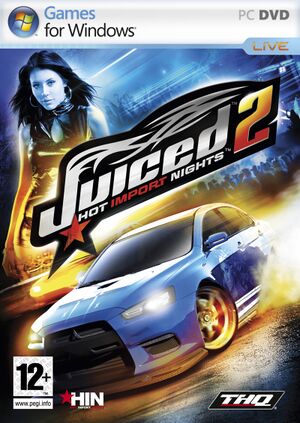 |
|
| Developers | |
|---|---|
| Juice Games Ltd | |
| Publishers | |
| THQ | |
| Release dates | |
| Windows | November 16, 2007 |
Warnings
- For Games for Windows - LIVE on Windows 8 or later, install the latest Games for Windows - LIVE software.
| Juiced | |
|---|---|
| Juiced | 2005 |
| Juiced 2: Hot Import Nights | 2007 |
General information
Availability
| Source | DRM | Notes | Keys | OS |
|---|---|---|---|---|
| Retail |
- No longer available digitally.
- All versions use Games for Windows Live. Possible to play without signing in.
Game data
Configuration file(s) location
Template:Game data/row
| System | Location |
|---|---|
| Steam Play (Linux) | <Steam-folder>/steamapps/compatdata/9400/pfx/[Note 1] |
Save game data location
Template:Game data/row
| System | Location |
|---|---|
| Steam Play (Linux) | <Steam-folder>/steamapps/compatdata/9400/pfx/[Note 1] |
- Screenshots are stored in
%USERPROFILE%\Documents\THQ\Juiced2\Screenshots
Save game cloud syncing
| System | Native | Notes |
|---|---|---|
| Steam Cloud |
Video settings
Widescreen resolution
| Instructions |
|---|
Input settings
Audio settings
Localizations
| Language | UI | Audio | Sub | Notes |
|---|---|---|---|---|
| English |
Network
Multiplayer types
| Type | Native | Notes | |
|---|---|---|---|
| LAN play | |||
| Online play | |||
Other information
Disable Games for Windows – Live
- Saving the game is still possible after using this method.
| Instructions |
|---|
System requirements
| Windows | ||
|---|---|---|
| Minimum | ||
| Operating system (OS) | ||
| Processor (CPU) | ||
| System memory (RAM) | ||
| Hard disk drive (HDD) | ||
Notes
- ↑ 1.0 1.1 File/folder structure within this directory reflects the path(s) listed for Windows and/or Steam game data (use Wine regedit to access Windows registry paths). Games with Steam Cloud support may store data in
~/.steam/steam/userdata/<user-id>/9400/in addition to or instead of this directory. The app ID (9400) may differ in some cases. Treat backslashes as forward slashes. See the glossary page for details.
