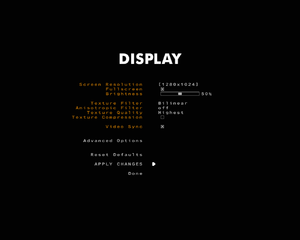Difference between revisions of "Gravity Bone"
User802374 (talk | contribs) (→Issues fixed: Mouse Acceleration Issue) |
(mouse accel fix) |
||
| Line 74: | Line 74: | ||
|key remap = true | |key remap = true | ||
|key remap notes = | |key remap notes = | ||
| − | |acceleration option = | + | |acceleration option = hackable |
| − | |acceleration option notes = | + | |acceleration option notes = Enabled by default. See [[#Mouse acceleration|Mouse acceleration]]. |
|mouse sensitivity = unknown | |mouse sensitivity = unknown | ||
|mouse sensitivity notes = | |mouse sensitivity notes = | ||
| Line 102: | Line 102: | ||
|light bar support = unknown | |light bar support = unknown | ||
|light bar support notes = | |light bar support notes = | ||
| + | }} | ||
| + | |||
| + | ===[[Glossary:Mouse acceleration|Mouse acceleration]]=== | ||
| + | {{Fixbox|1= | ||
| + | {{Fixbox/fix|Disable mouse acceleration|ref={{cn|date=April 2017}}}} | ||
| + | # Go to <code>{{p|game}}\baseq2\</code>. | ||
| + | # Create and open <code>autoexec.cfg</code>. | ||
| + | # Paste in <code>set m_noaccel 1</code> and save the file. | ||
}} | }} | ||
| Line 124: | Line 132: | ||
To fix this crash, start the game for the first time, and save when it puts you in game. Close the game afterwards, and it will then start on the menu. You can now change the resolution and fullscreen options. | To fix this crash, start the game for the first time, and save when it puts you in game. Close the game afterwards, and it will then start on the menu. You can now change the resolution and fullscreen options. | ||
| − | === | + | ===Game causes Windows mouse acceleration to get enabled=== |
The game has mouse acceleration enabled by default. Probably as a result of using an old engine, it does this by seemingly modifying the normal Windows desktop mouse acceleration settings. | The game has mouse acceleration enabled by default. Probably as a result of using an old engine, it does this by seemingly modifying the normal Windows desktop mouse acceleration settings. | ||
If you get a crash from changing the resolution, as mentioned above, it doesn't properly reset the setting to it's previous value like it does on a normal game exit. | If you get a crash from changing the resolution, as mentioned above, it doesn't properly reset the setting to it's previous value like it does on a normal game exit. | ||
| − | Just go to the Windows mouse options and turn off "Enhance pointer precision" again. | + | Just go to the Windows mouse options and turn off "Enhance pointer precision" again. For turning off the mouse acceleration permanently, see [[#Mouse acceleration|Mouse acceleration]]. |
==Other information== | ==Other information== | ||
Revision as of 03:12, 25 April 2017
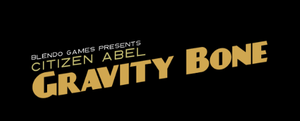 |
|
| Developers | |
|---|---|
| Blendo Games | |
| Engines | |
| id Tech 2 | |
| Release dates | |
| Windows | August 2008 |
General information
- BLENDO Games Official Website
Availability
| Source | DRM | Notes | Keys | OS |
|---|---|---|---|---|
| Official website |
Game data
Configuration file(s) location
| System | Location |
|---|
Save game data location
| System | Location |
|---|
Video settings
Input settings
Mouse acceleration
| Instructions |
|---|
Audio settings
Issues fixed
Resolution/Fullscreen crash when changed
To fix this crash, start the game for the first time, and save when it puts you in game. Close the game afterwards, and it will then start on the menu. You can now change the resolution and fullscreen options.
Game causes Windows mouse acceleration to get enabled
The game has mouse acceleration enabled by default. Probably as a result of using an old engine, it does this by seemingly modifying the normal Windows desktop mouse acceleration settings.
If you get a crash from changing the resolution, as mentioned above, it doesn't properly reset the setting to it's previous value like it does on a normal game exit.
Just go to the Windows mouse options and turn off "Enhance pointer precision" again. For turning off the mouse acceleration permanently, see Mouse acceleration.
Other information
API
| Executable | 32-bit | 64-bit | Notes |
|---|---|---|---|
| Windows |
System requirements
| Windows | ||
|---|---|---|
| Minimum | ||
| Operating system (OS) | ||
| Processor (CPU) | ||
| System memory (RAM) | ||
| Hard disk drive (HDD) | ||