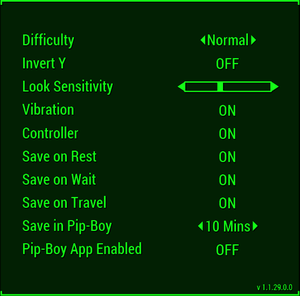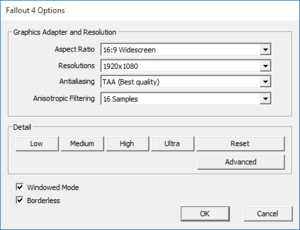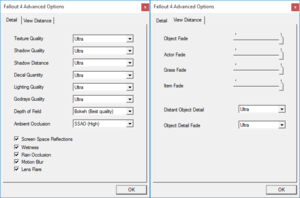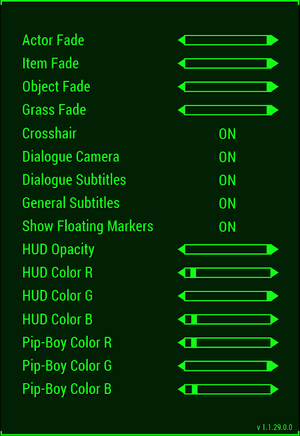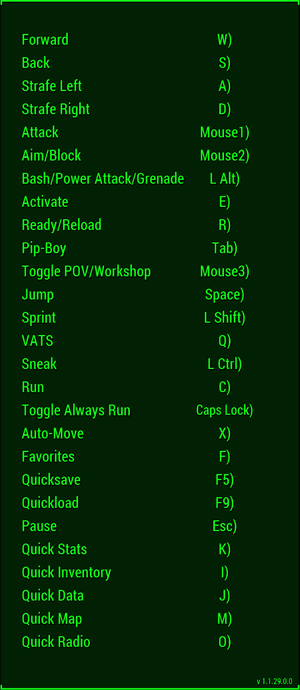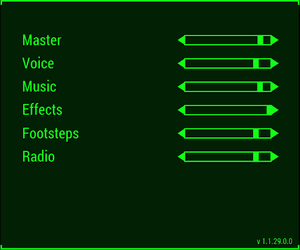Difference between revisions of "Fallout 4"
From PCGamingWiki, the wiki about fixing PC games
RaTcHeT302 (talk | contribs) |
RaTcHeT302 (talk | contribs) |
||
| (143 intermediate revisions by 6 users not shown) | |||
| Line 19: | Line 19: | ||
'''Key points''' | '''Key points''' | ||
| − | {{--}} Capped at 60 FPS | + | {{--}} Capped at 60 FPS through the default Vsync mode. Uncapped when Vsync is disabled, higher framerates will cause the physics and game speed to behave oddly, the lockpicking and hacking minigames may behave incorrectly as such. |
'''General information''' | '''General information''' | ||
| Line 43: | Line 43: | ||
}} | }} | ||
{{ii}} All versions require [[Steam]]. | {{ii}} All versions require [[Steam]]. | ||
| − | {{ii}} The Fallout Pip-Boy App is available for [https://play.google.com/store/apps/details?id=com.bethsoft.falloutcompanionapp&hl=en Android], {{store link|MacApp|id1049061806|iOS}}, and {{store link|WinStore|9nblggh5wz7k|Windows Phone}}. | + | {{ii}} The Fallout Pip-Boy App is available for [https://play.google.com/store/apps/details?id=com.bethsoft.falloutcompanionapp&hl=en Android], {{store link|MacApp|id1049061806|iOS}}, and {{store link|WinStore|9nblggh5wz7k|Windows Phone}}. This feature can be enabled under '''Options''', '''Gameplay''', and by setting '''Pip-Boy App Enabled''' to '''On'''. |
{{DLC| | {{DLC| | ||
| − | {{DLC/row| Season Pass | | + | {{DLC/row| Season Pass | | Windows }} |
}} | }} | ||
| Line 61: | Line 61: | ||
uMainMenuMusicAttnmB=0 | uMainMenuMusicAttnmB=0 | ||
uMainMenuMusicFadeTimeMS=0 | uMainMenuMusicFadeTimeMS=0 | ||
| − | SIntroSequence= | + | fChancesToPlayAlternateIntro=0 |
| + | SIntroSequence=0 | ||
</pre> | </pre> | ||
}} | }} | ||
===Utilities=== | ===Utilities=== | ||
| − | ====Configuration Tool==== | + | ====Fallout 4 Configuration Tool==== |
{{Fixbox|1= | {{Fixbox|1= | ||
| − | {{Fixbox/fix| | + | {{Fixbox/fix|Download the Fallout 4 Configuration Tool|ref=<ref>[http://www.nexusmods.com/fallout4/mods/102/?]</ref>}} |
| − | # Download [http://www.nexusmods.com/fallout4/mods/102/? here.] | + | #Download Bilago's Fallout 4 Configuration tool [http://www.nexusmods.com/fallout4/mods/102/? here.] |
#Change settings to your hearts content. | #Change settings to your hearts content. | ||
'''Notes''' | '''Notes''' | ||
{{ii}} This tool allows you to change First/Third Person FOV, mouse sensitivity, resolution, and gamepad sensitivity. It also allows you to toggle mouse acceleration, framerate lock, gamepad support, the intro video, windowed borderless mode, and gore. You can also set ini files to read only to prevent settings reversion. | {{ii}} This tool allows you to change First/Third Person FOV, mouse sensitivity, resolution, and gamepad sensitivity. It also allows you to toggle mouse acceleration, framerate lock, gamepad support, the intro video, windowed borderless mode, and gore. You can also set ini files to read only to prevent settings reversion. | ||
}} | }} | ||
| + | |||
| + | {{cleanup|Messy looking<!-- Weion - Not that I think it looks messy considering. The only way I could see fixing this is removing the variables and just leaving a link to the readme, but I wouldn't recommend that -->, create a better setup guide for the ENB modification <!-- Weion - Not sure how this is possible without omitting information about the variables which was taken from the readme -->, configuration tool has been reported to break stuff<!-- Weion - I didn't write this originally, the only issue I have seen is that it doesn't always accept borderless windowed mode -->}} | ||
===Mods=== | ===Mods=== | ||
| + | ====[http://enbdev.com/download_mod_fallout4.htm ENBoost]==== | ||
| + | {{++}} Fixes issues such as stuttering when there is no more available video memory, a problem that occurs when using high resolution texture mods. | ||
| + | {{++}} Can force V-sync and includes a frame limiter to help prevent stutter. | ||
| + | {{Fixbox|1= | ||
| + | {{Fixbox/fix|Installing and Configuring ENBoost|}} | ||
| + | |||
| + | # [http://enbdev.com/download_mod_fallout4.htm Download] the latest version of ENBoost for Fallout 4. | ||
| + | # Unzip files and transfer all files inside the <code>Patch</code> folder into the game directory. '''''[See Notes]''''' | ||
| + | # Open enblocal.ini with notepad and modify/note the following values: | ||
| + | |||
| + | :* <code>ApplyStabilityPatch=[false/true]</code> - '''''[Enable]''''' Applies important fixes but effectiveness varies from user to user, if the performance is worse then ''disable'' this. | ||
| + | :* <code>UsePatchSpeedhackWithoutGraphics=[false/true]</code> - '''''[Enable]''''' Disables Graphics Modification Code for maximal performance. | ||
| + | :* <code>ForceVideoMemorySize=[false/true]</code> - '''''[Enable]''''' this to allocate more video memory from the RAM and page file (HDD). | ||
| + | ::* <code>VideoMemorySizeMb=[RAM+VRAM-300MB for SSDs, '''''or''''' [http://enbdev.com/download_vramsizetest.htm VRamSizeTest_Result]-300MB for HDDs]</code> - '''''[See Notes]''''' Forces video memory available in Mebibytes. | ||
| + | :* <code>ForceVSync=[false/true]</code> - '''''[Disable]''''' Claims to be different compared to the games included Vsync implementation, and could possibly assist further in resolving screen tear. | ||
| + | ::* <code>VSyncSkipNumFrames=[0, 1, 2, or 3]</code> - This tells the frame buffer to ignore the back buffer 0, 1, 2, or 3 contiguous cycles before grabbing a frame. This feature is mainly for users with high refresh rate monitors (>60Hz) and should be set to '0' for most other users. | ||
| + | :* <code>EnableFPSLimit=[false/true]</code> - '''''[Enable]''''' Caps the framerate to an assigned value (below) this will solve the physic bugs relating to high FPS and may solve screen tearing without the input lag associated with vsync. | ||
| + | ::* <code>FPSLimit=[61.0]</code> - '''''[61.0]''''' Change this to what ever framerate you wish to cap the game at. | ||
| + | :* <code>DisableFakeLights=[false/true]</code> - '''''[Enable]''''' Disables "invalid back lights" for all characters which caused them to glow on all sides, has a small performance impact. | ||
| + | |||
| + | '''Notes''' | ||
| + | {{ii}} If you use ReShade or any other mod that uses the <code>d3d11.dll</code> file then rename the '''''other''''' (e.g. ReShade) DLL file to <code>dxgi.dll</code> | ||
| + | {{ii}} '''IMPORTANT''' - If the game is installed on an SSD do not use the VRamSizeTest utility as it also allocates some HDD space which can affect SSD life '''''[RAM+VRAM]'''''. | ||
| + | {{ii}} Use the [http://enbdev.com/download_vramsizetest.htm VRamSizeTest] utility if the game is installed on a HDD to correctly determine the amount of memory that can be allocated to the game '''''[RAM+VRAM+PageFile]'''''. | ||
| + | }} | ||
| + | |||
====[http://www.nexusmods.com/fallout4/mods/1822/ Shadow Boost]==== | ====[http://www.nexusmods.com/fallout4/mods/1822/ Shadow Boost]==== | ||
| − | |||
{{++}} Reduces stuttering and raises framerate by dynamically lowering the distance of the Shadows until a certain FPS is achieved. | {{++}} Reduces stuttering and raises framerate by dynamically lowering the distance of the Shadows until a certain FPS is achieved. | ||
{{Fixbox|1= | {{Fixbox|1= | ||
{{Fixbox/fix|Installing and Configuring Shadow Boost|}} | {{Fixbox/fix|Installing and Configuring Shadow Boost|}} | ||
| − | + | ||
| − | + | # [http://www.dev-c.com/fallout4/shadowboost/ Download] the latest version of Shadow Boost for Fallout 4. | |
| − | + | # Unzip files and transfer all files inside the <code>bin</code> folder into the game directory. | |
| − | + | # Open ShadowBoost.ini with notepad and modify/note the following values: | |
| − | + | ||
| − | + | :* <code>fTargetFramerate=[40.0]</code> - '''''[59.0]''''' '''''[See Notes]''''' This is controls the FPS that the mod will target and decrease the shadow distance until that framerate is met | |
| − | + | :* <code>fDistChangeSpeed=[1.0]</code> - '''''[See Notes]''''' This controls the speed that the shadow distance changes. (Safe value range is between '''0.5 to 5.0''') | |
| − | + | :* <code>fShadowDrawDistMin=[2000.0]</code> - Controls how much the shadow distance can decrease. | |
| − | + | :* <code>fShadowDrawDistMax=[15000.0]</code> - '''''[See Notes]''''' Controls the maximum distance that is achievable when Shadow Boost isn't required. | |
| − | + | ||
| − | |||
'''Notes''' | '''Notes''' | ||
| − | {{ii}} Too much of a gap between the fShadowDrawDistMin and fShadowDrawDistMax values may cause stuttering, | + | {{ii}} Set the <code>fTargetFramerate</code> value to one frame below what your capped/vsync FPS is, as Shadow Boost will not increase the shadows back to its maximum. |
| + | {{ii}} To achieve a less or negligible amount of stutter(See Below) that high <code>fShadowDrawDistMax</code> values may cause, try increasing the <code>fDistChangeSpeed</code> value. | ||
| + | {{ii}} Too much of a gap between the fShadowDrawDistMin and fShadowDrawDistMax values may cause stuttering, as it will increase the time to lower the shadow distance if the fShadowDrawDistMax is set too high. | ||
}} | }} | ||
==Game data== | ==Game data== | ||
{{Image|Fallout 4 - gameplay settings.png|Gameplay settings.}} | {{Image|Fallout 4 - gameplay settings.png|Gameplay settings.}} | ||
| − | ===Configuration | + | ===Configuration file(s) location=== |
{{Game data| | {{Game data| | ||
{{Game data/row|Windows|{{p|userprofile}}\Documents\My Games\Fallout4\}} | {{Game data/row|Windows|{{p|userprofile}}\Documents\My Games\Fallout4\}} | ||
| Line 121: | Line 150: | ||
{{Image|Fallout 4 launcher settings.png|Launcher settings.}} | {{Image|Fallout 4 launcher settings.png|Launcher settings.}} | ||
{{Image|Fallout 4 launcher advanced settings.png|Launcher advanced settings.}} | {{Image|Fallout 4 launcher advanced settings.png|Launcher advanced settings.}} | ||
| − | {{Image|Fallout 4 - graphics settings.png| | + | {{Image|Fallout 4 - graphics settings.png|Video settings.}} |
{{Video settings | {{Video settings | ||
|wsgf link = | |wsgf link = | ||
| Line 129: | Line 158: | ||
|4k ultra hd wsgf award = | |4k ultra hd wsgf award = | ||
|widescreen resolution = true | |widescreen resolution = true | ||
| − | |widescreen resolution notes= | + | |widescreen resolution notes= Supports 16:9 and 16:10 only. |
|multimonitor = false | |multimonitor = false | ||
|multimonitor notes = Some UI elements are cut off.<ref>[http://www.wsgf.org/forums/viewtopic.php?p=162036#p162036 View topic - Fallout 4 | WSGF]</ref> | |multimonitor notes = Some UI elements are cut off.<ref>[http://www.wsgf.org/forums/viewtopic.php?p=162036#p162036 View topic - Fallout 4 | WSGF]</ref> | ||
| − | |ultrawidescreen = | + | |ultrawidescreen = false |
| − | |ultrawidescreen notes = | + | |ultrawidescreen notes = See [[#Ultra-widescreen|Ultra-widescreen]]. |
| − | |4k ultra hd = | + | |4k ultra hd = false |
| − | |4k ultra hd notes = See [[# | + | |4k ultra hd notes = See [[#4K Ultra HD|4K Ultra HD]]. |
|fov = Hackable | |fov = Hackable | ||
|fov notes = See [[#Field of view (FOV)|Field of view (FOV)]]. | |fov notes = See [[#Field of view (FOV)|Field of view (FOV)]]. | ||
|windowed = hackable | |windowed = hackable | ||
| − | |windowed notes = . | + | |windowed notes = Missing widescreen resolutions. See [[#Windowed|Windowed]]. |
| − | |borderless windowed = | + | |borderless windowed = true |
| − | |borderless windowed notes = | + | |borderless windowed notes = |
|anisotropic = true | |anisotropic = true | ||
| − | |anisotropic notes = | + | |anisotropic notes = |
|antialiasing = true | |antialiasing = true | ||
| − | |antialiasing notes = [[FXAA]] | + | |antialiasing notes = [[FXAA]], [[TAA]]. |
| − | |vsync = | + | |vsync = hackable |
| − | |vsync notes = Enabled by default | + | |vsync notes = Enabled by default, may cause lag input. See [[#Vertical sync (Vsync)|Vertical sync (Vsync)]]. |
|60 fps = true | |60 fps = true | ||
| − | |60 fps notes = | + | |60 fps notes = Capped at 60 FPS through the default Vsync mode. |
| − | |120 fps = | + | |120 fps = hackable |
| − | |120 fps notes = | + | |120 fps notes = Affected by some major physics issues at higher framerates. See [[#Vertical sync (Vsync)|Vertical sync (Vsync)]]. |
|color blind = unknown | |color blind = unknown | ||
|color blind notes = | |color blind notes = | ||
| + | }} | ||
| + | |||
| + | ===[[Glossary:Ultra-widescreen|Ultra-widescreen]]=== | ||
| + | {{ii}} Partial fixes for [http://www.nexusmods.com/fallout4/mods/274/? 2560x1080] and [http://www.nexusmods.com/fallout4/mods/990 3440x1440]. | ||
| + | |||
| + | ===[[Glossary:4K Ultra HD|4K Ultra HD]]=== | ||
| + | {{Fixbox|1= | ||
| + | {{Fixbox/fix|Instructions}} | ||
| + | # Open {{File|Fallout4Prefs.ini}} with a text editor, in the [[#Configuration file(s) location|configuration files location]]. | ||
| + | # Find the following lines, and set them to the desired values. | ||
| + | |||
| + | <pre> | ||
| + | iSize W=YourWidth | ||
| + | iSize H=YourHeight | ||
| + | </pre> | ||
}} | }} | ||
===[[Glossary:Field of view (FOV)|Field of view (FOV)]]=== | ===[[Glossary:Field of view (FOV)|Field of view (FOV)]]=== | ||
| + | {{Fixbox|1= | ||
| + | {{Fixbox/fix|Instructions}} | ||
| + | # Open {{File|Fallout4Custom.ini}} with a text editor, in the [[#Configuration file(s) location|configuration files location]]. | ||
| + | # Add the following lines, and set them to the desired values. | ||
| − | |||
| − | |||
| − | |||
| − | |||
| − | |||
| − | |||
<pre> | <pre> | ||
| − | fDefaultWorldFOV= | + | [Display] |
| − | fDefault1stPersonFOV= | + | fDefaultFOV=YourGlobalFOV |
| + | fDefaultWorldFOV=YourThirdPersonFOV | ||
| + | fDefault1stPersonFOV=YourFirstPersonFOV | ||
</pre> | </pre> | ||
| − | + | ||
| − | |||
'''Notes''' | '''Notes''' | ||
| − | {{ii}} | + | {{ii}} Setting '''fDefaultFOV''' to values higher than 80 will cause certain objects, such as the Pip-Boy to appear as overly small. |
| − | |||
}} | }} | ||
| + | ===[[Glossary:Windowed|Windowed]]=== | ||
{{Fixbox|1= | {{Fixbox|1= | ||
| − | {{Fixbox/fix| | + | {{Fixbox/fix|Instructions}} |
| − | + | # Open {{File|Fallout4Prefs.ini}} with a text editor, in the [[#Configuration file(s) location|configuration files location]]. | |
| − | + | # Find the following lines, and set them to the desired values. | |
| − | + | ||
| − | + | <pre> | |
| − | + | iSize W=YourWidth | |
| − | {{ | + | iSize H=YourHeight |
| − | + | </pre> | |
| − | |||
}} | }} | ||
| − | === | + | ===[[Glossary:Vertical sync (Vsync)|Vertical sync (Vsync)]]=== |
| − | {{ | + | {{--}} Major physics issues at framerates higher than 60. Some input lag is also present. |
{{Fixbox|1= | {{Fixbox|1= | ||
| − | {{Fixbox/fix| | + | {{Fixbox/fix|Instructions}} |
| − | # Open {{ | + | # Open {{File|Fallout4Prefs.ini}} with a text editor, in the [[#Configuration file(s) location|configuration files location]]. |
| − | # | + | # Find the following line, and set it to this value. |
| + | |||
<pre> | <pre> | ||
| − | + | iPresentInterval=0 | |
| − | |||
</pre> | </pre> | ||
'''Notes''' | '''Notes''' | ||
| − | + | {{ii}} Lock the framerate at 60 FPS or higher with the [[MSI Afterburner#RivaTuner Statistics Server|RivaTuner Statistics Server]]. | |
| − | {{ii}} | ||
| − | |||
| − | |||
}} | }} | ||
==Input settings== | ==Input settings== | ||
| − | {{Image|Fallout 4 - controls.png| | + | {{Image|Fallout 4 - controls.png|Input settings.}} |
{{Input settings | {{Input settings | ||
|key remap = true | |key remap = true | ||
| − | |key remap notes = | + | |key remap notes = Settlement menus ignore remapping. The number pad cannot be remapped.<ref>[http://forums.bethsoft.com/topic/1544180-keypad-bindingrage/ keypad binding....RAGE! - PC - Bethesda Softworks Forums]</ref> |
|acceleration option = false | |acceleration option = false | ||
|acceleration option notes = | |acceleration option notes = | ||
|mouse sensitivity = true | |mouse sensitivity = true | ||
| − | |mouse sensitivity notes = Vertical sensitivity is lower on widescreen monitors. See [[#Vertical | + | |mouse sensitivity notes = Vertical sensitivity is lower on widescreen monitors. See [[#Vertical Sensitivity|Vertical Sensitivity]]. |
|mouse menu = true | |mouse menu = true | ||
|mouse menu notes = | |mouse menu notes = | ||
| Line 221: | Line 260: | ||
|controller support notes = | |controller support notes = | ||
|full controller = false | |full controller = false | ||
| − | |full controller notes = | + | |full controller notes = The launcher and some in-game input fields require mouse and keyboard input. |
|controller remap = true | |controller remap = true | ||
|controller remap notes = | |controller remap notes = | ||
| Line 240: | Line 279: | ||
}} | }} | ||
| − | ===[[Glossary:Mouse#Sensitivity|Vertical | + | ===[[Glossary:Mouse#Sensitivity|Vertical Sensitivity]]=== |
{{Fixbox|1= | {{Fixbox|1= | ||
| − | {{Fixbox/fix| | + | {{Fixbox/fix|Instructions}} |
| − | + | # Open {{File|Fallout4Custom.ini}} with a text editor, in the [[#Configuration file(s) location|configuration files location]]. | |
| − | + | # Add the following lines. | |
| − | + | ||
| − | |||
| − | |||
<pre> | <pre> | ||
| + | [Controls] | ||
fIronSightsPitchSpeedRatio=1 | fIronSightsPitchSpeedRatio=1 | ||
fPitchSpeedRatio=1 | fPitchSpeedRatio=1 | ||
</pre> | </pre> | ||
| − | |||
| − | |||
}} | }} | ||
==Audio settings== | ==Audio settings== | ||
| − | {{ | + | {{--}} Most languages are region locked by default. |
{{Image|Fallout 4 - audio settings.png|Audio settings.}} | {{Image|Fallout 4 - audio settings.png|Audio settings.}} | ||
| + | |||
{{Audio settings | {{Audio settings | ||
|separate volume = true | |separate volume = true | ||
| Line 266: | Line 303: | ||
|subtitles = true | |subtitles = true | ||
|subtitles notes = | |subtitles notes = | ||
| − | |closed captions = | + | |closed captions = false |
|closed captions notes = | |closed captions notes = | ||
| − | |mute on focus lost = | + | |mute on focus lost = false |
|mute on focus lost notes = | |mute on focus lost notes = | ||
|eax support = | |eax support = | ||
|eax support notes = | |eax support notes = | ||
}} | }} | ||
| − | |||
| − | |||
| − | |||
| − | |||
| − | |||
{{L10n|content= | {{L10n|content= | ||
| Line 352: | Line 384: | ||
}} | }} | ||
| − | ==Issues | + | {{ii}} Available in English, French, Italian, German and Spanish in most European countries. |
| − | === | + | {{ii}} Russia and Poland are limited to Russian and Polish, the English language is also available. |
| − | {{ | + | |
| − | + | ==Issues fixed== | |
| + | ===Pixelated aura around characters and objects=== | ||
| + | {{ii}} This setting disables the volumetric lighting, along with the god ray effect. | ||
{{Fixbox|1= | {{Fixbox|1= | ||
| − | {{Fixbox/fix| | + | {{Fixbox/fix|Instructions}} |
| − | # Open | + | # Open {{File|Fallout4Prefs.ini}} with a text editor, in the [[#Configuration file(s) location|configuration files location]]. |
| − | + | # Find the following lines, and set them to these values. | |
| − | # | + | |
| − | + | <pre> | |
| − | + | bVolumetricLightingEnable=0 | |
| + | iVolumetricLightingQuality=0 | ||
| + | </pre> | ||
}} | }} | ||
| − | === | + | ===Major stuttering=== |
| − | {{ | + | {{ii}} This does not solve the issue entirely (Placeholder text) |
| − | |||
| − | |||
| − | |||
| − | |||
| − | |||
| − | |||
{{Fixbox|1= | {{Fixbox|1= | ||
| − | {{Fixbox/fix| | + | {{Fixbox/fix|Instructions}} |
| − | In the launcher, check '''windowed''' and '''borderless''' | + | # Lower shadow distance to High or Medium |
| − | + | # In the launcher, check '''windowed''' and '''borderless''' | |
| − | + | # See [[#Windowed|Windowed]]. | |
}} | }} | ||
| − | ===Graphical issues | + | ===Graphical issues while raining=== |
{{Fixbox|1= | {{Fixbox|1= | ||
| − | {{Fixbox/fix| | + | {{Fixbox/fix|Instructions|ref=<ref name="Tested by User:Tmplt">Tested by [[User:Tmplt]]</ref>}} |
| + | # Open the '''Fallout 4''' launcher, then under '''Options''', select '''Advanced'''. | ||
| + | # Uncheck the '''Wetness''' checkbox. | ||
}} | }} | ||
| − | === | + | ===Broken shadows while playing=== |
{{Image|Fallout 4 dark layer issue.jpg|Dark layer example.}} | {{Image|Fallout 4 dark layer issue.jpg|Dark layer example.}} | ||
| − | {{--}} | + | <!-- Placeholder keypoint, sorry --> |
| − | + | {{--}} Ultra-widescreen and 4K Ultra HD resolutions are affected by this bug.<ref>[http://www.wsgf.org/forums/viewtopic.php?p=162080#p162080 View topic - Fallout 4 | WSGF]</ref><ref>[http://steamcommunity.com/app/377160/discussions/0/496880503078226891/#c496880503082826510 No 21:9 resolution? :: Fallout 4 General Discussions]</ref> | |
{{Fixbox|1= | {{Fixbox|1= | ||
| − | {{Fixbox/fix| | + | {{Fixbox/fix|Instructions|ref=<ref>[http://www.wsgf.org/forums/viewtopic.php?p=162159#p162159 View topic - Fallout 4 | WSGF]</ref><ref>[http://fluidicice.com/Blog/?p=606 Fallout 4 Widescreen lighting problem]</ref>}} |
| − | # Open {{ | + | # Open {{File|Fallout4Prefs.ini}} with a text editor, in the [[#Configuration file(s) location|configuration files location]]. |
| − | # | + | # Find the following line, and set it to this value. |
| − | + | <pre> | |
| + | bComputeShaderDeferredTiledLighting=0 | ||
| + | </pre> | ||
}} | }} | ||
| − | ===Console | + | ===Console not opening when pressing the tilde key=== |
| − | |||
| − | |||
{{Fixbox|1= | {{Fixbox|1= | ||
| − | {{Fixbox/fix| | + | {{Fixbox/fix|Instructions}} |
| − | + | <!-- Generic Instructions - Need to be moved to the Windows section eventually, I also will need to clean them up --> | |
| − | + | # Push {{key|Win|R}} and type <code>control input.dll</code> then select '''OK'''. | |
| − | + | # Click on the '''Add a language''' button, then find the '''English''' language and {{Key|Double Click}} on it. | |
| − | {{ | + | # Select '''English (United States)''', then push the '''Add''' button located on the bottom right side. |
| + | # Push {{Key|Alt|Shift}} to switch to the '''English''' keyboard layout. | ||
| + | # Launch the game and push {{key|~}}. | ||
}} | }} | ||
| Line 416: | Line 450: | ||
}} | }} | ||
| − | === | + | ===Major screen tearing when Windows Aero is disabled while in a borderless mode=== |
| − | {{ii}} | + | {{ii}} This is due to Aero's double buffering. |
{{Fixbox|1= | {{Fixbox|1= | ||
{{Fixbox/fix|Switch Theme to Windows Aero|ref=<ref>[https://www.reddit.com/r/fo4/comments/3s9fap/borderless_window_mode_screen_tear_fix/ Borderless Window Mode Screen Tear Fix : fo4]</ref>}} | {{Fixbox/fix|Switch Theme to Windows Aero|ref=<ref>[https://www.reddit.com/r/fo4/comments/3s9fap/borderless_window_mode_screen_tear_fix/ Borderless Window Mode Screen Tear Fix : fo4]</ref>}} | ||
| Line 427: | Line 461: | ||
}} | }} | ||
| − | ===Missing face textures=== | + | ===Missing face textures while using SLI or CrossFire=== |
{{ii}} Currently the game does not support SLI and CrossFire, which might cause missing face textures on the main character. (e.g. Black face texture, wrong skin color etc.) | {{ii}} Currently the game does not support SLI and CrossFire, which might cause missing face textures on the main character. (e.g. Black face texture, wrong skin color etc.) | ||
{{ii}} Crossfire appears to work fine when the CrossfireX Application profile is set to TESV.exe (Skyrim) (big fps gain on my 2x5870) | {{ii}} Crossfire appears to work fine when the CrossfireX Application profile is set to TESV.exe (Skyrim) (big fps gain on my 2x5870) | ||
| Line 440: | Line 474: | ||
}} | }} | ||
| − | === | + | ===Permament slow-motion while playing=== |
| − | |||
| − | |||
| − | |||
{{Fixbox|1= | {{Fixbox|1= | ||
| − | {{Fixbox/fix| | + | {{Fixbox/fix|Erase every configuration file located in the [[#Configuration file(s) location|configuration files location]]. |
| − | # | + | }} |
| − | |||
| − | |||
| − | |||
| − | |||
}} | }} | ||
| − | === | + | ===Framerate locked to 48 FPS=== |
{{Fixbox|1= | {{Fixbox|1= | ||
| − | {{Fixbox/fix| | + | {{Fixbox/fix|Instructions}} |
| − | + | # Open {{File|Fallout4Prefs.ini}} with a text editor, in the [[#Configuration file(s) location|configuration files location]]. | |
| + | # Find the following line, and set it to this value. | ||
| + | <pre> | ||
| + | iPresentInterval=0 | ||
| + | </pre> | ||
'''Notes''' | '''Notes''' | ||
| − | {{ii}} | + | {{ii}} Lock the framerate at 60 FPS with the [[MSI Afterburner#RivaTuner Statistics Server|RivaTuner Statistics Server]]. |
}} | }} | ||
==Network== | ==Network== | ||
| − | |||
{{Network/Ports | {{Network/Ports | ||
|tcp = 27000 <!-- listening, data --> | |tcp = 27000 <!-- listening, data --> | ||
| Line 470: | Line 500: | ||
|ref = <ref>[https://www.reddit.com/r/fo4/comments/3s8red/pipboy_app_connection_no_devices_found/cwvm5zl AllIntensivePorpoise comments on Pipboy App Connection - No Devices Found]</ref> | |ref = <ref>[https://www.reddit.com/r/fo4/comments/3s8red/pipboy_app_connection_no_devices_found/cwvm5zl AllIntensivePorpoise comments on Pipboy App Connection - No Devices Found]</ref> | ||
}} | }} | ||
| + | {{ii}} These ports are used to communicate with the Pip-Boy app. | ||
| + | ==Other information== | ||
===API=== | ===API=== | ||
{{API | {{API | ||
Revision as of 18:28, 24 November 2015
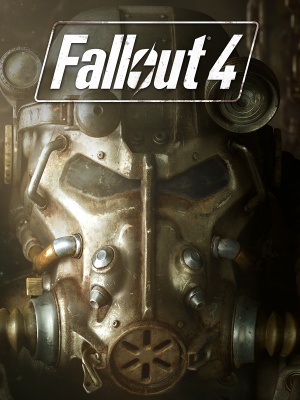 |
|
| Developers | |
|---|---|
| Bethesda Game Studios | |
| Publishers | |
| Bethesda Softworks | |
| Engines | |
| Creation Engine | |
| Release dates | |
| Windows | November 10, 2015 |
| Fallout | |
|---|---|
| Fallout | 1997 |
| Fallout 2 | 1998 |
| Fallout Tactics: Brotherhood of Steel | 2001 |
| Fallout 3 | 2008 |
| Fallout: New Vegas | 2010 |
| Fallout 4 | 2015 |
| Fallout Shelter | 2016 |
| Fallout 4 VR | 2017 |
| Fallout 76 | 2018 |
Key points
- Capped at 60 FPS through the default Vsync mode. Uncapped when Vsync is disabled, higher framerates will cause the physics and game speed to behave oddly, the lockpicking and hacking minigames may behave incorrectly as such.
General information
Availability
| Source | DRM | Notes | Keys | OS |
|---|---|---|---|---|
| Retail | Incomplete installer.[1] | |||
| Publisher website | ||||
| Amazon.com | ||||
| Amazon.co.uk | ||||
| Incorrect store name. See here for available options. | ||||
| GamersGate | ||||
| Incorrect store name. See here for available options. | ||||
| Incorrect store name. See here for available options. | ||||
| Green Man Gaming | ||||
| Humble Store | ||||
| Steam | ||||
| Ubisoft Store |
- All versions require Steam.
- The Fallout Pip-Boy App is available for Android, iOS, and Incorrect store name. See here for available options.. This feature can be enabled under Options, Gameplay, and by setting Pip-Boy App Enabled to On.
DLC and expansion packs
| Name | Notes | |
|---|---|---|
| Season Pass |
Essential improvements
Skip intro videos
| Instructions |
|---|
Utilities
Fallout 4 Configuration Tool
| Instructions |
|---|
This page may require cleanup to meet basic quality standards. The specific problem is: Messy looking, create a better setup guide for the ENB modification , configuration tool has been reported to break stuff. You can help by modifying
the article. The discussion page may contain useful suggestions.
Mods
ENBoost
- Fixes issues such as stuttering when there is no more available video memory, a problem that occurs when using high resolution texture mods.
- Can force V-sync and includes a frame limiter to help prevent stutter.
| Instructions |
|---|
Shadow Boost
- Reduces stuttering and raises framerate by dynamically lowering the distance of the Shadows until a certain FPS is achieved.
| Instructions |
|---|
Game data
Configuration file(s) location
Template:Game data/row
| System | Location |
|---|---|
| Steam Play (Linux) | <Steam-folder>/steamapps/compatdata/377160/pfx/[Note 1] |
Save game data location
Template:Game data/row
| System | Location |
|---|---|
| Steam Play (Linux) | <Steam-folder>/steamapps/compatdata/377160/pfx/[Note 1] |
Save game cloud syncing
| System | Native | Notes |
|---|---|---|
| Steam Cloud | ||
| Ubisoft Connect |
Video settings
Ultra-widescreen
4K Ultra HD
| Instructions |
|---|
Field of view (FOV)
| Instructions |
|---|
Windowed
| Instructions |
|---|
Vertical sync (Vsync)
- Major physics issues at framerates higher than 60. Some input lag is also present.
| Instructions |
|---|
Input settings
Vertical Sensitivity
| Instructions |
|---|
Audio settings
- Most languages are region locked by default.
Localizations
| Language | UI | Audio | Sub | Notes |
|---|---|---|---|---|
| English | Not available in Japan.[2] | |||
| Traditional Chinese | Asia only, not included in Japan.[2] | |||
| French | Europe and North America only.[2] | |||
| German | ||||
| Italian | ||||
| Japanese | Japan only. No other languages are included.[2] | |||
| Polish | ||||
| Brazilian Portuguese | South America only.[2] | |||
| Russian | ||||
| Spanish | Europe and South America only.[2] |
- Available in English, French, Italian, German and Spanish in most European countries.
- Russia and Poland are limited to Russian and Polish, the English language is also available.
Issues fixed
Pixelated aura around characters and objects
- This setting disables the volumetric lighting, along with the god ray effect.
| Instructions |
|---|
Major stuttering
- This does not solve the issue entirely (Placeholder text)
| Instructions |
|---|
Graphical issues while raining
| Instructions |
|---|
Broken shadows while playing
| Instructions |
|---|
Console not opening when pressing the tilde key
| Instructions |
|---|
No in-game audio
| Instructions |
|---|
Major screen tearing when Windows Aero is disabled while in a borderless mode
- This is due to Aero's double buffering.
| Instructions |
|---|
Missing face textures while using SLI or CrossFire
- Currently the game does not support SLI and CrossFire, which might cause missing face textures on the main character. (e.g. Black face texture, wrong skin color etc.)
- Crossfire appears to work fine when the CrossfireX Application profile is set to TESV.exe (Skyrim) (big fps gain on my 2x5870)
| Instructions |
|---|
Permament slow-motion while playing
| Instructions |
|---|
Framerate locked to 48 FPS
| Instructions |
|---|
Network
Ports
| Protocol | Port(s) and/or port range(s)[5] |
|---|---|
| TCP | 27000 |
| UDP | 28000 |
- Universal Plug and Play (UPnP) support status is unknown.
- These ports are used to communicate with the Pip-Boy app.
Other information
API
| Technical specs | Supported | Notes |
|---|---|---|
| Direct3D | 11 | |
| Shader Model support | 5.0 |
| Executable | 32-bit | 64-bit | Notes |
|---|---|---|---|
| Windows |
Middleware
| Middleware | Notes | |
|---|---|---|
| Physics | Havok[6] | |
| Cutscenes | Bink Video |
System requirements
- A 64-bit system is required.
| Windows | ||
|---|---|---|
| Minimum | Recommended | |
| Operating system (OS) | 7 | 8, 10 |
| Processor (CPU) | Intel Core i5-2300 2.8 GHz AMD Phenom II X4 945 3.0 GHz |
Intel Core i7-4790 3.6 GHz AMD FX-9590 4.7 GHz |
| System memory (RAM) | 8 GB | |
| Hard disk drive (HDD) | 30 GB | |
| Video card (GPU) | Nvidia GeForce GTX 550 Ti AMD Radeon HD 7870 2 GB of VRAM | Nvidia GeForce GTX 780 AMD Radeon R9 290X 3GB (Nvidia), 4GB (AMD) of VRAM |
Notes
- ↑ 1.0 1.1 File/folder structure within this directory reflects the path(s) listed for Windows and/or Steam game data (use Wine regedit to access Windows registry paths). Games with Steam Cloud support may store data in
~/.steam/steam/userdata/<user-id>/377160/in addition to or instead of this directory. The app ID (377160) may differ in some cases. Treat backslashes as forward slashes. See the glossary page for details.
References
- ↑ PSA: Fallout 4 physical disk only has 5GB of data, requires 19GB download : pcgaming
- ↑ 2.0 2.1 2.2 2.3 2.4 2.5 Bethesda Softworks Releases Blog Post on Localisation, Specs, and Release Date of Fallout 4
- ↑ View topic - Fallout 4 | WSGF
- ↑ No 21:9 resolution? :: Fallout 4 General Discussions
- ↑ AllIntensivePorpoise comments on Pipboy App Connection - No Devices Found
- ↑ Havok's Blog Post: Congratulates all of the Award-Nominated Developers at E3 2015; Many Top Titles Utilizing Havok Tech, Congratulations to Fallout 4 and Many Others
Categories:
- Windows
- Games
- Invalid template usage (Series)
- Invalid template usage (Availability)
- Invalid template usage (Availability/done)
- Invalid template usage (Fixbox)
- Pages needing cleanup
- Invalid template usage (Save game cloud syncing)
- Invalid section order
- Invalid template usage (Network)
- Invalid template usage (API)
- Missing section (Video)
- Missing section (Input)
- Missing section (Audio)