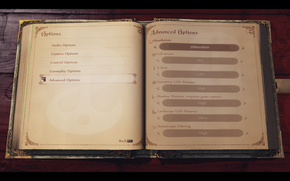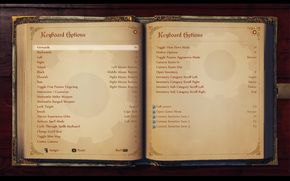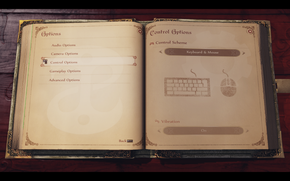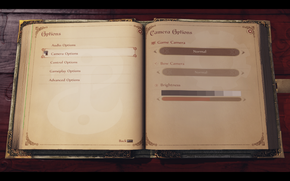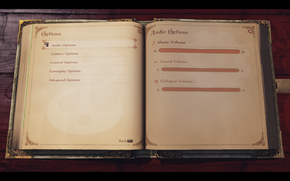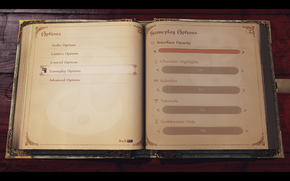Difference between revisions of "Fable Anniversary"
From PCGamingWiki, the wiki about fixing PC games
m (Reverted edits by PlayaOfGames (talk) to last revision by Garrbot) |
m (fixed game path links) |
||
| Line 156: | Line 156: | ||
{{Fixbox|1= | {{Fixbox|1= | ||
{{Fixbox/fix|Mouse Acceleration Fix}} | {{Fixbox/fix|Mouse Acceleration Fix}} | ||
| − | # Navigate to <code> | + | # Navigate to <code>{{p|game}}/Fable Anniversary/Engine/Config/</code> |
# Open <code>BaseInput.ini</code> and locate the section entitled <code>[Engine.PlayerInput]</code> | # Open <code>BaseInput.ini</code> and locate the section entitled <code>[Engine.PlayerInput]</code> | ||
# Add the line at the end of the aformentioned section <code>bViewAccelerationEnabled=false</code> | # Add the line at the end of the aformentioned section <code>bViewAccelerationEnabled=false</code> | ||
| Line 278: | Line 278: | ||
{{Fixbox|1= | {{Fixbox|1= | ||
{{Fixbox/fix|Mouse Smoothing}} | {{Fixbox/fix|Mouse Smoothing}} | ||
| − | # Navigate to <code> | + | # Navigate to <code>{{p|game}}/Fable Anniversary/Engine/Config/</code> |
# Open <code>BaseInput.ini</code> and locate the section entitled <code>[Engine.PlayerInput]</code> | # Open <code>BaseInput.ini</code> and locate the section entitled <code>[Engine.PlayerInput]</code> | ||
# Add the line at the end of the aformentioned section <code>bEnableMouseSmoothing=true</code> | # Add the line at the end of the aformentioned section <code>bEnableMouseSmoothing=true</code> | ||
Revision as of 21:50, 22 September 2014
This page is a stub: it lacks content and/or basic article components. You can help to expand this page
by adding an image or additional information.
| Cover image missing, please upload it | |
| Developers | |
|---|---|
| Lionhead Studios | |
| Publishers | |
| Microsoft Studios | |
| Engines | |
| Unreal Engine 3 | |
| Release dates | |
| Windows | September 12, 2014 |
| Fable | |
|---|---|
| Fable: The Lost Chapters | 2005 |
| Fable III | 2011 |
| Fable Anniversary | 2014 |
| Fable Fortune | 2018 |
| Fable | TBA |
Key points
- PC Port Report and Comparison by TotalBiscuit
- Updated version of Fable: The Lost Chapters featuring multiple improvements such as higher resolution textures and a new lighting engine.[1][2]
- Limited option menus along with poor mouse support lacking fairly basic choices such as a mouse sensitivity slider.
- Fairly inconsistent interface, featuring a rather awkward control scheme with no mouse support in menus.
General information
Availability
| Source | DRM | Notes | Keys | OS |
|---|---|---|---|---|
| Green Man Gaming | ||||
| Steam |
- All versions require Steam.
DLC and expansion packs
| Name | Notes | |
|---|---|---|
| Scythe Content Pack | Combination of several DLC items from the Xbox 360 version. | |
| Heroes and Villains Content Pack | This additional content pack contains 11 full outfits, 14 weapons and the Lion's Head Helmet. | |
| Fable Anniversary - Modding DLC (Free) | Will enable you to run modded versions of Fable Anniversary.
This will also download the editor so you can create your own mods. Currently you are only able to modify art and animation assets..[3][4] |
Game data
Configuration file locations
Template:Game data/row
| System | Location |
|---|---|
| Steam Play (Linux) | <Steam-folder>/steamapps/compatdata/288470/pfx/[Note 1] |
Save game data locations
Template:Game data/row
| System | Location |
|---|---|
| Steam Play (Linux) | <Steam-folder>/steamapps/compatdata/288470/pfx/[Note 1] |
Save game cloud syncing
| System | Native | Notes |
|---|---|---|
| Steam Cloud |
Video settings
Borderless fullscreen windowed
- This is currently only a partial fix as it can cause crashes in specific instances.
- Game will crash if player tries to access the Options Menu while in-game, player must disable the DxWnd hook by clicking
File,Hook, thenStopto access in-game specific options such as Key Rebinding. - Currently this fix will cause the game to crash if the player accesses the Options Menu while in-game, this does not affect the Options Menu on the Main Menu
- V-sync must be enabled for this to work
| Instructions |
|---|
Input settings
Mouse acceleration
| Instructions |
|---|
Audio settings
Localizations
| Language | UI | Audio | Sub | Notes |
|---|---|---|---|---|
| English | ||||
| French | ||||
| Italian | ||||
| German | ||||
| Spanish | ||||
| Japanese | ||||
| Korean | ||||
| Portuguese | ||||
| Russian | ||||
| Traditional Chinese |
Issues fixed
Mouse Smoothing Fix
- There is no option in game to disable mouse smoothing and acceleration, but this can be resolved via modifying a few .INI files.
| Instructions |
|---|
System requirements
| Windows | ||
|---|---|---|
| Minimum | Recommended | |
| Operating system (OS) | 7/8 | 7/8 64bit |
| Processor (CPU) | Intel 2GHz Core2 Duo AMD Athlon 64 x2 2.4GHz |
Intel Core2 Quad 2.33GHz |
| System memory (RAM) | 3 GB | 4 GB |
| Hard disk drive (HDD) | 10 GB | 10 GB |
| Video card (GPU) | Radeon X1800 Nvidia GeForce 7600GT DirectX 9.0c compatible | Nvidia GeForce GTX 260 DirectX 9.0c compatible |
Notes
- ↑ 1.0 1.1 File/folder structure within this directory reflects the path(s) listed for Windows and/or Steam game data (use Wine regedit to access Windows registry paths). Games with Steam Cloud support may store data in
~/.steam/steam/userdata/<user-id>/288470/in addition to or instead of this directory. The app ID (288470) may differ in some cases. Treat backslashes as forward slashes. See the glossary page for details.
References
Categories:
- Stubs
- Pages needing cover images
- Windows
- Games
- Invalid template usage (Series)
- Invalid template usage (Availability)
- Invalid template usage (Fixbox)
- Invalid section order
- Invalid template usage (Save game cloud syncing)
- Missing section (Video)
- Missing section (Input)
- Missing section (Audio)
- Missing section (API)