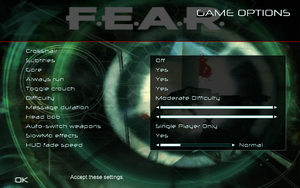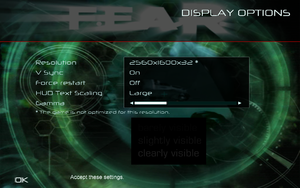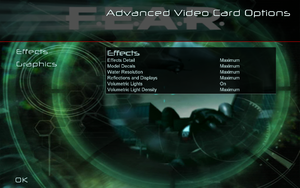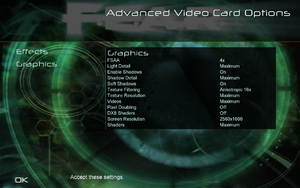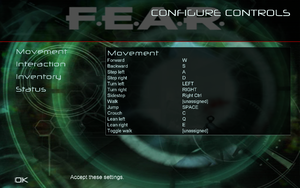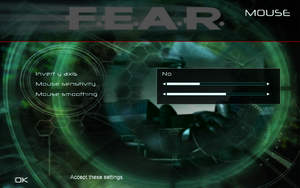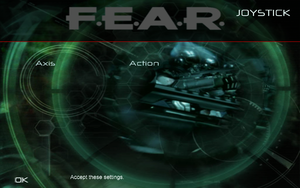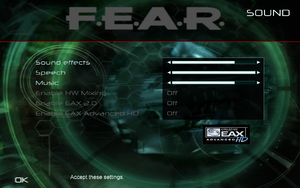Difference between revisions of "F.E.A.R."
m (Turkish fan translate added) |
|||
| (363 intermediate revisions by more than 100 users not shown) | |||
| Line 5: | Line 5: | ||
{{Infobox game/row/developer|TimeGate Studios|Extraction Point}} | {{Infobox game/row/developer|TimeGate Studios|Extraction Point}} | ||
|publishers = | |publishers = | ||
| − | {{Infobox game/row/publisher|Sierra Entertainment}} | + | {{Infobox game/row/publisher|Sierra Entertainment|2005-2008}} |
| − | {{Infobox game/row/publisher|Warner Bros. Interactive Entertainment}} | + | {{Infobox game/row/publisher|Warner Bros. Interactive Entertainment|2009-present}} |
| + | {{Infobox game/row/publisher|SoftClub|Russia|ref=<ref>{{Refurl|url=https://www.softclub.ru/games/pc/20963-fear|title=Official page (Russian)|date=2023-07-27}}</ref>}} | ||
|engines = | |engines = | ||
{{Infobox game/row/engine|Lithtech Jupiter EX}} | {{Infobox game/row/engine|Lithtech Jupiter EX}} | ||
|release dates= | |release dates= | ||
{{Infobox game/row/date|Windows|October 18, 2005}} | {{Infobox game/row/date|Windows|October 18, 2005}} | ||
| + | |reception = | ||
| + | {{Infobox game/row/reception|Metacritic|fear|88}} | ||
| + | {{Infobox game/row/reception|IGDB|f-e-a-r|81}} | ||
| + | |taxonomy = | ||
| + | {{Infobox game/row/taxonomy/monetization | One-time game purchase, Expansion pack }} | ||
| + | {{Infobox game/row/taxonomy/microtransactions | }} | ||
| + | {{Infobox game/row/taxonomy/modes | Singleplayer, Multiplayer }} | ||
| + | {{Infobox game/row/taxonomy/pacing | Real-time }} | ||
| + | {{Infobox game/row/taxonomy/perspectives | First-person }} | ||
| + | {{Infobox game/row/taxonomy/controls | Direct control }} | ||
| + | {{Infobox game/row/taxonomy/genres | Action, FPS }} | ||
| + | {{Infobox game/row/taxonomy/sports | }} | ||
| + | {{Infobox game/row/taxonomy/vehicles | }} | ||
| + | {{Infobox game/row/taxonomy/art styles | Realistic }} | ||
| + | {{Infobox game/row/taxonomy/themes | Horror, Contemporary }} | ||
| + | {{Infobox game/row/taxonomy/series | F.E.A.R. }} | ||
|steam appid = 21090 | |steam appid = 21090 | ||
|steam appid side = 21110 | |steam appid side = 21110 | ||
| − | |gogcom | + | |gogcom id = 1423058413 |
| + | |hltb = 3293 | ||
| + | |lutris = fear | ||
|strategywiki = | |strategywiki = | ||
| − | |wikipedia = F.E.A.R. | + | |mobygames = 19787 |
| + | |wikipedia = F.E.A.R. (video game) | ||
|winehq = 2878 | |winehq = 2878 | ||
| + | |license = commercial | ||
}} | }} | ||
| − | |||
| − | ''' | + | {{Introduction |
| − | + | |introduction = | |
| − | + | ||
| − | + | |release history = The first expansion pack, '''''Extraction Point''''', was released in October 2006. The second one, ''Perseus Mandate'', was released in November 2007 as a standalone product and is handled in [[F.E.A.R. Perseus Mandate|its own article]]. In 2006, a multiplayer-only client titled '''''[[#F.E.A.R. Combat|F.E.A.R. Combat]]''''' was also released. | |
| + | |||
| + | |current state = | ||
| + | }} | ||
'''General information''' | '''General information''' | ||
| − | {{GOG.com links| | + | {{mm}} [https://steamcdn-a.akamaihd.net/steam/apps/21090/manuals/FEAR_combined.pdf?t=1461103174 Official manual] |
| − | {{mm}} [ | + | {{GOG.com links|1423058413|fear_series|for game series}} |
| − | {{mm}} [ | + | {{mm}} [https://steamcommunity.com/app/21090/discussions/ Steam Community Discussions] |
| − | {{mm}} [ | + | {{mm}} [https://steamcommunity.com/app/21110/discussions/ Steam Community Discussions] (Extraction Point) |
| − | + | {{mm}} [https://steamcommunity.com/app/21120/discussions/ Steam Community Discussions] (Perseus Mandate) | |
| − | |||
==Availability== | ==Availability== | ||
{{Availability| | {{Availability| | ||
| − | {{Availability/row| Retail | | disc, key| | + | {{Availability/row| Retail | | disc, key| {{DRM|SecuROM|7.00.00.0128}}, 5 CDs or 1 DVD. | | Windows }} |
| − | + | {{Availability/row| Gamesplanet | 2022-1 | Steam | Ultimate Shooter Edition. The only version available in Germany. | | Windows }} | |
| − | {{Availability/row| Gamesplanet | 2022-1 | Steam | | | + | {{Availability/row| GOG.com | fear_platinum | DRM-free | Platinum Edition.<br>Multiplayer executable creates dormant [[SecuROM]] files.<ref>{{Refurl|url=https://www.gog.com/forum/general/fear_installed_securom_all_over_my_computer_does_anyone_know_how_to_get_rid_of_it/post162|title=FEAR installed SecuROM all over my computer. Does anyone know how to get rid of it?, page 9 - Forum - GOG.com|date=May 2023}}</ref> | | Windows }} |
| − | + | {{Availability/row| GMG | fear | Steam | | | Windows }} | |
| − | {{Availability/row| GOG | fear_platinum | DRM-free | Multiplayer executable creates dormant [[SecuROM]] files.<ref> | + | {{Availability/row| Steam-sub | 12357 | Steam, DRM-free | Complete Pack. Expansions don't require Steam to be running. | | Windows }} |
| − | {{Availability/row| Steam | 21090 | Steam | | | Windows }} | + | {{Availability/row| GamersGate | DD-FEAR | activation | {{DRM|SecuROM PA}} | | Windows | unavailable }} |
| + | {{Availability/row| Steam | 21090 | Steam | Standalone release. SDK needs fixes in registry. | | Windows | unavailable }} | ||
}} | }} | ||
| − | {{ii}} The GOG.com and Steam | + | {{ii}} The GOG install removes SecuROM, GameSpy, and Punkbuster. GOG is 15.6 GB [136 files], Steam is 16.5 GB [161 files].<ref>{{Refurl|url=https://drive.google.com/open?id=1unU12T1j8LPKlWTAE_sPhpM-YChuPYuP|title=File Comparison hosted on GDrive|date=May 2023}}</ref> |
| + | {{ii}} Not available for sale on GOG and Steam in Germany. | ||
| + | {{ii}} Free demo versions are available from GameFront: [https://www.gamefront.com/games/f-e-a-r/file/f-e-a-r-single-player-demo singleplayer], [https://www.gamefront.com/games/f-e-a-r/file/f-e-a-r-multiplayer-demo multiplayer], [https://www.gamefront.com/games/f-e-a-r/file/f-e-a-r-extraction-point-singleplayer-demo Extraction Point]. | ||
| + | |||
| + | ===Version differences=== | ||
| + | {{ii}} The '''Gold Edition''' includes the base game and the Extraction Point expansion pack. | ||
| + | {{ii}} The '''Ultimate Shooter Edition''' includes the base game and both expansion packs. | ||
| + | {{ii}} The '''Platinum Collection''' includes the base game, both expansion packs, and a 10-Day Trial demo of World in Conflict. | ||
| + | {{ii}} The '''Platinum Edition''' On GOG, includes the base game, both expansion packs, making-of footage, a live action "declassified" Alma interview, and a F.E.A.R. Machinima episode created by Rooster Teeth. | ||
| + | {{ii}} The retail only '''Director's Cut''' includes the base game, making-of footage, a live action "declassified" Alma interview, and a F.E.A.R. Machinima episode created by Rooster Teeth, and includes a Dark Horse F.E.A.R. comic book. | ||
| + | |||
| + | ===F.E.A.R. Combat=== | ||
| + | {{ii}} In 2006, the multiplayer component of the base game was officially released for free, titled '''F.E.A.R. Combat'''. | ||
| + | {{++}} A fan-maintained client and server are available at [https://fear-community.org F.E.A.R. Combat Community]. | ||
| + | ==Monetization== | ||
{{DLC| | {{DLC| | ||
| − | {{DLC/row| Extraction Point | | Windows }} | + | {{DLC/row| Extraction Point | [https://www.4players.de/4players.php/download_info/Downloads/Download/45526/FEAR_Extraction_Point/Singleplayer-Demo.html Demo] (standalone) (German website, but demo is in English) 2 CDs on the original release, 1 DVD on the Gold and Platinum Collection Release's. | Windows }} |
| + | {{DLC/row| [[F.E.A.R. Perseus Mandate|Perseus Mandate]] | Standalone, works without original game. | Windows }} | ||
}} | }} | ||
==Essential improvements== | ==Essential improvements== | ||
===Patches=== | ===Patches=== | ||
| − | + | {{ii}} The latest version for the base game is [https://www.patches-scrolls.de/patch/1552/7/ 1.08]. | |
| + | {{ii}} The expansion packs never received official patches. | ||
| − | === | + | ===4 GB patch=== |
| − | + | {{Fixbox|description=4 GB aware patch|fix= | |
| + | {{++}} Fixes several issues and improves game performance. | ||
| + | {{mm}} Steam users needs to unpack the executables using Steamless before applying the LAA flag.<ref>{{Refcheck|user=Aemony|date=2022-07-31|comment=Confirmed just now on my Steam copy. Also note that it is against the wiki policy to provide more instructions regarding Steamless than this.}}</ref> (Only the base game needs this as the expansions don't have any DRM.) | ||
| + | #Download and run either of these tools: [https://ntcore.com/?page_id=371 4GB Patch] or [https://www.techpowerup.com/forums/threads/large-address-aware.112556/ Large Address Aware Tool] | ||
| + | # Apply the patch to {{file|FEAR.exe}}, {{file|FEARXP.exe}}, and {{file|FEARXP2.exe}} in the games installed directory. | ||
| + | }} | ||
| + | |||
| + | ===HUD & subtitles scaling patch=== | ||
| + | {{--}} The HUD and subtitles do not scale at all, and it is difficult to see and read them on 1080p, 32:9, 21:9, 4K resolutions. | ||
| + | {{Fixbox|description=Install HUD & subtitles scaling fix|fix= | ||
| + | # Go to the [https://community.pcgamingwiki.com/files/file/1813-fear-collection-small-font-fix-by-deus-and-montonero/ Fear HUD & Subtitles fix page] and select the version that matches the used resolution. (32:9 and 21:9 users should use the 4K option) | ||
| + | # Unzip the download using the password <code>pcgw</code> | ||
| + | # Extract the contents of the zip file into the {{file|{{p|game}}|folder}}, and overwrite all files. | ||
| + | }} | ||
===Skip intro videos=== | ===Skip intro videos=== | ||
| − | {{Fixbox| | + | {{Fixbox|description=Skip intro videos via the native config tool|fix= |
| − | + | # Navigate to the game's folder, open the {{file|Config.exe}} | |
| − | # | + | # Move to the Options tab and tick the Disable Movies box. |
| − | # | ||
| − | |||
| − | |||
| − | |||
}} | }} | ||
| Line 70: | Line 118: | ||
===Configuration file(s) location=== | ===Configuration file(s) location=== | ||
{{Game data| | {{Game data| | ||
| − | {{Game data/ | + | {{Game data/config|Windows|{{p|public}}\Documents\Monolith Productions\FEAR\settings.cfg|{{p|public}}\Documents\TimeGate Studios\FEARXP\settings.cfg|{{p|public}}\Documents\TimeGate Studios\FEARXP2\settings.cfg}} |
}} | }} | ||
| − | {{ii}} Key bindings are stored in | + | {{ii}} Key bindings are stored in {{file|{{p|public}}\Documents\Monolith Productions\FEAR\Profiles\Profile000.gdb}} (original game), {{file|{{p|public}}\Documents\TimeGate Studios\FEARXP\Profiles\Profile000.gdb}} (Extraction Point), {{file|{{p|public}}\Documents\TimeGate Studios\FEARXP2\Profiles\Profile000.gdb}} (Perseus Mandate) |
===Save game data location=== | ===Save game data location=== | ||
{{Game data| | {{Game data| | ||
| − | {{Game data/ | + | {{Game data/saves|Windows|{{p|public}}\Documents\Monolith Productions\FEAR\Save\Profile000\SinglePlayer|{{p|public}}\Documents\TimeGate Studios\FEARXP\Save\Profile000\SinglePlayer|{{p|public}}\Documents\TimeGate Studios\FEARXP2\Save\Profile000\SinglePlayer}} |
}} | }} | ||
| + | {{ii}} F.E.A.R. has 10 save slots, plus 1 quicksave slot and 1 autosave slot. Additional save slots can be made by creating a new player profile. There is no ability to replay completed levels other than loading a manual save. | ||
===[[Glossary:Save game cloud syncing|Save game cloud syncing]]=== | ===[[Glossary:Save game cloud syncing|Save game cloud syncing]]=== | ||
{{Save game cloud syncing | {{Save game cloud syncing | ||
| − | |origin | + | |discord = |
| − | |origin notes | + | |discord notes = |
| − | |steam cloud | + | |epic games launcher = |
| − | |steam cloud notes = | + | |epic games launcher notes = |
| − | | | + | |gog galaxy = false |
| − | | | + | |gog galaxy notes = |
| + | |origin = | ||
| + | |origin notes = | ||
| + | |steam cloud = false | ||
| + | |steam cloud notes = | ||
| + | |ubisoft connect = | ||
| + | |ubisoft connect notes = | ||
| + | |xbox cloud = | ||
| + | |xbox cloud notes = | ||
}} | }} | ||
| − | ==Video | + | ==Video== |
{{Image|FEAR General Video.png|In-game general video settings.}} | {{Image|FEAR General Video.png|In-game general video settings.}} | ||
{{Image|FEAR Advanced Video CPU.png|In-game advanced video settings (for CPU).}} | {{Image|FEAR Advanced Video CPU.png|In-game advanced video settings (for CPU).}} | ||
{{Image|FEAR Advanced Video GPU 1.png|In-game advanced video settings (for GPU, 1/2).}} | {{Image|FEAR Advanced Video GPU 1.png|In-game advanced video settings (for GPU, 1/2).}} | ||
{{Image|FEAR Advanced Video GPU 2.png|In-game advanced video settings (for GPU, 2/2).}} | {{Image|FEAR Advanced Video GPU 2.png|In-game advanced video settings (for GPU, 2/2).}} | ||
| − | {{Video | + | {{Video |
| − | |wsgf link = | + | |wsgf link = https://www.wsgf.org/dr/fear |
|widescreen wsgf award = gold | |widescreen wsgf award = gold | ||
|multimonitor wsgf award = silver | |multimonitor wsgf award = silver | ||
| Line 101: | Line 158: | ||
|4k ultra hd wsgf award = incomplete | |4k ultra hd wsgf award = incomplete | ||
|widescreen resolution = true | |widescreen resolution = true | ||
| − | |widescreen resolution notes= | + | |widescreen resolution notes= Requires [[#Patches|Patch 1.08]]. |
|multimonitor = true | |multimonitor = true | ||
| − | |multimonitor notes = | + | |multimonitor notes = Requires [[#Patches|Patch 1.08]]. |
|ultrawidescreen = true | |ultrawidescreen = true | ||
| − | |ultrawidescreen notes = Requires [[#Patches| | + | |ultrawidescreen notes = Requires [[#Patches|Patch 1.08]]. |
| − | |4k ultra hd = | + | |4k ultra hd = true |
| − | |4k ultra hd notes = | + | |4k ultra hd notes = Requires [[#Patches|Patch 1.08]]. |
|fov = hackable | |fov = hackable | ||
|fov notes = See [[#Field of view (FOV)|Field of view (FOV)]]. | |fov notes = See [[#Field of view (FOV)|Field of view (FOV)]]. | ||
| Line 113: | Line 170: | ||
|windowed notes = See [[#Windowed|Windowed]]. | |windowed notes = See [[#Windowed|Windowed]]. | ||
|borderless windowed = hackable | |borderless windowed = hackable | ||
| − | |borderless windowed notes = | + | |borderless windowed notes = See [[#Borderless fullscreen windowed|Borderless fullscreen windowed]]. |
|anisotropic = true | |anisotropic = true | ||
| − | |anisotropic notes = | + | |anisotropic notes = Up to 16 samples. |
|antialiasing = true | |antialiasing = true | ||
| − | |antialiasing notes = Up to 4x [[FSAA]] | + | |antialiasing notes = Up to 4x [[FSAA]]. Soft shadows are not rendered when enabled.<br>See [[#Anti-aliasing (AA)|Anti-aliasing (AA)]] for an alternative. Users with an Nvidia graphics card can force high quality [[SGSSAA]] with the <code>0x004010C1</code> AA flag in the Nvidia Profile Inspector. |
| − | + | |upscaling = unknown | |
| + | |upscaling tech = | ||
| + | |upscaling notes = | ||
|vsync = true | |vsync = true | ||
| − | |vsync notes = | + | |vsync notes = Double Buffering. |
|60 fps = true | |60 fps = true | ||
|60 fps notes = | |60 fps notes = | ||
| − | |120 fps = | + | |120 fps = limited |
| − | |120 fps notes = | + | |120 fps notes = Breaks at very high framerates. High FPS also breaks the jump in the Extraction Point expansion.<ref>{{Refurl|url=https://steamcommunity.com/app/21110/discussions/0/622954302093164555|title=Steam Community|date=May 2023}}</ref> See [[#High framerate|High framerate]]. |
| − | |color blind = | + | |hdr = false |
| + | |hdr notes = | ||
| + | |color blind = false | ||
|color blind notes = | |color blind notes = | ||
}} | }} | ||
===[[Glossary:Widescreen resolution|Widescreen resolution]]=== | ===[[Glossary:Widescreen resolution|Widescreen resolution]]=== | ||
| − | {{ | + | {{ii}} Widescreen fix is required for Extraction Point only (Steam and GOG versions). |
| − | {{Fixbox | + | |
| − | # | + | {{Fixbox|description=Set custom resolution for Extraction Point|ref=<ref name="refcheck Plok">{{Refcheck|user=Plok|date=2022-01-21|comment=}}</ref>|fix= |
| − | # Open | + | # Go to {{file|{{p|game}}\FEARXP|folder}} |
| + | # Right-click on the {{file|FEARXP.exe}} application and click on Properties. | ||
| + | # Click the <code>Compatibility</code> tab and tick the <code>Disable fullscreen optimizations</code> box and hit Apply. | ||
| + | # Run the game once from Steam and then quit once you reach the main menu. This will generate the {{file|settings.cfg}} file. | ||
| + | # Go to {{file|{{p|public}}\Documents\TimeGate Studios\FEARXP|folder}} | ||
| + | # Open {{file|settings.cfg}} with a text editor. | ||
# Change the <code>"ScreenWidth" "640"</code> and <code>"ScreenHeight" "480"</code> lines to match your resolution. | # Change the <code>"ScreenWidth" "640"</code> and <code>"ScreenHeight" "480"</code> lines to match your resolution. | ||
# Save your changes and set the file to read-only. | # Save your changes and set the file to read-only. | ||
| + | }} | ||
| − | + | {{Fixbox|description=Set custom resolution for Extraction Point (alternative)|fix= | |
| − | {{ | + | # Download [https://www.moddb.com/mods/fear-xp-rivarez-mod/downloads/fear-xp-rivarez-mod Rivarez mod]. |
| + | # Use the tool provided in the Extraction Point folder to set custom resolution. | ||
}} | }} | ||
| + | |||
| + | ===[[Glossary:4K Ultra HD|4K Ultra HD]]=== | ||
| + | {{ii}} In-game FSAA setting '''must''' be set to Off before enabling 4K resolution, otherwise you will be stuck in a black screen. If this happens, reset resolution via {{file|settings.cfg}}. If you need AA at 4K, see [[#Anti-aliasing (AA)|Anti-aliasing (AA)]]. | ||
| + | {{ii}} F.E.A.R maintains 1:1 HUD scaling at all resolutions (i.e. there is no HUD scaling). This has the benefit of keeping HUD elements sharp, but they also may become very small on high-density monitors, such as 4K monitors sized below 30". [https://steamcommunity.com/sharedfiles/filedetails/?id=180211741 Use this fix] corresponding to your chosen resolution to increase the HUD size. | ||
===[[Glossary:Field of view (FOV)|Field of view (FOV)]]=== | ===[[Glossary:Field of view (FOV)|Field of view (FOV)]]=== | ||
{{ii}} This game uses vertical FOV. See [http://themetalmuncher.github.io/fov-calc/ FOV Calculator] for help. | {{ii}} This game uses vertical FOV. See [http://themetalmuncher.github.io/fov-calc/ FOV Calculator] for help. | ||
| − | {{Fixbox| | + | {{Fixbox|description=Set custom FOV|ref=<ref>{{Refurl|url=http://www.deadendthrills.com/forum/discussion/comment/2396/#Comment_2396|title=F.E.A.R. - Can FOV be changed? - Dead End Thrills|date=May 2023}}</ref>|fix= |
| − | |||
# Go to the game's directory: | # Go to the game's directory: | ||
| − | #* Base game: | + | #* Base game: {{file|\FEAR|folder}} |
| − | #* Extraction Point: | + | #* Extraction Point: {{file|\FEARXP|folder}} |
| + | #* Perseus Mandate: {{file|\FEARXP2|folder}} | ||
# Create a file named {{file|autoexec.cfg}} with a text editor. | # Create a file named {{file|autoexec.cfg}} with a text editor. | ||
# If using a widescreen resolution add this line: <code>"FovYWidescreen" "XX.00"</code> where XX is the vertical FOV value. If using a non-widescreen resolution use <code>"FovY" "XX.00"</code> | # If using a widescreen resolution add this line: <code>"FovYWidescreen" "XX.00"</code> where XX is the vertical FOV value. If using a non-widescreen resolution use <code>"FovY" "XX.00"</code> | ||
| Line 154: | Line 226: | ||
===[[Glossary:Windowed|Windowed]]=== | ===[[Glossary:Windowed|Windowed]]=== | ||
| − | {{ | + | {{ii}} FSAA is unavailable in windowed mode. See [[#Anti-aliasing (AA)|Anti-aliasing (AA)]] for an alternative. |
| − | {{Fixbox | + | |
| + | {{Fixbox|description=Set windowed mode|ref={{cn|date=October 2016}}|fix= | ||
# Go to the game's directory: | # Go to the game's directory: | ||
| − | #* Base game: | + | #* Base game: {{file|\FEAR|folder}} |
| − | #* Extraction Point: | + | #* Extraction Point: {{file|\FEARXP|folder}} |
| + | #* Perseus Mandate: {{file|\FEARXP2|folder}} | ||
# Create a file named {{file|autoexec.cfg}} with a text editor. | # Create a file named {{file|autoexec.cfg}} with a text editor. | ||
# Add {{code|"Windowed" "1"}} on a new line. | # Add {{code|"Windowed" "1"}} on a new line. | ||
}} | }} | ||
| − | ==Input | + | ===[[Glossary:Borderless fullscreen windowed|Borderless fullscreen windowed]]=== |
| + | {{ii}} FSAA is unavailable in windowed mode. See [[#Anti-aliasing (AA)|Anti-aliasing (AA)]] for an alternative. | ||
| + | {{ii}} If this method doesn't work or causes issues, you can try [[Glossary:Borderless fullscreen windowed|Borderless fullscreen mode]]. | ||
| + | |||
| + | {{Fixbox|description=Set borderless fullscreen windowed mode|ref={{cn|date=October 2016}}|fix= | ||
| + | # Ensure the game's resolution matches your desktop resolution: | ||
| + | #* Launch the game. | ||
| + | #* Go to the game's Options > Display > Resolution and change it accordingly. If it's unsupported, check out [[#Widescreen resolution|Widescreen resolution]]. | ||
| + | #* Close the game. | ||
| + | # Go to the game's directory: | ||
| + | #* Base game: {{file|\FEAR|folder}} | ||
| + | #* Extraction Point: {{file|\FEARXP|folder}} | ||
| + | #* Perseus Mandate: {{file|\FEARXP2|folder}} | ||
| + | # Create a file named {{file|autoexec.cfg}} with a text editor. | ||
| + | # Add {{code|"Windowed" "2"}} on a new line. | ||
| + | }} | ||
| + | |||
| + | ===[[Glossary:Anti-aliasing (AA)|Anti-aliasing (AA)]]=== | ||
| + | {{ii}} The Soft Shadows option will have no effect if the FSAA option is enabled. | ||
| + | |||
| + | {{Fixbox|description=MSAA solution (Nvidia only)|ref=<ref name="AA">[http://wp.xin.at/archives/718 F.E.A.R.: Anti Aliasing and Soft Shadows – together, on nVidia! » The GAT at XIN.at]</ref>|fix= | ||
| + | # Open the game and disable the FSAA option. | ||
| + | # Download and run [[Nvidia Profile Inspector]]. | ||
| + | # Search and open the game profile. | ||
| + | # Set Antialiasing Compatibility to <code>0x004000C1</code>. | ||
| + | # Set Antialiasing Mode to Override any application setting. | ||
| + | # Set Antialiasing Setting to 8x Multisampling or your desired level of MSAA/CSAA. | ||
| + | # Apply changes. Do the same for the Extraction Point expansion. | ||
| + | |||
| + | '''Notes''' | ||
| + | {{--}} May have a very negative performance impact even on modern systems. | ||
| + | {{ii}} Alternatively, [[SMAA]] is available through an [https://www.softpedia.com/get/Tweak/Video-Tweak/injectSMAA.shtml injector]. | ||
| + | {{ii}} Another method is forcing [[MSAA]] through [[DgVoodoo 2#DirectX 2-8|DgVoodoo2]]. | ||
| + | }} | ||
| + | |||
| + | ====High framerate==== | ||
| + | {{--}} The game struggles to go above 60 FPS by default. | ||
| + | {{--}} Even with the following fix, framerates above ~200 FPS causes stuttering and lighting problems. Cap the framerate with a tool such as Rivatuner to prevent this. | ||
| + | {{ii}} Cannot be used with [https://reshade.me/ ReShade] at the same time. ({{file|dinput8.dll}} conflict). | ||
| + | {{Fixbox|description=Apply High FPS Patch|fix= | ||
| + | #Download the [https://community.pcgamingwiki.com/files/file/789-directinput-fps-fix/ DirectInput FPS Fix] | ||
| + | #Unzip to {{file|{{p|game}}|folder}} and overwrite all files. | ||
| + | }} | ||
| + | |||
| + | ==Input== | ||
{{Image|FEAR Remapping.png|In-game key map settings.}} | {{Image|FEAR Remapping.png|In-game key map settings.}} | ||
{{Image|FEAR Mouse.png|In-game mouse settings.}} | {{Image|FEAR Mouse.png|In-game mouse settings.}} | ||
{{Image|FEAR Joystick Remapping.png|In-game joystick axis map settings.}} | {{Image|FEAR Joystick Remapping.png|In-game joystick axis map settings.}} | ||
| − | {{Input | + | {{Input |
|key remap = true | |key remap = true | ||
|key remap notes = | |key remap notes = | ||
| Line 178: | Line 296: | ||
|invert mouse y-axis = true | |invert mouse y-axis = true | ||
|invert mouse y-axis notes = | |invert mouse y-axis notes = | ||
| + | |touchscreen = false | ||
| + | |touchscreen notes = | ||
|controller support = true | |controller support = true | ||
|controller support notes = | |controller support notes = | ||
| Line 188: | Line 308: | ||
|invert controller y-axis = true | |invert controller y-axis = true | ||
|invert controller y-axis notes= Available as a separate axis action option. | |invert controller y-axis notes= Available as a separate axis action option. | ||
| − | | | + | |xinput controllers = unknown |
| − | | | + | |xinput controllers notes = |
| + | |xbox prompts = unknown | ||
| + | |xbox prompts notes = | ||
| + | |impulse triggers = unknown | ||
| + | |impulse triggers notes = | ||
| + | |dualshock 4 = unknown | ||
| + | |dualshock 4 notes = | ||
| + | |dualshock prompts = unknown | ||
| + | |dualshock prompts notes = | ||
| + | |light bar support = unknown | ||
| + | |light bar support notes = | ||
| + | |dualshock 4 modes = unknown | ||
| + | |dualshock 4 modes notes = | ||
| + | |tracked motion controllers= unknown | ||
| + | |tracked motion controllers notes = | ||
| + | |tracked motion prompts = unknown | ||
| + | |tracked motion prompts notes = | ||
| + | |other controllers = unknown | ||
| + | |other controllers notes = | ||
| + | |other button prompts = unknown | ||
| + | |other button prompts notes= | ||
|button prompts = false | |button prompts = false | ||
|button prompts notes = | |button prompts notes = | ||
| Line 196: | Line 336: | ||
|haptic feedback = false | |haptic feedback = false | ||
|haptic feedback notes = | |haptic feedback notes = | ||
| − | | | + | |simultaneous input = unknown |
| − | | | + | |simultaneous input notes = |
| + | |steam input api = false | ||
| + | |steam input api notes = | ||
| + | |steam hook input = true | ||
| + | |steam hook input notes = | ||
| + | |steam input presets = false | ||
| + | |steam input presets notes = | ||
| + | |steam controller prompts = false | ||
| + | |steam controller prompts notes = | ||
| + | |steam cursor detection = true | ||
| + | |steam cursor detection notes = | ||
}} | }} | ||
| − | ==Audio | + | ==Audio== |
{{Image|FEAR Audio.png|In-game audio settings.}} | {{Image|FEAR Audio.png|In-game audio settings.}} | ||
| − | {{Audio | + | {{Audio |
|separate volume = true | |separate volume = true | ||
|separate volume notes = Effects, speech, music | |separate volume notes = Effects, speech, music | ||
|surround sound = true | |surround sound = true | ||
| − | |surround sound notes = Up to 7.0 output.<ref> | + | |surround sound notes = Up to 7.0 output.<ref>{{Refurl|url=https://satsun.org/audio/|title=PC Gaming Surround Sound Round-up|date=May 2023}}</ref> May require [[Glossary:Sound card#DirectSound hardware path|DirectSound 3D restoration software]]. |
|subtitles = true | |subtitles = true | ||
| − | |subtitles notes = Subtitles | + | |subtitles notes = Subtitles are too small at high resolutions; see [[#Small subtitles|Small subtitles]]. |
|closed captions = false | |closed captions = false | ||
|closed captions notes = | |closed captions notes = | ||
| − | |mute on focus lost = | + | |mute on focus lost = always on |
| − | |mute on focus lost notes = Pauses on loss of focus | + | |mute on focus lost notes = Pauses on loss of focus. |
|eax support = true | |eax support = true | ||
| − | |eax support notes = EAX 4<ref> | + | |eax support notes = EAX 2, EAX 4.0.<ref>{{Refurl|url=https://web.archive.org/web/20051027025836/http://www.soundblaster.com/gaming/fear/|title=Gaming - SoundBlaster.com (retrieved)|date=May 2023}}</ref> [https://www.youtube.com/playlist?list=PLUKvxbrW3gl6hXeXVwPxILsPaEpwmlXX7 EAX sound examples with HRTF mod and ALchemy] Some localized (all games) and English (Extraction Point only) has [[#Missing radio voices when using hardware audio mixing|missing radio voice when using HW mixing]] (required for EAX, Surround sound). |
| + | |royalty free audio = always on | ||
| + | |royalty free audio notes = | ||
| + | }} | ||
| + | |||
| + | ===Enable EAX without sound card=== | ||
| + | {{Fixbox|description=Install Creative ALchemy|fix= | ||
| + | # Download and install [https://archive.org/details/creative-alchemy-all-versions ALchemy v.1.45.03 Universal]. | ||
| + | # Download [https://www.mediafire.com/file/387vesqfe7o91f4/GenericALchemyDerestrictor-1.0.zip/file GenericALchemyDerestrictor] and put it in the installation folder of Creative Alchemy (default location: C:\Program Files\Creative\ALchemy). | ||
| + | # Run "GenericALchemyDerestrictor.exe" as administrator and install. | ||
| + | # Reboot PC. | ||
| + | # Go to Creative ALchemy folder and open "ALchemy.exe" | ||
| + | # Add FEAR.exe, FEARXP.exe, FEARXP2.exe and move them to the "enabled" section. | ||
| + | # Turn on EAX options in game. | ||
| + | {{ii}} Should work for most EAX compatible games. | ||
}} | }} | ||
| Line 225: | Line 389: | ||
|notes = | |notes = | ||
|fan = | |fan = | ||
| − | |fan notes = | + | }} |
| + | {{L10n/switch | ||
| + | |language = Traditional Chinese | ||
| + | |interface = true | ||
| + | |audio = false | ||
| + | |subtitles = true | ||
| + | |notes = Retail only; Extraction Point was also translated, but Perseus Mandate was not. | ||
| + | |fan = | ||
| + | }} | ||
| + | {{L10n/switch | ||
| + | |language = French | ||
| + | |interface = true | ||
| + | |audio = true | ||
| + | |subtitles = true | ||
| + | |notes = Retail only. | ||
| + | |fan = | ||
| + | }} | ||
| + | {{L10n/switch | ||
| + | |language = German | ||
| + | |interface = true | ||
| + | |audio = true | ||
| + | |subtitles = true | ||
| + | |notes = Retail only, censored. For digital versions, download from [https://deutschpatch.de/data/FEAR%20Platinum-DE%20Patch.exe DeutschPatch] or [https://www.compiware-forum.de/downloads/file/465-f-e-a-r-platinum-deutsch-patch/?highlight=f.e.a.r CompiWare]. Includes Extraction Point and Perseus Mandate. | ||
| + | |fan = | ||
| + | }} | ||
| + | {{L10n/switch | ||
| + | |language = Hungarian | ||
| + | |interface = true | ||
| + | |audio = false | ||
| + | |subtitles = true | ||
| + | |notes = Retail only, which is called '''Gold Edition''' and includes Extraction Point. [https://cpp.mx/langs Language files available here]. | ||
| + | |fan = | ||
}} | }} | ||
{{L10n/switch | {{L10n/switch | ||
|language = Italian | |language = Italian | ||
| + | |interface = true | ||
| + | |audio = true | ||
| + | |subtitles = true | ||
| + | |notes = Retail only. For digital versions, download from [https://steamcommunity.com/sharedfiles/filedetails/?id=215883178 here]. | ||
| + | |fan = | ||
| + | }} | ||
| + | {{L10n/switch | ||
| + | |language = Japanese | ||
| + | |interface = true | ||
| + | |audio = unknown | ||
| + | |subtitles = unknown | ||
| + | |notes = Untested. Looks like it's possible (includes localizations for the base game and both expansions): https://memoroh.seesaa.net/article/a47445890.html | ||
| + | |fan = | ||
| + | }} | ||
| + | {{L10n/switch | ||
| + | |language = Polish | ||
|interface = true | |interface = true | ||
|audio = false | |audio = false | ||
|subtitles = true | |subtitles = true | ||
| − | |notes = | + | |notes = Local retail only. Patch for digital release [https://community.pcgamingwiki.com/files/file/2207-fear-platinum-aka-ultimate-shooter-edition-polish-translation here]. |
|fan = | |fan = | ||
| − | |fan notes = | + | }} |
| + | {{L10n/switch | ||
| + | |language = Brazilian Portuguese | ||
| + | |interface = hackable | ||
| + | |audio = false | ||
| + | |subtitles = hackable | ||
| + | |fan = true | ||
| + | |notes = Fan translation, [https://tribogamer.com/downloads/1478_baixar-traducao-para-f-e-a-r-f-e-a-r.html download].<br/>Fan translation for Extraction Point, [https://tribogamer.com/downloads/1479_baixar-traducao-para-f-e-a-r-extraction-point-f-e-a-r-extraction-point.html download]. | ||
}} | }} | ||
{{L10n/switch | {{L10n/switch | ||
| Line 241: | Line 459: | ||
|audio = true | |audio = true | ||
|subtitles = true | |subtitles = true | ||
| − | |notes = | + | |notes = Retail only. Patch for digital release [https://steamcommunity.com/sharedfiles/filedetails/?id=522325119 here]. |
| + | |fan = | ||
| + | }} | ||
| + | {{L10n/switch | ||
| + | |language = Spanish | ||
| + | |interface = true | ||
| + | |audio = true | ||
| + | |subtitles = true | ||
| + | |notes = Retail only. Patch for digital release [https://steamcommunity.com/sharedfiles/filedetails/?id=186692041 here]. | ||
|fan = | |fan = | ||
| − | |||
}} | }} | ||
| + | {{L10n/switch | ||
| + | |language = Turkish | ||
| + | |interface = hackable | ||
| + | |audio = false | ||
| + | |subtitles = hackable | ||
| + | |fan = true | ||
| + | |notes = Fan translation for platinium collection, [https://sinnerclownceviri.com/konu/f-e-a-r-platinum-collection-tuerkce-yama-swat.1562/#gsc.tab=0 download]. | ||
| + | }} | ||
| + | }} | ||
| + | |||
| + | ==Network== | ||
| + | {{Network/Multiplayer | ||
| + | |local play = | ||
| + | |local play players = | ||
| + | |local play modes = | ||
| + | |local play notes = | ||
| + | |lan play = true | ||
| + | |lan play players = 16 | ||
| + | |lan play modes = Versus | ||
| + | |lan play notes = | ||
| + | |online play = hackable | ||
| + | |online play players = 16 | ||
| + | |online play modes = Versus, Co-op | ||
| + | |online play notes = Install [https://fear-community.org/sec2-2-1-0-final-update-releases/ F.E.A.R. Combat Community (SEC2)] | ||
| + | |asynchronous = | ||
| + | |asynchronous notes = | ||
| + | }} | ||
| + | |||
| + | {{Network/Connections | ||
| + | |matchmaking = unknown | ||
| + | |matchmaking notes = | ||
| + | |p2p = unknown | ||
| + | |p2p notes = | ||
| + | |dedicated = true | ||
| + | |dedicated notes = | ||
| + | |self-hosting = true | ||
| + | |self-hosting notes = Dedicated server software available for [http://fear-community.org/downloads/ Windows and Linux]. | ||
| + | |direct ip = true | ||
| + | |direct ip notes = You need to create a shortcut to the game, write the command <code>+join ip:port</code> in the parameters. Then launch the shortcut. | ||
| + | }}{{Network/Ports | ||
| + | |tcp = 27888 | ||
| + | |udp = 27888 | ||
| + | |upnp = unknown | ||
}} | }} | ||
| Line 257: | Line 525: | ||
|native 3d notes = | |native 3d notes = | ||
|nvidia 3d vision = true | |nvidia 3d vision = true | ||
| − | |nvidia 3d vision notes = Disable game crosshair by turning the transparency all the way down and then enable 3DVision 3D crosshair (Ctrl | + | |nvidia 3d vision notes = Disable game crosshair by turning the transparency all the way down and then enable 3DVision 3D crosshair ({{key|Ctrl|F12}}). Any depth adjustments must be done via keyboard shortcuts, as the Nvidia pyramid's scroll wheel will not work. |
|tridef 3d = unknown | |tridef 3d = unknown | ||
|tridef 3d notes = | |tridef 3d notes = | ||
|iz3d = unknown | |iz3d = unknown | ||
|iz3d notes = | |iz3d notes = | ||
| + | |vorpx = true | ||
| + | |vorpx modes = G3D, DirectVR | ||
| + | |vorpx notes = Officially supported game, see [https://www.vorpx.com/supported-games/ official vorpx game list]. | ||
|htc vive = | |htc vive = | ||
|htc vive notes = | |htc vive notes = | ||
|oculus rift = | |oculus rift = | ||
|oculus rift notes = | |oculus rift notes = | ||
| − | | | + | |osvr = |
| − | | | + | |osvr notes = |
|keyboard-mouse = | |keyboard-mouse = | ||
|keyboard-mouse notes = | |keyboard-mouse notes = | ||
| − | |3rd space gaming vest = | + | |3rd space gaming vest = true |
|3rd space gaming vest notes = | |3rd space gaming vest notes = | ||
| − | |novint falcon = | + | |novint falcon = true |
|novint falcon notes = | |novint falcon notes = | ||
|trackir = | |trackir = | ||
|trackir notes = | |trackir notes = | ||
| + | |tobii eye tracking = | ||
| + | |tobii eye tracking notes = | ||
|play area seated = | |play area seated = | ||
|play area seated notes = | |play area seated notes = | ||
| Line 284: | Line 557: | ||
}} | }} | ||
| − | == | + | ==Issues unresolved== |
| − | {{ | + | ===Long save times=== |
| − | | | + | When playing the game, exiting and launching it again without logging out of Windows, saving can take very long. To work around that, log out and back into the Windows profile (or restart the computer) before re-launching the game.<ref>{{Refurl|url=https://steamcommunity.com/app/21090/discussions/0/133261907138898387|title=Game Freezing When Saving|date=2021-02-05}}</ref> |
| − | | | + | |
| − | + | ==Issues fixed== | |
| − | + | {{ii}} '''TweakGuides''' has created a comprehensive guide for fixing issues in this game. It can be found [https://tweakguides.pcgamingwiki.com/FEAR_1.html here]. | |
| − | + | ||
| − | + | ===Game crashes when loading a map in LAN as a Listen server=== | |
| − | + | {{Fixbox|description=Host the game as a dedicated server and then join with the FEAR Combat client.|ref=<ref>[https://fear-community.org/forums/topic/game-wont-startmaps-not-loading/ Topic: Game won't start/maps not loading | FEAR Combat Community]</ref>|fix= | |
| − | + | }} | |
| − | + | ||
| − | + | {{Fixbox|description=Run the game in [[Windows Compatibility Mode|compatibility mode]] for Windows XP SP2 and disable fullscreen optimizations/display scaling on high DPI settings|ref={{cn|date=July 2016}}|fix= | |
| − | | | + | }} |
| − | | | + | |
| − | | | + | ==="Disconnected from server" when playing singleplayer=== |
| − | | | + | {{Fixbox|description=Method 1: Apply the [[#4 GB patch|4 GB patch]]|ref={{cn|December 2022}}|fix= |
| + | }} | ||
| + | |||
| + | {{Fixbox|description=Method 2: If the game shows this error when loading a level, set texture resolution to Medium|ref={{cn|December 2022}}|fix= | ||
| + | }} | ||
| + | |||
| + | ===Slow level loading=== | ||
| + | {{ii}} Occurs only on Windows Vista and 7, because of the special graphic stack WDDM.<ref>{{Refurl|url=https://www.anandtech.com/show/9543/the-windows-10-review/13|title=DirectX 12 & WDDM 2.0: Reworking the Windows Graphics Stack|date=}}</ref> | ||
| + | {{Fixbox|description=Apply the [[#4 GB patch|4 GB patch]]|ref={{cn|date=December 2021}}|fix= | ||
}} | }} | ||
| − | {{ | + | {{Fixbox|description=Disable [[Windows Compatibility Mode|Windows Aero]]|ref=<ref>{{Refurl|url=https://vk.com/topic-149428471_39019230|title=|date=}}</ref>|fix= |
| − | | | + | }} |
| − | | | + | ===Low frame rate=== |
| − | | | + | {{--}} Frame rate may drop to around 20-30 FPS after a few minutes of play. This is especially common with Logitech devices. |
| − | | | + | {{Fixbox|description=See [[#High framerate|High framerate]]|ref=|fix= |
| − | | | ||
| − | | | ||
| − | |||
| − | |||
| − | |||
| − | |||
| − | |||
| − | | | ||
| − | | | ||
| − | | | ||
}} | }} | ||
| − | == | + | ===Black screen on ATI/AMD graphics cards=== |
| − | {{ | + | {{Fixbox|description=Disable Soft Shadows and Pixel Doubling in the game's settings|ref={{cn|date=July 2016}}|fix= |
| + | }} | ||
| − | + | {{Fixbox|description=Run the game in [[Windows Compatibility Mode|compatibility mode]] for Windows XP SP3|ref={{cn|date=July 2016}}|fix= | |
| − | {{Fixbox| | ||
| − | {{ | ||
| − | |||
| − | |||
| − | |||
}} | }} | ||
| − | + | {{Fixbox|description=Install [https://www.majorgeeks.com/files/details/runtimepack.html RuntimePack].|ref={{cn|date=July 2019}}|fix= | |
| − | |||
| − | {{Fixbox | ||
| − | |||
| − | |||
| − | |||
| − | {{ | ||
}} | }} | ||
| − | === | + | ===Flickering textures on modern systems=== |
| − | {{Fixbox| | + | {{Fixbox|description=Use dgVoodoo2 wrapper|ref=|fix= |
| − | + | # Download [[dgVoodoo 2]]. | |
| − | + | # Unpack to {{file|{{p|game}}|folder}} the following files: {{file|dgVoodooCpl.exe}}, {{file|MS\x86\d3d9.dll}}. | |
| − | # Download [ | ||
| − | # | ||
| − | |||
| − | |||
}} | }} | ||
| + | {{ii}} (nVidia only) Enhancing the in-game AA to SGSSAA may solve this issue as well. (further testing is required)<ref>{{Refcheck|user=ChaosBahamut|date=2020-9-27}}</ref> | ||
| − | === | + | ===Broken shadow rendering on Nvidia graphics=== |
| − | {{Fixbox| | + | {{Fixbox|description=Fix shadow corruption|ref=<ref>{{Refurl|url=https://forums.geforce.com/default/topic/980370/f-e-a-r-shadows-are-still-broken/#5129140|title=F.E.A.R. Shadows are still broken - GeForce Forums|date=2017-04-16}}</ref>|fix= |
| − | {{ | + | # Download the [https://community.pcgamingwiki.com/files/file/1106-fear-shadow-corruption-fix/ registry tweak]. |
| − | + | # Run <code>ON_DisableVidMemVBs.reg</code> before you start playing F.E.A.R. to fix shadow corruption. | |
| + | # Run <code>OFF_DisableVidMemVBs.reg</code> after playing F.E.A.R. to disable the tweak. This is needed because this tweak has an extremely negative performance effect for other games. If you don't care about performance in other games, you can leave it on constantly. | ||
}} | }} | ||
| − | === | + | ===Soft shadows do not work combined with FSAA=== |
| − | {{ | + | {{ii}} This is due to the features of the engine and the artificial limitation of the simultaneous use of anti-aliasing with soft shadows, since they can cause graphic artifacts on the shadows. |
| − | + | {{Fixbox|description=See [[#Anti-aliasing (AA)|Anti-aliasing (AA)]] for alternative AA solution|ref=<ref name="AA"/>|fix= | |
| − | |||
| − | |||
| − | |||
| − | # | ||
}} | }} | ||
| − | === | + | ===Screen shaking, broken physics=== |
| − | {{ | + | {{ii}} This is most likely related to issues with high frame rate |
| − | {{Fixbox | + | {{Fixbox|description=[[Glossary:Frame rate (FPS)#Frame rate capping|Limit the frame rate]] to 60 FPS|ref=<ref>{{Refurl|url=https://steamcommunity.com/app/21090/discussions/0/540735426677529256|title=Steam Community|date=May 2023}}</ref><ref>{{Refurl|url=https://steamcommunity.com/app/21090/discussions/0/3454730619123508690|title=Steam Community|date=May 2023}}</ref><ref>{{Refurl|url=https://steamcommunity.com/app/21090/discussions/0/5452154443644561993|title=Steam Community|date=May 2023}}</ref><ref>{{Refurl|url=https://steamcommunity.com/app/21090/discussions/0/3053987085395962177|title=Steam Community|date=May 2023}}</ref>|fix= |
| − | + | * See [[Glossary:Frame rate (FPS)#Frame rate capping|Frame rate capping]]. | |
}} | }} | ||
| − | === | + | {{Fixbox|description=Turn off [[FSAA]]|ref={{cn|date=June 2022}}|fix= |
| − | + | }} | |
| − | {{Fixbox| | + | ===No dialogue playing=== |
| − | + | {{Fixbox|description=Enable/install Windows Media Player|ref={{cn|date=July 2016}}|fix= | |
| − | + | * Windows N/KN versions: [https://support.microsoft.com/en-gb/windows/get-windows-media-player-81718e0d-cfce-25b1-aee3-94596b658287 install Windows Media Player]. | |
| + | * Windows Vista and later: open the Start screen/Start menu, type <code>OptionalFeatures.exe</code> and press {{key|Enter}}. Then, ensure Windows Media Player is ticked. | ||
| + | * Windows XP: press {{key|Win|R}}, type <code>appwiz.cpl</code> and press {{key|Enter}}, choose Add/Remove Windows Components. Then, ensure Windows Media Player is enabled in the list. | ||
}} | }} | ||
| − | + | ===Missing radio voices when using hardware audio mixing=== | |
| − | {{Fixbox| | + | {{ii}} Some Localized versions have this problem for all games. The English version does not suffer from this issue, except for the Extraction Point expansion. |
| − | + | {{Fixbox|description=Install an unofficial fix|fix= | |
| − | # | + | # Download fix: [https://www.playground.ru/files/f_e_a_r_obnovlenie_ofitsialnoj_rusifikatsii-50809/ Russian version]; [https://community.pcgamingwiki.com/files/file/2483-fear-sound-fix-for-hw-mixing-frenchspanishgermanitalian-version/ French/German/Spanish/Italian version]; [https://community.pcgamingwiki.com/files/file/2600-fear-extraction-point-eax-fix/ English (Extraction Point)]. |
| − | # | + | # Extract files to {{file|{{p|game}}|folder}}. |
}} | }} | ||
| − | === | + | ===No gunshot sound=== |
| − | {{Fixbox| | + | {{Fixbox|description=Install Creative Alchemy|ref={{cn|date=July 2016}}|fix= |
| − | {{ | + | # Install [https://community.pcgamingwiki.com/files/file/68-alchemy/ Alchemy]. |
| − | + | # If using a non-Creative sound card, use [https://www.mediafire.com/file/387vesqfe7o91f4/GenericALchemyDerestrictor-1.0.zip/file GenericALchemyDerestrictor] as well. | |
}} | }} | ||
| − | + | ||
| − | {{Fixbox | + | ===Key mappings are not assigned=== |
| − | + | {{Fixbox|description=Run the game as administrator|fix= | |
}} | }} | ||
| Line 398: | Line 655: | ||
===API=== | ===API=== | ||
{{API | {{API | ||
| − | |direct3d versions = 8, 9 | + | |direct3d versions = 8, 9.0c |
|direct3d notes = | |direct3d notes = | ||
|directdraw versions = | |directdraw versions = | ||
| Line 410: | Line 667: | ||
|mantle support = | |mantle support = | ||
|mantle support notes = | |mantle support notes = | ||
| − | |vulkan | + | |vulkan versions = |
| − | |vulkan | + | |vulkan notes = |
|dos modes = | |dos modes = | ||
|dos modes notes = | |dos modes notes = | ||
|shader model versions = 1.1, 2 | |shader model versions = 1.1, 2 | ||
|shader model notes = | |shader model notes = | ||
| − | |64-bit executable | + | |windows 32-bit exe = true |
| − | |64-bit executable notes= | + | |windows 64-bit exe = false |
| + | |windows arm app = false | ||
| + | |windows exe notes = | ||
| + | |macos intel 32-bit app = | ||
| + | |macos intel 64-bit app = | ||
| + | |macos arm app = unknown | ||
| + | |macos app notes = | ||
| + | |linux 32-bit executable= | ||
| + | |linux 64-bit executable= | ||
| + | |linux arm app = unknown | ||
| + | |linux executable notes = | ||
}} | }} | ||
| Line 424: | Line 691: | ||
|physics = Havok | |physics = Havok | ||
|physics notes = | |physics notes = | ||
| − | |audio = | + | |audio = EAX Unified, Windows Media Player |
|audio notes = | |audio notes = | ||
|interface = | |interface = | ||
| Line 434: | Line 701: | ||
|multiplayer = GameSpy | |multiplayer = GameSpy | ||
|multiplayer notes= | |multiplayer notes= | ||
| + | |anticheat = PunkBuster | ||
| + | |anticheat notes = {{cn}} | ||
}} | }} | ||
===Official SDK=== | ===Official SDK=== | ||
| − | {{ii}} The Steam version includes the SDK with the game.<ref>[http://forums.steampowered.com/forums/ | + | {{ii}} The Steam version includes the SDK with the game.<ref>[https://web.archive.org/web/20170520123104/http://forums.steampowered.com/forums/showthread.php?t=1284271&page=2#post15166215 FEAR SDK Problem With Steam Version? - Page 2 - Steam Users' Forums] (retrieved)</ref> Make sure you read [https://web.archive.org/web/20170520123009/http://forums.steampowered.com/forums/showthread.php?t=1284271#post15155531 instructions] |
| − | |||
| − | |||
===DevMode=== | ===DevMode=== | ||
| − | [ | + | [https://www.moddb.com/games/fear/downloads/dev-mode DevMode] gives the ability to use the debug keys in order to trigger commands like hide HUD, stop time, and fast forward and to load any map, including a few demo levels. |
| + | |||
| + | ===[https://www.moddb.com/mods/fear-xp-rivarez-mod/downloads/fear-hd-textures-v202 F.E.A.R: AI Upscaled Textures Mod]=== | ||
| + | {{--}} Too unstable on the Retail version (frequent crashes and geometry disappears when hitting a checkpoint). | ||
| + | {{++}} AI upscaled texture pack that has been processed to aim for stability and upgrading textures that practically improve visual quality. | ||
| + | {{++}} The installer no longer features a basic install option, but rather includes a separate [https://www.moddb.com/mods/fear-xp-rivarez-mod/downloads/fear-hd-textures-lite-pack Lite version] of the files to use to overwrite over a full installation for stability. | ||
| + | {{++}} Supports Extraction Point expansion. | ||
| + | {{--}} Does not support [[F.E.A.R. Perseus Mandate|Perseus Mandate expansion]]. | ||
| + | {{ii}} Completely replaces some textures with new ones. | ||
| + | |||
| + | ===Persistent decals=== | ||
| + | Makes blood, bullet holes etc. permanent. | ||
| + | {{Fixbox|description=Use Rivarez Mod|ref=<ref>{{Refurl|url=https://old.reddit.com/r/pcgaming/comments/ghrr7s/fear_infinite_blood_gibs_and_bullet_holes|title=Reddit|date=May 2023}}</ref>|fix= | ||
| + | # Download and extract [https://www.moddb.com/mods/fear-xp-rivarez-mod/downloads/fear-xp-rivarez-mod Rivarez mod]. | ||
| + | # Take everything from the folder "''Without weapons changes''" and copy it to the game folder (where the ''FEAR.exe'' is). Confirm override. | ||
| + | '''Notes''' | ||
| + | {{ii}} Only works in the base game and Extraction Point, not for Perseus Mandate. | ||
| + | {{ii}} Includes tool for more resolutions in Extraction Point. | ||
| + | }} | ||
===Dynamic flashlight=== | ===Dynamic flashlight=== | ||
| − | {{Fixbox| | + | {{Fixbox|description=Flashlight will cast dynamic shadows|fix= |
| − | + | # Download the [https://community.pcgamingwiki.com/files/file/518-flashlight-shadows-mod/ mod here]. | |
| − | # Download the [ | + | # Extract the {{file|.Arch00}} file for the chosen version of flashlight to {{file|{{p|game}}|folder}}. |
| − | # Open | + | # Open {{file|Default.archcfg}} in a text editor in FEAR's installation folder. |
| − | # Add the line <code> | + | # Add the line <code>LC_FlashlightMod.Arch00</code> <u>'''or'''</u> <code>LC_FlashlightMod_WIDE.Arch00</code> to the end of the list, corresponding to which mod you installed. |
| − | |||
'''Notes''' | '''Notes''' | ||
| − | {{ | + | {{--}} Only works with the base F.E.A.R. game, Extraction Point and Perseus Mandate expansions are not supported. |
| + | {{ii}} {{file|LC_FlashlightMod_WIDE.Arch00}} casts shadows from your own weapons, which can be a hindrance. | ||
}} | }} | ||
| Line 462: | Line 747: | ||
|minOS = 2000 | |minOS = 2000 | ||
|minCPU = Intel Pentium IV 1.7 GHz | |minCPU = Intel Pentium IV 1.7 GHz | ||
| + | |minCPU2 = AMD Athlon XP 1600+ | ||
|minRAM = 512 MB | |minRAM = 512 MB | ||
| − | |minHD = | + | |minHD = 17 GB {{note|The GOG version of "F.E.A.R. Platinum" takes up 15.6 GB}} |
| − | |minGPU = Nvidia GeForce Ti 4200 | + | |minGPU = Nvidia GeForce 4 Ti 4200 |
|minGPU2 = ATI Radeon 8500 | |minGPU2 = ATI Radeon 8500 | ||
|minVRAM = 64 MB | |minVRAM = 64 MB | ||
|minDX = 9.0c | |minDX = 9.0c | ||
|minSM = 1.1 | |minSM = 1.1 | ||
| + | |minaudio = 16-bit DirectX compatible | ||
| − | |recOS = XP | + | |recOS = XP(64 bit) |
|recCPU = Intel Pentium IV 3.0 GHz | |recCPU = Intel Pentium IV 3.0 GHz | ||
| + | |recCPU2 = AMD Athlon 64 3000+ | ||
|recRAM = 1 GB | |recRAM = 1 GB | ||
|recHD = | |recHD = | ||
|recGPU = Nvidia GeForce 6600 | |recGPU = Nvidia GeForce 6600 | ||
| − | |recGPU2 = ATI Radeon 9800 | + | |recGPU2 = ATI Radeon 9800 Pro |
|recVRAM = 256 MB | |recVRAM = 256 MB | ||
|recSM = 2.0 | |recSM = 2.0 | ||
| + | |recaudio = Sound Blaster X-Fi series | ||
}} | }} | ||
{{References}} | {{References}} | ||
Latest revision as of 20:40, 15 February 2024
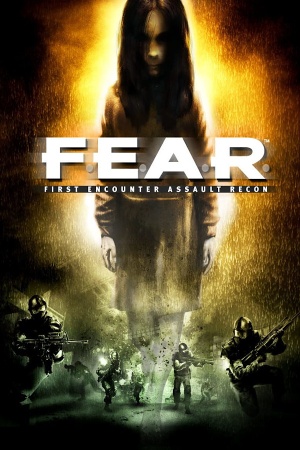 |
|
| Developers | |
|---|---|
| Monolith Productions | |
| Extraction Point | TimeGate Studios |
| Publishers | |
| 2005-2008 | Sierra Entertainment |
| 2009-present | Warner Bros. Interactive Entertainment |
| Russia | SoftClub[1] |
| Engines | |
| Lithtech Jupiter EX | |
| Release dates | |
| Windows | October 18, 2005 |
| Reception | |
| Metacritic | 88 |
| IGDB | 81 |
| Taxonomy | |
| Monetization | One-time game purchase, Expansion pack |
| Modes | Singleplayer, Multiplayer |
| Pacing | Real-time |
| Perspectives | First-person |
| Controls | Direct control |
| Genres | Action, FPS |
| Art styles | Realistic |
| Themes | Horror, Contemporary |
| Series | F.E.A.R. |
| F.E.A.R. | |
|---|---|
| F.E.A.R. | 2005 |
| F.E.A.R. Perseus Mandate | 2007 |
| F.E.A.R. 2: Project Origin | 2009 |
| F.E.A.R. 3 | 2011 |
| F.E.A.R. Online | 2014 |
Warnings
F.E.A.R. is a singleplayer and multiplayer first-person action and FPS game in the F.E.A.R. series.
The first expansion pack, Extraction Point, was released in October 2006. The second one, Perseus Mandate, was released in November 2007 as a standalone product and is handled in its own article. In 2006, a multiplayer-only client titled F.E.A.R. Combat was also released.
General information
- Official manual
- GOG.com Community Discussions for game series
- GOG.com Support Page
- Steam Community Discussions
- Steam Community Discussions (Extraction Point)
- Steam Community Discussions (Perseus Mandate)
Availability
| Source | DRM | Notes | Keys | OS |
|---|---|---|---|---|
| Retail | SecuROM 7.00.00.0128 DRM, 5 CDs or 1 DVD. | |||
| Ultimate Shooter Edition. The only version available in Germany. | ||||
| GOG.com | Platinum Edition. Multiplayer executable creates dormant SecuROM files.[2] |
|||
| Green Man Gaming | ||||
| Steam | Complete Pack. Expansions don't require Steam to be running. | |||
| GamersGate (unavailable) | SecuROM PA DRM | |||
| Steam (unavailable) | Standalone release. SDK needs fixes in registry. |
- The GOG install removes SecuROM, GameSpy, and Punkbuster. GOG is 15.6 GB [136 files], Steam is 16.5 GB [161 files].[3]
- Not available for sale on GOG and Steam in Germany.
- Free demo versions are available from GameFront: singleplayer, multiplayer, Extraction Point.
Version differences
- The Gold Edition includes the base game and the Extraction Point expansion pack.
- The Ultimate Shooter Edition includes the base game and both expansion packs.
- The Platinum Collection includes the base game, both expansion packs, and a 10-Day Trial demo of World in Conflict.
- The Platinum Edition On GOG, includes the base game, both expansion packs, making-of footage, a live action "declassified" Alma interview, and a F.E.A.R. Machinima episode created by Rooster Teeth.
- The retail only Director's Cut includes the base game, making-of footage, a live action "declassified" Alma interview, and a F.E.A.R. Machinima episode created by Rooster Teeth, and includes a Dark Horse F.E.A.R. comic book.
F.E.A.R. Combat
- In 2006, the multiplayer component of the base game was officially released for free, titled F.E.A.R. Combat.
- A fan-maintained client and server are available at F.E.A.R. Combat Community.
Monetization
DLC and expansion packs
| Name | Notes | |
|---|---|---|
| Extraction Point | Demo (standalone) (German website, but demo is in English) 2 CDs on the original release, 1 DVD on the Gold and Platinum Collection Release's. | |
| Perseus Mandate | Standalone, works without original game. |
Essential improvements
Patches
- The latest version for the base game is 1.08.
- The expansion packs never received official patches.
4 GB patch
| 4 GB aware patch |
|---|
|
HUD & subtitles scaling patch
- The HUD and subtitles do not scale at all, and it is difficult to see and read them on 1080p, 32:9, 21:9, 4K resolutions.
| Install HUD & subtitles scaling fix |
|---|
|
Skip intro videos
| Skip intro videos via the native config tool |
|---|
|
Game data
Configuration file(s) location
| System | Location |
|---|---|
| Windows | %PUBLIC%\Documents\Monolith Productions\FEAR\settings.cfg %PUBLIC%\Documents\TimeGate Studios\FEARXP\settings.cfg %PUBLIC%\Documents\TimeGate Studios\FEARXP2\settings.cfg |
| Steam Play (Linux) | <Steam-folder>/steamapps/compatdata/21090/pfx/[Note 1] |
- Key bindings are stored in
%PUBLIC%\Documents\Monolith Productions\FEAR\Profiles\Profile000.gdb(original game),%PUBLIC%\Documents\TimeGate Studios\FEARXP\Profiles\Profile000.gdb(Extraction Point),%PUBLIC%\Documents\TimeGate Studios\FEARXP2\Profiles\Profile000.gdb(Perseus Mandate)
Save game data location
| System | Location |
|---|---|
| Windows | %PUBLIC%\Documents\Monolith Productions\FEAR\Save\Profile000\SinglePlayer %PUBLIC%\Documents\TimeGate Studios\FEARXP\Save\Profile000\SinglePlayer %PUBLIC%\Documents\TimeGate Studios\FEARXP2\Save\Profile000\SinglePlayer |
| Steam Play (Linux) | <Steam-folder>/steamapps/compatdata/21090/pfx/[Note 1] |
- F.E.A.R. has 10 save slots, plus 1 quicksave slot and 1 autosave slot. Additional save slots can be made by creating a new player profile. There is no ability to replay completed levels other than loading a manual save.
Save game cloud syncing
| System | Native | Notes |
|---|---|---|
| GOG Galaxy | ||
| Steam Cloud |
Video
| Graphics feature | State | WSGF | Notes |
|---|---|---|---|
| Widescreen resolution | Requires Patch 1.08. | ||
| Multi-monitor | Requires Patch 1.08. | ||
| Ultra-widescreen | Requires Patch 1.08. | ||
| 4K Ultra HD | Requires Patch 1.08. | ||
| Field of view (FOV) | See Field of view (FOV). | ||
| Windowed | See Windowed. | ||
| Borderless fullscreen windowed | See Borderless fullscreen windowed. | ||
| Anisotropic filtering (AF) | Up to 16 samples. | ||
| Anti-aliasing (AA) | Up to 4x FSAA. Soft shadows are not rendered when enabled. See Anti-aliasing (AA) for an alternative. Users with an Nvidia graphics card can force high quality SGSSAA with the 0x004010C1 AA flag in the Nvidia Profile Inspector. |
||
| Vertical sync (Vsync) | Double Buffering. | ||
| 60 FPS | |||
| 120+ FPS | Breaks at very high framerates. High FPS also breaks the jump in the Extraction Point expansion.[5] See High framerate. | ||
| High dynamic range display (HDR) | See the glossary page for potential alternatives. | ||
Widescreen resolution
- Widescreen fix is required for Extraction Point only (Steam and GOG versions).
| Set custom resolution for Extraction Point[6] |
|---|
|
| Set custom resolution for Extraction Point (alternative) |
|---|
|
4K Ultra HD
- In-game FSAA setting must be set to Off before enabling 4K resolution, otherwise you will be stuck in a black screen. If this happens, reset resolution via
settings.cfg. If you need AA at 4K, see Anti-aliasing (AA). - F.E.A.R maintains 1:1 HUD scaling at all resolutions (i.e. there is no HUD scaling). This has the benefit of keeping HUD elements sharp, but they also may become very small on high-density monitors, such as 4K monitors sized below 30". Use this fix corresponding to your chosen resolution to increase the HUD size.
Field of view (FOV)
- This game uses vertical FOV. See FOV Calculator for help.
| Set custom FOV[7] |
|---|
|
Windowed
- FSAA is unavailable in windowed mode. See Anti-aliasing (AA) for an alternative.
| Set windowed mode[citation needed] |
|---|
|
Borderless fullscreen windowed
- FSAA is unavailable in windowed mode. See Anti-aliasing (AA) for an alternative.
- If this method doesn't work or causes issues, you can try Borderless fullscreen mode.
| Set borderless fullscreen windowed mode[citation needed] |
|---|
|
Anti-aliasing (AA)
- The Soft Shadows option will have no effect if the FSAA option is enabled.
| MSAA solution (Nvidia only)[8] |
|---|
Notes |
High framerate
- The game struggles to go above 60 FPS by default.
- Even with the following fix, framerates above ~200 FPS causes stuttering and lighting problems. Cap the framerate with a tool such as Rivatuner to prevent this.
- Cannot be used with ReShade at the same time. (
dinput8.dllconflict).
| Apply High FPS Patch |
|---|
|
Input
| Keyboard and mouse | State | Notes |
|---|---|---|
| Remapping | ||
| Mouse acceleration | A slider for mouse smoothing. | |
| Mouse sensitivity | ||
| Mouse input in menus | ||
| Mouse Y-axis inversion | ||
| Controller | ||
| Controller support | ||
| Full controller support | ||
| Controller remapping | ||
| Controller sensitivity | ||
| Controller Y-axis inversion | Available as a separate axis action option. |
| Controller types |
|---|
| XInput-compatible controllers |
|---|
| PlayStation controllers |
|---|
| Generic/other controllers |
|---|
| Additional information | ||
|---|---|---|
| Button prompts | ||
| Controller hotplugging | ||
| Haptic feedback | ||
| Digital movement supported | ||
| Simultaneous controller+KB/M |
| Steam Input | ||
|---|---|---|
| Steam Input API support | ||
| Hook input (legacy mode) | ||
| Official controller preset(s) | ||
| Steam Controller button prompts | ||
| Cursor detection |
Audio
| Audio feature | State | Notes |
|---|---|---|
| Separate volume controls | Effects, speech, music | |
| Surround sound | Up to 7.0 output.[9] May require DirectSound 3D restoration software. | |
| Subtitles | Subtitles are too small at high resolutions; see Small subtitles. | |
| Closed captions | ||
| Mute on focus lost | Pauses on loss of focus. | |
| EAX support | EAX 2, EAX 4.0.[10] EAX sound examples with HRTF mod and ALchemy Some localized (all games) and English (Extraction Point only) has missing radio voice when using HW mixing (required for EAX, Surround sound). | |
| Royalty free audio |
Enable EAX without sound card
| Install Creative ALchemy |
|---|
|
Localizations
| Language | UI | Audio | Sub | Notes |
|---|---|---|---|---|
| English | ||||
| Traditional Chinese | Retail only; Extraction Point was also translated, but Perseus Mandate was not. | |||
| French | Retail only. | |||
| German | Retail only, censored. For digital versions, download from DeutschPatch or CompiWare. Includes Extraction Point and Perseus Mandate. | |||
| Hungarian | Retail only, which is called Gold Edition and includes Extraction Point. Language files available here. | |||
| Italian | Retail only. For digital versions, download from here. | |||
| Japanese | Untested. Looks like it's possible (includes localizations for the base game and both expansions): https://memoroh.seesaa.net/article/a47445890.html | |||
| Polish | Local retail only. Patch for digital release here. | |||
| Brazilian Portuguese | Fan translation, download. Fan translation for Extraction Point, download. |
|||
| Russian | Retail only. Patch for digital release here. | |||
| Spanish | Retail only. Patch for digital release here. | |||
| Turkish | Fan translation for platinium collection, download. |
Network
Multiplayer types
| Type | Native | Players | Notes | |
|---|---|---|---|---|
| LAN play | 16 | Versus |
||
| Online play | 16 | Versus, Co-op Install F.E.A.R. Combat Community (SEC2) |
||
Connection types
| Type | Native | Notes |
|---|---|---|
| Matchmaking | ||
| Peer-to-peer | ||
| Dedicated | ||
| Self-hosting | Dedicated server software available for Windows and Linux. | |
| Direct IP | You need to create a shortcut to the game, write the command +join ip:port in the parameters. Then launch the shortcut. |
Ports
| Protocol | Port(s) and/or port range(s) |
|---|---|
| TCP | 27888 |
| UDP | 27888 |
- Universal Plug and Play (UPnP) support status is unknown.
VR support
| 3D modes | State | Notes | |
|---|---|---|---|
| Nvidia 3D Vision | Disable game crosshair by turning the transparency all the way down and then enable 3DVision 3D crosshair (Ctrl+F12). Any depth adjustments must be done via keyboard shortcuts, as the Nvidia pyramid's scroll wheel will not work. | ||
| vorpX | G3D, DirectVR Officially supported game, see official vorpx game list. |
||
| Devices | |||
|---|---|---|---|
| 3RD Space Gaming Vest | |||
| Novint Falcon | |||
Issues unresolved
Long save times
When playing the game, exiting and launching it again without logging out of Windows, saving can take very long. To work around that, log out and back into the Windows profile (or restart the computer) before re-launching the game.[11]
Issues fixed
- TweakGuides has created a comprehensive guide for fixing issues in this game. It can be found here.
Game crashes when loading a map in LAN as a Listen server
| Host the game as a dedicated server and then join with the FEAR Combat client.[12] |
|---|
| Run the game in compatibility mode for Windows XP SP2 and disable fullscreen optimizations/display scaling on high DPI settings[citation needed] |
|---|
"Disconnected from server" when playing singleplayer
| Method 1: Apply the 4 GB patch[citation needed] |
|---|
| Method 2: If the game shows this error when loading a level, set texture resolution to Medium[citation needed] |
|---|
Slow level loading
- Occurs only on Windows Vista and 7, because of the special graphic stack WDDM.[13]
| Apply the 4 GB patch[citation needed] |
|---|
| Disable Windows Aero[14] |
|---|
Low frame rate
- Frame rate may drop to around 20-30 FPS after a few minutes of play. This is especially common with Logitech devices.
| See High framerate |
|---|
Black screen on ATI/AMD graphics cards
| Disable Soft Shadows and Pixel Doubling in the game's settings[citation needed] |
|---|
| Run the game in compatibility mode for Windows XP SP3[citation needed] |
|---|
| Install RuntimePack.[citation needed] |
|---|
Flickering textures on modern systems
| Use dgVoodoo2 wrapper |
|---|
|
- (nVidia only) Enhancing the in-game AA to SGSSAA may solve this issue as well. (further testing is required)[15]
Broken shadow rendering on Nvidia graphics
| Fix shadow corruption[16] |
|---|
|
Soft shadows do not work combined with FSAA
- This is due to the features of the engine and the artificial limitation of the simultaneous use of anti-aliasing with soft shadows, since they can cause graphic artifacts on the shadows.
| See Anti-aliasing (AA) for alternative AA solution[8] |
|---|
Screen shaking, broken physics
- This is most likely related to issues with high frame rate
| Limit the frame rate to 60 FPS[17][18][19][20] |
|---|
|
| Turn off FSAA[citation needed] |
|---|
No dialogue playing
| Enable/install Windows Media Player[citation needed] |
|---|
|
Missing radio voices when using hardware audio mixing
- Some Localized versions have this problem for all games. The English version does not suffer from this issue, except for the Extraction Point expansion.
| Install an unofficial fix |
|---|
|
No gunshot sound
| Install Creative Alchemy[citation needed] |
|---|
|
Key mappings are not assigned
| Run the game as administrator |
|---|
Other information
API
| Technical specs | Supported | Notes |
|---|---|---|
| Direct3D | 8, 9.0c | |
| Shader Model support | 1.1, 2 |
| Executable | 32-bit | 64-bit | Notes |
|---|---|---|---|
| Windows |
Middleware
| Middleware | Notes | |
|---|---|---|
| Physics | Havok | |
| Audio | EAX Unified, Windows Media Player | |
| Cutscenes | Bink Video | |
| Multiplayer | GameSpy | |
| Anti-cheat | PunkBuster | [citation needed] |
Official SDK
- The Steam version includes the SDK with the game.[21] Make sure you read instructions
DevMode
DevMode gives the ability to use the debug keys in order to trigger commands like hide HUD, stop time, and fast forward and to load any map, including a few demo levels.
F.E.A.R: AI Upscaled Textures Mod
- Too unstable on the Retail version (frequent crashes and geometry disappears when hitting a checkpoint).
- AI upscaled texture pack that has been processed to aim for stability and upgrading textures that practically improve visual quality.
- The installer no longer features a basic install option, but rather includes a separate Lite version of the files to use to overwrite over a full installation for stability.
- Supports Extraction Point expansion.
- Does not support Perseus Mandate expansion.
- Completely replaces some textures with new ones.
Persistent decals
Makes blood, bullet holes etc. permanent.
| Use Rivarez Mod[22] |
|---|
Notes
|
Dynamic flashlight
| Flashlight will cast dynamic shadows |
|---|
Notes
|
System requirements
| Windows | ||
|---|---|---|
| Minimum | Recommended | |
| Operating system (OS) | 2000 | XP(64 bit) |
| Processor (CPU) | Intel Pentium IV 1.7 GHz AMD Athlon XP 1600+ |
Intel Pentium IV 3.0 GHz AMD Athlon 64 3000+ |
| System memory (RAM) | 512 MB | 1 GB |
| Hard disk drive (HDD) | 17 GB [Note 2] | |
| Video card (GPU) | Nvidia GeForce 4 Ti 4200 ATI Radeon 8500 64 MB of VRAM DirectX 9.0c compatible Shader model 1.1 support |
Nvidia GeForce 6600 ATI Radeon 9800 Pro 256 MB of VRAM Shader model 2.0 support |
| Sound (audio device) | 16-bit DirectX compatible | Sound Blaster X-Fi series |
Notes
- ↑ 1.0 1.1 File/folder structure within this directory reflects the path(s) listed for Windows and/or Steam game data (use Wine regedit to access Windows registry paths). Games with Steam Cloud support may store data in
~/.steam/steam/userdata/<user-id>/21090/in addition to or instead of this directory. The app ID (21090) may differ in some cases. Treat backslashes as forward slashes. See the glossary page for details. - ↑ The GOG version of "F.E.A.R. Platinum" takes up 15.6 GB
References
- ↑ Official page (Russian) - last accessed on 2023-07-27
- ↑ FEAR installed SecuROM all over my computer. Does anyone know how to get rid of it?, page 9 - Forum - GOG.com - last accessed on May 2023
- ↑ File Comparison hosted on GDrive - last accessed on May 2023
- ↑ Verified by User:Aemony on 2022-07-31
- Confirmed just now on my Steam copy. Also note that it is against the wiki policy to provide more instructions regarding Steamless than this.
- ↑ Steam Community - last accessed on May 2023
- ↑ Verified by User:Plok on 2022-01-21
- ↑ F.E.A.R. - Can FOV be changed? - Dead End Thrills - last accessed on May 2023
- ↑ 8.0 8.1 F.E.A.R.: Anti Aliasing and Soft Shadows – together, on nVidia! » The GAT at XIN.at
- ↑ PC Gaming Surround Sound Round-up - last accessed on May 2023
- ↑ Gaming - SoundBlaster.com (retrieved) - last accessed on May 2023
- ↑ Game Freezing When Saving - last accessed on 2021-02-05
- ↑ Topic: Game won't start/maps not loading | FEAR Combat Community
- ↑ DirectX 12 & WDDM 2.0: Reworking the Windows Graphics Stack - last accessed on
- ↑ [1] - last accessed on
- ↑ Verified by User:ChaosBahamut on 2020-9-27
- ↑ F.E.A.R. Shadows are still broken - GeForce Forums - last accessed on 2017-04-16
- ↑ Steam Community - last accessed on May 2023
- ↑ Steam Community - last accessed on May 2023
- ↑ Steam Community - last accessed on May 2023
- ↑ Steam Community - last accessed on May 2023
- ↑ FEAR SDK Problem With Steam Version? - Page 2 - Steam Users' Forums (retrieved)
- ↑ Reddit - last accessed on May 2023