Difference between revisions of "Enslaved: Odyssey to the West"
From PCGamingWiki, the wiki about fixing PC games
m (updated template usage) |
(→Input settings: Added Simultaneous controller+KB/M) |
||
| Line 175: | Line 175: | ||
|invert controller y-axis = true | |invert controller y-axis = true | ||
|invert controller y-axis notes= | |invert controller y-axis notes= | ||
| − | |touchscreen = | + | |touchscreen = false |
|touchscreen notes = | |touchscreen notes = | ||
| − | |button prompts = | + | |button prompts = Generic, Xbox |
| − | |button prompts notes = | + | |button prompts notes = |
|controller hotplug = true | |controller hotplug = true | ||
|controller hotplug notes = | |controller hotplug notes = | ||
|haptic feedback = true | |haptic feedback = true | ||
|haptic feedback notes = | |haptic feedback notes = | ||
| − | |simultaneous input = | + | |simultaneous input = true |
|simultaneous input notes = | |simultaneous input notes = | ||
|steam input api = unknown | |steam input api = unknown | ||
|steam input api notes = | |steam input api notes = | ||
| − | |light bar support = | + | |light bar support = false |
|light bar support notes = | |light bar support notes = | ||
}} | }} | ||
Revision as of 16:53, 17 March 2018
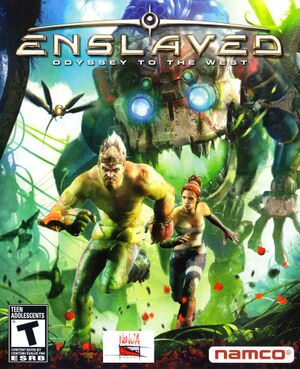 |
|
| Developers | |
|---|---|
| Ninja Theory | |
| Publishers | |
| Bandai Namco Entertainment | |
| Engines | |
| Unreal Engine 3 | |
| Release dates | |
| Windows | October 25, 2013 |
General information
Availability
| Source | DRM | Notes | Keys | OS |
|---|---|---|---|---|
| Amazon.com | ||||
| GamersGate | ||||
| Steam |
Essential improvements
Skip intro videos
| Instructions[citation needed] |
|---|
|
Enhancements
- Fixes some performance issues along with the partially broken shadows.[citation needed]
| Instructions[citation needed] |
|---|
MaxShadowResolution=512 MaxMultisamples=1 ShadowFilterQualityBias=8 MaxAnisotropy=16 ShadowFilterRadius=5 |
Game data
Configuration file(s) location
Template:Game data/row
| System | Location |
|---|---|
| Steam Play (Linux) | <SteamLibrary-folder>/steamapps/compatdata/245280/pfx/[Note 1] |
Save game data location
Template:Game data/row
| System | Location |
|---|---|
| Steam Play (Linux) | <SteamLibrary-folder>/steamapps/compatdata/245280/pfx/[Note 1] |
Save game cloud syncing
| System | Native | Notes |
|---|---|---|
| Steam Cloud |
Video settings
Widescreen resolution
| Custom resolution[citation needed] |
|---|
|
Windowed
| Force windowed[citation needed] |
|---|
|
Anisotropic filtering (AF)
| Set sample level[citation needed] |
|---|
|
Anti-aliasing (AA)
| Set sample level[citation needed] |
|---|
|
High frame rate
| Change frame rate smoothing[citation needed] |
|---|
|
Input settings
Mouse smoothing
| Disable mouse smoothing[citation needed] |
|---|
|
Audio settings
Localizations
| Language | UI | Audio | Sub | Notes |
|---|---|---|---|---|
| English | ||||
| Italian | ||||
| French | ||||
| German | ||||
| Spanish |
VR support
| 3D modes | State | Notes | |
|---|---|---|---|
| Nvidia 3D Vision | See Helix Mod: Enslaved : Odyssey to the West. | ||
Issues fixed
Stuttering during cutscene transitions
- May affect Windows XP.[citation needed]
| Instructions[citation needed] |
|---|
|
Other information
API
| Technical specs | Supported | Notes |
|---|---|---|
| Direct3D | 9, 10 | 10 can be forced on via ini file |
| Executable | 32-bit | 64-bit | Notes |
|---|---|---|---|
| Windows |
System requirements
| Windows | ||
|---|---|---|
| Minimum | ||
| Operating system (OS) | XP SP2, Vista, 7 | |
| Processor (CPU) | Intel Core 2 Duo @ 2.20 GHz AMD Athlon 64 X2 4600+ |
|
| System memory (RAM) | 2 GB | |
| Hard disk drive (HDD) | 12 GB | |
| Video card (GPU) | Nvidia GeForce 9600 ATI Radeon HD 4850 DirectX 9.0c compatible |
|
Notes
- ↑ 1.0 1.1 Notes regarding Steam Play (Linux) data:
- File/folder structure within this directory reflects the path(s) listed for Windows and/or Steam game data.
- Games with Steam Cloud support may also store data in
~/.steam/steam/userdata/<user-id>/245280/. - Use Wine's registry editor to access any Windows registry paths.
- The app ID (245280) may differ in some cases.
- Treat backslashes as forward slashes.
- See the glossary page for details on Windows data paths.



