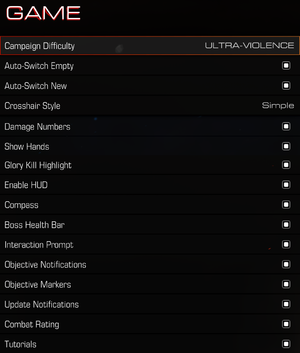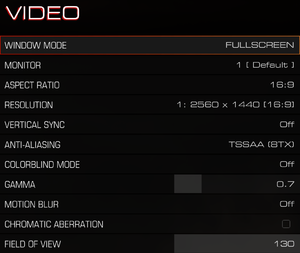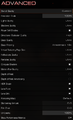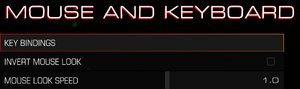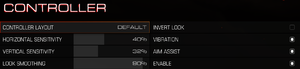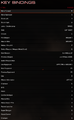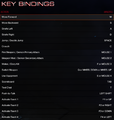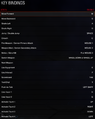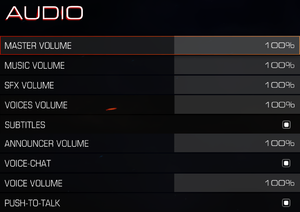This page is for the reboot. For the original, see Doom (1993).
General information
- Official game site
- Doom Wiki
- Steam Community Discussions
Availability
- All versions require Steam DRM.
- Denuvo Anti-Tamper DRM was removed from the game with Update #5.[3]
DLC and expansion packs
| Name |
Notes |
|
| Season Pass |
The Season Pass includes access to three new DLC packs (when available). |
|
| Demon Multiplayer DLC Pack |
Pre-Purchase bonus. |
|
| Unto the Evil DLC |
3 multiplayer maps, 1 weapon and 1 playable demon |
|
| Hell Followed DLC |
3 multiplayer maps, 1 weapon and 1 playable demon |
|
| Bloodfall DLC |
3 multiplayer maps, 1 weapon and 1 playable demon |
|
- All DLC content is available for free since Update 6.66.[4]
Essential improvements
Skip intro videos
- See Command line arguments for optional arguments.
Game data
Configuration file(s) location
Save game data location
Video settings
Template:Video settings
Input settings
Keyboard and Mouse settings.
Template:Input settings
Single-Player Key-Bind Settings
Multi-Player Key-Bind Settings
SnapMap Key-Bind Settings
- Mouse smoothing is disabled by default.[5]
Use +set m_smoothing 1 and +set m_smooth X (where X is a number between 1 and 8) command line arguments[citation needed]
|
Single-Player
Multi-Player
SnapMap
Audio settings
Template:Audio settings
Localizations
| Language |
UI |
Audio |
Sub |
Notes |
| English |
|
|
|
|
| Traditional Chinese |
|
|
|
|
| French |
|
|
|
|
| German |
|
|
|
|
| Italian |
|
|
|
|
| Japanese |
|
|
|
|
| Polish |
|
|
|
|
| Brazilian Portuguese |
|
|
|
|
| Russian |
|
|
|
|
| Spanish |
|
|
|
|
| Latin American Spanish |
|
|
|
|
Network
Multiplayer types
Connection types
VR support
Issues fixed
Sped-up Audio
- Setting your audio card to play at a sample rate higher than 48000 Hz will speed up the audio.[6] Higher sample rates will result in faster speeds.
- There is no official fix for this bug.
Incorrect Number of Threads Used
- By default, Doom detects the number of cores/threads your computer uses, but may be incorrect.
Type jobs_numthreads X in the ingame console where X is the number of threads your processor supports[citation needed]
|
Crash on startup after switching to Vulkan API
|
Switch back to OpenGL[8]
|
- Go to
%USERPROFILE%\Saved Games\id Software\DOOM\base\
- Open
DOOMConfig.local with a text editor such as Notepad or a similar program.
- Look for the line
r_renderAPI. If it is set to "1", the game will try to run with Vulkan. Set it to "0" for OpenGL.
- Saves the changes made to the file.
- Launch the game.
|
Other information
API
| Technical specs |
Supported |
Notes |
| OpenGL |
4.2, 4.3, 4.4, 4.5 |
|
| Vulkan |
1.0 |
Added in July 11, 2016 update[9] |
| Executable |
32-bit |
64-bit |
Notes |
| Windows |
|
|
|
Middleware
| Parameter |
Description |
| +menu_advanced_AllowAllSettings 1 |
Enables Nightmare graphics settings |
| +com_skipKeyPressOnLoadScreens 1 |
Skips "press key to continue" prompts |
| +com_gameMode 1 |
Start the game directly in Campaign mode |
| +com_gameMode 2 |
Start the game directly in Multiplayer mode |
| +com_gameMode 3 |
Start the game directly in SnapMap mode |
System requirements
- A 64-bit operating system is required.
| Windows |
|
Minimum |
Recommended |
| Operating system (OS) |
7, 8.1, 10 | |
| Processor (CPU) |
Intel Core i5-2400
AMD FX-8320 |
Intel Core i7-3770
AMD FX-8350 |
| System memory (RAM) |
8 GB | |
| Hard disk drive (HDD) |
55 GB | |
| Video card (GPU) |
Nvidia GeForce GTX 670
AMD Radeon HD 7870
2 GB of VRAM
| Nvidia GeForce GTX 970
AMD Radeon R9 290
4 GB of VRAM |
Notes
- ↑ 1.0 1.1 File/folder structure within this directory reflects the path(s) listed for Windows and/or Steam game data (use Wine regedit to access Windows registry paths). Games with Steam Cloud support may store data in
~/.steam/steam/userdata/<user-id>/379720/ in addition to or instead of this directory. The app ID (379720) may differ in some cases. Treat backslashes as forward slashes. See the glossary page for details.
References