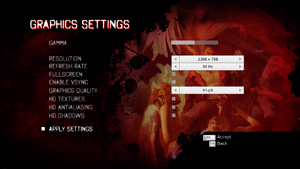Difference between revisions of "DmC: Devil May Cry"
From PCGamingWiki, the wiki about fixing PC games
m |
m (→Audio) |
||
| (123 intermediate revisions by 44 users not shown) | |||
| Line 1: | Line 1: | ||
{{Infobox game | {{Infobox game | ||
| − | |cover = | + | |cover = DmC Devil May Cry cover.jpg |
|developers = | |developers = | ||
{{Infobox game/row/developer|Ninja Theory}} | {{Infobox game/row/developer|Ninja Theory}} | ||
| − | {{Infobox game/row/ | + | {{Infobox game/row/porter|QLOC|Windows}} |
|publishers = | |publishers = | ||
{{Infobox game/row/publisher|Capcom}} | {{Infobox game/row/publisher|Capcom}} | ||
| + | {{Infobox game/row/publisher|1C-SoftClub|Russia}} | ||
|engines = | |engines = | ||
{{Infobox game/row/engine|Unreal Engine 3}} | {{Infobox game/row/engine|Unreal Engine 3}} | ||
|release dates= | |release dates= | ||
{{Infobox game/row/date|Windows|January 25, 2013}} | {{Infobox game/row/date|Windows|January 25, 2013}} | ||
| + | |reception = | ||
| + | {{Infobox game/row/reception|Metacritic|dmc-devil-may-cry|85}} | ||
| + | {{Infobox game/row/reception|IGDB|dmc-devil-may-cry|82}} | ||
| + | |taxonomy = | ||
| + | {{Infobox game/row/taxonomy/monetization | One-time game purchase }} | ||
| + | {{Infobox game/row/taxonomy/microtransactions | }} | ||
| + | {{Infobox game/row/taxonomy/modes | Singleplayer }} | ||
| + | {{Infobox game/row/taxonomy/pacing | Real-time }} | ||
| + | {{Infobox game/row/taxonomy/perspectives | Third-person }} | ||
| + | {{Infobox game/row/taxonomy/controls | Direct control }} | ||
| + | {{Infobox game/row/taxonomy/genres | Hack and slash }} | ||
| + | {{Infobox game/row/taxonomy/sports | }} | ||
| + | {{Infobox game/row/taxonomy/vehicles | }} | ||
| + | {{Infobox game/row/taxonomy/art styles | }} | ||
| + | {{Infobox game/row/taxonomy/themes | Supernatural }} | ||
| + | {{Infobox game/row/taxonomy/series | Devil May Cry }} | ||
|steam appid = 220440 | |steam appid = 220440 | ||
| − | |gogcom | + | |steam appid side = 223790,223792,223793,229080 |
| + | |gogcom id = | ||
| + | |strategywiki = | ||
| + | |mobygames = 59494 | ||
| + | |hltb = 2496 | ||
|wikipedia = DmC: Devil May Cry | |wikipedia = DmC: Devil May Cry | ||
|winehq = 14901 | |winehq = 14901 | ||
| + | |lutris = devil-may-cry | ||
| + | |protondb = 220440 | ||
| + | |license = commercial | ||
}} | }} | ||
| − | |||
| − | |||
'''Key points''' | '''Key points''' | ||
| − | {{ | + | {{--}} New features and content introduced in the Definitive Edition available on PlayStation 4 and Xbox One are not available on PC. See [[#Mods that partially provide Definitive Edition features|mods that partially provide Definitive Edition features]] for fan-made versions that its features originated from. |
'''General information''' | '''General information''' | ||
| − | {{mm}} [ | + | {{mm}} [https://steamcommunity.com/app/220440/discussions/ Steam Community Discussions] |
| − | |||
==Availability== | ==Availability== | ||
{{Availability| | {{Availability| | ||
| − | {{Availability/row| | + | {{Availability/row| Retail | | Steam | | | Windows }} |
| − | {{Availability/row| | + | {{Availability/row| GamersGate | dmc-devil-may-cry | Steam | | | Windows }} |
| − | {{Availability/row| | + | {{Availability/row| Gamesplanet | 1539-1 | Steam | | | Windows }} |
| − | |||
{{Availability/row| GMG | dmc-devil-may-cry | Steam | | | Windows }} | {{Availability/row| GMG | dmc-devil-may-cry | Steam | | | Windows }} | ||
| − | {{Availability/row| Steam | 220440 | Steam | | | Windows }} | + | {{Availability/row| Steam | 220440 | Steam | [https://store.steampowered.com/sub/50845 Complete Pack] also available. | | Windows }} |
}} | }} | ||
| − | {{ii}} All versions require | + | {{ii}} All versions require {{DRM|Steam}}.<ref>http://www.capcom-unity.com/ask_capcom/go/thread/view/7371/29535005/some-leftover-dmc-pc-questions&post_num=3#526846585</ref> |
{{DLC| | {{DLC| | ||
| − | {{DLC/row| [ | + | {{DLC/row| [https://store.steampowered.com/app/229080/DmC_Devil_May_Cry_Bloody_Palace_Mode Bloody Palace Mode] | Available as a {{store link|Steam|229080|free download}}. | Windows}} |
| − | {{DLC/row| Costume Pack | | + | {{DLC/row| [https://store.steampowered.com/app/223790/DmC_Devil_May_Cry_Costume_Pack Costume Pack] | Included in the [https://store.steampowered.com/sub/50845 Complete Pack] | Windows}} |
| − | + | {{DLC/row| [https://store.steampowered.com/app/223793/DmC_Devil_May_Cry_Vergils_Downfall Vergil's Downfall] | Included in the [https://store.steampowered.com/sub/50845 Complete Pack] | Windows}} | |
| − | {{DLC/row| Vergil's Downfall | | Windows}} | + | {{DLC/row| [https://store.steampowered.com/app/223792/DmC_Devil_May_Cry_Weapon_Bundle Weapon Bundle] | Included in the [https://store.steampowered.com/sub/50845 Complete Pack] | Windows}} |
| − | {{DLC/row| Weapon Bundle | | Windows}} | ||
}} | }} | ||
==Essential improvements== | ==Essential improvements== | ||
===Skip intro videos=== | ===Skip intro videos=== | ||
| − | {{Fixbox| | + | {{Fixbox|description=Instructions|ref=<ref>{{Refcheck|user=aaronth07|date=2017-8-18}}</ref>|fix= |
| − | {{ | ||
# See [[Glossary:Command line arguments|Command line arguments]]. | # See [[Glossary:Command line arguments|Command line arguments]]. | ||
# Add <code>-nostartupmovies</code> | # Add <code>-nostartupmovies</code> | ||
}} | }} | ||
| − | {{Fixbox| | + | {{Fixbox|description=Delete or rename video files|ref=<ref name="refcheck Andytizer">{{Refcheck|user=Andytizer|date=25 January 2013|comment=}}</ref>|fix= |
| − | + | # Go to {{folder|{{P|game}}\DevilGame\Movies\}} | |
| − | # | + | # Delete or rename {{file|AMDlogo.bik}}, {{file|Capcom.bik}}, and {{file|UE3_logo.bik}}. |
| − | # | ||
| − | |||
| − | UE3_logo.bik | ||
| − | |||
}} | }} | ||
| − | {{Fixbox| | + | {{Fixbox|description=Change DevilEngine.ini file|fix= |
| − | + | # Open {{File|{{p|userprofile\Documents}}\My Games\UnrealEngine3\DevilGame\Config\DevilEngine.ini}} and navigate to the FullScreenMovie section | |
| − | # | + | # Delete or comment out these lines: |
| − | |||
| − | # | ||
<pre> | <pre> | ||
| − | + | StartupMovies=Capcom | |
| − | + | StartupMovies=Ninjatheory | |
| − | + | StartupMovies=UE3_logo | |
| − | + | StartupMovies=AMDLogo | |
| − | + | StartupMovies=Save_360 | |
| − | + | StartupMovies=black | |
</pre> | </pre> | ||
| + | }} | ||
| + | ===Mods that partially provide Definitive Edition features=== | ||
| + | ====[https://infernalwarks.boards.net/thread/506/damage-colored-enemies-bloody-palace Disable Colored-Coded Enemies]==== | ||
| + | {{++}} Allows color-coded enemies to be damaged by any weapon regardless of their alignment, and also allows Butchers to be damaged by guns. | ||
| + | {{--}} Shielded Hell and Frost Knights still require their shields to be broken by attacking them with their matching alignment before they can be damaged by any other weapons. | ||
| + | |||
| + | ====[https://infernalwarks.boards.net/thread/507/trickster-angel-dash-faster-rainstorm Faster Rainstorm & Trickster Angel Evade]==== | ||
| + | {{++}} Increases the speed of Rainstorm and implements a faster Angel Evade. | ||
| + | |||
| + | ====[https://1drv.ms/u/s!AmZlhUlwACFugeMF7PsSU9K_A41CfQ?e=2JaHV0 Remove Devil Trigger Launch Effect]==== | ||
| + | {{++}} Removes the launching effect from Devil Trigger mode, functioning similar to the mainline Devil May Cry games. | ||
| + | {{ii}} Requires starting a mission over in order to prevent crashing when resuming from a previously unmodified game. | ||
| − | + | ====[https://infernalwarks.boards.net/thread/538/vergils-hightime-fix-patch Vergil Hangtime Fix]==== | |
| + | {{++}} Fixes a glitch caused by Vergil's Hangtime ability. | ||
| − | + | ====[https://infernalwarks.boards.net/thread/508/dmc-devil-cry-turbo-mod Turbo Mode]==== | |
| − | + | {{++}} Features adjustable faster game speed of 10%, 15%, 20%, and 30%, or disable Turbo Mode altogether. | |
| − | + | {{--}} Requires pressing a combination of {{Key|Alt|F8}} though {{key|Alt|F12}} respectively during gameplay and cannot be toggled via the game options unlike Definitive Edition. | |
| − | + | {{--}} In-engine cutscenes also speed up by the respective percentage resulting in voice lines going out of sync.<ref>{{Refcheck|user=Itzrealkardi1|date=2023-06-15|comment=Tested with the 20% mode; cutscenes were also 20% faster.}}</ref> | |
| − | |||
| − | |||
| − | |||
| − | < | ||
| − | }} | ||
==Game data== | ==Game data== | ||
===Configuration file(s) location=== | ===Configuration file(s) location=== | ||
{{Game data| | {{Game data| | ||
| − | {{Game data/ | + | {{Game data/config|Windows|{{p|userprofile\Documents}}\My Games\UnrealEngine3\DevilGame\*.ini|{{p|userprofile\Documents}}\My Games\UnrealEngine3\DevilGame\Config\}} |
}} | }} | ||
===Save game data location=== | ===Save game data location=== | ||
{{Game data| | {{Game data| | ||
| − | {{Game data/ | + | {{Game data/saves|Windows|{{p|steam}}\userdata\{{p|uid}}\220440\remote\}} |
}} | }} | ||
===[[Glossary:Save game cloud syncing|Save game cloud syncing]]=== | ===[[Glossary:Save game cloud syncing|Save game cloud syncing]]=== | ||
{{Save game cloud syncing | {{Save game cloud syncing | ||
| − | |origin | + | |discord = |
| − | |origin notes | + | |discord notes = |
| − | |steam cloud | + | |epic games launcher = |
| − | |steam cloud notes = | + | |epic games launcher notes = |
| − | | | + | |gog galaxy = |
| − | | | + | |gog galaxy notes = |
| + | |origin = | ||
| + | |origin notes = | ||
| + | |steam cloud = true | ||
| + | |steam cloud notes = Approx. 95 MB available. | ||
| + | |ubisoft connect = | ||
| + | |ubisoft connect notes = | ||
| + | |xbox cloud = | ||
| + | |xbox cloud notes = | ||
}} | }} | ||
| − | ==Video | + | ==Video== |
{{Image|dmc devil may cry settings.png|General settings.}} | {{Image|dmc devil may cry settings.png|General settings.}} | ||
| − | {{Video | + | {{Video |
| − | |wsgf link = | + | |wsgf link = https://www.wsgf.org/dr/dmc-devil-may-cry/en |
|widescreen wsgf award = gold | |widescreen wsgf award = gold | ||
|multimonitor wsgf award = gold | |multimonitor wsgf award = gold | ||
| Line 118: | Line 146: | ||
|widescreen resolution notes= | |widescreen resolution notes= | ||
|multimonitor = true | |multimonitor = true | ||
| − | |multimonitor notes = | + | |multimonitor notes = |
|ultrawidescreen = true | |ultrawidescreen = true | ||
|ultrawidescreen notes = | |ultrawidescreen notes = | ||
|4k ultra hd = true | |4k ultra hd = true | ||
| − | |4k ultra hd notes = Scaling issues with loading screen hints | + | |4k ultra hd notes = Scaling issues with loading screen hints. |
|fov = hackable | |fov = hackable | ||
|fov notes = See [[#Field of view (FOV)|Field of view (FOV)]]. | |fov notes = See [[#Field of view (FOV)|Field of view (FOV)]]. | ||
|windowed = true | |windowed = true | ||
|windowed notes = | |windowed notes = | ||
| − | |borderless windowed = | + | |borderless windowed = hackable |
| − | |borderless windowed notes = | + | |borderless windowed notes = See [[#Borderless fullscreen windowed|Borderless fullscreen windowed]]. |
|anisotropic = hackable | |anisotropic = hackable | ||
| − | |anisotropic notes = | + | |anisotropic notes = See [[#Anisotropic filtering (AF)|Anisotropic filtering (AF)]]. |
|antialiasing = true | |antialiasing = true | ||
| − | |antialiasing notes = "HD AA" in the options menu. [[ | + | |antialiasing notes = "HD AA" in the options menu, resulting 4x [[MSAA]].<br>See [[#Anti-aliasing (AA)|Anti-aliasing (AA)]] for [[SGSSAA]]. |
| + | |upscaling = unknown | ||
| + | |upscaling tech = | ||
| + | |upscaling notes = | ||
|vsync = true | |vsync = true | ||
|vsync notes = | |vsync notes = | ||
| Line 138: | Line 169: | ||
|60 fps notes = | |60 fps notes = | ||
|120 fps = true | |120 fps = true | ||
| − | |120 fps notes = No frame rate or refresh rate cap.<ref> | + | |120 fps notes = No frame rate or refresh rate cap.<ref>{{Refurl|url=http://web.archive.org/web/20160913143805/http://120hz.net/showthread.php?3258-New-120Hz-Games-Report|title=New 120Hz Games Report|date=May 2023}}</ref> |
| − | |color blind = | + | |hdr = unknown |
| + | |hdr notes = | ||
| + | |color blind = false | ||
|color blind notes = | |color blind notes = | ||
}} | }} | ||
| − | === | + | ===[[Glossary:Field of view (FOV)|Field of view (FOV)]]=== |
| − | {{--}} | + | {{ii}} This tweak for [https://www.flawlesswidescreen.org Flawless Widescreen] offers a slight FOV boost compared to the default setting. |
| + | |||
| + | {{Fixbox|description=Increase FOV slider range|ref={{cn|date=April 2017}}|fix= | ||
| + | # Go to the Flawless Widescreen installation folder. | ||
| + | # Go into {{folder|PluginCache\FWS_Plugins\Modules\DMC5\Dependencies\Scripts\}}. | ||
| + | # Open {{file|DMC5.lua}} with a text editor. | ||
| + | # Find <code>fAdditionalFOV = Sender:GetScaledFloat(5)</code>. | ||
| + | # Change it to <code>fAdditionalFOV = Sender:GetScaledFloat(3)</code>. | ||
| + | # Restart Flawless Widescreen and adjust the slider. | ||
| + | }} | ||
| + | |||
| + | {{Fixbox|description=Use console command|fix= | ||
| + | # Simply use the <code>FOV (value)</code> command in the [[#Console & Debug Menu|console]]. | ||
| + | }} | ||
| + | |||
| + | ===[[Glossary:Borderless fullscreen windowed|Borderless fullscreen windowed]]=== | ||
| + | {{Fixbox|description=Force borderless|ref={{cn|date=April 2017}}|fix= | ||
| + | # Download and run [https://community.pcgamingwiki.com/files/file/897-gedosato/ GeDoSaTo]. | ||
| + | # Edit the '''DMC-DevilMayCry''' profile. | ||
| + | # Add <code>forceBorderlessFullscreen true</code>. | ||
| + | # Run the game in fullscreen mode. | ||
| + | }} | ||
| + | |||
| + | ===[[Glossary:Anisotropic filtering (AF)|Anisotropic filtering (AF)]]=== | ||
| + | {{Fixbox|description=Set max anisotropy|ref={{cn|date=April 2017}}|fix= | ||
| + | # Go to the [[#Game data|configuration file(s) location]]. | ||
| + | # Open {{file|DevilEngine.ini}}. | ||
| + | # Change <code>MaxAnisotropy=4</code> to <code>MaxAnisotropy=16</code> for 16x Anisotropic Filtering, or other value to your preferences. | ||
| + | }} | ||
| + | |||
| + | ===[[Glossary:Anti-aliasing (AA)|Anti-aliasing (AA)]]=== | ||
| + | {{Fixbox|description=Force SGSSAA (Nvidia only)|ref=<ref>{{Refurl|url=https://docs.google.com/spreadsheets/d/1ekUZsK2YXgd5XjjH1M7QkHIQgKO_i4bHCUdPeAd6OCo/edit#gid=0&range=A201|title=NVidia Profile Inspector - AA Flags - Google Drive|date=May 2023}}</ref><ref>https://www.forum-3dcenter.org/vbulletin/showpost.php?p=9732895&postcount=4090</ref>|fix= | ||
| + | # Download and run [[Nvidia Profile Inspector]]. | ||
| + | # Select the DmC-Devil May Cry profile. | ||
| + | # Change <code>Antialiasing compatibility</code> value to <code>0x080000C1</code>. | ||
| + | # Change <code>Antialiasing - Behavior Flags</code> to <code>None</code>. | ||
| + | # Change <code>Antialiasing - Mode</code> to <code>Override any application setting</code>. | ||
| + | # Change <code>Antialiasing - Setting</code> to <code>4x [4x Multisampling]</code>. | ||
| + | # Change <code>Antialiasing - Transparency Supersampling</code> to <code>4x Sparse Grid Supersampling</code>. | ||
| + | #Press "Apply Changes" in the top-right corner. | ||
| − | + | '''Notes''' | |
| − | + | {{ii}} Antialiasing fix and setting negative LOD bias to -1.5 is recommended.<ref>https://docs.google.com/spreadsheets/d/1ekUZsK2YXgd5XjjH1M7QkHIQgKO_i4bHCUdPeAd6OCo/edit#gid=0&range=A205</ref> | |
| − | |||
| − | {{ | ||
| − | |||
| − | |||
| − | # | ||
}} | }} | ||
| − | {{Fixbox| | + | ===Ambient occlusion=== |
| − | {{ | + | {{Fixbox|description=Force HBAO+ (Nvidia only)|ref=<ref>{{Refurl|url=https://docs.google.com/spreadsheets/d/1sq0vgFlerS-YT093TS2jEpx6xjZP7X1x1BcAs7EHXYY/edit#gid=0&range=A101|title=HBAO+ Compatibility Flags|date=May 2023}}</ref><ref>{{Refurl|url=https://forums.guru3d.com/threads/hbao-compatibility-flags-thread.387114/page-33#post-4872621|title=Original HBAO+ Post at Guru3D.com Forums|date=17 May 2023}}</ref>|fix= |
| − | {{ | + | # Download and run [[Nvidia Profile Inspector]]. |
| − | + | # Select the DmC-Devil May Cry profile. | |
| + | #Change <code>Ambient Occlusion compatibility</code> value to <code>0x00000020</code>. | ||
| + | #Change <code>Ambient Occlusion setting</code> to <code>High Quality</code>. | ||
| + | #Change <code>Ambient Occlusion usage</code> to <code>Enabled</code>. | ||
| + | #Press "Apply Changes" in the top-right corner. | ||
}} | }} | ||
| − | ==Input | + | ==Input== |
| − | {{Input | + | {{ii}} {{key|Backspace}} skips cutscenes. |
| + | {{Input | ||
|key remap = true | |key remap = true | ||
| − | |key remap notes = | + | |key remap notes = See [[#Remapping|Remapping]]. |
|acceleration option = false | |acceleration option = false | ||
|acceleration option notes = Small amount of acceleration that can't be disabled. | |acceleration option notes = Small amount of acceleration that can't be disabled. | ||
|mouse sensitivity = true | |mouse sensitivity = true | ||
| − | |mouse sensitivity notes = | + | |mouse sensitivity notes = X and Y axis sensitivity. |
|mouse menu = false | |mouse menu = false | ||
|mouse menu notes = | |mouse menu notes = | ||
|invert mouse y-axis = true | |invert mouse y-axis = true | ||
|invert mouse y-axis notes = Ability to invert x-axis as well. | |invert mouse y-axis notes = Ability to invert x-axis as well. | ||
| + | |touchscreen = unknown | ||
| + | |touchscreen notes = | ||
|controller support = true | |controller support = true | ||
|controller support notes = Some issues using [[#DualShock 3 crash|DualShock 3 controller]] and [[#Razer Nostromo crash|Nostromo]]. | |controller support notes = Some issues using [[#DualShock 3 crash|DualShock 3 controller]] and [[#Razer Nostromo crash|Nostromo]]. | ||
|full controller = true | |full controller = true | ||
| − | |full controller notes = | + | |full controller notes = |
|controller remap = true | |controller remap = true | ||
| − | |controller remap notes = | + | |controller remap notes = Issues when rebinding DirectInput controllers. |
|controller sensitivity = false | |controller sensitivity = false | ||
|controller sensitivity notes= | |controller sensitivity notes= | ||
| − | |invert controller y-axis = | + | |invert controller y-axis = true |
|invert controller y-axis notes= | |invert controller y-axis notes= | ||
| − | | | + | |xinput controllers = true |
| − | | | + | |xinput controllers notes = |
| − | |button prompts | + | |xbox prompts = true |
| − | |button prompts notes | + | |xbox prompts notes = |
| − | |controller hotplug = | + | |impulse triggers = unknown |
| + | |impulse triggers notes = | ||
| + | |dualshock 4 = unknown | ||
| + | |dualshock 4 notes = | ||
| + | |dualshock prompts = unknown | ||
| + | |dualshock prompts notes = | ||
| + | |light bar support = unknown | ||
| + | |light bar support notes = | ||
| + | |dualshock 4 modes = unknown | ||
| + | |dualshock 4 modes notes = | ||
| + | |tracked motion controllers= unknown | ||
| + | |tracked motion controllers notes = | ||
| + | |tracked motion prompts = unknown | ||
| + | |tracked motion prompts notes = | ||
| + | |other controllers = true | ||
| + | |other controllers notes = | ||
| + | |other button prompts = generic | ||
| + | |other button prompts notes= | ||
| + | |controller hotplug = true | ||
|controller hotplug notes = | |controller hotplug notes = | ||
| − | |haptic feedback = | + | |haptic feedback = true |
|haptic feedback notes = | |haptic feedback notes = | ||
| − | | | + | |simultaneous input = unknown |
| − | | | + | |simultaneous input notes = |
| + | |steam input api = unknown | ||
| + | |steam input api notes = | ||
| + | |steam hook input = unknown | ||
| + | |steam hook input notes = | ||
| + | |steam input presets = unknown | ||
| + | |steam input presets notes = | ||
| + | |steam controller prompts = unknown | ||
| + | |steam controller prompts notes = | ||
| + | |steam cursor detection = unknown | ||
| + | |steam cursor detection notes = | ||
}} | }} | ||
| − | ===Remapping | + | ===[[Glossary:Remapping|Remapping]]=== |
{{ii}} The game does not allow assigning Devil Trigger and Gun Special function to a single key press (when using keyboard) instead of executing button combo. | {{ii}} The game does not allow assigning Devil Trigger and Gun Special function to a single key press (when using keyboard) instead of executing button combo. | ||
| − | {{Fixbox| | + | |
| − | {{ | + | {{Fixbox|description=Remapping Devil Trigger and Gun Special|ref={{cn|date=July 2016}}|fix= |
| − | + | <ol> | |
| − | + | <li>Open {{File|{{P|game}}\DevilGame\Config\DefaultInput.ini}}</li> | |
| + | <li>FInd the following entries:</li> | ||
<pre>EVADE2 = NTB_LEFT_SHOULDER | <pre>EVADE2 = NTB_LEFT_SHOULDER | ||
GUNSPECIAL = NTB_V_GAME2 | GUNSPECIAL = NTB_V_GAME2 | ||
DEVILTRIGGER = NTB_V_GAME3</pre> | DEVILTRIGGER = NTB_V_GAME3</pre> | ||
| − | to | + | <li>Change them to:</li> |
| − | <pre>EVADE2 = NTB_NONE | + | <pre> |
| + | EVADE2 = NTB_NONE | ||
GUNSPECIAL = NTB_LEFT_SHOULDER | GUNSPECIAL = NTB_LEFT_SHOULDER | ||
| − | DEVILTRIGGER = NTB_DPADDOWN</pre> | + | DEVILTRIGGER = NTB_DPADDOWN |
| − | + | </pre> | |
| − | + | <li>Go to the [[#Game data|configuration file location]].</li> | |
| − | <pre>NTB_LEFT_SHOULDER=O | + | <li>Open {{File|DMCKbdInputConfig.ini}}.</li> |
| − | NTB_DPADDOWN=N | + | <li>Remap the <code>NTB_LEFT_SHOULDER</code> (Gun Special) and <code>NTB_DPADDOWN</code> (Devil Trigger) manually to a key. For example: |
| − | + | <pre | |
| − | + | >NTB_LEFT_SHOULDER=O | |
| − | + | NTB_DPADDOWN=N | |
| − | |||
| − | |||
| − | |||
| − | |||
| − | |||
| − | |||
| − | |||
| − | |||
| − | |||
| − | |||
</pre> | </pre> | ||
| − | + | <li>Also, there appears to be an unconfigured key for manual lock in {{File|{{P|game}}\DevilGame\Config\DefaultInput.ini}}</li> | |
| − | to | ||
| − | |||
<pre> | <pre> | ||
| − | + | LOCKON = NTB_NONE | |
| − | |||
</pre> | </pre> | ||
| + | </ol> | ||
}} | }} | ||
| − | + | ==Audio== | |
| − | + | {{Audio | |
| − | |||
| − | |||
| − | |||
| − | |||
| − | |||
| − | |||
| − | |||
| − | |||
| − | |||
| − | |||
| − | |||
| − | |||
| − | |||
| − | |||
| − | |||
| − | |||
| − | |||
| − | |||
| − | |||
| − | |||
| − | ==Audio | ||
| − | {{Audio | ||
|separate volume = true | |separate volume = true | ||
|separate volume notes = | |separate volume notes = | ||
|surround sound = true | |surround sound = true | ||
| − | |surround sound notes = Up to 5.1 output<ref> | + | |surround sound notes = Up to 5.1 output<ref>{{Refurl|url=https://satsun.org/audio/|title=PC Gaming Surround Sound Round-up|date=17 May 2023}}</ref> |
|subtitles = true | |subtitles = true | ||
|subtitles notes = | |subtitles notes = | ||
|closed captions = false | |closed captions = false | ||
|closed captions notes = | |closed captions notes = | ||
| − | |mute on focus lost = | + | |mute on focus lost = hackable |
| − | |mute on focus lost notes = | + | |mute on focus lost notes = See [[#Mute on focus lost|Mute on focus lost]]. |
|eax support = | |eax support = | ||
| − | |eax support notes = | + | |eax support notes = |
| + | |royalty free audio = unknown | ||
| + | |royalty free audio notes = | ||
| + | }} | ||
| + | |||
| + | {{L10n|content= | ||
| + | {{L10n/switch | ||
| + | |language = English | ||
| + | |interface = true | ||
| + | |audio = true | ||
| + | |subtitles = true | ||
| + | |notes = | ||
| + | |fan = | ||
| + | }} | ||
| + | {{L10n/switch | ||
| + | |language = Dutch | ||
| + | |interface = true | ||
| + | |audio = false | ||
| + | |subtitles = true | ||
| + | |notes = | ||
| + | |fan = | ||
| + | }} | ||
| + | {{L10n/switch | ||
| + | |language = French | ||
| + | |interface = true | ||
| + | |audio = true | ||
| + | |subtitles = true | ||
| + | |notes = | ||
| + | |fan = | ||
| + | }} | ||
| + | {{L10n/switch | ||
| + | |language = German | ||
| + | |interface = true | ||
| + | |audio = true | ||
| + | |subtitles = true | ||
| + | |notes = | ||
| + | |fan = | ||
| + | }} | ||
| + | {{L10n/switch | ||
| + | |language = Hungarian | ||
| + | |interface = hackable | ||
| + | |audio = false | ||
| + | |subtitles = hackable | ||
| + | |notes = [https://magyaritasok.hu/magyaritasok/dmc-devil-may-cry/dmc-devil-may-cry/2561 Fan translation.] | ||
| + | |fan = true | ||
| + | }} | ||
| + | {{L10n/switch | ||
| + | |language = Italian | ||
| + | |interface = true | ||
| + | |audio = true | ||
| + | |subtitles = true | ||
| + | |notes = | ||
| + | |fan = | ||
| + | }} | ||
| + | {{L10n/switch | ||
| + | |language = Indonesian | ||
| + | |interface = hackable | ||
| + | |audio = false | ||
| + | |subtitles = hackable | ||
| + | |fan = true | ||
| + | |notes = Fan translation by [https://igtcid.blogspot.com IGTC Team], [https://igtcid.blogspot.com/2018/11/dmc-devil-may-cry-patch-indonesia.html download]. | ||
| + | }} | ||
| + | {{L10n/switch | ||
| + | |language = Japanese | ||
| + | |interface = true | ||
| + | |audio = unknown | ||
| + | |subtitles = true | ||
| + | |notes = | ||
| + | |fan = | ||
| + | }} | ||
| + | {{L10n/switch | ||
| + | |language = Polish | ||
| + | |interface = true | ||
| + | |audio = false | ||
| + | |subtitles = true | ||
| + | |notes = | ||
| + | |fan = | ||
| + | }} | ||
| + | {{L10n/switch | ||
| + | |language = Brazilian Portuguese | ||
| + | |interface = true | ||
| + | |audio = false | ||
| + | |subtitles = true | ||
| + | |notes = | ||
| + | |fan = | ||
| + | }} | ||
| + | {{L10n/switch | ||
| + | |language = Russian | ||
| + | |interface = true | ||
| + | |audio = hackable | ||
| + | |subtitles = true | ||
| + | |notes = Fan dub by "Mechanics VoiceOver" is available [https://www.zoneofgames.ru/games/dmc_devil_may_cry/files/5234.html here]. | ||
| + | |fan = | ||
| + | }} | ||
| + | {{L10n/switch | ||
| + | |language = Spanish | ||
| + | |interface = true | ||
| + | |audio = true | ||
| + | |subtitles = true | ||
| + | |notes = | ||
| + | |fan = | ||
| + | }} | ||
| + | }} | ||
| + | |||
| + | ===Mute on focus lost=== | ||
| + | {{Fixbox|description=Set mute in background|ref={{cn|date=April 2017}}|fix= | ||
| + | # Download [https://gitlab.com/Kaldaien/SpecialK/tags Special K]. | ||
| + | # Copy {{file|SpecialK32.dll}} to {{folder|{{p|game}}\Binaries\Win32\}}. | ||
| + | # Rename {{file|SpecialK32.dll}} to {{file|d3d9.dll}}. | ||
| + | # Run the game and exit. | ||
| + | # Edit {{file|d3d9.ini}} in the same folder. | ||
| + | # Change <code>MuteInBackground=false</code> to <code>MuteInBackground=true</code> under <code>[Window.System]</code>. | ||
}} | }} | ||
| Line 283: | Line 464: | ||
|native 3d notes = | |native 3d notes = | ||
|nvidia 3d vision = hackable | |nvidia 3d vision = hackable | ||
| − | |nvidia 3d vision notes = See [ | + | |nvidia 3d vision notes = See [https://helixmod.blogspot.com/2013/01/dmc-devil-may-cry-3d-vision-fix.html DmC Devil May Cry - 3D Vision fix]. |
|tridef 3d = unknown | |tridef 3d = unknown | ||
|tridef 3d notes = | |tridef 3d notes = | ||
|iz3d = unknown | |iz3d = unknown | ||
|iz3d notes = | |iz3d notes = | ||
| + | |vorpx = hackable | ||
| + | |vorpx modes = G3D | ||
| + | |vorpx notes = User created game profile, see [https://www.vorpx.com/forums/search/Divinity_2/ vorpx forum] profile introduction. | ||
|htc vive = | |htc vive = | ||
|htc vive notes = | |htc vive notes = | ||
|oculus rift = | |oculus rift = | ||
|oculus rift notes = | |oculus rift notes = | ||
| − | | | + | |osvr = |
| − | | | + | |osvr notes = |
|keyboard-mouse = | |keyboard-mouse = | ||
|keyboard-mouse notes = | |keyboard-mouse notes = | ||
| Line 302: | Line 486: | ||
|trackir = | |trackir = | ||
|trackir notes = | |trackir notes = | ||
| + | |tobii eye tracking = | ||
| + | |tobii eye tracking notes = | ||
|play area seated = | |play area seated = | ||
|play area seated notes = | |play area seated notes = | ||
| Line 309: | Line 495: | ||
|play area room-scale notes = | |play area room-scale notes = | ||
}} | }} | ||
| + | |||
| + | ==Issues unresolved== | ||
| + | ===Refresh rate change not saving=== | ||
| + | {{--}} Problems saving change in refresh rate for some people,<ref>{{Refurl|url=https://steamcommunity.com/app/220440/discussions/0/846943514133436236/|title=Steam Community|date=17 May 2023}}</ref> displaying 23 Hz instead of 60 Hz.<ref>{{Refurl|url=https://steamcommunity.com/app/220440/discussions/0/846943514129547553/|title=Steam Community|date=17 May 2023}}</ref> | ||
==Issues fixed== | ==Issues fixed== | ||
===Start up with wrong resolution and aspect ratio=== | ===Start up with wrong resolution and aspect ratio=== | ||
| − | {{Fixbox| | + | {{Fixbox|description=Edit resolution from config file|ref=<ref>{{Refurl|url=https://steamcommunity.com/app/220440/discussions/0/846943514172031163/|title=Steam Community|date=17 May 2023}}</ref>|fix= |
| − | + | # Go to the [[#Game data|configuration file location]]. | |
| − | # | + | # Open {{File|QlocConfig.ini}}. |
| − | # Open {{File|QlocConfig.ini}} | ||
# Edit the lines <code>ResWidth=</code> and <code>ResHeight=</code> to match your resolution. | # Edit the lines <code>ResWidth=</code> and <code>ResHeight=</code> to match your resolution. | ||
| + | }} | ||
| + | |||
| + | ===Swap axes of right analog stick=== | ||
| + | {{ii}} Some controllers have a default setting which make using the right stick awful. | ||
| + | |||
| + | {{Fixbox|description=Modify the config file|ref={{cn|date=July 2016}}|fix= | ||
| + | # Open {{File|{{P|game}}\DevilGame\Config\DefaultInput.ini}} | ||
| + | # Change | ||
| + | <pre> | ||
| + | Bindings=(Name="XboxTypeS_RightX", Command="NT_STICK m_vRightStick_Raw DeadZone=0.2 Vertical=0 Min=0.1 Max=1.0") | ||
| + | Bindings=(Name="XboxTypeS_RightY", Command="NT_STICK m_vRightStick_Raw DeadZone=0.2 Vertical=1 Min=0.1 Max=1.0") | ||
| + | </pre> | ||
| + | |||
| + | to | ||
| + | |||
| + | <pre> | ||
| + | Bindings=(Name="XboxTypeS_RightX", Command="NT_STICK m_vRightStick_Raw DeadZone=0.2 Vertical=1 Min=0.1 Max=1.0") | ||
| + | Bindings=(Name="XboxTypeS_RightY", Command="NT_STICK m_vRightStick_Raw DeadZone=0.2 Vertical=0 Min=0.1 Max=1.0") | ||
| + | </pre> | ||
| + | }} | ||
| + | |||
| + | ===[[Controller:DualShock 3|DualShock 3]] crash=== | ||
| + | {{ii}} The game will crash with MotionInJoy;<ref>{{Refurl|url=https://steamcommunity.com/app/220440/discussions/0/846943514122134446/|title=Steam Community|date=17 May 2023}}</ref> Use [http://forums.pcsx2.net/Thread-XInput-Wrapper-for-DS3-and-Play-com-USB-Dual-DS2-Controller XInput Wrapper] instead. | ||
| + | |||
| + | {{Fixbox|description=Replace MotionInJoy with XInput Wrapper|ref={{cn|date=July 2016}}|fix= | ||
| + | # Uninstall MotionInJoy. | ||
| + | # Install [http://forums.pcsx2.net/Thread-XInput-Wrapper-for-DS3-and-Play-com-USB-Dual-DS2-Controller XInput Wrapper]. | ||
| + | # The controller will now show up as an [[Controller:Xbox 360 Controller|Xbox 360 Controller]] in-game. | ||
| + | }} | ||
| + | |||
| + | ===Razer Nostromo crash=== | ||
| + | {{ii}} When a Razer Nostromo is installed as a controller, the game crashes. | ||
| + | |||
| + | {{Fixbox|description=Device Manager shut down|ref=<ref>{{Refurl|url=https://steamcommunity.com/app/220440/discussions/0/846943514148847550/|title=Capcom logo crash (fix for nostoromo, windows 7) :: DmC Devil May Cry General Discussions|date=17 May 2023}}</ref>|fix= | ||
| + | # Open the Device Manager: | ||
| + | #* 8 and later: right-click the Start corner (or press {{key|Win|X}}), choose Device Manager. | ||
| + | #* Vista and 7: open the Start menu, type <code>devmgmt.msc</code> and press {{key|Enter}}. | ||
| + | # Expand Human Interface Devices. | ||
| + | # Right-click Razer Nostromo, choose Disable, and click Yes to confirm. | ||
| + | # The Razer Nostromo keeps working perfectly with all the binds and will launch correctly. | ||
| + | }} | ||
| + | |||
| + | ===Controller dropping input=== | ||
| + | {{ii}} When using controller, game suddenly stops accepting analog input for few seconds. | ||
| + | |||
| + | {{Fixbox|description=Change ingame settings|ref={{cn|date=July 2017}}|fix= | ||
| + | # Pause a game | ||
| + | # Enter <code>Options</code> > <code>Graphics Options</code> | ||
| + | # Enable checkbox next to <code>Enable VSync</code> | ||
| + | # Apply settings | ||
}} | }} | ||
==Other information== | ==Other information== | ||
| + | ===API=== | ||
| + | {{API | ||
| + | |direct3d versions = 9.0c | ||
| + | |direct3d notes = | ||
| + | |directdraw versions = | ||
| + | |directdraw notes = | ||
| + | |opengl versions = | ||
| + | |opengl notes = | ||
| + | |glide versions = | ||
| + | |glide notes = | ||
| + | |software mode = | ||
| + | |software mode notes = | ||
| + | |mantle support = | ||
| + | |mantle support notes = | ||
| + | |metal support = | ||
| + | |metal support notes = | ||
| + | |vulkan versions = | ||
| + | |vulkan notes = | ||
| + | |dos modes = | ||
| + | |dos modes notes = | ||
| + | |shader model versions = | ||
| + | |shader model notes = | ||
| + | |windows 32-bit exe = true | ||
| + | |windows 64-bit exe = false | ||
| + | |windows arm app = unknown | ||
| + | |windows exe notes = | ||
| + | |macos intel 32-bit app = | ||
| + | |macos intel 64-bit app = | ||
| + | |macos arm app = unknown | ||
| + | |macos app notes = | ||
| + | |linux 32-bit executable= | ||
| + | |linux 64-bit executable= | ||
| + | |linux arm app = unknown | ||
| + | |linux executable notes = | ||
| + | }} | ||
| + | |||
===Middleware=== | ===Middleware=== | ||
{{Middleware | {{Middleware | ||
| − | |physics = | + | |physics = PhysX |
|physics notes = | |physics notes = | ||
|audio = Wwise | |audio = Wwise | ||
| Line 330: | Line 605: | ||
|input = | |input = | ||
|input notes = | |input notes = | ||
| − | |cutscenes = | + | |cutscenes = Bink Video, Criware |
|cutscenes notes = | |cutscenes notes = | ||
|multiplayer = | |multiplayer = | ||
|multiplayer notes= | |multiplayer notes= | ||
| + | }} | ||
| + | |||
| + | ===Console & Debug Menu=== | ||
| + | A console and debug menu can be enabled with a dinput8.dll file: | ||
| + | {{Fixbox|description=Enable Console and debug menu|fix= | ||
| + | # Download the [https://community.pcgamingwiki.com/files/file/2634-dmc-devil-may-cry-console-debug-menu-dinput8dll/ file] | ||
| + | # Go to {{folder|{{P|game}}\Binaries\Win32\}} and put the file there. | ||
| + | # The console can now be opened with either {{key|Tilde}} or {{key|Tab}}, and the debug menu can be opened with a {{key|Backspace}}+{{key|Escape}} key combo. | ||
| + | '''Notes''' | ||
| + | {{ii}} The debug menu key combo becomes more difficult to input with higher FPS. At 120+ FPS, it becomes nearly impossible. | ||
}} | }} | ||
| Line 340: | Line 625: | ||
|OSfamily = Windows | |OSfamily = Windows | ||
| − | |minOS = XP | + | |minOS = XP |
| − | |minCPU = Intel | + | |minCPU = Intel Core 2 Duo 2.4 GHz |
| + | |minCPU2 = AMD Athlon X2 2.8 GHz | ||
|minRAM = 2 GB | |minRAM = 2 GB | ||
|minHD = 9 GB | |minHD = 9 GB | ||
| − | |minGPU = | + | |minGPU = Nvidia GeForce 8800GTS |
| + | |minGPU2 = ATI Radeon HD 3850 | ||
| + | |minDX = 9.0c | ||
| + | |minaudio = Standard audio device | ||
| − | |recOS = | + | |recOS = Vista, 7, 8 |
| − | |recCPU = Intel | + | |recCPU = Intel Core 2 Quad 2.7 GHz or better |
| + | |recCPU2 = AMD Phenom II X4 3 GHz or better | ||
|recRAM = 4 GB | |recRAM = 4 GB | ||
|recHD = | |recHD = | ||
|recGPU = ATI Radeon HD 6950 or better | |recGPU = ATI Radeon HD 6950 or better | ||
}} | }} | ||
| + | |||
{{References}} | {{References}} | ||
Latest revision as of 06:02, 28 January 2024
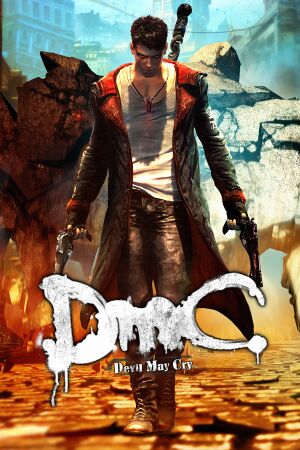 |
|
| Developers | |
|---|---|
| Ninja Theory | |
| Windows | QLOC |
| Publishers | |
| Capcom | |
| Russia | 1C-SoftClub |
| Engines | |
| Unreal Engine 3 | |
| Release dates | |
| Windows | January 25, 2013 |
| Reception | |
| Metacritic | 85 |
| IGDB | 82 |
| Taxonomy | |
| Monetization | One-time game purchase |
| Modes | Singleplayer |
| Pacing | Real-time |
| Perspectives | Third-person |
| Controls | Direct control |
| Genres | Hack and slash |
| Themes | Supernatural |
| Series | Devil May Cry |
| Devil May Cry | |
|---|---|
| Devil May Cry 3: Special Edition | 2006 |
| Devil May Cry 4 | 2008 |
| DmC: Devil May Cry | 2013 |
| Devil May Cry 4: Special Edition | 2015 |
| Devil May Cry HD Collection | 2018 |
| Devil May Cry 5 | 2019 |
Key points
- New features and content introduced in the Definitive Edition available on PlayStation 4 and Xbox One are not available on PC. See mods that partially provide Definitive Edition features for fan-made versions that its features originated from.
General information
Availability
| Source | DRM | Notes | Keys | OS |
|---|---|---|---|---|
| Retail | ||||
| GamersGate | ||||
| Green Man Gaming | ||||
| Steam | Complete Pack also available. |
DLC and expansion packs
| Name | Notes | |
|---|---|---|
| Bloody Palace Mode | Available as a free download. | |
| Costume Pack | Included in the Complete Pack | |
| Vergil's Downfall | Included in the Complete Pack | |
| Weapon Bundle | Included in the Complete Pack |
Essential improvements
Skip intro videos
| Instructions[2] |
|---|
|
| Delete or rename video files[3] |
|---|
|
| Change DevilEngine.ini file |
|---|
StartupMovies=Capcom StartupMovies=Ninjatheory StartupMovies=UE3_logo StartupMovies=AMDLogo StartupMovies=Save_360 StartupMovies=black |
Mods that partially provide Definitive Edition features
Disable Colored-Coded Enemies
- Allows color-coded enemies to be damaged by any weapon regardless of their alignment, and also allows Butchers to be damaged by guns.
- Shielded Hell and Frost Knights still require their shields to be broken by attacking them with their matching alignment before they can be damaged by any other weapons.
Faster Rainstorm & Trickster Angel Evade
- Increases the speed of Rainstorm and implements a faster Angel Evade.
Remove Devil Trigger Launch Effect
- Removes the launching effect from Devil Trigger mode, functioning similar to the mainline Devil May Cry games.
- Requires starting a mission over in order to prevent crashing when resuming from a previously unmodified game.
Vergil Hangtime Fix
- Fixes a glitch caused by Vergil's Hangtime ability.
Turbo Mode
- Features adjustable faster game speed of 10%, 15%, 20%, and 30%, or disable Turbo Mode altogether.
- Requires pressing a combination of Alt+F8 though Alt+F12 respectively during gameplay and cannot be toggled via the game options unlike Definitive Edition.
- In-engine cutscenes also speed up by the respective percentage resulting in voice lines going out of sync.[4]
Game data
Configuration file(s) location
| System | Location |
|---|---|
| Windows | %USERPROFILE%\Documents\My Games\UnrealEngine3\DevilGame\*.ini %USERPROFILE%\Documents\My Games\UnrealEngine3\DevilGame\Config\ |
| Steam Play (Linux) | <Steam-folder>/steamapps/compatdata/220440/pfx/[Note 1] |
Save game data location
| System | Location |
|---|---|
| Windows | <Steam-folder>\userdata\<user-id>\220440\remote\ |
| Steam Play (Linux) | <Steam-folder>/steamapps/compatdata/220440/pfx/[Note 1] |
Save game cloud syncing
| System | Native | Notes |
|---|---|---|
| Steam Cloud | Approx. 95 MB available. |
Video
| Graphics feature | State | WSGF | Notes |
|---|---|---|---|
| Widescreen resolution | |||
| Multi-monitor | |||
| Ultra-widescreen | |||
| 4K Ultra HD | Scaling issues with loading screen hints. | ||
| Field of view (FOV) | See Field of view (FOV). | ||
| Windowed | |||
| Borderless fullscreen windowed | See Borderless fullscreen windowed. | ||
| Anisotropic filtering (AF) | See Anisotropic filtering (AF). | ||
| Anti-aliasing (AA) | "HD AA" in the options menu, resulting 4x MSAA. See Anti-aliasing (AA) for SGSSAA. |
||
| Vertical sync (Vsync) | |||
| 60 FPS and 120+ FPS | No frame rate or refresh rate cap.[5] | ||
| High dynamic range display (HDR) | See the glossary page for potential alternatives. | ||
Field of view (FOV)
- This tweak for Flawless Widescreen offers a slight FOV boost compared to the default setting.
| Increase FOV slider range[citation needed] |
|---|
|
| Use console command |
|---|
|
Borderless fullscreen windowed
| Force borderless[citation needed] |
|---|
|
Anisotropic filtering (AF)
| Set max anisotropy[citation needed] |
|---|
|
Anti-aliasing (AA)
| Force SGSSAA (Nvidia only)[6][7] |
|---|
Notes
|
Ambient occlusion
| Force HBAO+ (Nvidia only)[9][10] |
|---|
|
Input
- ← Backspace skips cutscenes.
| Keyboard and mouse | State | Notes |
|---|---|---|
| Remapping | See Remapping. | |
| Mouse acceleration | Small amount of acceleration that can't be disabled. | |
| Mouse sensitivity | X and Y axis sensitivity. | |
| Mouse input in menus | ||
| Mouse Y-axis inversion | Ability to invert x-axis as well. | |
| Controller | ||
| Controller support | Some issues using DualShock 3 controller and Nostromo. | |
| Full controller support | ||
| Controller remapping | Issues when rebinding DirectInput controllers. | |
| Controller sensitivity | ||
| Controller Y-axis inversion |
| Controller types |
|---|
| XInput-compatible controllers | ||
|---|---|---|
| Xbox button prompts | ||
| Impulse Trigger vibration |
| PlayStation controllers |
|---|
| Generic/other controllers | ||
|---|---|---|
| Button prompts |
| Additional information | ||
|---|---|---|
| Controller hotplugging | ||
| Haptic feedback | ||
| Digital movement supported | ||
| Simultaneous controller+KB/M |
Remapping
- The game does not allow assigning Devil Trigger and Gun Special function to a single key press (when using keyboard) instead of executing button combo.
| Remapping Devil Trigger and Gun Special[citation needed] |
|---|
EVADE2 = NTB_LEFT_SHOULDER GUNSPECIAL = NTB_V_GAME2 DEVILTRIGGER = NTB_V_GAME3 EVADE2 = NTB_NONE GUNSPECIAL = NTB_LEFT_SHOULDER DEVILTRIGGER = NTB_DPADDOWN LOCKON = NTB_NONE |
Audio
| Audio feature | State | Notes |
|---|---|---|
| Separate volume controls | ||
| Surround sound | Up to 5.1 output[11] | |
| Subtitles | ||
| Closed captions | ||
| Mute on focus lost | See Mute on focus lost. | |
| Royalty free audio |
Localizations
| Language | UI | Audio | Sub | Notes |
|---|---|---|---|---|
| English | ||||
| Dutch | ||||
| French | ||||
| German | ||||
| Hungarian | Fan translation. | |||
| Italian | ||||
| Indonesian | Fan translation by IGTC Team, download. | |||
| Japanese | ||||
| Polish | ||||
| Brazilian Portuguese | ||||
| Russian | Fan dub by "Mechanics VoiceOver" is available here. | |||
| Spanish |
Mute on focus lost
| Set mute in background[citation needed] |
|---|
|
VR support
| 3D modes | State | Notes | |
|---|---|---|---|
| Nvidia 3D Vision | See DmC Devil May Cry - 3D Vision fix. | ||
| vorpX | G3D User created game profile, see vorpx forum profile introduction. |
||
Issues unresolved
Refresh rate change not saving
Issues fixed
Start up with wrong resolution and aspect ratio
| Edit resolution from config file[14] |
|---|
|
Swap axes of right analog stick
- Some controllers have a default setting which make using the right stick awful.
| Modify the config file[citation needed] |
|---|
Bindings=(Name="XboxTypeS_RightX", Command="NT_STICK m_vRightStick_Raw DeadZone=0.2 Vertical=0 Min=0.1 Max=1.0") Bindings=(Name="XboxTypeS_RightY", Command="NT_STICK m_vRightStick_Raw DeadZone=0.2 Vertical=1 Min=0.1 Max=1.0") to Bindings=(Name="XboxTypeS_RightX", Command="NT_STICK m_vRightStick_Raw DeadZone=0.2 Vertical=1 Min=0.1 Max=1.0") Bindings=(Name="XboxTypeS_RightY", Command="NT_STICK m_vRightStick_Raw DeadZone=0.2 Vertical=0 Min=0.1 Max=1.0") |
DualShock 3 crash
- The game will crash with MotionInJoy;[15] Use XInput Wrapper instead.
| Replace MotionInJoy with XInput Wrapper[citation needed] |
|---|
|
Razer Nostromo crash
- When a Razer Nostromo is installed as a controller, the game crashes.
| Device Manager shut down[16] |
|---|
|
Controller dropping input
- When using controller, game suddenly stops accepting analog input for few seconds.
| Change ingame settings[citation needed] |
|---|
|
Other information
API
| Technical specs | Supported | Notes |
|---|---|---|
| Direct3D | 9.0c |
| Executable | 32-bit | 64-bit | Notes |
|---|---|---|---|
| Windows |
Middleware
| Middleware | Notes | |
|---|---|---|
| Physics | PhysX | |
| Audio | Wwise | |
| Cutscenes | Bink Video, Criware |
Console & Debug Menu
A console and debug menu can be enabled with a dinput8.dll file:
| Enable Console and debug menu |
|---|
Notes
|
System requirements
| Windows | ||
|---|---|---|
| Minimum | Recommended | |
| Operating system (OS) | XP | Vista, 7, 8 |
| Processor (CPU) | Intel Core 2 Duo 2.4 GHz AMD Athlon X2 2.8 GHz |
Intel Core 2 Quad 2.7 GHz or better AMD Phenom II X4 3 GHz or better |
| System memory (RAM) | 2 GB | 4 GB |
| Hard disk drive (HDD) | 9 GB | |
| Video card (GPU) | Nvidia GeForce 8800GTS ATI Radeon HD 3850 DirectX 9.0c compatible | ATI Radeon HD 6950 or better |
| Sound (audio device) | Standard audio device | |
Notes
- ↑ 1.0 1.1 File/folder structure within this directory reflects the path(s) listed for Windows and/or Steam game data (use Wine regedit to access Windows registry paths). Games with Steam Cloud support may store data in
~/.steam/steam/userdata/<user-id>/220440/in addition to or instead of this directory. The app ID (220440) may differ in some cases. Treat backslashes as forward slashes. See the glossary page for details.
References
- ↑ http://www.capcom-unity.com/ask_capcom/go/thread/view/7371/29535005/some-leftover-dmc-pc-questions&post_num=3#526846585
- ↑ Verified by User:aaronth07 on 2017-8-18
- ↑ Verified by User:Andytizer on 25 January 2013
- ↑ Verified by User:Itzrealkardi1 on 2023-06-15
- Tested with the 20% mode; cutscenes were also 20% faster.
- ↑ New 120Hz Games Report - last accessed on May 2023
- ↑ NVidia Profile Inspector - AA Flags - Google Drive - last accessed on May 2023
- ↑ https://www.forum-3dcenter.org/vbulletin/showpost.php?p=9732895&postcount=4090
- ↑ https://docs.google.com/spreadsheets/d/1ekUZsK2YXgd5XjjH1M7QkHIQgKO_i4bHCUdPeAd6OCo/edit#gid=0&range=A205
- ↑ HBAO+ Compatibility Flags - last accessed on May 2023
- ↑ Original HBAO+ Post at Guru3D.com Forums - last accessed on 17 May 2023
- ↑ PC Gaming Surround Sound Round-up - last accessed on 17 May 2023
- ↑ Steam Community - last accessed on 17 May 2023
- ↑ Steam Community - last accessed on 17 May 2023
- ↑ Steam Community - last accessed on 17 May 2023
- ↑ Steam Community - last accessed on 17 May 2023
- ↑ Capcom logo crash (fix for nostoromo, windows 7) :: DmC Devil May Cry General Discussions - last accessed on 17 May 2023