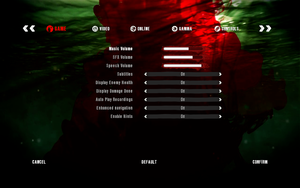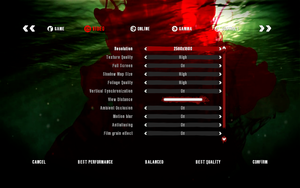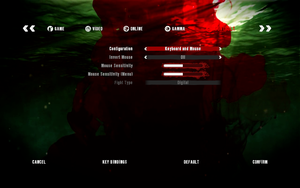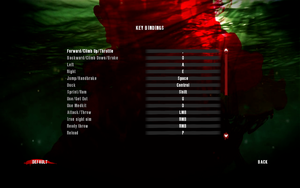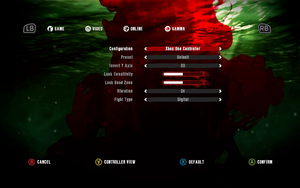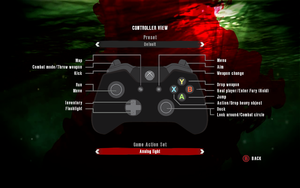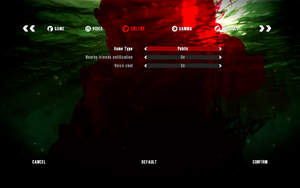This page is for the Definitive Edition. For the original release, see Dead Island.
Key points
- Updated version of Dead Island running on the latest version of Chrome Engine. Includes all DLC built-in.
- Uses updated U.I. and inventory/combat system from Dead Island: Riptide.[1]
General information
- Official website
- Dead Island Wiki
- Steam Community Discussions
Availability
- All the DLC released with the previous version is included with the game.
Essential improvements
Skip intro videos
|
Delete/rename file[citation needed]
|
- Go to
<path-to-game>\DI\
- Open
Data0.pak with 7-Zip.
- Inside
Data0.pak navigate to data\menu\movies.
- Delete or rename
intromovies.scr.
|
Game data
In-game general settings.
Configuration file(s) location
- It's unknown whether this game follows the XDG Base Directory Specification on Linux. Please fill in this information.
Save game data location
Video settings
Template:Video settings
|
Edit default_levels.xml[2]
|
- Go to
<path-to-game>\DI\
- Open
Data0.pak with 7-Zip.
- Inside
Data0.pak navigate to data\skills and open default_levels.xml.
- Find
CameraDefaultFOV and replace 62.5 with your desired FOV.
- Save. If 7-Zip asks if you want to update the file in the archive click Yes.
|
|
Use Borderless Gaming[citation needed]
|
- Install Borderless Gaming and run it alongside the game.
- In the app, right-click Dead Island and select Add to Favorites by the process binary name
- Under Favorites, right-click DeadIslandGame and disable Auto-Maximize
- Turn off Fullscreen in the game options
|
Remove Chromatic Aberration
- Has to be modded out because the setting in the Options menu doesn't fully disable Chromatic Aberration.
|
Modify Data0.pak manually[citation needed]
|
- Backup
Data0.pak in <path-to-game>\DI\.
- Download the Chromatic Aberration Removal v3 mod.
- Extract the
data folder from the download; ignore the data3.pak.
- In the extracted
data folder, go to scripts and delete frame_script_game.scr.
- Go to
<path-to-game>\DI\
- Open
Data0.pak with 7-Zip.
- Copy/add the modded
data folder to Data0.pak.
|
Remove crosshair
|
Edit hud.xui[4]
|
- Go to
<path-to-game>\DI\
- Open
Data0.pak with 7-Zip.
- Inside
Data0.pak navigate to data\menu\hud and extract hud.xui.
- Right-click
hud.xui, open Properties, uncheck Read-only, click OK.
- Open
hud.xui with a text editor.
- Find the line
<Id>HudCrosshair</Id>
- Below that, add this on a new line:
<Opacity>0.000000</Opacity>
- Save the file, and drag and drop it back into the
hud folder.
|
Input settings
In-game keyboard/mouse settings.
In-game key map settings.
In-game general gamepad settings.
In-game gamepad layout settings.
Template:Input settings
Audio settings
Template:Audio settings
Localizations
| Language |
UI |
Audio |
Sub |
Notes |
| English |
|
|
|
|
| Czech |
|
|
|
|
| French |
|
|
|
|
| German |
|
|
|
|
| Italian |
|
|
|
|
| Polish |
|
|
|
|
| Russian |
|
|
|
|
| Spanish |
|
|
|
|
Network
In-game network settings.
Multiplayer types
Connection types
Other information
API
| Technical specs |
Supported |
Notes |
| Direct3D |
11 |
|
| Shader Model support |
5 |
|
| Executable |
32-bit |
64-bit |
Notes |
| Windows |
|
|
|
| Linux | |
|
|
Middleware
System requirements
- 64-bit OS is required
- Laptop versions of graphics cards may work but are NOT officially supported
| Windows |
|
Minimum |
Recommended |
| Operating system (OS) |
7, 8, 8.1, 10 | |
| Processor (CPU) |
Intel Core i5-2500 3.3 GHz
AMD FX-8320 3.5 GHz |
Intel Core i5-4670K 3.4 GHz
AMD FX-8350 4.0 GHz |
| System memory (RAM) |
4 GB |
8 GB |
| Hard disk drive (HDD) |
20 GB | |
| Video card (GPU) |
Nvidia GeForce GTX 560 Ti
AMD Radeon HD 6870
1 GB of VRAM
DirectX 11 compatible
| Nvidia GeForce GTX 780
AMD Radeon R9 290
2 GB of VRAM
DirectX 11 compatible |
| Sound (audio device) |
DirectX compatible | |
| Controller |
Windows-compatible keyboards, mouse, optional controller (Xbox 360 Controller for Windows recommended) | |
| Other |
Broadband internet connection | |
References