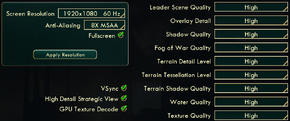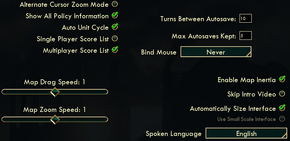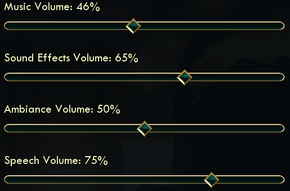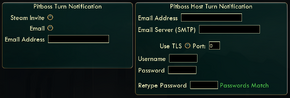Difference between revisions of "Sid Meier's Civilization V"
PomstaZLesa (talk | contribs) (→Audio settings: some languages not available on Mac version) |
m (→Audio settings: Mac >> OS X) |
||
| Line 197: | Line 197: | ||
|audio = unknown | |audio = unknown | ||
|subtitles = true | |subtitles = true | ||
| − | |notes = Not available on | + | |notes = Not available on OS X version. |
|fan = | |fan = | ||
|fan notes = | |fan notes = | ||
| Line 233: | Line 233: | ||
|audio = unknown | |audio = unknown | ||
|subtitles = true | |subtitles = true | ||
| − | |notes = Not available on | + | |notes = Not available on OS X version. |
|fan = | |fan = | ||
|fan notes = | |fan notes = | ||
| Line 242: | Line 242: | ||
|audio = unknown | |audio = unknown | ||
|subtitles = true | |subtitles = true | ||
| − | |notes = Not available on | + | |notes = Not available on OS X version. |
|fan = | |fan = | ||
|fan notes = | |fan notes = | ||
| Line 251: | Line 251: | ||
|audio = true | |audio = true | ||
|subtitles = true | |subtitles = true | ||
| − | |notes = Not available on | + | |notes = Not available on OS X version. |
|fan = | |fan = | ||
|fan notes = | |fan notes = | ||
| Line 260: | Line 260: | ||
|audio = unknown | |audio = unknown | ||
|subtitles = true | |subtitles = true | ||
| − | |notes = Not available on | + | |notes = Not available on OS X version. |
|fan = | |fan = | ||
|fan notes = | |fan notes = | ||
Revision as of 23:38, 22 April 2014
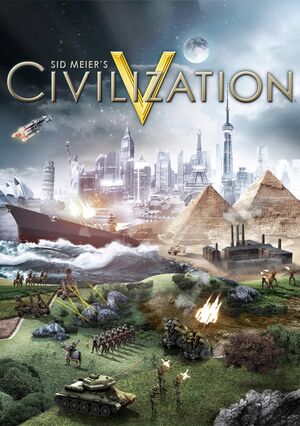 |
|
| Developers | |
|---|---|
| Firaxis Games | |
| Publishers | |
| 2K Games | |
| Release dates | |
| Windows | September 21, 2010 |
| macOS (OS X) | November 23, 2010 |
| ⤏ Go to series page | |
| Sid Meier's Civilization | 1991 |
| Freeciv (unofficial) | 1996 |
| Sid Meier's Civilization II | 1996 |
| Civilization II: Test of Time | 1999 |
| Sid Meier's Civilization III | 2001 |
| Sid Meier's Civilization IV | 2005 |
| CivCity: Rome | 2006 |
| Sid Meier's Civilization IV: Colonization | 2008 |
| Sid Meier's Civilization V | 2010 |
| Sid Meier's Civilization: Beyond Earth | 2014 |
| Sid Meier's Civilization VI | 2016 |
General information
- 2K Games Forum - Official Civilization V Forum.
- Steam Community Discussions
- Steam Users' Forums for the series
- Steam Workshop
- Steam Forum Troubleshooting Thread - Troubleshooting Guide for Windows Steam versions.
- CivFanatics very large Civilization community.
Availability
Essential improvements
Mods
- Mods are available through multiple distribution channels. Easily accessible through the Steam Workshop, as well as manually installable. Popular sources include CivFanatics.
- You need to activate a mod after installing it. To do so, go to the Mods menu and tick the checkbox next to the mods you want to activate.
- The OS X version does not officially support mods or Steam Workshop. See here for manual installation instructions.
| Instructions |
|---|
Increasing the zoom level
| Instructions |
|---|
Game data
Configuration files location
| System | Location |
|---|---|
| Steam Play (Linux) | <Steam-folder>/steamapps/compatdata/8930/pfx/[Note 1] |
- The configuration can be found in
config.ini. - User preferences can be found in
UserSettings.ini. - Graphical settings for DX9 mode can be found in
GraphicsSettingsDX9.ini. - Graphical settings for DX11 mode can be found in
GraphicsSettingsDX11.ini.
Save game data location
| System | Location |
|---|---|
| Steam Play (Linux) | <Steam-folder>/steamapps/compatdata/8930/pfx/[Note 1] |
- The save files are compatible between Windows and OS X, but the files are named differently and therefore need to be renamed when transferring them between systems.
Save game cloud syncing
| System | Native | Notes |
|---|---|---|
| Steam Cloud |
Video settings
- Requires a resolution at least 768 pixels tall.
Borderless fullscreen windowed
- Functioning using Borderless Windowed.[1]
- Mouse offset may be 15px off vertically.
| Instructions |
|---|
- Can function if you disable always-on-top.
Input settings
Remapping
| Instructions |
|---|
Audio settings
Localizations
| Language | UI | Audio | Sub | Notes |
|---|---|---|---|---|
| English | ||||
| Traditional Chinese | Not available on OS X version. | |||
| French | ||||
| German | ||||
| Italian | ||||
| Japanese | Not available on OS X version. | |||
| Korean | Not available on OS X version. | |||
| Polish | Not available on OS X version. | |||
| Russian | Not available on OS X version. | |||
| Spanish |
Network
Multiplayer types
| Type | Native | Players | Notes | |
|---|---|---|---|---|
| LAN play | 6 | |||
| Online play | 6 | |||
| Asynchronous multiplayer | Via the Pitboss system. | |||
Connection types
| Type | Native | Notes |
|---|---|---|
| Matchmaking | ||
| Peer-to-peer | ||
| Dedicated | ||
| Self-hosting |
Ports
| Protocol | Port(s) and/or port range(s) |
|---|---|
| TCP | 53, 80, 1745, 1795, 3074 |
| UDP | 53, 88, 1745, 1795, 3064, 3074 |
- Universal Plug and Play (UPnP) support status is unknown.
Issues fixed
General
Mods disappear, fail to download
| Instructions |
|---|
Game corruption
- This may be caused by database files and user settings becoming damaged.
| Instructions |
|---|
Checkerboard patterns
| Instructions |
|---|
Gray tiles, tiles not loading
| Instructions |
|---|
Crash after starting a new game
- The game may crash after starting a new game.
| Instructions |
|---|
Can't select units or end turn
- If you have a delay in units responding, or the end turn button does not work, try the following:
| Instructions |
|---|
- This has been improved in the latest patch, but the problem still exists.
- Turning down graphics settings may also correct this.
Leaderhead crash
- The game may crash when meeting other leaders.
| Instructions |
|---|
| Instructions |
|---|
Multiplayer
- The latest patch resolves most of the reported multiplayer bugs.
Multiplayer Games Dropping or Disconnecting During Play
Sometimes players will be dropped after a multiplayer match has progressed for several dozen turns or more. After reloading the game, the player will repeatedly disconnect. This problem can be caused by an insufficient MTU value on the network connection. Changing it before starting the multiplayer game can often fix the problem. To do so, enter the following in the command prompt:
| Instructions |
|---|
Windows and OS X version mismatch
The OS X version is not handled by Firaxis or 2K Games, so they only develop patches for Windows. Another company (Aspyr) handles the OS X version of the patches, after they have been released on Windows. As a result, OS X patches are released later than Windows patches. You cannot play multiplayer unless the versions match, so after a Windows update, you cannot play online against OS X until the OS X has also been patched.
Windows
Unable to run DirectX 11
If the DirectX 11 option is unavailable, try the following.
- Ensure Steam is not running in Compatibility Mode.
| Instructions |
|---|
- This may also be caused by out of date drivers.
- DirectX 10/11 Mode will not work on XP.
- Not all video cards are capable of running DirectX 10 or 11, even with Windows 7. Intel Core i3 integrated graphics do not support DirectX 11 Mode in Civilization V.
Disappearing cursor
- Enabling pointer trails in Windows may cause the cursor to disappear or act strangely. Disable this feature while playing.
Black screen (anti aliasing issue)
- Enabling anti-aliasing on DirectX 11 mode may cause the game to turn black. It is recommended that you enabled anti-aliasing through your graphics software, and not the game. If antialiasing is enabled and this issue is present (causing the screen to be black), you can edit
GraphicsSettingsDX11.inito fix this.
Issues with resolution (screen cutoff)
Sometimes after installing the game, the game resolution will be larger than the screen and parts of the game will be cut off. To fix this, go into options and change the game resolution. If you are unable to access the options, manually edit GraphicsSettingsDX9.ini or GraphicsSettingsDX11.ini (depending on which DirectX mode you use) in %USERPROFILE%\Documents\My Games\Sid Meier's Civilization 5 to the correct resolution (1024x768 Minimum).
Virtu MVP
If the game does not run, or will not start most of the time, and nothing else seems to fix the problem, Virtu MVP might be causing the issue. Try unchecking Civ 5 DirectX 9 and Civ 5 DirectX 10/11 in the Virtu MVP control panel.
Issues with opening movies
If the game crashes to desktop or loads to a black screen, then there may be an incompatibility with the video files. Deleting the WMV video files from the Civilization V folder may allow the game to run, as the expense of losing the opening movies.
The video files for Civilization V are located in C:\Program Files (x86)\Steam\SteamApps\common\sid meier's civilization v. If you have Gods and Kings, you will also need to delete the videos from C:\Program Files (x86)\Steam\SteamApps\common\sid meier's civilization v\Assets\DLC\Expansion
"N" Versions of Windows may not be compatible with the opening videos.
System requirements
| Windows | ||
|---|---|---|
| Minimum | Recommended | |
| Operating system (OS) | XP SP3 | Vista SP2, 7 |
| Processor (CPU) | Intel Core 2 Duo 1.8 GHz or AMD Athlon 64 X2 2.0 GHz | 1.8 GHz Quad core |
| System memory (RAM) | ||
| Hard disk drive (HDD) | 8 GB | |
| Video card (GPU) | ATi Radeon HD 2600 XT nVidia GeForce 7900 GS Core i3 integrated graphics 256 MB of VRAM | ATi 4800 nVidia 9800 512 MB of VRAM |
| macOS (OS X) | ||
|---|---|---|
| Minimum | Recommended | |
| Operating system (OS) | 10.6.4 | |
| Processor (CPU) | 2.4 GHz Intel Core 2 Duo | Intel Quad core |
| System memory (RAM) | ||
| Hard disk drive (HDD) | 8 GB | |
| Video card (GPU) | ATi Radeon HD 2600 NVidia GeForce 8600 256 MB of VRAM | ATI Radeon HD 2600 NVidia GeForce 8600 512 MB of VRAM |
Notes
- ↑ 1.0 1.1 File/folder structure within this directory reflects the path(s) listed for Windows and/or Steam game data (use Wine regedit to access Windows registry paths). Games with Steam Cloud support may store data in
~/.steam/steam/userdata/<user-id>/8930/in addition to or instead of this directory. The app ID (8930) may differ in some cases. Treat backslashes as forward slashes. See the glossary page for details.