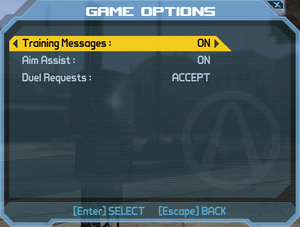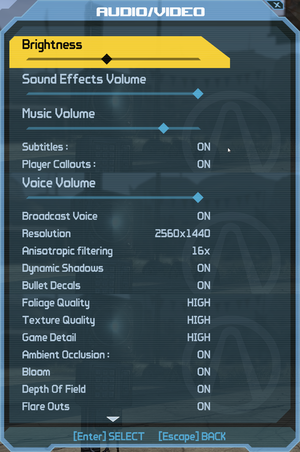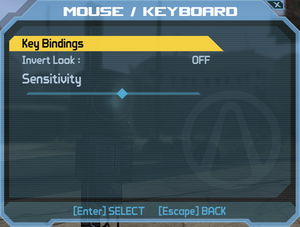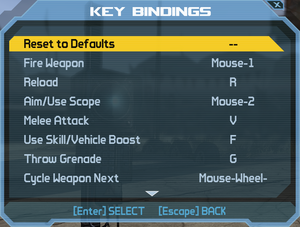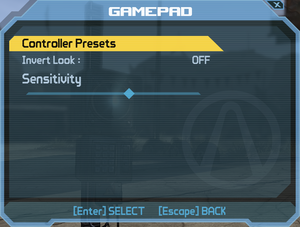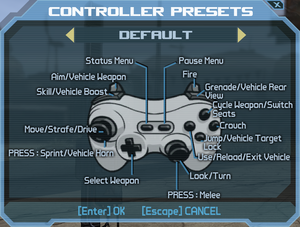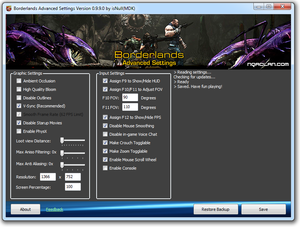Difference between revisions of "Borderlands"
| (209 intermediate revisions by 62 users not shown) | |||
| Line 1: | Line 1: | ||
| − | {{ | + | {{Disambig|the original 2009 version|the 2019 GOTY Enhanced version|[[Borderlands: Game of the Year Enhanced]]}} |
{{Infobox game | {{Infobox game | ||
| − | |cover = | + | |cover = Borderlands cover.jpg |
|developers = | |developers = | ||
{{Infobox game/row/developer|Gearbox Software}} | {{Infobox game/row/developer|Gearbox Software}} | ||
| − | {{Infobox game/row/ | + | {{Infobox game/row/developer|Demiurge Studios|ref=<ref>[https://web.archive.org/web/20091110192724/http://www.demiurgestudios.com/blog/2009/10/borderlands-released.html Demiurge Studios - Blog: Borderlands Released] (retrieved)</ref>}} |
| + | {{Infobox game/row/developer|Shadows in Darkness}} | ||
| + | {{Infobox game/row/developer|Darkside Games}} | ||
| + | {{Infobox game/row/porter|Feral Interactive|OS X}} | ||
|publishers = | |publishers = | ||
{{Infobox game/row/publisher|2K Games}} | {{Infobox game/row/publisher|2K Games}} | ||
| − | {{Infobox game/row/publisher|Feral Interactive|OS X}} | + | {{Infobox game/row/publisher|Feral Interactive|macOS (OS X)}} |
|engines = | |engines = | ||
{{Infobox game/row/engine|Unreal Engine 3}} | {{Infobox game/row/engine|Unreal Engine 3}} | ||
| Line 13: | Line 16: | ||
{{Infobox game/row/date|Windows|October 26, 2009}} | {{Infobox game/row/date|Windows|October 26, 2009}} | ||
{{Infobox game/row/date|OS X|December 3, 2010}} | {{Infobox game/row/date|OS X|December 3, 2010}} | ||
| + | |reception = | ||
| + | {{Infobox game/row/reception|Metacritic|borderlands|81}} | ||
| + | {{Infobox game/row/reception|IGDB|borderlands|80}} | ||
| + | |taxonomy = | ||
| + | {{Infobox game/row/taxonomy/monetization | One-time game purchase }} | ||
| + | {{Infobox game/row/taxonomy/microtransactions | }} | ||
| + | {{Infobox game/row/taxonomy/modes | Singleplayer, Multiplayer }} | ||
| + | {{Infobox game/row/taxonomy/pacing | Real-time }} | ||
| + | {{Infobox game/row/taxonomy/perspectives | First-person }} | ||
| + | {{Infobox game/row/taxonomy/controls | Direct control }} | ||
| + | {{Infobox game/row/taxonomy/genres | Action, FPS, RPG, Shooter }} | ||
| + | {{Infobox game/row/taxonomy/sports | }} | ||
| + | {{Infobox game/row/taxonomy/vehicles | Automobile, Off-roading }} | ||
| + | {{Infobox game/row/taxonomy/art styles | Cel-shaded, Comic book }} | ||
| + | {{Infobox game/row/taxonomy/themes | Post-apocalyptic, Sci-fi }} | ||
| + | {{Infobox game/row/taxonomy/series | Borderlands }} | ||
|steam appid = 8980 | |steam appid = 8980 | ||
| − | |steam appid side = 901566,8990,40940,50110,65920 | + | |steam appid side = 901566,8990,40940,50110,65920,301070 |
| − | |gogcom | + | |gogcom id = |
| + | |gogcom id side = | ||
| + | |official site= https://www.gearboxsoftware.com/game/borderlands/ | ||
| + | |hltb = 1273 | ||
| + | |lutris = borderlands | ||
| + | |strategywiki = Borderlands | ||
| + | |mobygames = 43378 | ||
|wikipedia = Borderlands (video game) | |wikipedia = Borderlands (video game) | ||
|winehq = 10539 | |winehq = 10539 | ||
| + | |license = commercial | ||
}} | }} | ||
| − | |||
| − | + | {{Introduction | |
| − | {{ | + | |introduction = |
| + | |||
| + | |release history = The online component of retail disc copies is not functional as of September 15, 2014. Retail owners who did not use the granting tool on Steam to convert their retail disc copies into a digital Steam copy before March 27, 2019 must purchase [[Borderlands: Game of the Year Enhanced]] to play online.<ref name="granting-tool">{{Refurl|url=https://support.2k.com/hc/en-us/articles/202552173--PC-Borderlands-GameSpy-Shutdown-and-Conversion-Tool|title=2K Support - Borderlands GameSpy Shutdown and Conversion Tool|date=2019-03-30}}</ref> | ||
| + | |||
| + | Steam owners received all four DLCs for free for the original game following the release of [[Borderlands: Game of the Year Enhanced]].<ref name="dlc-released-for-free">{{Refsnip|url=[[Borderlands: Game of the Year Enhanced]]|title=Steam - Community Hub - Borderlands: Game of the Year Enhanced Out Now!|date=2019-04-04|snippet= ALL DLC: Didn’t own any Borderlands DLC? Now you got it all! On BOTH the original game and in Borderlands: Game of the Year Enhanced!}}</ref> | ||
| + | |||
| + | |current state = | ||
| + | }} | ||
'''General information''' | '''General information''' | ||
| − | {{mm}} [ | + | {{mm}} [https://discord.gg/borderlands Official Discord server] for game series |
| − | {{mm}} [ | + | {{mm}} [https://steamcdn-a.akamaihd.net/steam/apps/8980/manuals/Borderlands%20PC%20final.pdf?t=1531778995 Manual] |
| − | {{mm}} [ | + | {{mm}} [https://support.2k.com/hc/en-us/sections/200397637-Borderlands Official support knowledgebase] |
| − | {{mm}} [ | + | {{mm}} [https://forums.gearboxsoftware.com/c/borderlands/borderlands-pc-mac-linux-tech-support Gearbox Forums - Borderlands Tech Support] |
| + | {{mm}} [https://steamcommunity.com/app/8980/discussions/ Steam Community Discussions] | ||
==Availability== | ==Availability== | ||
{{Availability| | {{Availability| | ||
| − | {{Availability/row| Retail | | activation | | + | {{Availability/row| Retail | | disc, activation | {{DRM|SecuROM}} disc check.<br>Original disc: {{DRM|SecuROM DFA}} release date check.{{Note|name=borderlands-retail-disc|note=Automatic release date check service for retail discs of the original Borderlands seems down, but using the [https://support.securom.com/DFAunlock/ manual activation website] (leave serial number field empty) along with the [http://download.securom.com/support/2k/BorderlandsManualReleaseDateCheck.zip manual release date check tool] should work.<ref>{{Refcheck|user=Aemony|date=2019-04-05|comment=Confirmed worked for me on Windows 10 v1803 today.}}</ref> Note that this must be performed before you start the setup / installer of the game. See [https://web.archive.org/web/20140714091342/https://support.securom.com/pop_borderlands.html SecuROM support page] for more information, although also note that [https://support.securom.com/borderlandsdfa/ the Borderlands-specific page] does not work any longer, so the [https://support.securom.com/DFAunlock/ generic page] (leave serial number field empty) must be used instead.}}<br>GOTY disc: {{DRM|SecuROM DFA}} for the DLC.{{Note|name=borderlands-goty-retail-disc|note=GOTY DLCs might require manual activation. See [https://web.archive.org/web/20140714091342/https://support.securom.com/pop_borderlands.html SecuROM support page] (at the bottom) for more information and instructions.}}<br>Non-functional online mode following the shutdown of GameSpy. | | Windows }} |
| − | {{Availability/row| | + | {{Availability/row| developer | https://store.feralinteractive.com/en/mac-linux-games/borderlandsgoty/ | key, activation, actlimit, account | [[#Borderlands: Game of the Year Edition|GOTY Edition]]. Five machines limit. | | OS X }} |
| − | {{Availability/row| | + | {{Availability/row| Amazon | B004M5HV5G | Steam | [[#Borderlands: Game of the Year Edition|GOTY Edition]]. Bundled with the [[Borderlands: Game of the Year Enhanced|GOTY Enhanced]] version. | | Windows }} |
| − | {{Availability/row| | + | {{Availability/row| Steam | 8980 | Steam | [[#Borderlands: Game of the Year Edition|GOTY Edition]]. Bundled with the [[Borderlands: Game of the Year Enhanced|GOTY Enhanced]] version. | | Windows }} |
| − | {{Availability/row| | + | {{Availability/row| Games for Windows Marketplace | GFWL | GFWL | <ref>{{Refurl|url=https://www.gamespot.com/articles/games-for-windows-marketplace-relaunches/1100-6284107/|title=Games for Windows marketplace relaunches|date=19 August 2022}}</ref> | | Windows | unavailable }} |
| − | + | {{Availability/row| MacApp | id411888529 | MacApp | [[#Borderlands: Game of the Year Edition|GOTY Edition]] | | OS X | unavailable }} | |
| − | {{Availability/row| MacApp | id411888529 | MacApp | GOTY Edition | | OS X | ||
| − | |||
}} | }} | ||
| − | {{ii}} | + | {{ii}} {{Removed DRM|SecuROM}} was removed from the Steam version on July 28, 2014 from the main game and all of its DLC.<ref>{{Refurl|url=https://steamcommunity.com/games/8980/announcements/detail/175956536787509775|title=Borderlands update released|date=2021-10-14}}</ref> |
| + | {{mm}} From September 15, 2014 and up until March 27, 2019 owners of retail disc copies could use a granting tool on Steam to convert their retail disc copies into a digital Steam copy, as part of a multiplayer service transition to Steamworks following the shutdown of GameSpy. This tool was disabled shortly before the announcement of [[Borderlands: Game of the Year Enhanced]].<ref name="granting-tool"/> | ||
| + | |||
| + | ===Version differences=== | ||
| + | ====Borderlands: Game of the Year Edition==== | ||
| + | {{ii}} ''Not to be confused with [[Borderlands: Game of the Year Enhanced]] released in 2019.'' | ||
| + | {{ii}} Complete edition released on October 12, 2010 which included the base game as well as the four DLCs. | ||
| + | {{mm}} Also included '''Duke Nukem Forever First Access Club Code''' that granted early access to the demo of [[Duke Nukem Forever]]. | ||
| + | {{mm}} While the granting tool only unlocked the base game on Steam, the included GOTY product key in the retail copy could be used to unlock the four DLCs. | ||
| + | |||
| + | ==Monetization== | ||
{{DLC| | {{DLC| | ||
| − | {{DLC/row| | + | {{++}} Steam owners received all four DLCs for free following the release of [[Borderlands: Game of the Year Enhanced]].<ref name="dlc-released-for-free"/> |
| − | {{DLC/row| Mad Moxxi's Underdome Riot | | + | {{DLC/row| [https://store.steampowered.com/app/65920/Borderlands_Claptraps_Robot_Revolution/ Claptrap's New Robot Revolution] | Included in the Game of the Year Edition. | Windows, OS X }} |
| − | {{DLC/row| The Secret | + | {{DLC/row| [https://store.steampowered.com/app/40940/Borderlands_Mad_Moxxis_Underdome_Riot/ Mad Moxxi's Underdome Riot] | Included in the Game of the Year Edition. | Windows, OS X }} |
| − | {{DLC/row| | + | {{DLC/row| [https://store.steampowered.com/app/50110/Borderlands_The_Secret_Armory_of_General_Knoxx/ The Secret Armory of General Knoxx] | Included in the Game of the Year Edition. | Windows, OS X }} |
| + | {{DLC/row| [https://store.steampowered.com/app/8990/Borderlands_The_Zombie_Island_of_Dr_Ned/ The Zombie Island of Dr. Ned] | Included in the Game of the Year Edition. | Windows, OS X }} | ||
}} | }} | ||
| Line 53: | Line 95: | ||
===Skip intro videos=== | ===Skip intro videos=== | ||
| − | {{Fixbox| | + | {{Fixbox|description=Instructions|ref=<ref name="Diskersen_2018-05-02">{{Refcheck|user=Diskersen|date=2018-05-02}}</ref>|fix= |
| + | # See [[Glossary:Command line arguments|Command line arguments]]. | ||
| + | # Use <code>-nostartupmovies</code> or <code>-nomovies</code> (will turn off all video including cutscenes) | ||
| + | }} | ||
| − | {{Fixbox/ | + | {{Fixbox|description=Delete or rename video files|ref=<ref>{{Refurl|url=https://www.gamefaqs.com/boards/942811-borderlands/64364831#3|title= is there a way to skip the logos when you start borderlands? :: Borderlands Message Board for PC - GameFAQs|date=2018-05-02}}</ref>|fix= |
| + | # Go to {{folder|{{p|game}}\WillowGame\Movies}}. | ||
| + | # Delete or rename {{file|2K_logo.bik}}, {{file|Gearbox_logo.bik}}, and {{file|NVidia.bik}}. | ||
| + | }} | ||
| − | {{Fixbox | + | {{Fixbox|description=Manual fix|ref=<ref>{{Refurl|url=https://steamcommunity.com/app/8980/discussions/0/846959998128860524/|title=How to Skip Intro? (Read) :: Borderlands General Discussions |date=2018-04-02}}</ref>|fix= |
| − | |||
| − | |||
<ol> | <ol> | ||
| − | <li> | + | <li>Go to {{folder|{{p|userprofile\Documents}}\My Games\Borderlands\WillowGame\Config}}</li> |
| + | <li>Open {{file|WillowEngine.ini}} file with Notepad or other text editor.</li> | ||
<li>Find:<pre>StartupMovies=2K_logo | <li>Find:<pre>StartupMovies=2K_logo | ||
StartupMovies=Gearbox_logo | StartupMovies=Gearbox_logo | ||
| Line 75: | Line 122: | ||
}} | }} | ||
| − | {{Fixbox| | + | ===Skip splash screen=== |
| − | + | {{Fixbox|description=Instructions|ref=<ref name="Diskersen_2018-05-02"/>|fix= | |
| − | + | # See [[Glossary:Command line arguments|Command line arguments]]. | |
| − | + | # Use <code>-nosplash</code> | |
| − | |||
| − | # | ||
| − | |||
| − | # | ||
}} | }} | ||
| − | === | + | {{Fixbox|description=Delete or rename the splash file|ref=<ref name="Diskersen_2018-05-02"/>|fix= |
| − | {{ | + | # Go to {{folder|{{P|game}}\WillowGame\Splash\PC}}. |
| + | # Delete or rename {{file|Splash.bmp}}. | ||
| + | }} | ||
| − | === | + | ===Improved mouse aiming=== |
| − | {{Fixbox| | + | {{Fixbox|description=Edit configuration files|ref={{cn|date=February 2018}}|fix= |
| − | + | # Go to the [[#Game data|configuration files location]]. | |
| − | + | # Open {{file|WillowInput.ini}}. | |
| − | + | # Change <code>LookUpScale=-250</code> to <code>LookUpScale=-300</code> | |
| − | < | + | # Open {{file|WillowEngine.ini}}. |
| − | < | + | # Change <code>OneFrameThreadLag=true</code> to <code>OneFrameThreadLag=false</code> |
| − | |||
| − | </ | ||
| − | |||
| − | |||
| − | |||
| − | |||
| − | </ | ||
| − | |||
| − | |||
| − | + | '''Notes''' | |
| − | + | {{ii}} Feel free to adjust the mouse sensitivity as needed. This can be done with the in-game slider or by changing <code>MouseSensitivity=100.0</code> ({{file|WillowInput.ini}}) to your desired value | |
| − | {{ | + | {{ii}} See also [[#Mouse acceleration|disable mouse smoothing]] |
| − | < | + | {{ii}} Setting <code>OneFrameThreadLag</code> to <code>False</code> may cause a drop in performance. |
| − | < | ||
| − | < | ||
| − | < | ||
| − | |||
| − | |||
| − | |||
| − | |||
| − | |||
| − | |||
| − | |||
| − | |||
| − | |||
| − | |||
| − | |||
| − | |||
| − | </ | ||
| − | |||
| − | |||
}} | }} | ||
==Game data== | ==Game data== | ||
{{Image|Borderlands General.png|In-game general settings.}} | {{Image|Borderlands General.png|In-game general settings.}} | ||
| + | |||
===Configuration file(s) location=== | ===Configuration file(s) location=== | ||
{{Game data| | {{Game data| | ||
| − | {{Game data/ | + | {{Game data/config|Windows|{{p|userprofile\Documents}}\My Games\Borderlands\WillowGame\Config\}} |
| − | {{Game data/ | + | {{Game data/config|OS X|}} |
}} | }} | ||
===Save game data location=== | ===Save game data location=== | ||
{{Game data| | {{Game data| | ||
| − | {{Game data/ | + | {{Game data/saves|Windows|{{p|userprofile\Documents}}\My Games\Borderlands\SaveData\}} |
| − | {{Game data/ | + | {{Game data/saves|OS X|}} |
}} | }} | ||
===[[Glossary:Save game cloud syncing|Save game cloud syncing]]=== | ===[[Glossary:Save game cloud syncing|Save game cloud syncing]]=== | ||
{{Save game cloud syncing | {{Save game cloud syncing | ||
| − | |origin | + | |discord = |
| − | |origin notes | + | |discord notes = |
| − | |steam cloud | + | |epic games launcher = |
| − | |steam cloud notes = | + | |epic games launcher notes = |
| − | | | + | |gog galaxy = |
| − | | | + | |gog galaxy notes = |
| + | |origin = | ||
| + | |origin notes = | ||
| + | |steam cloud = true | ||
| + | |steam cloud notes = Approx. 100 MB available. | ||
| + | |ubisoft connect = | ||
| + | |ubisoft connect notes = | ||
| + | |xbox cloud = | ||
| + | |xbox cloud notes = | ||
}} | }} | ||
| − | ==Video | + | ==Video== |
{{Image|Borderlands Video Audio.png|In-game video/audio settings.}} | {{Image|Borderlands Video Audio.png|In-game video/audio settings.}} | ||
| − | {{Video | + | {{Video |
| − | |wsgf link = | + | |wsgf link = https://www.wsgf.org/dr/borderlands/en |
|widescreen wsgf award = limited | |widescreen wsgf award = limited | ||
|multimonitor wsgf award = limited | |multimonitor wsgf award = limited | ||
| − | |ultrawidescreen wsgf award = | + | |ultrawidescreen wsgf award = limited |
| − | |4k ultra hd wsgf award = | + | |4k ultra hd wsgf award = limited |
|widescreen resolution = true | |widescreen resolution = true | ||
| − | |widescreen resolution notes= | + | |widescreen resolution notes= {{term|Vert-}}. See the [https://community.pcgamingwiki.com/files/file/1441-borderlands-ultrawide-and-multimon-hack/ community files page] for {{term|Hor+}}. |
| − | |multimonitor = | + | |multimonitor = hackable |
| − | |multimonitor notes = | + | |multimonitor notes = {{term|Vert-}}. See the [https://community.pcgamingwiki.com/files/file/1441-borderlands-ultrawide-and-multimon-hack/ community files page] for {{term|Hor+}}. |
| − | |ultrawidescreen = | + | |ultrawidescreen = hackable |
| − | |ultrawidescreen notes = | + | |ultrawidescreen notes = {{term|Vert-}}. See the [https://community.pcgamingwiki.com/files/file/1441-borderlands-ultrawide-and-multimon-hack/ community files page] for {{term|Hor+}}. |
| − | |4k ultra hd = | + | |4k ultra hd = hackable |
| − | |4k ultra hd notes = | + | |4k ultra hd notes = {{term|Vert-}}. See the [https://community.pcgamingwiki.com/files/file/1441-borderlands-ultrawide-and-multimon-hack/ community files page] for {{term|Hor+}}. |
|fov = hackable | |fov = hackable | ||
|fov notes = See [[#Field of view (FOV)|Field of view (FOV)]]. | |fov notes = See [[#Field of view (FOV)|Field of view (FOV)]]. | ||
|windowed = true | |windowed = true | ||
| − | |windowed notes = Toggle with {{key|Alt|Enter}} or add <code>-windowed</code> | + | |windowed notes = Toggle with {{key|Alt|Enter}} or add <code>-windowed</code> [[Glossary:Command line arguments|parameter]]. |
|borderless windowed = hackable | |borderless windowed = hackable | ||
| − | |borderless windowed notes = See [[ | + | |borderless windowed notes = See [[Glossary:Borderless fullscreen windowed#GeDoSaTo|GeDoSaTo]] or [[Glossary:Borderless fullscreen windowed#Borderless Gaming|Borderless Gaming]]. |
|anisotropic = true | |anisotropic = true | ||
|anisotropic notes = | |anisotropic notes = | ||
| Line 183: | Line 210: | ||
|60 fps = true | |60 fps = true | ||
|60 fps notes = | |60 fps notes = | ||
| − | |120 fps = | + | |120 fps = hackable |
| − | |120 fps notes = | + | |120 fps notes = Capped at 62 FPS by default. See [[#High frame rate|High frame rate]]. |
| + | |hdr = false | ||
| + | |hdr notes = | ||
| + | |ray tracing = false | ||
| + | |ray tracing notes = | ||
|color blind = unknown | |color blind = unknown | ||
|color blind notes = | |color blind notes = | ||
}} | }} | ||
| − | ===[[Glossary: | + | ===[[Glossary:Field of view (FOV)|Field of view (FOV)]]=== |
| − | {{Fixbox| | + | {{Fixbox|description=Borderlands Configuration Editor|ref=<ref>{{refurl|url=https://www.wsgf.org/dr/borderlands|title=Borderlands - WSGF|date=December 2, 2016}}</ref>|fix= |
| − | {{ | + | # Download [https://community.pcgamingwiki.com/files/file/534-borderlands-configuration-editor/ Borderlands Configuration Editor]. |
| − | |||
# Run the tool and set your FOV in the middle-bottom section. You must set the FOV change to a key. | # Run the tool and set your FOV in the middle-bottom section. You must set the FOV change to a key. | ||
| − | # Hit apply and close the hack. Then run Borderlands as normal and press your set FOV changing key. The FOV will "snap" to the Hor+ value. | + | # Hit apply and close the hack. Then run Borderlands as normal and press your set FOV changing key. The FOV will "snap" to the {{term|Hor+}} value. |
| + | |||
| + | '''Notes''' | ||
{{ii}} Using a vehicle or triggering a video in the game resets the FOV. Setting the FOV key to a movement key is recommended to instantly set the FOV again. | {{ii}} Using a vehicle or triggering a video in the game resets the FOV. Setting the FOV key to a movement key is recommended to instantly set the FOV again. | ||
}} | }} | ||
| − | + | {{Fixbox|description=Alternative fixes|ref={{cn|date=December 2016}}|fix= | |
| − | ===[[ | + | * [[#Mods|Borderlands Config Tool]] |
| − | {{ | + | * [http://widescreengamingforum.com/f/u/Flawlessws_1_0_12.zip Flawless Widescreen v1.0.1.2]<ref>{{refurl|url=https://www.wsgf.org/dr/alice-madness-returns/en|title=Alice: Madness Returns | WSGF|date=December 2, 2016}}</ref> |
| − | {{Fixbox | + | }} |
| − | # | + | {{Fixbox|description=Modify .ini file|ref={{cn|date=July 2016}}|fix= |
| − | # Find under <code>[ | + | # Go to {{folder|{{p|userprofile\Documents}}\My Games\Borderlands\WillowGame\Config}}. |
| + | # Open {{file|WillowInput.ini}} file with Notepad or other text editor. | ||
| + | # Find under <code>[Engine.PlayerInput]</code> the section: <code>Bindings=(Name="F8",Command="shot")</code>. | ||
# Add the following: <code>Bindings=(Name="F11",Command="FOV 90",Control=False,Shift=False,Alt=False)</code>. | # Add the following: <code>Bindings=(Name="F11",Command="FOV 90",Control=False,Shift=False,Alt=False)</code>. | ||
}} | }} | ||
| − | ===[[Glossary: | + | ===[[Glossary:Anti-aliasing (AA)|Anti-aliasing (AA)]]=== |
| − | {{Fixbox| | + | {{Fixbox|description=Anti-Aliasing|ref={{cn|date=July 2016}}|fix= |
| − | {{ | + | * Use the [[#Mods|Borderlands Config Tool]]. |
| − | + | * Force AA through the graphics control panel. | |
| + | * Force AA through a third party utility such as nHancer for Nvidia-cards or RadeonPro for AMD. This may cause large performance drops. | ||
| + | * Use an FXAA-injector such as [http://www.assembla.com/spaces/fxaa-pp-inject/wiki this one]. | ||
}} | }} | ||
===[[Glossary:Vertical sync (Vsync)|Vertical sync (Vsync)]]=== | ===[[Glossary:Vertical sync (Vsync)|Vertical sync (Vsync)]]=== | ||
| − | {{Fixbox| | + | {{Fixbox|description=V-Sync|ref={{cn|date=July 2016}}|fix= |
| − | {{ | + | # Go to {{folder|{{p|userprofile\Documents}}\My Games\Borderlands\WillowGame\Config}}. |
| − | # | + | # Open {{file|WillowEngine.ini}} file with Notepad or other text editor. |
# Change <code>UseVsync=False</code> to <code>UseVsync=True</code>. | # Change <code>UseVsync=False</code> to <code>UseVsync=True</code>. | ||
}} | }} | ||
| − | ===[[Glossary: | + | ===[[Glossary:Frame rate (FPS)|High frame rate]]=== |
| − | {{Fixbox| | + | {{Fixbox|description=Edit configuration file|ref={{cn|date=July 2016}}|fix= |
| − | {{ | + | # Go to {{folder|{{p|userprofile\Documents}}\My Games\Borderlands\WillowGame\Config}}. |
| − | + | # Open {{file|WillowEngine.ini}} file with Notepad or other text editor. | |
| − | + | # Change <code>bSmoothFrameRate=TRUE</code> to <code>bSmoothFrameRate=FALSE</code> or change <code>MaxSmoothedFramerate=62</code> to your choosing. | |
| − | + | ||
| − | + | '''Notes''' | |
| + | {{ii}} Setting the frame rate too high can adversely affect physics. | ||
| + | |||
}} | }} | ||
| − | + | ==Input== | |
| − | |||
| − | |||
| − | ==Input | ||
{{Image|Borderlands Keyboard Mouse.png|In-game keyboard/mouse settings.}} | {{Image|Borderlands Keyboard Mouse.png|In-game keyboard/mouse settings.}} | ||
{{Image|Borderlands Remapping.png|In-game key map settings.}} | {{Image|Borderlands Remapping.png|In-game key map settings.}} | ||
{{Image|Borderlands Gamepad.png|In-game general gamepad settings.}} | {{Image|Borderlands Gamepad.png|In-game general gamepad settings.}} | ||
{{Image|Borderlands Gamepad Layout.png|In-game gamepad layout settings.}} | {{Image|Borderlands Gamepad Layout.png|In-game gamepad layout settings.}} | ||
| − | {{Input | + | {{Input |
|key remap = true | |key remap = true | ||
|key remap notes = | |key remap notes = | ||
|acceleration option = hackable | |acceleration option = hackable | ||
| − | |acceleration option notes = See [[# | + | |acceleration option notes = See [[#Fix mouse smoothing and aiming|Mouse acceleration]]. |
|mouse sensitivity = true | |mouse sensitivity = true | ||
|mouse sensitivity notes = | |mouse sensitivity notes = | ||
| Line 247: | Line 282: | ||
|invert mouse y-axis = true | |invert mouse y-axis = true | ||
|invert mouse y-axis notes = | |invert mouse y-axis notes = | ||
| + | |touchscreen = unknown | ||
| + | |touchscreen notes = | ||
|controller support = true | |controller support = true | ||
| − | |controller support notes = | + | |controller support notes = Left stick axes reversed on generic controllers. |
|full controller = true | |full controller = true | ||
|full controller notes = | |full controller notes = | ||
| Line 257: | Line 294: | ||
|invert controller y-axis = true | |invert controller y-axis = true | ||
|invert controller y-axis notes= | |invert controller y-axis notes= | ||
| − | | | + | |xinput controllers = true |
| − | | | + | |xinput controllers notes = |
| − | |button prompts = | + | |xbox prompts = false |
| − | |button prompts notes = | + | |xbox prompts notes = |
| − | |controller hotplug = | + | |impulse triggers = false |
| + | |impulse triggers notes = | ||
| + | |playstation controllers = false | ||
| + | |playstation controller models = | ||
| + | |playstation controllers notes = | ||
| + | |playstation prompts = false | ||
| + | |playstation prompts notes = | ||
| + | |light bar support = false | ||
| + | |light bar support notes = | ||
| + | |dualsense adaptive trigger support = false | ||
| + | |dualsense adaptive trigger support notes = | ||
| + | |dualsense haptics support = false | ||
| + | |dualsense haptics support notes = | ||
| + | |playstation connection modes = | ||
| + | |playstation connection modes notes = | ||
| + | |tracked motion controllers= false | ||
| + | |tracked motion controllers notes = | ||
| + | |tracked motion prompts = unknown | ||
| + | |tracked motion prompts notes = | ||
| + | |other controllers = false | ||
| + | |other controllers notes = | ||
| + | |other button prompts = unknown | ||
| + | |other button prompts notes= | ||
| + | |button prompts = Xbox, DualShock | ||
| + | |button prompts notes = See [[#Enable Xbox 360/PlayStation 3 controller UI|Enable Xbox 360/PlayStation 3 controller UI]]. | ||
| + | |controller hotplug = true | ||
|controller hotplug notes = | |controller hotplug notes = | ||
| − | |haptic feedback = | + | |haptic feedback = true |
|haptic feedback notes = | |haptic feedback notes = | ||
| − | | | + | |simultaneous input = true |
| − | | | + | |simultaneous input notes = Occasionally changes button prompts |
| + | |steam input api = unknown | ||
| + | |steam input api notes = | ||
| + | |steam hook input = unknown | ||
| + | |steam hook input notes = | ||
| + | |steam input presets = unknown | ||
| + | |steam input presets notes = | ||
| + | |steam controller prompts = unknown | ||
| + | |steam controller prompts notes = | ||
| + | |steam cursor detection = unknown | ||
| + | |steam cursor detection notes = | ||
| + | }} | ||
| + | |||
| + | ===Logitech GamePanel=== | ||
| + | {{++}} Information such as mission log, friendlist, level, exprerience points, money and weapon proficiency stats can be displayed on the LCD panel or smartphone application.<ref>{{Refurl|url=https://www.facebook.com/media/set/?set=a.421107119870&type=3&comment_id=421221434870|title=Logitech G's albums - Borderlands GamePanel Support|date=May 2023}}</ref> | ||
| + | {{Standard table| Display | Notes |content= | ||
| + | {{Standard table/row| Arx Control application | }} | ||
| + | {{Standard table/row| G19 color screen | Native support. Displays mission log, friendlist, level, exprerience points, money and weapon proficiency stats.}} | ||
| + | {{Standard table/row| G15 monochrome screen | Native support. Displays mission log. }} | ||
}} | }} | ||
| − | === | + | ===Fix mouse smoothing and aiming=== |
| − | {{Fixbox| | + | {{Fixbox|description=Modify config files|ref=|fix= |
| − | {{ | + | # Launch the game once after installing in order to generate config files. |
| − | + | # Go to {{folder|{{p|userprofile\Documents}}\My Games\Borderlands\WillowGame\Config}} | |
| + | # Open {{file|WillowInput.ini}} file with Notepad or other text editor. | ||
# Change <code>bEnableMouseSmoothing=true</code> to <code>bEnableMouseSmoothing=false</code> | # Change <code>bEnableMouseSmoothing=true</code> to <code>bEnableMouseSmoothing=false</code> | ||
| + | # Change <code>LookUpScale=-250</code> to <code>LookUpScale=-300</code> | ||
| + | # Open {{file|WillowEngine.ini}} file with Notepad or other text editor. | ||
| + | # Change <code>OneFrameThreadLag=true</code> to <code>OneFrameThreadLag=false</code> | ||
}} | }} | ||
===Enable scroll wheel in text boxes=== | ===Enable scroll wheel in text boxes=== | ||
| − | {{Fixbox| | + | {{Fixbox|description=Enable scroll wheel|ref={{cn|date=July 2016}}|fix= |
| − | {{ | + | # Go to {{folder|{{p|userprofile\Documents}}\My Games\Borderlands\WillowGame\Config}}. |
| − | # | + | # Open {{file|WillowInput.ini}} file with Notepad or other text editor. |
# Search for all instances of <code>InputKeyName="MouseScrollUp",ModifierKeyFlags=42</code> and change them to <code>InputKeyName="MouseScrollUp"</code>. | # Search for all instances of <code>InputKeyName="MouseScrollUp",ModifierKeyFlags=42</code> and change them to <code>InputKeyName="MouseScrollUp"</code>. | ||
# Search for all instances of <code>InputKeyName="MouseScrollDown",ModifierKeyFlags=42</code> and change them to <code>InputKeyName="MouseScrollDown"</code>. | # Search for all instances of <code>InputKeyName="MouseScrollDown",ModifierKeyFlags=42</code> and change them to <code>InputKeyName="MouseScrollDown"</code>. | ||
| Line 285: | Line 369: | ||
===Enable Xbox 360/PlayStation 3 controller UI=== | ===Enable Xbox 360/PlayStation 3 controller UI=== | ||
| − | {{Fixbox| | + | {{Fixbox|description=Modify .ini file|ref={{cn|date=July 2016}}|fix= |
| − | + | # Go to {{folder|{{p|userprofile\Documents}}\My Games\Borderlands\WillowGame\Config}}. | |
| − | # | + | # Open {{file|WillowGame.ini}} file with Notepad or other text editor. |
| − | # Change the <code>FakePlatform=</code> value | + | # Change the <code>FakePlatform=</code> value to one of the values listed below: |
| + | #* <code>-1</code> - disabled/auto | ||
| + | #* <code>0</code> - PC | ||
| + | #* <code>1</code> - Xbox 360 | ||
| + | #* <code>2</code> - PlayStation 3 | ||
{{ii}} If this fix works, the "Online Game" and "LAN Game" main menu options will change to "Xbox LIVE" and "System Link." | {{ii}} If this fix works, the "Online Game" and "LAN Game" main menu options will change to "Xbox LIVE" and "System Link." | ||
{{ii}} The loading tips and training tooltips will still show keyboard bindings. | {{ii}} The loading tips and training tooltips will still show keyboard bindings. | ||
}} | }} | ||
| − | |||
| − | |||
| − | |||
| − | |||
| − | |||
| − | |||
| − | |||
| − | |||
| − | |||
| − | |||
| − | |||
| − | |||
| − | |||
| − | ==Audio | + | ==Audio== |
| − | {{Audio | + | {{Audio |
|separate volume = true | |separate volume = true | ||
|separate volume notes = Music, SFX, and microphone volume. | |separate volume notes = Music, SFX, and microphone volume. | ||
| − | |surround sound = | + | |surround sound = always on |
| − | |surround sound notes = Auto configures up to 7.1 output.<ref> | + | |surround sound notes = Auto configures up to 7.1 output.<ref>{{Refurl|url=https://satsun.org/audio/|title=PC Gaming Surround Sound Round-up|date=May 2023}}</ref> |
|subtitles = true | |subtitles = true | ||
|subtitles notes = | |subtitles notes = | ||
|closed captions = false | |closed captions = false | ||
|closed captions notes = | |closed captions notes = | ||
| − | |mute on focus lost = | + | |mute on focus lost = false |
|mute on focus lost notes = | |mute on focus lost notes = | ||
|eax support = | |eax support = | ||
| Line 340: | Line 415: | ||
}} | }} | ||
{{L10n/switch | {{L10n/switch | ||
| − | |language = | + | |language = German |
|interface = true | |interface = true | ||
|audio = true | |audio = true | ||
| Line 348: | Line 423: | ||
}} | }} | ||
{{L10n/switch | {{L10n/switch | ||
| − | |language = | + | |language = Italian |
|interface = true | |interface = true | ||
|audio = true | |audio = true | ||
| Line 356: | Line 431: | ||
}} | }} | ||
{{L10n/switch | {{L10n/switch | ||
| − | |language = | + | |language = Polish |
| + | |interface = true | ||
| + | |audio = false | ||
| + | |subtitles = true | ||
| + | |notes = A Polish patch made by distributor is available [http://www.cenega.pl/pliki/patch/borderlands/wszystkie/1 here]. Note that this patch requires at least game version 1.41, and DLCs are not included.<br> | ||
| + | Separate fan translation for The Zombie Island of Dr. Ned is available [https://grajpopolsku.pl/download/borderlands-the-zombie-island-of-dr-ned/ here]. | ||
| + | |fan = | ||
| + | }} | ||
| + | {{L10n/switch | ||
| + | |language = Brazilian Portuguese | ||
| + | |interface = hackable | ||
| + | |audio = false | ||
| + | |subtitles = hackable | ||
| + | |fan = true | ||
| + | |notes = Fan translation, [https://steamcommunity.com/sharedfiles/filedetails/?id=897813272 download]. | ||
| + | }} | ||
| + | {{L10n/switch | ||
| + | |language = Russian | ||
|interface = true | |interface = true | ||
|audio = true | |audio = true | ||
|subtitles = true | |subtitles = true | ||
| − | |notes = | + | |notes = Official localization by 1C-Softclub retail only. |
|fan = | |fan = | ||
}} | }} | ||
{{L10n/switch | {{L10n/switch | ||
| − | |language = | + | |language = Russian |
| + | |interface = hackable | ||
| + | |audio = false | ||
| + | |subtitles = hackable | ||
| + | |notes = [https://www.zoneofgames.ru/games/borderlands/files/4019.html Fan translation by «Dimon485 / TTL T.Community»]. | ||
| + | |fan = true | ||
| + | }} | ||
| + | {{L10n/switch | ||
| + | |language = Spanish | ||
|interface = true | |interface = true | ||
| − | |audio = | + | |audio = true |
|subtitles = true | |subtitles = true | ||
|notes = | |notes = | ||
| − | |fan = | + | |fan = |
}} | }} | ||
{{L10n/switch | {{L10n/switch | ||
| − | |language = | + | |language = Turkish |
| − | |interface = | + | |interface = hackable |
|audio = false | |audio = false | ||
| − | |subtitles = true | + | |subtitles = hackable |
| + | |fan = true | ||
|notes = | |notes = | ||
| − | |||
}} | }} | ||
}} | }} | ||
| − | |||
| − | |||
| − | |||
| − | |||
| − | |||
| − | |||
==Network== | ==Network== | ||
| Line 392: | Line 486: | ||
|local play players = 4 | |local play players = 4 | ||
|local play modes = Co-op | |local play modes = Co-op | ||
| − | |local play notes = See [http://forums.steampowered.com/forums/showthread.php?t=2455302 this Steam Users' Forums Guide] on hacking splitscreen into the game. | + | |local play notes = See [https://web.archive.org/web/20141205043705/http://forums.steampowered.com/forums/showthread.php?t=2455302 this Steam Users' Forums Guide] on hacking splitscreen into the game. |
|lan play = true | |lan play = true | ||
|lan play players = 4 | |lan play players = 4 | ||
|lan play modes = Co-op | |lan play modes = Co-op | ||
|lan play notes = | |lan play notes = | ||
| − | |online play = | + | |online play = limited |
|online play players = 4 | |online play players = 4 | ||
|online play modes = Co-op | |online play modes = Co-op | ||
| − | |online play notes = | + | |online play notes = The official [[GameSpy]]service has been shut down, but the Steam release was migrated over to Steamworks on September 15, 2014.<ref name="Steamworks-transition">[https://steamcommunity.com/games/8980/announcements/detail/141058079058689347 Borderlands multiplayer update released]</ref> Retail owners who did not use the granting tool on Steam to convert their retail disc copies into a digital Steam copy before March 27, 2019 must purchase [[Borderlands: Game of the Year Enhanced]] to play online.<ref name="granting-tool" /> |
|asynchronous = | |asynchronous = | ||
|asynchronous notes = | |asynchronous notes = | ||
| Line 415: | Line 509: | ||
|self-hosting notes = | |self-hosting notes = | ||
|direct ip = hackable | |direct ip = hackable | ||
| − | |direct ip notes = Add the target IP and port as a [[Glossary:Command line arguments|command line argument]].<ref> | + | |direct ip notes = Add the target IP and port as a [[Glossary:Command line arguments|command line argument]].<ref>{{Refurl|url=https://borderlands.fandom.com/wiki/PC_Connection_Issues#Direct_Connect|title=PC Connection Issues - Borderlands Wiki|date=May 2023}}</ref> |
}} | }} | ||
{{Network/Ports | {{Network/Ports | ||
| − | |tcp = 7777, 28900, 28902, 28910 | + | |tcp = 7777, 28900, 28902, 28910 |
|udp = 7777, 27900, 28902 | |udp = 7777, 27900, 28902 | ||
| − | |upnp = | + | |upnp = unknown |
}} | }} | ||
| Line 434: | Line 528: | ||
|native 3d notes = | |native 3d notes = | ||
|nvidia 3d vision = hackable | |nvidia 3d vision = hackable | ||
| − | |nvidia 3d vision notes = See [ | + | |nvidia 3d vision notes = See [https://helixmod.blogspot.com/2014/03/borderlands-1-0308.html Helix Mod: Borderlands 1]. |
|tridef 3d = unknown | |tridef 3d = unknown | ||
|tridef 3d notes = | |tridef 3d notes = | ||
|iz3d = unknown | |iz3d = unknown | ||
|iz3d notes = | |iz3d notes = | ||
| + | |vorpx = true | ||
| + | |vorpx modes = G3D,DirectVR | ||
| + | |vorpx notes = Officially supported game, see [https://www.vorpx.com/supported-games/ official vorpx game list]. | ||
| + | |vr only = | ||
|htc vive = | |htc vive = | ||
|htc vive notes = | |htc vive notes = | ||
|oculus rift = | |oculus rift = | ||
|oculus rift notes = | |oculus rift notes = | ||
| − | | | + | |osvr = |
| − | | | + | |osvr notes = |
| + | |windows mixed reality = | ||
| + | |windows mixed reality notes = | ||
|keyboard-mouse = | |keyboard-mouse = | ||
|keyboard-mouse notes = | |keyboard-mouse notes = | ||
| Line 453: | Line 553: | ||
|trackir = | |trackir = | ||
|trackir notes = | |trackir notes = | ||
| + | |tobii eye tracking = | ||
| + | |tobii eye tracking notes = | ||
|play area seated = | |play area seated = | ||
|play area seated notes = | |play area seated notes = | ||
| Line 462: | Line 564: | ||
==Issues fixed== | ==Issues fixed== | ||
| − | === | + | ===Cannot install disc-based copies=== |
| − | {{ | + | {{ii}} This section details the necessary procedure and workarounds required to install a retail disc-based copy of the game on modern machines.<ref name="Aemony-Retail-Install">{{Refcheck|user=Aemony|date=2019-04-06|comment=Verified with original disc-based copy from 2009 (non-GOTY version) on Windows 10 v1803 these last few days.}}</ref> |
| − | {{ | + | {{--}} Note that online will not be functional unless using a LAN/VPN-based workaround (e.g. Hamachi) to create a virtual LAN over the Internet with those you intend to play with. |
| − | {{ | ||
| − | + | {{Fixbox|description=Install and update Borderlands from a retail disc|ref=<ref name="Aemony-Retail-Install"/><ref>{{Refurl|url=https://web.archive.org/web/20140714091342/https://support.securom.com/pop_borderlands.html|title=Wayback Machine - SecuROM - Borderlands support page|date=2019-04-06}}</ref>|fix= | |
| − | # Now when | + | # Ensure that the retail disc is available and ready, and that the game is not currently installed on the computer. |
| + | # Use the instructions for the [https://community.pcgamingwiki.com/files/file/1279-borderlands-2009-retail-securom-manual-release-date-check/ Manual Release Date Check tool] to generate a proper activation license for the computer. | ||
| + | # Now insert the retail disc and go through the installation as usual. | ||
| + | # The game should be fully playable after the installation has been completed, given that the disc is legit and is inserted in the disc reader when launching the game. | ||
| + | # To update the game to the latest available patch for retail versions, use the [https://community.pcgamingwiki.com/files/file/1278-borderlands-2009-retail-worldwide-patch/ Borderlands Worldwide Patch v1.4.1]. | ||
| − | + | '''Notes''' | |
| − | + | {{mm}} If the activation license had not been generated beforehand the installation process would fail after all files and folders had been copied over, when {{DRM|SecuROM DFA}} tries to perform an online-based check that the release date of the game have passed. Instead of failing on that step, however, the process will just skip it entirely as a valid activation license already exists on the computer. | |
| + | {{mm}} GOTY owners might want to check out the [https://web.archive.org/web/20140714091342/https://support.securom.com/pop_borderlands.html WaybackMachine archived SecuROM support page] for instructions (at the bottom) on how to activate the DLCs manually. | ||
}} | }} | ||
| − | ===General Protection Fault | + | ===General Protection Fault=== |
| − | {{Fixbox| | + | {{Fixbox|description=General Protection Fault|ref=<ref>{{Refcheck|user=Aemony|date=2021-01-30|comment=}}</ref><ref>{{Refurl|url=https://steamcommunity.com/sharedfiles/filedetails/?id=475142385|title=Steam - Borderlands GOTY - General Protection Fault - Fix|date=2021-01-30}}</ref>|fix= |
| − | {{Fixbox | + | # Go to {{folder|{{p|game}}\Binaries}}. |
| + | # Make a copy of {{file|cudart.dll}} in the same folder and call it {{file|physxcudart_20.dll}}. | ||
| + | #* Both copies of the DLL files needs to be retained, or otherwise the game will not launch at all. | ||
| + | # Launch the game. | ||
| + | }} | ||
| + | |||
| + | {{Fixbox|description=General Protection Fault / R6025 runtime error|ref={{cn|date=November 2016}}|fix= | ||
{{ii}} Some users are experiencing a General Protection Fault, followed by an R6025 runtime error. | {{ii}} Some users are experiencing a General Protection Fault, followed by an R6025 runtime error. | ||
* One fix is to run Windows Update and install the KB2600217 update [https://support.microsoft.com/kb/2600217 also found here]. | * One fix is to run Windows Update and install the KB2600217 update [https://support.microsoft.com/kb/2600217 also found here]. | ||
| − | * A collection of additional troubleshooting steps can be found on the [http://forums.steampowered.com/forums/ | + | * A collection of additional troubleshooting steps can be found on the [https://web.archive.org/web/20140522190744/http://forums.steampowered.com/forums/showthread.php?t=2194567#post25968378 Steam Users' Forums] |
}} | }} | ||
| − | ===Fixing | + | ===Fixing performance issues=== |
| − | {{Fixbox| | + | {{Fixbox|description=Fixing Performance Issues|ref={{cn|date=November 2016}}|fix= |
| − | {{ | + | Some systems, despite exceeding the recommended specs, simply do not run Borderlands well. Even after turning down graphical options, the frame rates can be much lower than would be expected. Taking these steps can help make the game much more responsive and raise frame rates significantly. If Borderlands is running poorly on an otherwise stout system, try the following: |
| − | Some systems, despite exceeding the recommended specs, simply do not run Borderlands well. | ||
# Add '''-dx9''' to the command line (helps fps) | # Add '''-dx9''' to the command line (helps fps) | ||
| − | # | + | # Go to {{folder|{{p|userprofile\Documents}}\My Games\Borderlands\WillowGame\Config}}. |
| + | # Open {{file|WillowEngine.ini}} file with Notepad or other text editor. | ||
# Find '''UseVsync''' and set it to '''True''' (helps with tearing). | # Find '''UseVsync''' and set it to '''True''' (helps with tearing). | ||
| Line 494: | Line 606: | ||
}} | }} | ||
| − | ===Progress | + | ===Progress not being saved=== |
| − | {{Fixbox| | + | {{Fixbox|description=Progress Not Being Saved|ref={{cn|date=July 2016}}|fix= |
| − | {{ | ||
{{ii}} Sometimes Borderlands will not save your progress when you exit. To fix this there are two methods: | {{ii}} Sometimes Borderlands will not save your progress when you exit. To fix this there are two methods: | ||
'''First Method:''' | '''First Method:''' | ||
* Add <code>-nohomedir</code> to the [[Glossary:Command line arguments|command line arguments]]; this is less than ideal as it will start you over from the beginning as it causes the game to create a new save folder. | * Add <code>-nohomedir</code> to the [[Glossary:Command line arguments|command line arguments]]; this is less than ideal as it will start you over from the beginning as it causes the game to create a new save folder. | ||
| + | |||
'''Second method''' | '''Second method''' | ||
| − | * This fix worked for some people, is to ensure that your | + | * This fix worked for some people, is to ensure that your {{folder|SaveData}} folder (located in {{folder|{{p|userprofile\Documents}}\My Games\Borderlands}}) and all its contents are NOT set to Hidden and/or Read Only. |
}} | }} | ||
===Some weapon stats are not visible=== | ===Some weapon stats are not visible=== | ||
| − | {{Fixbox| | + | {{Fixbox|description=Weapon stats visibility fix|ref={{cn|date=November 2016}}|fix= |
| − | |||
{{ii}} The default font size allows for only 4 lines of stats to be visible, while weapons can have up to 5 stats. | {{ii}} The default font size allows for only 4 lines of stats to be visible, while weapons can have up to 5 stats. | ||
| − | + | # Go to {{folder|{{P|game}}\WillowGame\Localization\INT}}. | |
| − | # Go to | + | # Find {{file|gd_globals.INT}} and create a backup copy. |
| − | # Find | + | # Open {{file|gd_globals.INT}} with a text editor. |
| − | # Open | ||
# Search for:<pre>AttributePresentationTranslation="$NUMBER$ $CONSTRAINT$ $DESCRIPTION$"</pre> | # Search for:<pre>AttributePresentationTranslation="$NUMBER$ $CONSTRAINT$ $DESCRIPTION$"</pre> | ||
# Replace it with:<pre>AttributePresentationTranslation=<font size="14">$NUMBER$ $CONSTRAINT$ $DESCRIPTION$</font></pre> | # Replace it with:<pre>AttributePresentationTranslation=<font size="14">$NUMBER$ $CONSTRAINT$ $DESCRIPTION$</font></pre> | ||
| Line 517: | Line 627: | ||
===Game freezes in Lockdown Palace (General Knoxx DLC)=== | ===Game freezes in Lockdown Palace (General Knoxx DLC)=== | ||
| − | {{Fixbox| | + | {{Fixbox|description=Lockdown Palace crash fix|ref={{cn|date=November 2016}}|fix= |
| − | |||
{{ii}} The problem lies with the grass rendering inside the Prison and affects no other part of the game. | {{ii}} The problem lies with the grass rendering inside the Prison and affects no other part of the game. | ||
| − | + | # Go to {{folder|{{P|game}}\WillowGame\Config}} | |
| − | # Go to | + | # Find {{file|WillowEngine.ini}} and create a backup copy. |
| − | # Find | + | # Open {{file|WillowEngine.ini}} with a text editor. |
| − | # Open | ||
# Search for:<pre>FoliageDrawRadiusMultiplier=1.000000</pre> | # Search for:<pre>FoliageDrawRadiusMultiplier=1.000000</pre> | ||
# Replace it with:<pre>FoliageDrawRadiusMultiplier=0.000000</pre> | # Replace it with:<pre>FoliageDrawRadiusMultiplier=0.000000</pre> | ||
| Line 530: | Line 638: | ||
}} | }} | ||
| − | ===No | + | ===No sound through headphones on laptops=== |
| − | + | {{ii}} Some laptop users struggle to output the game sound through headphones when they have laptops with built-in microphones. | |
| − | |||
| − | {{ii}} Some laptop users struggle to | ||
| − | + | {{Fixbox|description=No Sound through headphones on laptops|ref={{cn|date=November 2016}}|fix= | |
| − | # | + | # Go to the [[#Game data|configuration file(s) location]]. |
| − | # | + | # Open {{file|WillowEngine.ini}} with a text editor. |
| − | # | + | # Change <code>bHasVoiceEnabled=True</code> to <code>bHasVoiceEnabled=False</code> |
| − | + | }} | |
| − | + | {{Fixbox|description=Disable Microphone Array|ref={{cn|date=November 2016}}|fix= | |
| − | + | Go to the sound options (Control Panel/Sound and Hardware/Sound) go into the recording tab and disable Microphone Array. | |
}} | }} | ||
==Issues unresolved== | ==Issues unresolved== | ||
| − | ===Crashes on | + | ===Crashes on startup (Windows XP)=== |
Some users, after having installed and successfully played the game on Windows XP, experience a standard "Borderlands has encountered an error and needs to close" message after some time. There are no known solutions for this problem. | Some users, after having installed and successfully played the game on Windows XP, experience a standard "Borderlands has encountered an error and needs to close" message after some time. There are no known solutions for this problem. | ||
| Line 551: | Line 657: | ||
===API=== | ===API=== | ||
{{API | {{API | ||
| − | |direct3d versions = 9 | + | |direct3d versions = 9.0c |
|direct3d notes = | |direct3d notes = | ||
|directdraw versions = | |directdraw versions = | ||
| Line 563: | Line 669: | ||
|mantle support = | |mantle support = | ||
|mantle support notes = | |mantle support notes = | ||
| − | |vulkan | + | |metal support = |
| − | |vulkan | + | |metal support notes = |
| + | |vulkan versions = | ||
| + | |vulkan notes = | ||
|dos modes = | |dos modes = | ||
|dos modes notes = | |dos modes notes = | ||
|shader model versions = 3 | |shader model versions = 3 | ||
|shader model notes = | |shader model notes = | ||
| − | |64-bit executable | + | |windows 32-bit exe = true |
| − | |64-bit executable notes= | + | |windows 64-bit exe = false |
| + | |windows arm app = unknown | ||
| + | |windows exe notes = | ||
| + | |mac os x powerpc app = unknown | ||
| + | |macos intel 32-bit app = unknown | ||
| + | |macos intel 64-bit app = unknown | ||
| + | |macos arm app = unknown | ||
| + | |macos app notes = | ||
| + | |linux 32-bit executable= unknown | ||
| + | |linux 64-bit executable= unknown | ||
| + | |linux executable notes = | ||
}} | }} | ||
| Line 586: | Line 704: | ||
|cutscenes notes = | |cutscenes notes = | ||
|multiplayer = GameSpy, Steamworks | |multiplayer = GameSpy, Steamworks | ||
| − | |multiplayer notes= | + | |multiplayer notes= Original retail version used GameSpy, but was migrated over to Steamworks on September 15, 2014.<ref name="Steamworks-transition"/> Retail owners who did not use the granting tool on Steam to convert their retail disc copies into a digital Steam copy before March 27, 2019 must purchase [[Borderlands: Game of the Year Enhanced]] to play online.<ref name="granting-tool" /> |
| + | |anticheat = | ||
| + | |anticheat notes = | ||
}} | }} | ||
===Mods=== | ===Mods=== | ||
| − | '''[ | + | '''[https://github.com/TheLonerD/BorderlandsAdvancedConfig/releases Borderlands Config Tool]'''<ref>{{Refurl|url=http://forums.gearboxsoftware.com/showthread.php?t=85874|title=PC Utility Borderlands Configuration Tool - The Gearbox Software Forums|date=May 2023}}</ref> |
{{Image|Borderlands Config Tool settings.png|Borderlands Config Tool unlocks a number of settings not available in the in-game menu.}} | {{Image|Borderlands Config Tool settings.png|Borderlands Config Tool unlocks a number of settings not available in the in-game menu.}} | ||
| − | {{ii}} Run the game and change a keybind in the options menu at least once before using this tool. This will create the necessary.ini files and should fix options being disabled in the tool. | + | {{ii}} Run the game and change a keybind in the options menu at least once before using this tool. This will create the necessary .ini files and should fix options being disabled in the tool. |
{{++}} This tool unlocks many options including the following: | {{++}} This tool unlocks many options including the following: | ||
*Disable startup movies | *Disable startup movies | ||
| − | |||
*Disable mouse smoothing | *Disable mouse smoothing | ||
*Disable in-game voice chat | *Disable in-game voice chat | ||
| − | |||
*V-sync | *V-sync | ||
*Change FOV | *Change FOV | ||
| − | + | ||
| + | ===Skip new character movies=== | ||
| + | {{Fixbox|description=Delete or rename video files|ref={{cn|date=November 2016}}|fix= | ||
| + | {{ii}} This method disables the unskippable video sequence that plays every time you create a new character. | ||
| + | # Go to {{folder|{{p|game}}\WillowGame\Movies}}. | ||
| + | # Delete or rename {{file|Prelude.bik}}, {{file|Attract.bik}}, and {{file|VoG_Transition_Movie.bik}}. | ||
| + | }} | ||
==System requirements== | ==System requirements== | ||
| Line 608: | Line 732: | ||
|minOS = XP | |minOS = XP | ||
| − | |minCPU = Intel Pentium | + | |minCPU = Intel Pentium 4 2.4 GHz |
| − | |minRAM = 1 GB (XP)<br />2 GB (Vista) | + | |minRAM = 1 GB (XP)<br/>2 GB (Vista) |
|minHD = 8 GB | |minHD = 8 GB | ||
|minGPU = ATI Radeon HD 3000 series | |minGPU = ATI Radeon HD 3000 series | ||
| Line 621: | Line 745: | ||
|recGPU = ATI Radeon HD 4000 series | |recGPU = ATI Radeon HD 4000 series | ||
|recGPU2 = Nvidia GeForce 9000 series | |recGPU2 = Nvidia GeForce 9000 series | ||
| + | }} | ||
| + | |||
| + | {{System requirements | ||
| + | |OSfamily = OS X | ||
| + | |||
| + | |minOS = 10.6.4 | ||
| + | |minCPU = Intel 1.4 GHz | ||
| + | |minRAM = 1 GB | ||
| + | |minHD = 10 GB | ||
| + | |minGPU = | ||
| + | |minGPU2 = | ||
| + | |minGPU3 = | ||
| + | |minVRAM = 128 MB | ||
| + | |||
| + | |recOS = | ||
| + | |recCPU = Intel 2.8 GHz | ||
| + | |recRAM = 2 GB | ||
| + | |recHD = | ||
| + | |recGPU = | ||
| + | |recVRAM = 512 MB | ||
}} | }} | ||
{{References}} | {{References}} | ||
Latest revision as of 17:28, 19 April 2024
This page is for the original 2009 version. For the 2019 GOTY Enhanced version, see Borderlands: Game of the Year Enhanced.
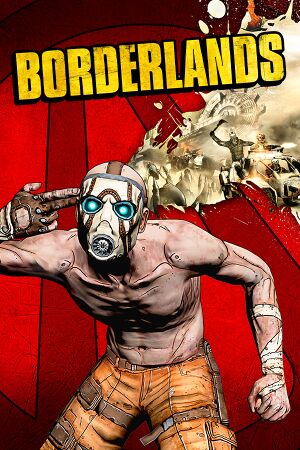 |
|
| Developers | |
|---|---|
| Gearbox Software | |
| Demiurge Studios[1] | |
| Shadows in Darkness | |
| Darkside Games | |
| macOS (OS X) | Feral Interactive |
| Publishers | |
| 2K Games | |
| macOS (OS X) | Feral Interactive |
| Engines | |
| Unreal Engine 3 | |
| Release dates | |
| Windows | October 26, 2009 |
| macOS (OS X) | December 3, 2010 |
| Reception | |
| Metacritic | 81 |
| IGDB | 80 |
| Taxonomy | |
| Monetization | One-time game purchase |
| Modes | Singleplayer, Multiplayer |
| Pacing | Real-time |
| Perspectives | First-person |
| Controls | Direct control |
| Genres | Action, FPS, RPG, Shooter |
| Vehicles | Automobile, Off-roading |
| Art styles | Cel-shaded, Comic book |
| Themes | Post-apocalyptic, Sci-fi |
| Series | Borderlands |
Warnings
Borderlands is a singleplayer and multiplayer first-person action, FPS, RPG and shooter game in the Borderlands series.
The online component of retail disc copies is not functional as of September 15, 2014. Retail owners who did not use the granting tool on Steam to convert their retail disc copies into a digital Steam copy before March 27, 2019 must purchase Borderlands: Game of the Year Enhanced to play online.[2]
Steam owners received all four DLCs for free for the original game following the release of Borderlands: Game of the Year Enhanced.[3]
General information
- Official Discord server for game series
- Manual
- Official support knowledgebase
- Gearbox Forums - Borderlands Tech Support
- Steam Community Discussions
Availability
| Source | DRM | Notes | Keys | OS |
|---|---|---|---|---|
| Retail | SecuROM DRM disc check. Original disc: SecuROM DFA DRM release date check.[Note 1] GOTY disc: SecuROM DFA DRM for the DLC.[Note 2] Non-functional online mode following the shutdown of GameSpy. |
|||
| Developer website | GOTY Edition. Five machines limit. | |||
| Amazon.com | GOTY Edition. Bundled with the GOTY Enhanced version. | |||
| Steam | GOTY Edition. Bundled with the GOTY Enhanced version. | |||
| Games for Windows Marketplace (unavailable) | [5] | |||
| Mac App Store (unavailable) | GOTY Edition |
- SecuROM DRM was removed from the Steam version on July 28, 2014 from the main game and all of its DLC.[6]
- From September 15, 2014 and up until March 27, 2019 owners of retail disc copies could use a granting tool on Steam to convert their retail disc copies into a digital Steam copy, as part of a multiplayer service transition to Steamworks following the shutdown of GameSpy. This tool was disabled shortly before the announcement of Borderlands: Game of the Year Enhanced.[2]
Version differences
Borderlands: Game of the Year Edition
- Not to be confused with Borderlands: Game of the Year Enhanced released in 2019.
- Complete edition released on October 12, 2010 which included the base game as well as the four DLCs.
- Also included Duke Nukem Forever First Access Club Code that granted early access to the demo of Duke Nukem Forever.
- While the granting tool only unlocked the base game on Steam, the included GOTY product key in the retail copy could be used to unlock the four DLCs.
Monetization
DLC and expansion packs
- Steam owners received all four DLCs for free following the release of Borderlands: Game of the Year Enhanced.[3]
| Name | Notes | |
|---|---|---|
| Claptrap's New Robot Revolution | Included in the Game of the Year Edition. | |
| Mad Moxxi's Underdome Riot | Included in the Game of the Year Edition. | |
| The Secret Armory of General Knoxx | Included in the Game of the Year Edition. | |
| The Zombie Island of Dr. Ned | Included in the Game of the Year Edition. |
Essential improvements
Skip intro videos
| Instructions[7] |
|---|
|
| Delete or rename video files[8] |
|---|
|
| Manual fix[9] |
|---|
|
Skip splash screen
| Instructions[7] |
|---|
|
| Delete or rename the splash file[7] |
|---|
|
Improved mouse aiming
| Edit configuration files[citation needed] |
|---|
Notes
|
Game data
Configuration file(s) location
| System | Location |
|---|---|
| Windows | %USERPROFILE%\Documents\My Games\Borderlands\WillowGame\Config\ |
| macOS (OS X) | |
| Steam Play (Linux) | <Steam-folder>/steamapps/compatdata/8980/pfx/[Note 3] |
Save game data location
| System | Location |
|---|---|
| Windows | %USERPROFILE%\Documents\My Games\Borderlands\SaveData\ |
| macOS (OS X) | |
| Steam Play (Linux) | <Steam-folder>/steamapps/compatdata/8980/pfx/[Note 3] |
Save game cloud syncing
| System | Native | Notes |
|---|---|---|
| OneDrive | Requires enabling backup of the Documents folder in OneDrive on all computers. | |
| Steam Cloud | Approx. 100 MB available. |
Video
| Graphics feature | State | WSGF | Notes |
|---|---|---|---|
| Widescreen resolution | Vert-. See the community files page for Hor+. | ||
| Multi-monitor | Vert-. See the community files page for Hor+. | ||
| Ultra-widescreen | Vert-. See the community files page for Hor+. | ||
| 4K Ultra HD | Vert-. See the community files page for Hor+. | ||
| Field of view (FOV) | See Field of view (FOV). | ||
| Windowed | Toggle with Alt+↵ Enter or add -windowed parameter. |
||
| Borderless fullscreen windowed | See GeDoSaTo or Borderless Gaming. | ||
| Anisotropic filtering (AF) | |||
| Anti-aliasing (AA) | See Anti-aliasing (AA). | ||
| Vertical sync (Vsync) | See Vertical sync (Vsync). | ||
| 60 FPS | |||
| 120+ FPS | Capped at 62 FPS by default. See High frame rate. | ||
| High dynamic range display (HDR) | See the glossary page for potential alternatives. | ||
| Ray tracing (RT) | |||
Field of view (FOV)
| Borderlands Configuration Editor[10] |
|---|
Notes
|
| Alternative fixes[citation needed] |
|---|
| Modify .ini file[citation needed] |
|---|
|
Anti-aliasing (AA)
| Anti-Aliasing[citation needed] |
|---|
|
Vertical sync (Vsync)
| V-Sync[citation needed] |
|---|
|
High frame rate
| Edit configuration file[citation needed] |
|---|
Notes
|
Input
| Keyboard and mouse | State | Notes |
|---|---|---|
| Remapping | ||
| Mouse acceleration | See Mouse acceleration. | |
| Mouse sensitivity | ||
| Mouse input in menus | ||
| Mouse Y-axis inversion | ||
| Controller | ||
| Controller support | Left stick axes reversed on generic controllers. | |
| Full controller support | ||
| Controller remapping | Presets only. | |
| Controller sensitivity | ||
| Controller Y-axis inversion |
| Controller types |
|---|
| XInput-compatible controllers | ||
|---|---|---|
| Xbox button prompts | ||
| Impulse Trigger vibration |
| PlayStation controllers | See the glossary page for potential workarounds. |
|---|
| Generic/other controllers | See the glossary page for potential workarounds. |
|---|
| Additional information | ||
|---|---|---|
| Button prompts | See Enable Xbox 360/PlayStation 3 controller UI. | |
| Controller hotplugging | ||
| Haptic feedback | ||
| Digital movement supported | ||
| Simultaneous controller+KB/M | Occasionally changes button prompts |
Logitech GamePanel
- Information such as mission log, friendlist, level, exprerience points, money and weapon proficiency stats can be displayed on the LCD panel or smartphone application.[12]
| Display | Notes |
|---|---|
| Arx Control application | |
| G19 color screen | Native support. Displays mission log, friendlist, level, exprerience points, money and weapon proficiency stats. |
| G15 monochrome screen | Native support. Displays mission log. |
Fix mouse smoothing and aiming
| Modify config files |
|---|
|
Enable scroll wheel in text boxes
| Enable scroll wheel[citation needed] |
|---|
|
Enable Xbox 360/PlayStation 3 controller UI
| Modify .ini file[citation needed] |
|---|
|
Audio
| Audio feature | State | Notes |
|---|---|---|
| Separate volume controls | Music, SFX, and microphone volume. | |
| Surround sound | Auto configures up to 7.1 output.[13] | |
| Subtitles | ||
| Closed captions | ||
| Mute on focus lost |
Localizations
| Language | UI | Audio | Sub | Notes |
|---|---|---|---|---|
| English | ||||
| French | ||||
| German | ||||
| Italian | ||||
| Polish | A Polish patch made by distributor is available here. Note that this patch requires at least game version 1.41, and DLCs are not included. Separate fan translation for The Zombie Island of Dr. Ned is available here. |
|||
| Brazilian Portuguese | Fan translation, download. | |||
| Russian | Official localization by 1C-Softclub retail only. | |||
| Russian | Fan translation by «Dimon485 / TTL T.Community». | |||
| Spanish | ||||
| Turkish | Fan translation. Details missing—please edit this page and add it. |
Network
Multiplayer types
| Type | Native | Players | Notes | |
|---|---|---|---|---|
| Local play | 4 | Co-op See this Steam Users' Forums Guide on hacking splitscreen into the game. |
||
| LAN play | 4 | Co-op |
||
| Online play | 4 | Co-op The official GameSpyservice has been shut down, but the Steam release was migrated over to Steamworks on September 15, 2014.[14] Retail owners who did not use the granting tool on Steam to convert their retail disc copies into a digital Steam copy before March 27, 2019 must purchase Borderlands: Game of the Year Enhanced to play online.[2] |
||
Connection types
| Type | Native | Notes |
|---|---|---|
| Matchmaking | ||
| Peer-to-peer | ||
| Dedicated | ||
| Self-hosting | ||
| Direct IP | Add the target IP and port as a command line argument.[15] |
Ports
| Protocol | Port(s) and/or port range(s) |
|---|---|
| TCP | 7777, 28900, 28902, 28910 |
| UDP | 7777, 27900, 28902 |
- Universal Plug and Play (UPnP) support status is unknown.
VR support
| 3D modes | State | Notes | |
|---|---|---|---|
| Nvidia 3D Vision | See Helix Mod: Borderlands 1. | ||
| vorpX | G3D, DirectVR Officially supported game, see official vorpx game list. |
||
| Devices | |||
|---|---|---|---|
| 3RD Space Gaming Vest | |||
Issues fixed
Cannot install disc-based copies
- This section details the necessary procedure and workarounds required to install a retail disc-based copy of the game on modern machines.[16]
- Note that online will not be functional unless using a LAN/VPN-based workaround (e.g. Hamachi) to create a virtual LAN over the Internet with those you intend to play with.
| Install and update Borderlands from a retail disc[16][17] |
|---|
Notes
|
General Protection Fault
| General Protection Fault[18][19] |
|---|
|
| General Protection Fault / R6025 runtime error[citation needed] |
|---|
|
Fixing performance issues
| Fixing Performance Issues[citation needed] |
|---|
|
Some systems, despite exceeding the recommended specs, simply do not run Borderlands well. Even after turning down graphical options, the frame rates can be much lower than would be expected. Taking these steps can help make the game much more responsive and raise frame rates significantly. If Borderlands is running poorly on an otherwise stout system, try the following:
Another known issue has been with the inclusion of Dynamic Shadows, for some users having this graphical setting turned on causes huge drops in frame rate, no matter the specs of the computer. Turning off this setting can greatly improve performance. |
Progress not being saved
| Progress Not Being Saved[citation needed] |
|---|
First Method:
Second method
|
Some weapon stats are not visible
| Weapon stats visibility fix[citation needed] |
|---|
|
Game freezes in Lockdown Palace (General Knoxx DLC)
| Lockdown Palace crash fix[citation needed] |
|---|
Do not alter Foliage Quality within the game settings as that will reset the edit. However, as this problem only affects Lockdown Palace, it is fine to allow it to reset for any game session that you don't plan to go to that zone. |
No sound through headphones on laptops
- Some laptop users struggle to output the game sound through headphones when they have laptops with built-in microphones.
| No Sound through headphones on laptops[citation needed] |
|---|
|
| Disable Microphone Array[citation needed] |
|---|
|
Go to the sound options (Control Panel/Sound and Hardware/Sound) go into the recording tab and disable Microphone Array. |
Issues unresolved
Crashes on startup (Windows XP)
Some users, after having installed and successfully played the game on Windows XP, experience a standard "Borderlands has encountered an error and needs to close" message after some time. There are no known solutions for this problem.
Other information
API
| Technical specs | Supported | Notes |
|---|---|---|
| Direct3D | 9.0c | |
| OpenGL | 2.0 | OS X only. |
| Shader Model support | 3 |
| Executable | 32-bit | 64-bit | Notes |
|---|---|---|---|
| Windows | |||
| macOS (OS X) |
Middleware
| Middleware | Notes | |
|---|---|---|
| Physics | PhysX | |
| Audio | FMOD, SpeechFX | |
| Interface | Scaleform | |
| Cutscenes | Bink Video | |
| Multiplayer | GameSpy, Steamworks | Original retail version used GameSpy, but was migrated over to Steamworks on September 15, 2014.[14] Retail owners who did not use the granting tool on Steam to convert their retail disc copies into a digital Steam copy before March 27, 2019 must purchase Borderlands: Game of the Year Enhanced to play online.[2] |
Mods
- Run the game and change a keybind in the options menu at least once before using this tool. This will create the necessary .ini files and should fix options being disabled in the tool.
- This tool unlocks many options including the following:
- Disable startup movies
- Disable mouse smoothing
- Disable in-game voice chat
- V-sync
- Change FOV
Skip new character movies
| Delete or rename video files[citation needed] |
|---|
|
System requirements
| Windows | ||
|---|---|---|
| Minimum | Recommended | |
| Operating system (OS) | XP | Vista |
| Processor (CPU) | Intel Pentium 4 2.4 GHz | 2.4 GHz Dual-core |
| System memory (RAM) | 1 GB (XP) 2 GB (Vista) |
2 GB |
| Hard disk drive (HDD) | 8 GB | |
| Video card (GPU) | ATI Radeon HD 3000 series Nvidia GeForce 7000 series 256 MB of VRAM DirectX 9.0c compatible | ATI Radeon HD 4000 series Nvidia GeForce 9000 series |
| macOS (OS X) | ||
|---|---|---|
| Minimum | Recommended | |
| Operating system (OS) | 10.6.4 | |
| Processor (CPU) | Intel 1.4 GHz | Intel 2.8 GHz |
| System memory (RAM) | 1 GB | 2 GB |
| Hard disk drive (HDD) | 10 GB | |
| Video card (GPU) | 128 MB of VRAM | 512 MB of VRAM |
Notes
- ↑ Automatic release date check service for retail discs of the original Borderlands seems down, but using the manual activation website (leave serial number field empty) along with the manual release date check tool should work.[4] Note that this must be performed before you start the setup / installer of the game. See SecuROM support page for more information, although also note that the Borderlands-specific page does not work any longer, so the generic page (leave serial number field empty) must be used instead.
- ↑ GOTY DLCs might require manual activation. See SecuROM support page (at the bottom) for more information and instructions.
- ↑ 3.0 3.1 File/folder structure within this directory reflects the path(s) listed for Windows and/or Steam game data (use Wine regedit to access Windows registry paths). Games with Steam Cloud support may store data in
~/.steam/steam/userdata/<user-id>/8980/in addition to or instead of this directory. The app ID (8980) may differ in some cases. Treat backslashes as forward slashes. See the glossary page for details.
References
- ↑ Demiurge Studios - Blog: Borderlands Released (retrieved)
- ↑ 2.0 2.1 2.2 2.3 2K Support - Borderlands GameSpy Shutdown and Conversion Tool - last accessed on 2019-03-30
- ↑ 3.0 3.1 [[[Borderlands: Game of the Year Enhanced]] Steam - Community Hub - Borderlands: Game of the Year Enhanced Out Now!] - last accessed on 2019-04-04
- "ALL DLC: Didn’t own any Borderlands DLC? Now you got it all! On BOTH the original game and in Borderlands: Game of the Year Enhanced!"
- ↑ Verified by User:Aemony on 2019-04-05
- Confirmed worked for me on Windows 10 v1803 today.
- ↑ Games for Windows marketplace relaunches - last accessed on 19 August 2022
- ↑ Borderlands update released - last accessed on 2021-10-14
- ↑ 7.0 7.1 7.2 Verified by User:Diskersen on 2018-05-02
- ↑ is there a way to skip the logos when you start borderlands? :: Borderlands Message Board for PC - GameFAQs - last accessed on 2018-05-02
- ↑ How to Skip Intro? (Read) :: Borderlands General Discussions - last accessed on 2018-04-02
- ↑ Borderlands - WSGF - last accessed on December 2, 2016
- ↑ Alice: Madness Returns - last accessed on December 2, 2016
- ↑ Logitech G's albums - Borderlands GamePanel Support - last accessed on May 2023
- ↑ PC Gaming Surround Sound Round-up - last accessed on May 2023
- ↑ 14.0 14.1 Borderlands multiplayer update released
- ↑ PC Connection Issues - Borderlands Wiki - last accessed on May 2023
- ↑ 16.0 16.1 Verified by User:Aemony on 2019-04-06
- Verified with original disc-based copy from 2009 (non-GOTY version) on Windows 10 v1803 these last few days.
- ↑ Wayback Machine - SecuROM - Borderlands support page - last accessed on 2019-04-06
- ↑ Verified by User:Aemony on 2021-01-30
- ↑ Steam - Borderlands GOTY - General Protection Fault - Fix - last accessed on 2021-01-30
- ↑ PC Utility Borderlands Configuration Tool - The Gearbox Software Forums - last accessed on May 2023