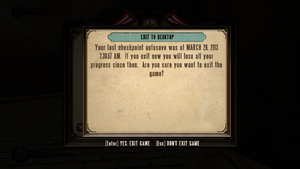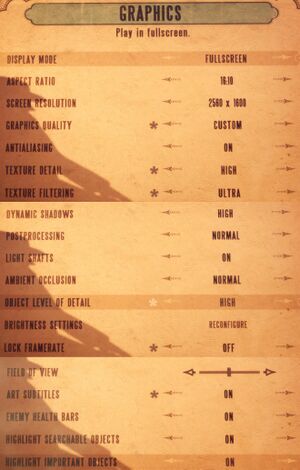Difference between revisions of "BioShock Infinite"
ToXicKnight (talk | contribs) (I think the point isn't to shame the game, but to establish that there is a workaround. Maybe it can be included elsewhere?) |
m (→Skip launcher) |
||
| (176 intermediate revisions by 66 users not shown) | |||
| Line 1: | Line 1: | ||
{{Infobox game | {{Infobox game | ||
| − | |cover = | + | |cover = BioShock Infinite cover.jpg |
|developers = | |developers = | ||
{{Infobox game/row/developer|Irrational Games}} | {{Infobox game/row/developer|Irrational Games}} | ||
{{Infobox game/row/developer|2K Australia}} | {{Infobox game/row/developer|2K Australia}} | ||
{{Infobox game/row/developer|Iron Galaxy Studios}} | {{Infobox game/row/developer|Iron Galaxy Studios}} | ||
| − | {{Infobox game/row/ | + | {{Infobox game/row/porter|Aspyr Media|OS X}} |
| − | {{Infobox game/row/ | + | {{Infobox game/row/porter|Virtual Programming|Linux}} |
|publishers = | |publishers = | ||
{{Infobox game/row/publisher|2K Games}} | {{Infobox game/row/publisher|2K Games}} | ||
{{Infobox game/row/publisher|Aspyr Media|OS X}} | {{Infobox game/row/publisher|Aspyr Media|OS X}} | ||
| + | {{Infobox game/row/publisher|1C-SoftClub|Russia}} | ||
|engines = | |engines = | ||
{{Infobox game/row/engine|Unreal Engine 3}} | {{Infobox game/row/engine|Unreal Engine 3}} | ||
| Line 16: | Line 17: | ||
{{Infobox game/row/date|OS X|August 29, 2013}} | {{Infobox game/row/date|OS X|August 29, 2013}} | ||
{{Infobox game/row/date|Linux|March 17, 2015}} | {{Infobox game/row/date|Linux|March 17, 2015}} | ||
| + | |reception = | ||
| + | {{Infobox game/row/reception|Metacritic|bioshock-infinite|94}} | ||
| + | {{Infobox game/row/reception|IGDB|bioshock-infinite|93}} | ||
| + | |taxonomy = | ||
| + | {{Infobox game/row/taxonomy/monetization | One-time game purchase, DLC }} | ||
| + | {{Infobox game/row/taxonomy/microtransactions | }} | ||
| + | {{Infobox game/row/taxonomy/modes | Singleplayer }} | ||
| + | {{Infobox game/row/taxonomy/pacing | Real-time }} | ||
| + | {{Infobox game/row/taxonomy/perspectives | First-person }} | ||
| + | {{Infobox game/row/taxonomy/controls | Direct control }} | ||
| + | {{Infobox game/row/taxonomy/genres | Shooter }} | ||
| + | {{Infobox game/row/taxonomy/sports | }} | ||
| + | {{Infobox game/row/taxonomy/vehicles | }} | ||
| + | {{Infobox game/row/taxonomy/art styles | }} | ||
| + | {{Infobox game/row/taxonomy/themes | Sci-fi, Steampunk }} | ||
| + | {{Infobox game/row/taxonomy/series | BioShock }} | ||
|steam appid = 8870 | |steam appid = 8870 | ||
|steam appid side = 214930,214931,214932,214933 | |steam appid side = 214930,214931,214932,214933 | ||
| − | |gogcom | + | |gogcom id = 1752654506 |
| + | |official site= https://2k.com/en-US/game/bioshock-infinite/ | ||
| + | |hltb = 1068 | ||
| + | |lutris = bioshock-infinite | ||
| + | |strategywiki = BioShock Infinite | ||
| + | |mobygames = 60152 | ||
|wikipedia = BioShock Infinite | |wikipedia = BioShock Infinite | ||
|winehq = 15061 | |winehq = 15061 | ||
| + | |license = commercial | ||
}} | }} | ||
| − | |||
| − | + | {{Introduction | |
| − | {{ | + | |introduction = |
| − | + | ||
| − | + | |release history = The PC version was noted as a quality port, including graphics and control options.<ref>{{Refurl|url=http://blog.pcgamingwiki.com/port-report/318/port-report-bioshock-infinite-bugs-fixes-mods-fov-texture-comparisons|title=Port Report: BioShock Infinite - The Port Report|date=May 2023}}</ref><ref>{{Refurl|url=http://irrationalgames.com/insider/pc-specifications-for-bioshock-infinite-announced/|title=PC Specifications for BioShock Infinite Announced! - Irrational Games Blog|date=May 2023}}</ref> | |
| − | + | ||
| + | |current state = The game has a built-in benchmark mode which can be accessed through launcher in Advanced menu. On Linux, however, the [[Glossary:Command line arguments|command line argument]] <code>DefaultPCBenchmarkMap.xcmap -unattended</code> needs to be included to access it. Aim-assist is on by default even when not using a controller, but [[#Disable aim-assist|can be fixed]]. | ||
| + | }} | ||
'''General information''' | '''General information''' | ||
{{ii}} [http://blog.pcgamingwiki.com/port-report/318/port-report-bioshock-infinite-bugs-fixes-mods-fov-texture-comparisons Port Report: BioShock Infinite]. | {{ii}} [http://blog.pcgamingwiki.com/port-report/318/port-report-bioshock-infinite-bugs-fixes-mods-fov-texture-comparisons Port Report: BioShock Infinite]. | ||
| − | |||
{{mm}} [http://forums.2kgames.com/forumdisplay.php?116-BioShock-Infinite-General-Game-Discussion 2K Games Forums] | {{mm}} [http://forums.2kgames.com/forumdisplay.php?116-BioShock-Infinite-General-Game-Discussion 2K Games Forums] | ||
| − | {{mm}} [ | + | {{GOG.com links|1752654506|bioshock_series|for game series}} |
| − | + | {{mm}} [https://steamcommunity.com/app/8870/discussions/ Steam Community Discussions] | |
| − | |||
==Availability== | ==Availability== | ||
{{Availability| | {{Availability| | ||
| − | {{Availability/row| Retail | | Steam | | | Windows, OS X, Linux }} | + | {{Availability/row| Retail | | Steam | 3 DVDs. | | Windows, OS X, Linux }} |
{{Availability/row| developer | http://store.irrationalgames.com/store/tk2irr/en_US/pd/productID.300233600 | Steam | | | Windows, OS X, Linux }} | {{Availability/row| developer | http://store.irrationalgames.com/store/tk2irr/en_US/pd/productID.300233600 | Steam | | | Windows, OS X, Linux }} | ||
| − | |||
{{Availability/row| Amazon.co.uk | B00GM45SLE | Steam | | | Windows, OS X, Linux }} | {{Availability/row| Amazon.co.uk | B00GM45SLE | Steam | | | Windows, OS X, Linux }} | ||
| − | {{Availability/row| | + | {{Availability/row| Epic Games Store | bioshock-infinite-complete-edition | Epic Games Store | Complete Edition. Requires 2K Launcher. | | Windows }} |
| − | {{Availability/row| GamersGate | | + | {{Availability/row| GamersGate | bioshock-2 | Steam | | | Windows, OS X, Linux }} |
| − | {{Availability/row| Gamesplanet | 1155-1 | Steam | | + | {{Availability/row| Gamesplanet | 1155-1 | Steam | Sold by [[Company:2K Games|2K Games]]. | | Windows, OS X, Linux }} |
| − | {{Availability/row| Gamesplanet | 1240-1 | Steam | | + | {{Availability/row| Gamesplanet | 1240-1 | Steam | Sold by [[Company:Aspyr Media|Aspyr Media]]. | | Windows, OS X, Linux }} |
| − | + | {{Availability/row| GOG.com | bioshock_infinite | DRM-free | Complete Edition. | | Windows }} | |
| − | {{Availability/row| | ||
{{Availability/row| GMG | bioshock-infinite | Steam | | | Windows, OS X, Linux }} | {{Availability/row| GMG | bioshock-infinite | Steam | | | Windows, OS X, Linux }} | ||
{{Availability/row| Humble | bioshock-infinite | Steam | | | Windows, OS X, Linux }} | {{Availability/row| Humble | bioshock-infinite | Steam | | | Windows, OS X, Linux }} | ||
| − | {{Availability/row| | + | {{Availability/row| Steam | 8870 | Steam | As of 31 August 2022, 2K Launcher is required. | | Windows, OS X, Linux }} |
| − | {{Availability/row| | + | {{Availability/row| Amazon.com | B009SPZ11Q | Steam | | | Windows, OS X, Linux | unavailable }} |
| + | {{Availability/row| Mac App Store | id658448783 | MacApp | | | OS X | unavailable }} | ||
}} | }} | ||
| − | {{ii}} | + | {{ii}} Windows versions use Custom Executable Generation [[DRM]] on Steam. |
| + | {{ii}} All Linux versions require {{DRM|Steam}}. | ||
| + | ==Monetization== | ||
{{DLC| | {{DLC| | ||
{{DLC/row| Season Pass | | Windows, OS X, Linux }} | {{DLC/row| Season Pass | | Windows, OS X, Linux }} | ||
| − | {{DLC/row| Early Bird Special Pack | Exclusive to the Season Pass | Windows, OS X, Linux }} | + | {{DLC/row| Early Bird Special Pack | Exclusive to the Season Pass. | Windows, OS X, Linux }} |
{{DLC/row| Columbia's Finest | | Windows, OS X, Linux }} | {{DLC/row| Columbia's Finest | | Windows, OS X, Linux }} | ||
| − | {{DLC/row| Clash in the Clouds | Part of the Season Pass | Windows, OS X, Linux }} | + | {{DLC/row| Clash in the Clouds | Part of the Season Pass. | Windows, OS X, Linux }} |
| − | {{DLC/row| Burial At Sea: Episode One | Part of the Season Pass | Windows, OS X, Linux }} | + | {{DLC/row| Burial At Sea: Episode One | Part of the Season Pass. | Windows, OS X, Linux }} |
| − | {{DLC/row| Burial At Sea: Episode Two | Part of the Season Pass | Windows, OS X, Linux }} | + | {{DLC/row| Burial At Sea: Episode Two | Part of the Season Pass. | Windows, OS X, Linux }} |
}} | }} | ||
==Essential improvements== | ==Essential improvements== | ||
| + | ===Enable GUI scaling=== | ||
| + | {{ii}} By default, GUI elements do not scale with resolution, making these elements smaller the higher the resolution is. | ||
| + | {{Fixbox|description=GUI scaling tweak|ref=<ref>{{Refurl|url=https://www.neogaf.com/forum/showthread.php?p=51699279#post51699279|title=BioShock Infinite PC Performance Thread - NeoGAF.com|date=May 2023}}</ref>|fix= | ||
| + | # Go to the [[#Game data|configuration files location]]. | ||
| + | # Open {{File|XUI.ini}}. | ||
| + | # Locate lines <code>MaxResolutionUpScale=0.0</code> and change value to something between <code>0.0</code> and <code>1.0</code>. See screenshots for examples. | ||
| + | |||
| + | <gallery widths=160px heights=100px> | ||
| + | File:BioShock_Infinite_GUI1_scale_00.jpg|Default value of 0.0 | ||
| + | File:BioShock_Infinite_GUI1_scale_05.jpg|MaxResolutionUpScale=0.5 | ||
| + | File:BioShock_Infinite_GUI1_scale_10.jpg|MaxResolutionUpScale=1.0 | ||
| + | File:BioShock_Infinite_GUI2_scale_00.jpg|Default value of 0.0 | ||
| + | File:BioShock_Infinite_GUI2_scale_05.jpg|MaxResolutionUpScale=0.5 | ||
| + | File:BioShock_Infinite_GUI2_scale_10.jpg|MaxResolutionUpScale=1.0 | ||
| + | </gallery> | ||
| + | }} | ||
| + | |||
===Skip intro videos=== | ===Skip intro videos=== | ||
| − | {{Fixbox| | + | {{Fixbox|description=Replace files|ref={{cn|date=July 2016}}|fix= |
| − | {{ | + | # Download [https://www.mediafire.com/download/8372k61bfwibek2 this archive]. |
| − | # Download [ | ||
# Extract to the installation folder and replace all files. | # Extract to the installation folder and replace all files. | ||
}} | }} | ||
| − | + | {{Fixbox|description=Edit Configuration File|ref={{cn|date=October 2016}}|fix= | |
| − | {{Fixbox| | + | # Go to the [[#Game data|configuration files location]]. |
| − | + | #Open {{file|XEngine.ini}}. | |
| − | + | #Locate section <code>[FullScreenMovie]</code> and comment out these lines by putting a semicolon (;) at the beginning of each: | |
| − | # | ||
<pre> | <pre> | ||
| − | + | StartupMovies=2KLogoSweep720p2997 | |
| − | + | StartupMovies=IrrationalLogoTest | |
| − | + | StartupMovies=UE3AnimatedLogo_ProRes | |
| − | + | StartupMovies=AMDLogo720p | |
| − | + | </pre> | |
| − | + | {{ii}}Save the file as read-only to prevent the tweak from randomly reverting. | |
| − | + | {{ii}}Do not touch this line or you won't be able to reach the main menu: | |
| − | + | <pre> | |
| − | + | StartupMovies=LoopingMovieUntilStartupFinishes | |
| − | |||
| − | |||
| − | |||
</pre> | </pre> | ||
| − | + | }} | |
| − | # | + | |
| + | ===Skip launcher=== | ||
| + | {{Fixbox|description=Use the {{code|"BioShockInfinite" -run %command%}} [[Glossary:Command line arguments|command line argument]] on Steam. | ||
| + | }} | ||
| + | {{Fixbox|description=Epic Games Store|ref=<ref>{{Refurl|url=https://www.reddit.com/r/Bioshock/comments/1386oc3/bioshock_epic_store_2k_launcher_bypass/|title=Reddit - Bioshock Epic Store 2K Launcher bypass |date=2023-06-09}}</ref><ref>{{Refcheck|user=Harmiess|date=2023-06-09|comment=Comment (optional)}}</ref>|fix= | ||
| + | {{ii}} Before editing, make a backup of the {{file|A1C5450F42F031DBDEB4E2854FC6C5A7.item}} file in case the modifications go wrong. | ||
| + | # Go to {{folder|{{P|programdata}}\Epic\EpicGamesLauncher\Data\Manifests}}. | ||
| + | # Open {{file|A1C5450F42F031DBDEB4E2854FC6C5A7.item}} with Notepad or another text editor. | ||
| + | # Using the Find function ({{key|ctrl}}+{{key|F}}), search for {{code|2KLauncher/LauncherPatcher.exe}}. There will be exactly one entry. | ||
| + | # Replace the text with {{code|Binaries/Win32/ShippingPC-XGame.exe</code>}}. | ||
| + | # Restart Epic Games Store. | ||
}} | }} | ||
==Game data== | ==Game data== | ||
{{Image|BioShock Infinte checkpoint.png|Exiting to desktop or main menu reveals the local date of the last checkpoint.}} | {{Image|BioShock Infinte checkpoint.png|Exiting to desktop or main menu reveals the local date of the last checkpoint.}} | ||
| − | ===Configuration | + | |
| + | ===Configuration file(s) location=== | ||
{{Game data| | {{Game data| | ||
| − | {{Game data/ | + | {{Game data/config|Windows|{{p|userprofile\Documents}}\My Games\BioShock Infinite\XGame\Config\}} |
| − | {{Game data/ | + | {{Game data/config|OS X|}} |
| − | {{Game data/ | + | {{Game data/config|Linux|{{P|xdgdatahome}}/irrationalgames/bioshockinfinite/GameDocuments/My Games/BioShock Infinite/}} |
}} | }} | ||
{{XDG|true}} | {{XDG|true}} | ||
| Line 109: | Line 155: | ||
===Save game data location=== | ===Save game data location=== | ||
{{Game data| | {{Game data| | ||
| − | {{Game data/ | + | {{Game data/saves|Windows|{{p|userprofile\Documents}}\My Games\BioShock Infinite\XGame\SaveData}} |
| − | {{Game data/ | + | {{Game data/saves|OS X|}} |
| + | {{Game data/saves|Steam|{{p|steam}}/userdata/{{p|uid}}/8870/}} | ||
}} | }} | ||
| + | {{ii}} Game creates an automatic permanent save at the beginning of each chapter. These saves are automatically overwritten if replaying from a previous chapter. | ||
| + | {{ii}} Only one save game is able to be played at any one time.<ref>[https://web.archive.org/web/20160424160744/http://www.gamefront.com/bioshock-infinite-multiple-savegames-workaround-guide/ Bioshock Infinite: Multiple Savegames Workaround Guide | gamefront.com]</ref> | ||
===[[Glossary:Save game cloud syncing|Save game cloud syncing]]=== | ===[[Glossary:Save game cloud syncing|Save game cloud syncing]]=== | ||
{{Save game cloud syncing | {{Save game cloud syncing | ||
| − | |origin | + | |discord = |
| − | |origin notes | + | |discord notes = |
| − | |steam cloud | + | |epic games launcher = false |
| − | |steam cloud notes = | + | |epic games launcher notes = |
| − | | | + | |gog galaxy = true |
| − | | | + | |gog galaxy notes = |
| + | |origin = | ||
| + | |origin notes = | ||
| + | |steam cloud = true | ||
| + | |steam cloud notes = | ||
| + | |ubisoft connect = | ||
| + | |ubisoft connect notes = | ||
| + | |xbox cloud = | ||
| + | |xbox cloud notes = | ||
}} | }} | ||
| − | ==Video | + | ==Video== |
{{Image|BioShock Infinite settings.jpg|In-game graphics settings.}} | {{Image|BioShock Infinite settings.jpg|In-game graphics settings.}} | ||
| − | {{Video | + | {{Video |
| − | |wsgf link = | + | |wsgf link = https://www.wsgf.org/dr/bioshock-infinite/en |
|widescreen wsgf award = gold | |widescreen wsgf award = gold | ||
|multimonitor wsgf award = silver | |multimonitor wsgf award = silver | ||
| − | |ultrawidescreen wsgf award = | + | |ultrawidescreen wsgf award = silver |
|4k ultra hd wsgf award = gold | |4k ultra hd wsgf award = gold | ||
|widescreen resolution = true | |widescreen resolution = true | ||
|widescreen resolution notes= | |widescreen resolution notes= | ||
|multimonitor = true | |multimonitor = true | ||
| − | |multimonitor notes = Full 3xLandscape | + | |multimonitor notes = Full 3xLandscape. HUD may not be centred by default; see [[#Multi-monitor|Multi-monitor]]. |
|ultrawidescreen = true | |ultrawidescreen = true | ||
|ultrawidescreen notes = | |ultrawidescreen notes = | ||
|4k ultra hd = true | |4k ultra hd = true | ||
| − | |4k ultra hd notes = GUI may be too small | + | |4k ultra hd notes = GUI may be too small; see [[#Enable GUI scaling|Enable GUI scaling]]. |
| − | |fov = | + | |fov = limited |
| − | |fov notes = Limited FOV adjustment of | + | |fov notes = Limited FOV adjustment of 15°. See [[#Field of view (FOV)|Field of view (FOV)]]. |
|windowed = true | |windowed = true | ||
|windowed notes = | |windowed notes = | ||
| Line 149: | Line 206: | ||
|antialiasing = true | |antialiasing = true | ||
|antialiasing notes = [[FXAA]] only. | |antialiasing notes = [[FXAA]] only. | ||
| + | |upscaling = unknown | ||
| + | |upscaling tech = | ||
| + | |upscaling notes = | ||
|vsync = true | |vsync = true | ||
|vsync notes = Option is called "Lock Framerate". | |vsync notes = Option is called "Lock Framerate". | ||
| Line 155: | Line 215: | ||
|120 fps = true | |120 fps = true | ||
|120 fps notes = | |120 fps notes = | ||
| + | |hdr = unknown | ||
| + | |hdr notes = | ||
|color blind = unknown | |color blind = unknown | ||
|color blind notes = | |color blind notes = | ||
| + | }} | ||
| + | |||
| + | ===[[Glossary:Multi-monitor|Multi-monitor]]=== | ||
| + | {{ii}} The HUD may not be centred automatically for multi-monitor setups.{{cn|date=July 2016}} | ||
| + | |||
| + | {{Fixbox|description=Centering HUD on multi-monitor setups|ref={{cn|date=July 2016}}|fix= | ||
| + | #Go to the [[#Game data|configuration files location]]. | ||
| + | #Open {{File|XGame.ini}}. | ||
| + | #Change <code>bUseDefaultSafeRect=true</code> to <code>bUseDefaultSafeRect=False</code>. | ||
| + | #Change <code>SafeRectX0</code> and <code>SafeRectX1</code> to the horizontal area you want the HUD to be within. | ||
| + | #Change <code>SafeRectY1</code> to the height of your monitors. | ||
| + | #For example, on a 5760x1080 resolution it would be <code>SafeRectX0=1920</code>, <code>SafeRectX1=3840</code>, <code>SafeRectY0=0</code>, <code>SafeRectY1=1080</code> | ||
}} | }} | ||
===[[Glossary:Field of view (FOV)|Field of view (FOV)]]=== | ===[[Glossary:Field of view (FOV)|Field of view (FOV)]]=== | ||
| − | {{ii}} There is | + | {{ii}} There is an FOV slider in the game options, however it only increases/decreases FOV by 15% from the default value of 70° (59.5° - 80.5°). |
| − | {{Fixbox| | + | {{Fixbox|description=FOV slider expansion|ref={{cn|date=July 2016}}|fix= |
| − | + | # Go to the [[#Game data|configuration files location]]. | |
| − | + | # Open {{File|XUserOptions.ini}}. | |
# Locate line <code>MaxUserFOVOffsetPercent=15.000000</code> and change its value to <code>100</code> for maximum variability. This value is in percent and not degrees. See table below for precise field of view values. | # Locate line <code>MaxUserFOVOffsetPercent=15.000000</code> and change its value to <code>100</code> for maximum variability. This value is in percent and not degrees. See table below for precise field of view values. | ||
# Start the game and set your field of view via slider in menu. | # Start the game and set your field of view via slider in menu. | ||
| Line 194: | Line 268: | ||
|} | |} | ||
| − | ===Disable | + | ===Increase light shaft quality=== |
| + | {{ii}} Makes light shafts higher resolution. | ||
| + | {{Fixbox|description=Edit configuration file|fix= | ||
| + | <ol> | ||
| + | <li>Set <code>light shafts</code> to <code>on</code> in the in-game settings.</li> | ||
| + | <li>Exit the game, open the {{file|XEngine.ini}} file and set the following line accordingly: | ||
| + | <pre> | ||
| + | UseHighQualityLightShaftRendering=True | ||
| + | </pre></li> | ||
| + | <li>Save the file and close it.</li> | ||
| + | </ol> | ||
| + | }} | ||
| + | |||
| + | ===Increase shadow quality past maximum setting=== | ||
| + | {{ii}} Makes shadows retain high quality even when cast by small objects or viewed close by. | ||
| + | {{Fixbox|description=Edit configuration file|fix= | ||
| + | <ol> | ||
| + | <li>Set <code>dynamic shadows</code> to <code>ultra</code> in the in-game settings.</li> | ||
| + | <li>Exit the game, open the {{file|XEngine.ini}} file and set the following lines accordingly: | ||
| + | <pre> | ||
| + | MinShadowResolution=4096 | ||
| + | MinPreShadowResolution=4096 | ||
| + | MaxShadowResolution=4096 | ||
| + | MaxPerObjectShadowResolution=4096 | ||
| + | </pre></li> | ||
| + | <li>Save the file and close it.</li> | ||
| + | </ol> | ||
| + | }} | ||
| + | |||
| + | ===Disable depth of field=== | ||
| + | {{ii}} Does not provide any performance gains. | ||
| + | {{Fixbox|description=Edit configuration file|fix= | ||
| + | <ol> | ||
| + | <li>Set <code>postprocessing</code> to <code>alternate</code> in the in-game settings.</li> | ||
| + | <li>Exit the game, open the {{file|XEngine.ini}} file and set the following line accordingly: | ||
| + | <pre> | ||
| + | SM5DiffusionNearBlurScale=0.000000 | ||
| + | SM5DiffusionFarBlurScale=0.000000 | ||
| + | </pre></li> | ||
| + | <li>Save the file and close it.</li> | ||
| + | </ol> | ||
| + | }} | ||
| + | |||
| + | ===Disable lens flare and dirt effect=== | ||
| + | {{ii}} Both effects are controlled by a single setting. | ||
| + | {{Fixbox|description=Disable lens flare and dirt effect|ref={{cn|date=December 2017}}|fix= | ||
| + | # Go to the [[#Game data|configuration files location]]. | ||
| + | # Open {{File|XEngine.ini}}. | ||
| + | # Change <code>LensFlares=True</code> to <code>LensFlares=False</code>. | ||
| + | }} | ||
| + | |||
| + | ===Disable all post-processing effects=== | ||
{{ii}} Some of the post-processing effects can only be disabled in the game's XEngine.ini file. These effects include depth of field, light bloom, and color correction. | {{ii}} Some of the post-processing effects can only be disabled in the game's XEngine.ini file. These effects include depth of field, light bloom, and color correction. | ||
| − | {{Fixbox| | + | {{Fixbox|description=Disabling post-processing|ref={{cn|date=July 2016}}|fix= |
| − | + | # Go to the [[#Game data|configuration files location]]. | |
| − | + | # Open {{File|XEngine.ini}}. | |
| − | # | + | # Change <code>DepthOfField=True</code> to <code>DepthOfField=False</code>. |
<gallery widths=160px heights=100px> | <gallery widths=160px heights=100px> | ||
| Line 208: | Line 333: | ||
}} | }} | ||
| − | === | + | ===Turn off texture streaming=== |
| − | {{Fixbox| | + | {{ii}} May cause game to enter an infinite loading loop. If it does, turn texture streaming back on, leave that area of the game, and turn it off again once you leave the area. |
| − | {{ | + | {{Fixbox|description=Edit Configuration File|ref={{cn|date=July 2016}}|fix= |
| − | # | + | # Go to the [[#Game data|configuration files location]]. |
| − | # | + | # Open {{file|XEngine.ini}}. |
| − | #Change | + | # Change these lines and save as read-only: |
| − | + | <pre> | |
| − | + | MipFadeInSpeed0=0 | |
| + | MipFadeOutSpeed0=0 | ||
| + | MipFadeInSpeed1=0 | ||
| + | MipFadeOutSpeed1=0 | ||
| + | OnlyStreamInTextures=True | ||
| + | PoolSize=0 | ||
| + | LoadMapTimeLimit=999 | ||
| + | LightmapStreamingFactor=0 | ||
| + | ShadowmapStreamingFactor=0 | ||
| + | bAllowSwitchingStreamingSystem=False | ||
| + | UseDynamicStreaming=False | ||
| + | </pre> | ||
}} | }} | ||
| − | ==Input | + | ==Input== |
| − | {{Input | + | {{Input |
|key remap = true | |key remap = true | ||
| − | |key remap notes = Some keys cannot be rebound in the ''Burial at Sea'' DLC. "F" is always "take all" when looting. | + | |key remap notes = Some keys cannot be rebound in the ''Burial at Sea'' DLC. "F" is always "take all" when looting. {{key|Enter}}, {{key| |
| + | Backspace}}, {{key|Tab}}, and {{key|Escape}} are reserved for menu commands and cannot be bound. | ||
|acceleration option = true | |acceleration option = true | ||
|acceleration option notes = | |acceleration option notes = | ||
| Line 230: | Line 367: | ||
|invert mouse y-axis = true | |invert mouse y-axis = true | ||
|invert mouse y-axis notes = | |invert mouse y-axis notes = | ||
| + | |touchscreen = unknown | ||
| + | |touchscreen notes = | ||
|controller support = true | |controller support = true | ||
|controller support notes = | |controller support notes = | ||
|full controller = true | |full controller = true | ||
|full controller notes = | |full controller notes = | ||
| − | |controller remap = | + | |controller remap = limited |
| − | |controller remap notes = | + | |controller remap notes = Can choose between a handful of presets. |
| − | |controller sensitivity = | + | |controller sensitivity = true |
|controller sensitivity notes= | |controller sensitivity notes= | ||
| − | |invert controller y-axis = | + | |invert controller y-axis = true |
|invert controller y-axis notes= | |invert controller y-axis notes= | ||
| − | | | + | |xinput controllers = true |
| − | | | + | |xinput controllers notes = |
| − | |button prompts | + | |xbox prompts = true |
| − | |button prompts notes | + | |xbox prompts notes = |
| + | |impulse triggers = hackable | ||
| + | |impulse triggers notes = Use [https://github.com/araghon007/X1nput/releases X1nput]<ref>{{Refurl|url=https://www.reddit.com/r/pcgaming/comments/b0ke5h/custom_xinput_dll_with_impulse_trigger_support_on/eifp93l/|title=Custom Xinput DLL with Impulse Trigger support on Xbox One Controllers|date=May 2023}}</ref> | ||
| + | |dualshock 4 = false | ||
| + | |dualshock 4 notes = | ||
| + | |dualshock prompts = unknown | ||
| + | |dualshock prompts notes = | ||
| + | |light bar support = unknown | ||
| + | |light bar support notes = | ||
| + | |dualshock 4 modes = unknown | ||
| + | |dualshock 4 modes notes = | ||
| + | |tracked motion controllers= unknown | ||
| + | |tracked motion controllers notes = | ||
| + | |tracked motion prompts = unknown | ||
| + | |tracked motion prompts notes = | ||
| + | |other controllers = false | ||
| + | |other controllers notes = | ||
| + | |other button prompts = unknown | ||
| + | |other button prompts notes= | ||
|controller hotplug = unknown | |controller hotplug = unknown | ||
|controller hotplug notes = | |controller hotplug notes = | ||
| − | |haptic feedback = | + | |haptic feedback = true |
|haptic feedback notes = | |haptic feedback notes = | ||
| − | | | + | |simultaneous input = true |
| − | | | + | |simultaneous input notes = Rapidly changes button prompts |
| + | |steam input api = unknown | ||
| + | |steam input api notes = | ||
| + | |steam hook input = unknown | ||
| + | |steam hook input notes = | ||
| + | |steam input presets = unknown | ||
| + | |steam input presets notes = | ||
| + | |steam controller prompts = unknown | ||
| + | |steam controller prompts notes = | ||
| + | |steam cursor detection = unknown | ||
| + | |steam cursor detection notes = | ||
}} | }} | ||
===Mouse speed slider tweak=== | ===Mouse speed slider tweak=== | ||
{{--}} Slider for mouse speed is set to very wide range, which can be unsuitable for high precision mice. | {{--}} Slider for mouse speed is set to very wide range, which can be unsuitable for high precision mice. | ||
| − | + | {{Fixbox|description=Mouse slider tweak|ref={{cn|date=July 2016}}|fix= | |
| − | {{Fixbox| | + | # Go to the [[#Game data|configuration files location]]. |
| − | + | # Open {{File|XUserOptions.ini}}. | |
| − | |||
# Locate lines <code>MinMouseLookSensitivity=0.010000</code> and <code>MaxMouseLookSensitivity=1.500000</code> and change values to your taste. Values <code>0.05</code> for MinMouse and <code>0.5</code> for MaxMouse works OK | # Locate lines <code>MinMouseLookSensitivity=0.010000</code> and <code>MaxMouseLookSensitivity=1.500000</code> and change values to your taste. Values <code>0.05</code> for MinMouse and <code>0.5</code> for MaxMouse works OK | ||
# Start the game and set your desired sensitivity via slider. | # Start the game and set your desired sensitivity via slider. | ||
| + | }} | ||
| + | |||
| + | ===Change aim down sights behaviour from toggle to hold=== | ||
| + | {{Fixbox|description=AutoHotkey script for hold to aim|ref={{cn|date=September 2016}}|fix= | ||
| + | # Download and install [http://ahkscript.org AutoHotkey]. | ||
| + | # Let application create sample script. This script file should open after installation. | ||
| + | # Delete everything and insert the lines below. | ||
| + | # Open AutoHotkey window (green H icon in tray area), navigate to <code>File</code> and hit <code>Reload Script</code>. | ||
| + | <pre>#IfWinActive BioShock Infinite | ||
| + | $mbutton:: | ||
| + | Send {mbutton} | ||
| + | KeyWait, mbutton | ||
| + | Return | ||
| + | mbutton Up::Send {mbutton}</pre> | ||
| + | |||
| + | '''Notes''' | ||
| + | {{ii}} This is script for default bindings where aiming is bind to middle mouse button. For aiming by right mouse button replace <code>MButton</code> for <code>RButton</code>. | ||
| + | {{ii}} For bindings to other keys, see [http://ahkscript.org/docs/Hotkeys.htm Hotkeys] and [http://ahkscript.org/docs/KeyList.htm KeyList] sections of AutoHotkey documentation for button syntaxes. | ||
| + | {{ii}} If your zoom gets stuck, you can reset with the run key. | ||
| + | }} | ||
| + | |||
| + | ====Change aim down sights behaviour from toggle to hold - Version that solves getting stuck with reversed controls==== | ||
| + | {{Fixbox|description=AutoHotkey script for hold to aim|ref={{cn|date=February 2020}}|fix= | ||
| + | # Download and install [https://www.autohotkey.com/download/ AutoHotkey]. | ||
| + | # Create a new text file using any text editor you like and save it with the extension .ahk | ||
| + | # Paste the code below and save the file. | ||
| + | # Run the file as administrator by right clicking on the file and choosing "Run As Administrator" | ||
| + | <pre>#NoEnv ; Recommended for performance and compatibility with future AutoHotkey releases. | ||
| + | #Warn ; Enable warnings to assist with detecting common errors. | ||
| + | SendMode Input ; Recommended for new scripts due to its superior speed and reliability. | ||
| + | SetWorkingDir %A_ScriptDir% ; Ensures a consistent starting directory. | ||
| + | |||
| + | #IfWinActive BioShock Infinite | ||
| + | ShiftKeyPressed := false | ||
| + | |||
| + | RButton:: | ||
| + | Send {RButton} | ||
| + | ShiftKeyPressed := false | ||
| + | While (GetKeyState("RButton", "P")) | ||
| + | { | ||
| + | if (GetKeyState("LShift", "D")) | ||
| + | { | ||
| + | ShiftKeyPressed := true | ||
| + | |||
| + | break | ||
| + | } | ||
| + | } | ||
| + | |||
| + | RButton Up:: | ||
| + | if(ShiftKeyPressed) { | ||
| + | return | ||
| + | } else { | ||
| + | Send {RButton} | ||
| + | ShiftKeyPressed := false | ||
| + | return | ||
| + | } | ||
| + | |||
| + | LShift:: | ||
| + | Send {LShift} | ||
| + | While (GetKeyState("LShift", "P")) | ||
| + | { | ||
| + | if (GetKeyState("RButton", "D")) | ||
| + | { | ||
| + | break | ||
| + | } | ||
| + | } | ||
| + | |||
| + | LShift Up:: | ||
| + | Send {LShift}</pre> | ||
'''Notes''' | '''Notes''' | ||
| − | {{ii}} This | + | {{ii}} This version prevents your aim from getting stuck reversed and having to press shift to get out of it. |
}} | }} | ||
| − | ==Audio | + | ==Audio== |
{{Image|Bioshock Infinite Audio.jpg|Audio settings}} | {{Image|Bioshock Infinite Audio.jpg|Audio settings}} | ||
| − | {{Audio | + | {{Audio |
|separate volume = true | |separate volume = true | ||
|separate volume notes = Master, music, SFX and voice. | |separate volume notes = Master, music, SFX and voice. | ||
|surround sound = true | |surround sound = true | ||
| − | |surround sound notes = Auto configures up to 5.0 output.<ref> | + | |surround sound notes = Auto configures up to 5.0 output.<ref>{{Refurl|url=https://satsun.org/audio/|title=PC Gaming Surround Sound Round-up|date=May 2023}}</ref> |
|subtitles = true | |subtitles = true | ||
|subtitles notes = | |subtitles notes = | ||
| Line 278: | Line 513: | ||
|mute on focus lost = true | |mute on focus lost = true | ||
|mute on focus lost notes = | |mute on focus lost notes = | ||
| − | |eax support = | + | |eax support = true |
| − | |eax support notes = | + | |eax support notes = Linux only. In alsoft-config set HRTF Mode to Force On at the HRTF tab. |
| + | |royalty free audio = unknown | ||
| + | |royalty free audio notes = | ||
}} | }} | ||
| + | |||
{{L10n|content= | {{L10n|content= | ||
{{L10n/switch | {{L10n/switch | ||
|language = English | |language = English | ||
| − | |interface = | + | |interface = true |
| − | |audio = | + | |audio = true |
| − | |subtitles = | + | |subtitles = true |
| + | |notes = | ||
| + | }} | ||
| + | {{L10n/switch | ||
| + | |language = Traditional Chinese | ||
| + | |interface = true | ||
| + | |audio = false | ||
| + | |subtitles = true | ||
|notes = | |notes = | ||
}} | }} | ||
{{L10n/switch | {{L10n/switch | ||
|language = French | |language = French | ||
| − | |interface = | + | |interface = true |
| − | |audio = | + | |audio = true |
| − | |subtitles = | + | |subtitles = true |
|notes = | |notes = | ||
}} | }} | ||
{{L10n/switch | {{L10n/switch | ||
|language = German | |language = German | ||
| − | |interface = | + | |interface = true |
| − | |audio = | + | |audio = true |
| − | |subtitles = | + | |subtitles = true |
|notes = | |notes = | ||
| + | }} | ||
| + | {{L10n/switch | ||
| + | |language = Hungarian | ||
| + | |interface = hackable | ||
| + | |audio = false | ||
| + | |subtitles = hackable | ||
| + | |notes = [https://magyaritasok.hu/magyaritasok/bioshock-infinite/2958 Fan translation]. | ||
| + | |fan = true | ||
}} | }} | ||
{{L10n/switch | {{L10n/switch | ||
|language = Italian | |language = Italian | ||
| − | |interface = | + | |interface = true |
| − | |audio = | + | |audio = true |
| − | |subtitles = | + | |subtitles = true |
|notes = | |notes = | ||
}} | }} | ||
{{L10n/switch | {{L10n/switch | ||
|language = Japanese | |language = Japanese | ||
| − | |interface = | + | |interface = true |
| − | |audio = | + | |audio = true |
| − | |subtitles = | + | |subtitles = true |
|notes = | |notes = | ||
}} | }} | ||
{{L10n/switch | {{L10n/switch | ||
|language = Korean | |language = Korean | ||
| − | |interface = | + | |interface = true |
| − | |audio = | + | |audio = false |
| − | |subtitles = | + | |subtitles = true |
|notes = | |notes = | ||
}} | }} | ||
{{L10n/switch | {{L10n/switch | ||
|language = Polish | |language = Polish | ||
| − | |interface = | + | |interface = true |
| − | |audio = | + | |audio = false |
| − | |subtitles = | + | |subtitles = true |
|notes = | |notes = | ||
}} | }} | ||
{{L10n/switch | {{L10n/switch | ||
|language = Brazilian Portuguese | |language = Brazilian Portuguese | ||
| − | |interface = | + | |interface = true |
| − | |audio = | + | |audio = false |
| − | |subtitles = | + | |subtitles = true |
|notes = | |notes = | ||
}} | }} | ||
{{L10n/switch | {{L10n/switch | ||
|language = Russian | |language = Russian | ||
| − | |interface = | + | |interface = true |
| − | |audio = | + | |audio = hackable |
| − | |subtitles = | + | |subtitles = true |
| − | |notes = | + | |notes = Official UI/subtitles localization by «1C-Softclub». Fan (audio) localization by [http://cginfo.tv/релизы/русская-локализация-bioshock-infinite.html CGInfo] |
| − | + | |fan = true | |
| − | |||
}} | }} | ||
{{L10n/switch | {{L10n/switch | ||
|language = Spanish | |language = Spanish | ||
| − | |interface = | + | |interface = true |
| − | |audio = | + | |audio = true |
| − | |subtitles = | + | |subtitles = true |
|notes = | |notes = | ||
| + | }} | ||
| + | {{L10n/switch | ||
| + | |language = Turkish | ||
| + | |interface = hackable | ||
| + | |audio = false | ||
| + | |subtitles = hackable | ||
| + | |notes = [https://forum.donanimhaber.com/bioshock-infinite-turkce-yama-v2-0-yayinda-link-ilk-mesajda--73559035 Fan translation]. | ||
| + | |fan = true | ||
}} | }} | ||
}} | }} | ||
| Line 366: | Line 626: | ||
|native 3d notes = | |native 3d notes = | ||
|nvidia 3d vision = hackable | |nvidia 3d vision = hackable | ||
| − | |nvidia 3d vision notes = Use [ | + | |nvidia 3d vision notes = Use [https://helixmod.blogspot.com/2014/06/bioshock-infinite-dx11-helix.html Helix Mod: Bioshock Infinite]. |
|tridef 3d = true | |tridef 3d = true | ||
|tridef 3d notes = | |tridef 3d notes = | ||
|iz3d = unknown | |iz3d = unknown | ||
|iz3d notes = | |iz3d notes = | ||
| + | |vorpx = true | ||
| + | |vorpx modes = G3D,DirectVR | ||
| + | |vorpx notes = Officially supported game, see [https://www.vorpx.com/supported-games/ official vorpx game list]. | ||
|htc vive = | |htc vive = | ||
|htc vive notes = | |htc vive notes = | ||
|oculus rift = | |oculus rift = | ||
|oculus rift notes = | |oculus rift notes = | ||
| − | | | + | |osvr = |
| − | | | + | |osvr notes = |
|keyboard-mouse = | |keyboard-mouse = | ||
|keyboard-mouse notes = | |keyboard-mouse notes = | ||
| Line 385: | Line 648: | ||
|trackir = | |trackir = | ||
|trackir notes = | |trackir notes = | ||
| + | |tobii eye tracking = | ||
| + | |tobii eye tracking notes = | ||
|play area seated = | |play area seated = | ||
|play area seated notes = | |play area seated notes = | ||
| Line 396: | Line 661: | ||
===Windows=== | ===Windows=== | ||
====Freezing and crashing==== | ====Freezing and crashing==== | ||
| − | There | + | {{ii}} There have been reports of crashing and freezing, possibly related to i7 processors.<ref>{{Refurl|url=https://steamcommunity.com/app/8870/discussions/0/828934424195304190/|title=Bluescreen and freez/crash - Steam Community Discussions for BioShock Infinite|date=May 2023}}</ref><ref>[http://forums.2kgames.com/showthread.php?220736-game-freezes-every-5-10-min!-please-help! game freezes every 5-10 min! please help! - Irrational Games Forums]</ref> 2K is aware of this issue and there should be patch soon.{{cn|Did this ever happen?|date=September 2015}} |
| − | |||
| − | 2K is aware of this issue and there should be patch soon.{{cn|Did this ever happen?|date=September 2015}} | ||
| − | + | {{Fixbox|description=Possible fixes|ref={{cn|date=March 2017}}|fix= | |
| − | * If | + | * If the game crashes on start-up, disable any on-screen display applications like MSI Afterburner. |
* Disable overclocking or underclock your graphics card. | * Disable overclocking or underclock your graphics card. | ||
| − | * Disable Killer e2200 PCI-E Gigabit Ethernet Controller or any other virtual/VPN network adapters like Hamachi.<ref> | + | * Disable Killer e2200 PCI-E Gigabit Ethernet Controller or any other virtual/VPN network adapters like Hamachi.<ref>{{Refurl|url=https://steamcommunity.com/app/8870/discussions/0/828934424202591643/#c828934724163245395|title=Game crashing after 5-10 minutes - Steam Community Discussions|date=May 2023}}</ref> |
| + | * Backup and move the Bioshock Infinite folder in your Documents folder/My Games/Bioshock Infinite/. Start up game to let it rebuild the folder itself to fix crashes during loading | ||
| + | * Disable the Nvidia Overlay | ||
| + | }} | ||
==Issues fixed== | ==Issues fixed== | ||
| + | |||
| + | ===Stuttering during gameplay=== | ||
| + | |||
| + | {{Fixbox|description=Texture Pool Size Fix|ref=<ref>[https://web.archive.org/web/20141205130724/http://forums.steampowered.com/forums/showthread.php?t=3102887 BioShock Infinite: Fixing Lag / VSYNC - Steam Users' Forums] (retrieved)</ref><ref>{{Refcheck|user=TGrreny|date=7 April 2013|comment=}}</ref>|fix= | ||
| + | # Set the PoolSize variable in <code>XEngine.ini</code> to about 400 less than the total number of Megabytes RAM your video card has (e.g if you have 2048 MB of video RAM set this to 1600). | ||
| + | # Add this launch option in Steam: <code>-ReadTexturePoolFromIni</code>. | ||
| + | # Alternatively, use the <code>-DisableTexturePool</code> launch option. | ||
| + | }} | ||
| + | |||
===Texture streaming quality problems=== | ===Texture streaming quality problems=== | ||
{{--}} When the game can't detect or detects wrong video memory size, it automatically enables only Very Low and Low options for texture quality. | {{--}} When the game can't detect or detects wrong video memory size, it automatically enables only Very Low and Low options for texture quality. | ||
| − | {{--}} There is also an issue on some systems that | + | {{--}} There is also an issue on some systems that selecting Very High or Ultra for texture quality will cause to textures never load properly and game tries to load them over and over.<ref>{{Refurl|url=https://www.youtube.com/watch?v=1sF-6q1QqYQ|title=Bioshock Infinite texture streaming problem - YouTube|date=May 2023}}</ref> |
| − | {{Fixbox| | + | {{Fixbox|description=Low texture quality and streaming fix|ref=<ref>{{Refcheck|user=LDK|date=28 March 2013|comment=}}</ref>|fix= |
| − | + | # Go to the [[#Game data|configuration files location]]. | |
| − | # | + | # Open {{File|XEngine.ini}}. |
# Locate section <code>[TextureStreaming]</code> and change appropriate lines as shown: | # Locate section <code>[TextureStreaming]</code> and change appropriate lines as shown: | ||
<pre> | <pre> | ||
| Line 426: | Line 701: | ||
{{--}} Nvidia cards experience FPS drops in certain areas when <code>Dynamic Shadows</code> is set to Very High or Ultra. | {{--}} Nvidia cards experience FPS drops in certain areas when <code>Dynamic Shadows</code> is set to Very High or Ultra. | ||
| − | {{Fixbox| | + | {{Fixbox|description=Vsync bug fix|ref=<ref>{{Refurl|url=http://forums.overclockers.co.uk/showpost.php?p=24006785&postcount=774|title="Vsync Bug Fixed :D" posted by shankly1985 - OverClocker|date=May 2023}}</ref><ref>{{Refcheck|user=DoctorPacman|date=17 November 2013|comment=}}</ref>|fix= |
| − | + | # Go to the [[#Game data|configuration files location]]. | |
| − | # | + | # Open {{File|XEngine.ini}}. |
# Locate section <code>[SystemSettings]</code> and change: | # Locate section <code>[SystemSettings]</code> and change: | ||
| Line 440: | Line 715: | ||
}} | }} | ||
| − | ===Make the Game Hor+=== | + | ===Make the Game {{term|Hor+}}=== |
| − | {{Fixbox| | + | {{Fixbox|description=Edit Configuration File|ref={{cn|date=July 2016}}|fix= |
| − | + | # Go to the [[#Game data|configuration files location]]. | |
| − | + | #Open {{file|XEngine.ini}}. | |
#add this line: | #add this line: | ||
<pre> | <pre> | ||
| Line 450: | Line 725: | ||
}} | }} | ||
| − | ===Disable aim assist=== | + | ===Disable aim-assist=== |
| − | {{--}} Aim assist is on by default even when using keyboard and mouse.<ref> | + | {{--}} Aim-assist is on by default even when using keyboard and mouse.<ref>{{Refurl|url=https://www.youtube.com/watch?v=Avk8GcyVtRM|title="BioShock Infinite - Auto Aim on PC Version" - ThreePi on YouTube|date=May 2023}}</ref> |
| − | {{--}} There are some auto aim variables in the .ini files but these variables are reverted to True every time you start the game.<ref> | + | {{--}} There are some auto aim variables in the .ini files but these variables are reverted to True every time you start the game.<ref>{{Refurl|url=https://steamcommunity.com/app/8870/discussions/0/828934424272197173/#c828934424274578052|title=How to remove auto-aim - Steam Community Discussions for BioShock Infinite|date=May 2023}}</ref> There is no permanent fix yet. |
| − | {{Fixbox| | + | {{Fixbox|description=Permanent Partial Solution|ref=<ref>[http://www.ggmania.com/?smsid=bioshock-infinite-auto-aim-on-pc-fix-34904 BioShock Infinite - Auto Aim on PC - Fix | Gameguru Mania]</ref>|fix= |
| − | + | {{ii}} This fix affects user options configurations, if you need to make a config in game do it before trying this. | |
| − | {{ii}} This fix affects user options configurations, if you need to make a config in game do it before | + | # Go to the [[#Game data|configuration files location]]. |
| − | # | + | # Open {{File|XUserOptions.ini}}. |
# Change <code>bAimAssist</code> and <code>DefaultbAimAssist</code> to <code>false</code> | # Change <code>bAimAssist</code> and <code>DefaultbAimAssist</code> to <code>false</code> | ||
| − | # Save | + | # Save the changes and make {{file|XUserOptions.ini}} read only. |
}} | }} | ||
| − | {{Fixbox| | + | {{Fixbox|description=Temporary auto aim fix|ref=<ref>{{Refurl|url=https://steamcommunity.com/app/8870/discussions/0/828934723998128114/|title=KB+M Player and don't like Aim Assist? Try this. - Steam Community Discussions for BioShock Infinite|date=May 2023}}</ref>|fix= |
| − | |||
{{--}} This fix needs to be applied every time the game is started. | {{--}} This fix needs to be applied every time the game is started. | ||
# Start the game with a controller plugged in. | # Start the game with a controller plugged in. | ||
| − | # Go to controller options and turn off Aim Assist. | + | # Go to controller options and turn off Aim-Assist. |
# Unplug controller and play the game. | # Unplug controller and play the game. | ||
| − | |||
| − | |||
| − | |||
| − | |||
| − | |||
| − | |||
| − | |||
| − | |||
| − | |||
| − | |||
| − | |||
| − | |||
| − | |||
| − | |||
| − | |||
| − | |||
| − | |||
| − | |||
| − | |||
| − | |||
| − | |||
| − | |||
| − | |||
| − | |||
| − | |||
| − | |||
| − | |||
| − | |||
| − | |||
| − | |||
}} | }} | ||
===Windows=== | ===Windows=== | ||
====Crash on start for some Windows 7 and 8 users==== | ====Crash on start for some Windows 7 and 8 users==== | ||
| − | {{ | + | {{Fixbox|description=Force start in Windowed Mode|ref={{cn|date=September 2016}}|fix= |
| − | + | # Run the game with the <code>-windowed</code> [[Glossary:Command line arguments|command line argument]]. | |
| − | + | # Open the graphics options and set the game to run full screen. | |
| − | {{ | + | # Close the game, remove the launch option, then restart the game. |
| − | Run the game with the <code>-windowed</code> [[Glossary:Command line arguments|command line argument]]. | ||
}} | }} | ||
| − | {{Fixbox| | + | {{Fixbox|description=Run Steam as an administrator and the game itself NOT as an administrator|ref={{cn|date=September 2016}}}} |
| − | |||
| − | |||
| − | }} | ||
| − | {{Fixbox| | + | {{Fixbox|description=Change the {{folder|Documents}} folder back to default if it has been moved|ref={{cn|date=September 2016}}}} |
| − | {{ | ||
| − | |||
| − | }} | ||
====Cannot restore game after Alt-Tab==== | ====Cannot restore game after Alt-Tab==== | ||
| − | {{--}} | + | {{Fixbox|description=Exit TeamViewer|ref=<ref>{{Refurl|url=http://forums.2k.com/showthread.php?220476-Bioshock-Infinite-Alternate-Tabbing-Issues|title=Bioshock Infinite Alternate Tabbing Issues - 2K Forums|date=May 2023}}</ref>}} |
| − | + | ====Xbox controls even with no controller attached==== | |
| − | {{ | + | {{--}} Bioshock Infinite auto-detects any controllers/joysticks attached to the system including virtual ones. This could make the game uncontrollable, cause the camera to spin, and label the menu with Xbox prompts. |
| − | |||
| − | |||
| − | |||
| − | |||
| − | |||
| − | |||
| − | |||
| − | + | {{Fixbox|description=Remove all controllers|ref={{cn|date=July 2016}}|fix= | |
| − | |||
| − | |||
| − | |||
| − | |||
| − | |||
| − | |||
| − | |||
| − | |||
| − | |||
| − | |||
| − | |||
| − | |||
| − | |||
| − | |||
| − | |||
| − | |||
| − | |||
| − | |||
| − | |||
| − | {{Fixbox| | ||
| − | |||
| − | |||
| − | |||
| − | |||
| − | {{ | ||
| − | |||
| − | |||
| − | |||
| − | |||
| − | |||
| − | |||
| − | |||
| − | |||
| − | |||
| − | |||
| − | |||
| − | |||
| − | |||
| − | |||
| − | |||
| − | |||
| − | |||
* Remove all physical controllers and joysticks. | * Remove all physical controllers and joysticks. | ||
* Disable all virtual controllers | * Disable all virtual controllers | ||
| Line 580: | Line 768: | ||
** Disable Unified Remote. | ** Disable Unified Remote. | ||
** Disable virtual adapter for 3DConnexion devices. | ** Disable virtual adapter for 3DConnexion devices. | ||
| − | * To disable controller support, edit | + | * To disable controller support, edit {{file|{{p|userprofile\Documents}}\My Games\BioShock Infinite\XGame\Config\XEngine.ini}} and change <code>AllowJoystickInput=1</code> to <code>AllowJoystickInput=0</code>. Save your changes. |
}} | }} | ||
====Microstuttering==== | ====Microstuttering==== | ||
| − | {{Fixbox| | + | {{Fixbox|description=Adaptive and dynamic V-Sync|ref={{cn|date=July 2016}}|fix= |
| − | + | * These forms of V-Sync significantly reduce micro-stuttering.<ref>[https://www.tomshardware.com/reviews/radeon-hd-7990-devil13-7970-x2,3329-10.html Micro-Stuttering: Adaptive VSync (Nvidia) - Tom's Hardware]</ref><ref>[https://www.tomshardware.com/reviews/radeon-hd-7990-devil13-7970-x2,3329-11.html Micro-Stuttering: Dynamic V-Sync (AMD) - Tom's Hardware]</ref> | |
| − | * These forms of V-Sync significantly reduce micro-stuttering.<ref>[ | ||
* For Nvidia cards, Adaptive V-Sync can be enabled through the driver control panel. Set <code>Vertical sync</code> to <code>Adaptive</code>. | * For Nvidia cards, Adaptive V-Sync can be enabled through the driver control panel. Set <code>Vertical sync</code> to <code>Adaptive</code>. | ||
| − | * For AMD cards, Dynamic V-Sync can be enabled using the third-party program [http://www.radeonpro.info/en-US/ RadeonPro]. Click the <code>Add new profile</code> icon and find the BioShock Infinite executable ( | + | * For AMD cards, Dynamic V-Sync can be enabled using the third-party program [http://www.radeonpro.info/en-US/ RadeonPro]. Click the <code>Add new profile</code> icon and find the BioShock Infinite executable ({{file|{{p|game}}\Binaries\Win32\BioShockInfinite.exe}}). Click the newly created profile and click the <code>Tweaks</code> tab. Set <code>VSync Control</code> to <code>Always on</code>. Enable <code>Dynamic Framerate Control</code> and set <code>Keep up to</code> to <code>60</code>. |
| + | }} | ||
| + | |||
| + | {{ii}} Mice with high polling rates can sometimes cause microstuttering. | ||
| + | {{Fixbox|description=Fix for Razer mice|ref=<ref>[https://steamcommunity.com/app/8870/discussions/0/648814844485556495/]</ref>|fix= | ||
| + | # Open Razer Synapse. | ||
| + | # Click on the "Performance" tab. | ||
| + | # Change the "Polling Rate" to 125 Hz. | ||
}} | }} | ||
====Audio crackling==== | ====Audio crackling==== | ||
| − | {{Fixbox| | + | {{Fixbox|description=Update GPU drivers|ref=<ref>{{Refurl|url=http://forums.2kgames.com/showthread.php?220431-Audio-Crackling|title=Audio Crackling - Irrational Games Forums|date=May 2023}}</ref>{{cn|Is this still happening?|date=September 2015}}}} |
| − | |||
| − | |||
| − | }} | ||
| − | {{Fixbox| | + | {{Fixbox|description=Run the game in compatibility mode|ref=<ref>[https://steamcommunity.com/app/8870/discussions/0/828935673041637408/]</ref>|fix= |
| − | + | Audio stutter may also be fixed by enabling compatibility mode for <code>Windows Vista SP2</code>. | |
| − | Audio stutter may also be fixed by enabling | + | # Go to {{folder|{{p|game}}\Binaries\Win32\}}. |
| − | # Go to | + | # Right-click on {{file|BioShockInfinite.exe}}, go to the compatibility tab, tick the box and select <code>Windows Vista Service Pack 2.</code> |
| − | |||
| − | # Right-click on | ||
}} | }} | ||
===Linux=== | ===Linux=== | ||
====Game starts on the wrong screen==== | ====Game starts on the wrong screen==== | ||
| − | {{Fixbox| | + | {{Fixbox|description=Start with a a command line option|ref={{cn|date=July 2016}}|fix= |
| − | + | * Launch the game with {{Code|1=--eon_force_display=#}}, replacing # with the index of the monitor you want the game to launch on. | |
| − | |||
}} | }} | ||
====Game starts on the wrong screen, wrong aspect ratio==== | ====Game starts on the wrong screen, wrong aspect ratio==== | ||
| − | In a multi-monitor configuration where 1 monitor is portrait and 1 monitor landscape | + | {{ii}} In a multi-monitor configuration where 1 monitor is portrait and 1 monitor landscape and where game starts on portrait monitor and is forced to run on the landscape monitor using <code>--eon_force_display</code>, game does not recognize landscape monitor's aspect ratio and will only allow portrait aspect ratios/resolutions. |
| + | {{--}} No real fix is available at this time. | ||
| − | {{Fixbox| | + | {{Fixbox|description=Pending fix|ref={{cn|date=July 2016}}|fix= |
| − | {{ | + | * De-rotating the portrait screen will allow selection of landscape aspect ratios, but it is not persistent. The portrait monitor must be de-rotated before playing as a workaround. |
| − | + | * In <code>XUserOptions.ini</code> setting <code>ResolutionX=<DesiredWidth></code>, <code>ResolutionY=<DesiredHeight></code>, and <code>DisplayMode=0</code> (fullscreen) will allow the game to run in widescreen, but you are restricted to fullscreen play. | |
| − | + | }} | |
| − | + | ||
| + | {{Fixbox|description=Wayland fix|ref={{cn|date=July 2022}}|fix= | ||
| + | On Wayland, an alternative solution is to use [https://github.com/Plagman/gamescope gamescope] acting as a virtual single monitor, to avoid issues caused by a multi-monitor setup. | ||
| + | |||
| + | Install or build gamecope and add the following to Bioshock: Infinites launch options in Steam:<br> | ||
| + | <code> | ||
| + | path/to/gamescope -e -w <DesiredWidth> -h <DesiredHeight> -W <DesiredWidth> -H <DesiredHeight> -f -- %command% | ||
| + | </code> | ||
}} | }} | ||
| Line 625: | Line 821: | ||
{{--}} The game uses mouse acceleration, even if mouse acceleration is turned off in-game. | {{--}} The game uses mouse acceleration, even if mouse acceleration is turned off in-game. | ||
| − | {{Fixbox| | + | {{Fixbox|description=Disable mouse acceleration in the system before game launches|ref={{cn|date=July 2016}}|fix= |
| − | |||
# Open the terminal and type <code>xinput list</code> to look up your mouse name (the <code>Virtual core pointer</code> section) | # Open the terminal and type <code>xinput list</code> to look up your mouse name (the <code>Virtual core pointer</code> section) | ||
# In Steam, go to the Bioshock Infinite launch options (Properties -> SET LAUNCH OPTIONS...) | # In Steam, go to the Bioshock Infinite launch options (Properties -> SET LAUNCH OPTIONS...) | ||
# Copy the following into the text-field (replace 'MOUSENAME' with the name you got in step 1, include the quotation marks): <code>xinput --set-prop 'MOUSENAME' 'Device Accel Profile' -1 ; %command% ; xinput --set-prop 'MOUSENAME' 'Device Accel Profile' 0</code> | # Copy the following into the text-field (replace 'MOUSENAME' with the name you got in step 1, include the quotation marks): <code>xinput --set-prop 'MOUSENAME' 'Device Accel Profile' -1 ; %command% ; xinput --set-prop 'MOUSENAME' 'Device Accel Profile' 0</code> | ||
| − | '''Notes''' | + | '''Notes''' |
| − | + | {{ii}} This will disable mouse acceleration in your system before launching the game and enable it again when the game closes (which might take a couple of seconds). | |
| − | + | {{ii}} Graphical user interfaces for mouse settings (e.g. mate-mouse-properties) might not be aware of the changes. It's best not to touch them while the game is running. | |
}} | }} | ||
| Line 651: | Line 846: | ||
|mantle support = | |mantle support = | ||
|mantle support notes = | |mantle support notes = | ||
| + | |vulkan versions = | ||
| + | |vulkan notes = | ||
|dos modes = | |dos modes = | ||
|dos modes notes = | |dos modes notes = | ||
|shader model versions = 4, 5 | |shader model versions = 4, 5 | ||
|shader model notes = | |shader model notes = | ||
| − | |64-bit | + | |windows 32-bit exe = true |
| − | |64-bit executable notes= | + | |windows 64-bit exe = false |
| + | |windows arm app = false | ||
| + | |windows exe notes = | ||
| + | |mac os x powerpc app = unknown | ||
| + | |macos intel 32-bit app = true | ||
| + | |macos intel 64-bit app = false | ||
| + | |macos arm app = unknown | ||
| + | |macos app notes = 32-bit only.<ref>{{Refurl|url=https://support.aspyr.com/hc/en-us/articles/360000214186|title=MacOS Catalina, 64-bit, 32-bit, and related Questions – Aspyr Support|date=9 June 2023}}</ref> | ||
| + | |linux 32-bit executable= true | ||
| + | |linux 64-bit executable= false | ||
| + | |linux arm app = false | ||
| + | |linux executable notes = | ||
}} | }} | ||
| Line 663: | Line 871: | ||
|physics = PhysX | |physics = PhysX | ||
|physics notes = | |physics notes = | ||
| − | |audio = Wwise | + | |audio = Wwise, OpenAL |
| − | |audio notes = | + | |audio notes = OpenAL is used in Linux |
| − | |interface = Autodesk Gameware | + | |interface = Autodesk Gameware, SDL |
| − | |interface notes = | + | |interface notes = SDL is used in Linux |
| − | |input = | + | |input = SDL |
| − | |input notes = | + | |input notes = Linux only, for gamepads. |
|cutscenes = Bink | |cutscenes = Bink | ||
|cutscenes notes = | |cutscenes notes = | ||
|multiplayer = | |multiplayer = | ||
|multiplayer notes= | |multiplayer notes= | ||
| + | }} | ||
| + | |||
| + | ===Gameplay overhaul mod=== | ||
| + | {{ii}} Works with Steam, EGS, and GOG game versions. | ||
| + | {{Fixbox|description=The mod implements FOV and sensitivity scaling, sprint normalization, hitmarker sounds, a better DOF calculation, health and salts regeneration and the option to remove the head bobbing effect.|ref=<ref>{{Refurl|url=https://www.nexusmods.com/bioshockinfinite/mods/11|title=Modern Warfare - A Modern Gameplay Mod|date=May 2023}}</ref>|fix= | ||
| + | # Download the mod [https://www.nexusmods.com/bioshockinfinite/mods/11 here], then extract its contents in <code>{{p|game}}\Binaries\Win32\</code>. | ||
| + | # Open <code>ModernWarfare_Settings.ini</code>. | ||
| + | # Change the options as desired and save. | ||
| + | '''Options''' | ||
| + | * Custom Base Game FOV. | ||
| + | * Custom FOV scaling while aiming. | ||
| + | * Custom Sensitivity scaling while aiming. | ||
| + | * Custom FOV and Sensitivity scaling for the Sniper. | ||
| + | * Custom Hitmarker and Killfeed sounds. | ||
| + | * Custom Health Regeneration. | ||
| + | * Custom Salt Regeneration. | ||
| + | * FOV and Sensitivity Normalization while Sprinting. | ||
| + | * Better Depth of Field calculation for the weapons. | ||
| + | * Removal of Head Bobbing effect. | ||
| + | * Aim while Holding. | ||
}} | }} | ||
| Line 680: | Line 908: | ||
|minOS = Vista SP2 | |minOS = Vista SP2 | ||
| − | |minCPU = 2.4 GHz | + | |minCPU = Intel Core 2 Duo 2.4 GHz |
| − | |minCPU2 = 2.7 GHz | + | |minCPU2 = AMD Athlon X2 2.7 GHz |
|minRAM = 2 GB | |minRAM = 2 GB | ||
|minHD = 20 GB | |minHD = 20 GB | ||
| − | |minGPU = | + | |minGPU = Nvidia GeForce 8800 GT |
| − | |minGPU2 = | + | |minGPU2 = ATI Radeon HD 3870 |
| − | |minGPU3 = | + | |minGPU3 = Intel HD Graphics 3000 |
|minVRAM = 512 MB | |minVRAM = 512 MB | ||
|minDX = 10 | |minDX = 10 | ||
| + | |minaudio = DirectX compatible | ||
| − | |recOS = 7 SP1 | + | |recOS = 7 SP1 |
| − | |recCPU = Quad | + | |recCPU = Quad Core |
|recRAM = 4 GB | |recRAM = 4 GB | ||
|recHD = 30 GB | |recHD = 30 GB | ||
| − | |recGPU = | + | |recGPU = Nvidia GeForce GTX 560 |
| − | |recGPU2 = | + | |recGPU2 = AMD Radeon HD 6950 |
|recVRAM = 1 GB | |recVRAM = 1 GB | ||
|recDX = 11 | |recDX = 11 | ||
| Line 701: | Line 930: | ||
{{System requirements | {{System requirements | ||
|OSfamily = OS X | |OSfamily = OS X | ||
| − | |minOS = 10. | + | |minOS = 10.12 |
| − | |minCPU = 2.2 GHz | + | |minCPU = Intel Core 2 Duo 2.2 GHz |
|minRAM = 4 GB | |minRAM = 4 GB | ||
|minHD = 30 GB | |minHD = 30 GB | ||
| − | |minGPU = ATI Radeon HD 3870 | + | |minGPU = Nvidia GeForce 640M |
| − | | | + | |minGPU2 = ATI Radeon HD 3870 |
| + | |minGPU3 = Intel HD Graphics 4000 | ||
|minVRAM = 512 MB | |minVRAM = 512 MB | ||
| + | |||
| + | |recGPU = Nvidia GeForce GTX 775M | ||
| + | |recGPU2 = ATI Radeon HD 5870 | ||
}} | }} | ||
{{System requirements | {{System requirements | ||
|OSfamily = Linux | |OSfamily = Linux | ||
|minOS = Ubuntu 14.10, Mint 17.1 | |minOS = Ubuntu 14.10, Mint 17.1 | ||
| − | |minCPU = 2.4 GHz | + | |minCPU = Intel Core 2 Duo 2.4 GHz |
| − | |minCPU2 = 2.7 GHz | + | |minCPU2 = AMD Athlon X2 2.7 GHz |
|minRAM = 4 GB | |minRAM = 4 GB | ||
|minHD = 20 GB | |minHD = 20 GB | ||
| − | |minGPU = | + | |minGPU = Nvidia or AMD |
|minOGL = 4.1 | |minOGL = 4.1 | ||
| − | |recCPU = | + | |recCPU = Intel Core i5 3 GHz |
|recRAM = 8 GB | |recRAM = 8 GB | ||
| + | |recHD = 30 GB | ||
|recOGL = 4.2 | |recOGL = 4.2 | ||
}} | }} | ||
| + | |||
{{References}} | {{References}} | ||
Latest revision as of 15:24, 6 April 2024
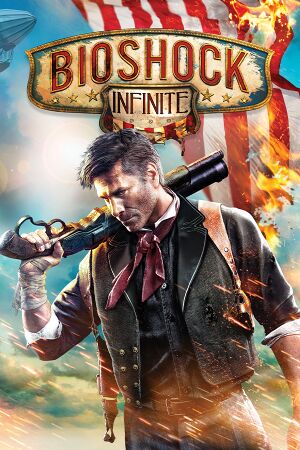 |
|
| Developers | |
|---|---|
| Irrational Games | |
| 2K Australia | |
| Iron Galaxy Studios | |
| macOS (OS X) | Aspyr Media |
| Linux | Virtual Programming |
| Publishers | |
| 2K Games | |
| OS X | Aspyr Media |
| Russia | 1C-SoftClub |
| Engines | |
| Unreal Engine 3 | |
| Release dates | |
| Windows | March 26, 2013 |
| macOS (OS X) | August 29, 2013 |
| Linux | March 17, 2015 |
| Reception | |
| Metacritic | 94 |
| IGDB | 93 |
| Taxonomy | |
| Monetization | One-time game purchase, DLC |
| Modes | Singleplayer |
| Pacing | Real-time |
| Perspectives | First-person |
| Controls | Direct control |
| Genres | Shooter |
| Themes | Sci-fi, Steampunk |
| Series | BioShock |
| BioShock | |
|---|---|
| BioShock | 2007 |
| BioShock 2 | 2010 |
| BioShock Infinite | 2013 |
| BioShock Remastered | 2016 |
| BioShock 2 Remastered | 2016 |
Warnings
- The macOS (OS X) version of this game does not work on macOS Catalina (version 10.15) or later due to the removal of support for 32-bit-only apps.
BioShock Infinite is a singleplayer first-person shooter game in the BioShock series.
The PC version was noted as a quality port, including graphics and control options.[1][2]
The game has a built-in benchmark mode which can be accessed through launcher in Advanced menu. On Linux, however, the command line argument DefaultPCBenchmarkMap.xcmap -unattended needs to be included to access it. Aim-assist is on by default even when not using a controller, but can be fixed.
General information
- Port Report: BioShock Infinite.
- 2K Games Forums
- GOG.com Community Discussions for game series
- GOG.com Support Page
- Steam Community Discussions
Availability
| Source | DRM | Notes | Keys | OS |
|---|---|---|---|---|
| Retail | 3 DVDs. | |||
| Developer website | ||||
| Amazon.co.uk | ||||
| Epic Games Store | Complete Edition. Requires 2K Launcher. | |||
| GamersGate | ||||
| Sold by 2K Games. | ||||
| Sold by Aspyr Media. | ||||
| GOG.com | Complete Edition. | |||
| Green Man Gaming | ||||
| Humble Store | ||||
| Steam | As of 31 August 2022, 2K Launcher is required. | |||
| Amazon.com (unavailable) | ||||
| Mac App Store (unavailable) |
- Windows versions use Custom Executable Generation DRM on Steam.
- All Linux versions require Steam DRM.
Monetization
DLC and expansion packs
| Name | Notes | |
|---|---|---|
| Season Pass | ||
| Early Bird Special Pack | Exclusive to the Season Pass. | |
| Columbia's Finest | ||
| Clash in the Clouds | Part of the Season Pass. | |
| Burial At Sea: Episode One | Part of the Season Pass. | |
| Burial At Sea: Episode Two | Part of the Season Pass. |
Essential improvements
Enable GUI scaling
- By default, GUI elements do not scale with resolution, making these elements smaller the higher the resolution is.
| GUI scaling tweak[3] |
|---|
|
Skip intro videos
| Replace files[citation needed] |
|---|
|
| Edit Configuration File[citation needed] |
|---|
StartupMovies=2KLogoSweep720p2997 StartupMovies=IrrationalLogoTest StartupMovies=UE3AnimatedLogo_ProRes StartupMovies=AMDLogo720p
StartupMovies=LoopingMovieUntilStartupFinishes |
Skip launcher
Use the "BioShockInfinite" -run %command% command line argument on Steam.
|
|---|
| Epic Games Store[4][5] |
|---|
|
Game data
Configuration file(s) location
| System | Location |
|---|---|
| Windows | %USERPROFILE%\Documents\My Games\BioShock Infinite\XGame\Config\ |
| macOS (OS X) | |
| Linux | $XDG_DATA_HOME/irrationalgames/bioshockinfinite/GameDocuments/My Games/BioShock Infinite/ |
- This game follows the XDG Base Directory Specification on Linux.
- Key mappings are encrypted which prevents sharing key bind files or creating custom commands.[6]
Save game data location
| System | Location |
|---|---|
| Windows | %USERPROFILE%\Documents\My Games\BioShock Infinite\XGame\SaveData |
| macOS (OS X) | |
| Steam | <Steam-folder>/userdata/<user-id>/8870/ |
- Game creates an automatic permanent save at the beginning of each chapter. These saves are automatically overwritten if replaying from a previous chapter.
- Only one save game is able to be played at any one time.[7]
Save game cloud syncing
| System | Native | Notes |
|---|---|---|
| Epic Games Launcher | ||
| GOG Galaxy | ||
| OneDrive | Requires enabling backup of the Documents folder in OneDrive on all computers. | |
| Steam Cloud |
Video
| Graphics feature | State | WSGF | Notes |
|---|---|---|---|
| Widescreen resolution | |||
| Multi-monitor | Full 3xLandscape. HUD may not be centred by default; see Multi-monitor. | ||
| Ultra-widescreen | |||
| 4K Ultra HD | GUI may be too small; see Enable GUI scaling. | ||
| Field of view (FOV) | Limited FOV adjustment of 15°. See Field of view (FOV). | ||
| Windowed | |||
| Borderless fullscreen windowed | On Windows, set fullscreen mode to "Fullscreen (Windowed)". | ||
| Anisotropic filtering (AF) | |||
| Anti-aliasing (AA) | FXAA only. | ||
| Vertical sync (Vsync) | Option is called "Lock Framerate". | ||
| 60 FPS and 120+ FPS | |||
| High dynamic range display (HDR) | See the glossary page for potential alternatives. | ||
Multi-monitor
- The HUD may not be centred automatically for multi-monitor setups.[citation needed]
| Centering HUD on multi-monitor setups[citation needed] |
|---|
|
Field of view (FOV)
- There is an FOV slider in the game options, however it only increases/decreases FOV by 15% from the default value of 70° (59.5° - 80.5°).
| FOV slider expansion[citation needed] |
|---|
|
| Maximum FoV by slider | MaxUserFOVOffsetPercent value |
|---|---|
| 85 | 21.43 |
| 90 | 28.57 |
| 95 | 35.71 |
| 100 | 42.86 |
| 105 | 50.00 |
| 110 | 57.14 |
| 120 | 60.00 |
Increase light shaft quality
- Makes light shafts higher resolution.
| Edit configuration file |
|---|
|
Increase shadow quality past maximum setting
- Makes shadows retain high quality even when cast by small objects or viewed close by.
| Edit configuration file |
|---|
|
Disable depth of field
- Does not provide any performance gains.
| Edit configuration file |
|---|
|
Disable lens flare and dirt effect
- Both effects are controlled by a single setting.
| Disable lens flare and dirt effect[citation needed] |
|---|
|
Disable all post-processing effects
- Some of the post-processing effects can only be disabled in the game's XEngine.ini file. These effects include depth of field, light bloom, and color correction.
| Disabling post-processing[citation needed] |
|---|
|
Turn off texture streaming
- May cause game to enter an infinite loading loop. If it does, turn texture streaming back on, leave that area of the game, and turn it off again once you leave the area.
| Edit Configuration File[citation needed] |
|---|
MipFadeInSpeed0=0 MipFadeOutSpeed0=0 MipFadeInSpeed1=0 MipFadeOutSpeed1=0 OnlyStreamInTextures=True PoolSize=0 LoadMapTimeLimit=999 LightmapStreamingFactor=0 ShadowmapStreamingFactor=0 bAllowSwitchingStreamingSystem=False UseDynamicStreaming=False |
Input
| Keyboard and mouse | State | Notes |
|---|---|---|
| Remapping | Some keys cannot be rebound in the Burial at Sea DLC. "F" is always "take all" when looting. ↵ Enter, ← Backspace, Tab ↹, and Esc are reserved for menu commands and cannot be bound. | |
| Mouse acceleration | ||
| Mouse sensitivity | Precise customization only available through INI edits. | |
| Mouse input in menus | ||
| Mouse Y-axis inversion | ||
| Controller | ||
| Controller support | ||
| Full controller support | ||
| Controller remapping | Can choose between a handful of presets. | |
| Controller sensitivity | ||
| Controller Y-axis inversion |
| Controller types |
|---|
| XInput-compatible controllers | ||
|---|---|---|
| Xbox button prompts | ||
| Impulse Trigger vibration | Use X1nput[8] |
| PlayStation controllers | See the glossary page for potential workarounds. |
|---|
| Generic/other controllers | See the glossary page for potential workarounds. |
|---|
| Additional information | ||
|---|---|---|
| Controller hotplugging | ||
| Haptic feedback | ||
| Digital movement supported | ||
| Simultaneous controller+KB/M | Rapidly changes button prompts |
Mouse speed slider tweak
- Slider for mouse speed is set to very wide range, which can be unsuitable for high precision mice.
| Mouse slider tweak[citation needed] |
|---|
|
Change aim down sights behaviour from toggle to hold
| AutoHotkey script for hold to aim[citation needed] |
|---|
#IfWinActive BioShock Infinite
$mbutton::
Send {mbutton}
KeyWait, mbutton
Return
mbutton Up::Send {mbutton}
Notes
|
Change aim down sights behaviour from toggle to hold - Version that solves getting stuck with reversed controls
| AutoHotkey script for hold to aim[citation needed] |
|---|
#NoEnv ; Recommended for performance and compatibility with future AutoHotkey releases.
#Warn ; Enable warnings to assist with detecting common errors.
SendMode Input ; Recommended for new scripts due to its superior speed and reliability.
SetWorkingDir %A_ScriptDir% ; Ensures a consistent starting directory.
#IfWinActive BioShock Infinite
ShiftKeyPressed := false
RButton::
Send {RButton}
ShiftKeyPressed := false
While (GetKeyState("RButton", "P"))
{
if (GetKeyState("LShift", "D"))
{
ShiftKeyPressed := true
break
}
}
RButton Up::
if(ShiftKeyPressed) {
return
} else {
Send {RButton}
ShiftKeyPressed := false
return
}
LShift::
Send {LShift}
While (GetKeyState("LShift", "P"))
{
if (GetKeyState("RButton", "D"))
{
break
}
}
LShift Up::
Send {LShift}
Notes
|
Audio
| Audio feature | State | Notes |
|---|---|---|
| Separate volume controls | Master, music, SFX and voice. | |
| Surround sound | Auto configures up to 5.0 output.[9] | |
| Subtitles | ||
| Closed captions | ||
| Mute on focus lost | ||
| EAX support | Linux only. In alsoft-config set HRTF Mode to Force On at the HRTF tab. | |
| Royalty free audio |
Localizations
| Language | UI | Audio | Sub | Notes |
|---|---|---|---|---|
| English | ||||
| Traditional Chinese | ||||
| French | ||||
| German | ||||
| Hungarian | Fan translation. | |||
| Italian | ||||
| Japanese | ||||
| Korean | ||||
| Polish | ||||
| Brazilian Portuguese | ||||
| Russian | Official UI/subtitles localization by «1C-Softclub». Fan (audio) localization by CGInfo | |||
| Spanish | ||||
| Turkish | Fan translation. |
VR support
| 3D modes | State | GG3D | Notes | |
|---|---|---|---|---|
| Nvidia 3D Vision | Use Helix Mod: Bioshock Infinite. | |||
| TriDef 3D | ||||
| vorpX | G3D, DirectVR Officially supported game, see official vorpx game list. |
|||
| Devices | |||
|---|---|---|---|
| 3RD Space Gaming Vest | |||
Issues unresolved
Windows
Freezing and crashing
- There have been reports of crashing and freezing, possibly related to i7 processors.[10][11] 2K is aware of this issue and there should be patch soon.[citation needed]
| Possible fixes[citation needed] |
|---|
|
Issues fixed
Stuttering during gameplay
| Texture Pool Size Fix[13][14] |
|---|
|
Texture streaming quality problems
- When the game can't detect or detects wrong video memory size, it automatically enables only Very Low and Low options for texture quality.
- There is also an issue on some systems that selecting Very High or Ultra for texture quality will cause to textures never load properly and game tries to load them over and over.[15]
| Low texture quality and streaming fix[16] |
|---|
[TextureStreaming] UseTextureFileCache=False TexturePoolSizeReductionMB=1500 PoolSize=3000 LowPCTexturePoolSizeMB=3000 |
FPS dropping
- Nvidia cards experience FPS drops in certain areas when
Dynamic Shadowsis set to Very High or Ultra.
| Vsync bug fix[17][18] |
|---|
VsyncTo60WhenUnder30=False to VsyncTo60WhenUnder30=True |
Make the Game Hor+
| Edit Configuration File[citation needed] |
|---|
AspectRatioAxisConstraint=AspectRatio_MaintainYFOV |
Disable aim-assist
- Aim-assist is on by default even when using keyboard and mouse.[19]
- There are some auto aim variables in the .ini files but these variables are reverted to True every time you start the game.[20] There is no permanent fix yet.
| Permanent Partial Solution[21] |
|---|
|
| Temporary auto aim fix[22] |
|---|
|
Windows
Crash on start for some Windows 7 and 8 users
| Force start in Windowed Mode[citation needed] |
|---|
|
| Run Steam as an administrator and the game itself NOT as an administrator[citation needed] |
|---|
Change the Documents folder back to default if it has been moved[citation needed]
|
|---|
Cannot restore game after Alt-Tab
| Exit TeamViewer[23] |
|---|
Xbox controls even with no controller attached
- Bioshock Infinite auto-detects any controllers/joysticks attached to the system including virtual ones. This could make the game uncontrollable, cause the camera to spin, and label the menu with Xbox prompts.
| Remove all controllers[citation needed] |
|---|
|
Microstuttering
| Adaptive and dynamic V-Sync[citation needed] |
|---|
|
- Mice with high polling rates can sometimes cause microstuttering.
| Fix for Razer mice[26] |
|---|
|
Audio crackling
| Update GPU drivers[27][citation needed] |
|---|
| Run the game in compatibility mode[28] |
|---|
|
Audio stutter may also be fixed by enabling compatibility mode for
|
Linux
Game starts on the wrong screen
| Start with a a command line option[citation needed] |
|---|
|
Game starts on the wrong screen, wrong aspect ratio
- In a multi-monitor configuration where 1 monitor is portrait and 1 monitor landscape and where game starts on portrait monitor and is forced to run on the landscape monitor using
--eon_force_display, game does not recognize landscape monitor's aspect ratio and will only allow portrait aspect ratios/resolutions. - No real fix is available at this time.
| Pending fix[citation needed] |
|---|
|
| Wayland fix[citation needed] |
|---|
|
On Wayland, an alternative solution is to use gamescope acting as a virtual single monitor, to avoid issues caused by a multi-monitor setup. Install or build gamecope and add the following to Bioshock: Infinites launch options in Steam: |
Game uses system mouse acceleration
- The game uses mouse acceleration, even if mouse acceleration is turned off in-game.
| Disable mouse acceleration in the system before game launches[citation needed] |
|---|
Notes
|
Other information
API
| Technical specs | Supported | Notes |
|---|---|---|
| Direct3D | 10, 11 | |
| OpenGL | 3.3, 4.1, 4.2 | 3.3 on OS X, 4.1/4.2 on Linux. |
| Shader Model support | 4, 5 |
| Executable | 32-bit | 64-bit | Notes |
|---|---|---|---|
| Windows | |||
| macOS (OS X) | 32-bit only.[29] | ||
| Linux |
Middleware
| Middleware | Notes | |
|---|---|---|
| Physics | PhysX | |
| Audio | Wwise, OpenAL | OpenAL is used in Linux |
| Interface | Autodesk Gameware, SDL | SDL is used in Linux |
| Input | SDL | Linux only, for gamepads. |
| Cutscenes | Bink Video |
Gameplay overhaul mod
- Works with Steam, EGS, and GOG game versions.
| The mod implements FOV and sensitivity scaling, sprint normalization, hitmarker sounds, a better DOF calculation, health and salts regeneration and the option to remove the head bobbing effect.[30] |
|---|
Options
|
System requirements
| Windows | ||
|---|---|---|
| Minimum | Recommended | |
| Operating system (OS) | Vista SP2 | 7 SP1 |
| Processor (CPU) | Intel Core 2 Duo 2.4 GHz AMD Athlon X2 2.7 GHz |
Quad Core |
| System memory (RAM) | 2 GB | 4 GB |
| Hard disk drive (HDD) | 20 GB | 30 GB |
| Video card (GPU) | Nvidia GeForce 8800 GT ATI Radeon HD 3870 Intel HD Graphics 3000 512 MB of VRAM DirectX 10 compatible | Nvidia GeForce GTX 560 AMD Radeon HD 6950 1 GB of VRAM DirectX 11 compatible |
| Sound (audio device) | DirectX compatible | |
| macOS (OS X) | ||
|---|---|---|
| Minimum | Recommended | |
| Operating system (OS) | 10.12 | |
| Processor (CPU) | Intel Core 2 Duo 2.2 GHz | |
| System memory (RAM) | 4 GB | |
| Hard disk drive (HDD) | 30 GB | |
| Video card (GPU) | Nvidia GeForce 640M ATI Radeon HD 3870 Intel HD Graphics 4000 512 MB of VRAM | Nvidia GeForce GTX 775M ATI Radeon HD 5870 |
| Linux | ||
|---|---|---|
| Minimum | Recommended | |
| Operating system (OS) | Ubuntu 14.10, Mint 17.1 | |
| Processor (CPU) | Intel Core 2 Duo 2.4 GHz AMD Athlon X2 2.7 GHz |
Intel Core i5 3 GHz |
| System memory (RAM) | 4 GB | 8 GB |
| Hard disk drive (HDD) | 20 GB | 30 GB |
| Video card (GPU) | Nvidia or AMD OpenGL 4.1 compatible | OpenGL 4.2 compatible |
References
- ↑ Port Report: BioShock Infinite - The Port Report - last accessed on May 2023
- ↑ PC Specifications for BioShock Infinite Announced! - Irrational Games Blog - last accessed on May 2023
- ↑ BioShock Infinite PC Performance Thread - NeoGAF.com - last accessed on May 2023
- ↑ Reddit - Bioshock Epic Store 2K Launcher bypass - last accessed on 2023-06-09
- ↑ Verified by User:Harmiess on 2023-06-09
- ↑ Although configuration files are in plain text, there is a base-64 encoded section for user key mappings which prevents custom command creation. When decoded, the section contains a number of strings corresponding to command names from the .ini files, and approximately 300 or so bytes of binary data of unknown purpose - Comment from Port Report: BioShock Infinite - The Port Report
- ↑ Bioshock Infinite: Multiple Savegames Workaround Guide | gamefront.com
- ↑ Custom Xinput DLL with Impulse Trigger support on Xbox One Controllers - last accessed on May 2023
- ↑ PC Gaming Surround Sound Round-up - last accessed on May 2023
- ↑ Bluescreen and freez/crash - Steam Community Discussions for BioShock Infinite - last accessed on May 2023
- ↑ game freezes every 5-10 min! please help! - Irrational Games Forums
- ↑ Game crashing after 5-10 minutes - Steam Community Discussions - last accessed on May 2023
- ↑ BioShock Infinite: Fixing Lag / VSYNC - Steam Users' Forums (retrieved)
- ↑ Verified by User:TGrreny on 7 April 2013
- ↑ Bioshock Infinite texture streaming problem - YouTube - last accessed on May 2023
- ↑ Verified by User:LDK on 28 March 2013
- ↑ "Vsync Bug Fixed :D" posted by shankly1985 - OverClocker - last accessed on May 2023
- ↑ Verified by User:DoctorPacman on 17 November 2013
- ↑ "BioShock Infinite - Auto Aim on PC Version" - ThreePi on YouTube - last accessed on May 2023
- ↑ How to remove auto-aim - Steam Community Discussions for BioShock Infinite - last accessed on May 2023
- ↑ BioShock Infinite - Auto Aim on PC - Fix | Gameguru Mania
- ↑ KB+M Player and don't like Aim Assist? Try this. - Steam Community Discussions for BioShock Infinite - last accessed on May 2023
- ↑ Bioshock Infinite Alternate Tabbing Issues - 2K Forums - last accessed on May 2023
- ↑ Micro-Stuttering: Adaptive VSync (Nvidia) - Tom's Hardware
- ↑ Micro-Stuttering: Dynamic V-Sync (AMD) - Tom's Hardware
- ↑ [1]
- ↑ Audio Crackling - Irrational Games Forums - last accessed on May 2023
- ↑ [2]
- ↑ MacOS Catalina, 64-bit, 32-bit, and related Questions – Aspyr Support - last accessed on 9 June 2023
- ↑ Modern Warfare - A Modern Gameplay Mod - last accessed on May 2023