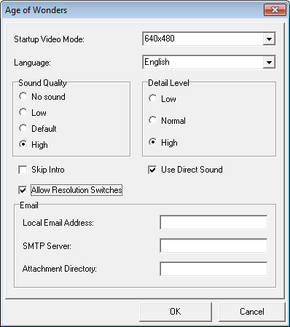Difference between revisions of "Age of Wonders"
From PCGamingWiki, the wiki about fixing PC games
(→Video settings: linked Borderless Gaming mention) |
(→Video settings: streamlined) |
||
| Line 97: | Line 97: | ||
|ultrawidescreen = true | |ultrawidescreen = true | ||
|ultrawidescreen notes = | |ultrawidescreen notes = | ||
| − | |4k ultra hd = | + | |4k ultra hd = true |
|4k ultra hd notes = | |4k ultra hd notes = | ||
| − | |fov = | + | |fov = n/a |
|fov notes = | |fov notes = | ||
|windowed = true | |windowed = true | ||
| Line 112: | Line 112: | ||
|vsync notes = | |vsync notes = | ||
|high frame rate = false | |high frame rate = false | ||
| − | |high frame rate notes = | + | |high frame rate notes = Locked at 30FPS |
|color blind = false | |color blind = false | ||
|color blind notes = | |color blind notes = | ||
}} | }} | ||
| − | + | {{--}} Unscalable UI. Small icons at higher resolutions. | |
| − | + | {{Fixbox|1= | |
| − | + | {{Fixbox/fix|Scale UI with Nvidia's drivers|}} | |
| − | + | # Go to Nvidia's control panel. | |
| − | + | # Go to '''Display''' -> '''Change resolution''' -> '''Customize'''. | |
| − | + | # Add a resolution which is half of your monitor's native (960x540 for 1920x1080 monitors) with 16-bit color depth. | |
| − | + | # Goto '''Adjust desktop size and position''' -> '''Performing scaling on''' -> '''GPU'''. | |
| − | + | # Run the game and select fullscreen and the resolution you added. | |
| − | + | }} | |
| − | |||
| − | |||
| − | |||
| − | |||
==Input settings== | ==Input settings== | ||
Revision as of 23:54, 22 December 2014
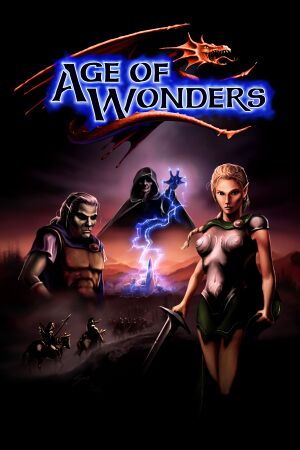 |
|
| Developers | |
|---|---|
| Triumph Studios | |
| Epic Games | |
| Publishers | |
| North America | Gathering of Developers |
| Europe | Take-Two Interactive |
| Release dates | |
| Windows | October 31, 1999 |
| Age of Wonders | |
|---|---|
| Age of Wonders | 1999 |
| Age of Wonders II: The Wizard's Throne | 2002 |
| Age of Wonders: Shadow Magic | 2003 |
| Age of Wonders III | 2014 |
| Age of Wonders: Planetfall | 2019 |
| Age of Wonders 4 | 2023 |
General information
- GOG.com Community Discussions for game series
- GOG.com Support Page
- Steam Community Discussions
- Steam Users' Forums for game series
- Age of Wonders Heaven fansite
Availability
| Source | DRM | Notes | Keys | OS |
|---|---|---|---|---|
| Retail | ||||
| GOG.com | Soundtrack and HD wallpaper included. | |||
| Steam | Also available in Age of Wonders Trilogy with soundtrack. | |||
| GamersGate | Also available in Age of Wonders Trilogy with soundtrack. |
- The demo is available at FilePlanet.
Essential improvements
- The latest official patch is v1.36. It can be found in the Age of Wonders Heaven fansite (only needed for retail versions).
Mods
- Most mods are found in the AoW Heaven fansite.
- DevEdit, the tool for customizing the game, is available also at the AoW Heaven fansite, and also make sure to read the beginner's guide if you want to start modding.
Warlock's Rule-Set
- The most popular rule-set in Age of Wonders which is a basis to many other rule-sets.
- For 64-bit systems: download this mod fix if you want it to work on your configurations (works with GOG.com, doesn't work with Steam).
Skip intro videos
| Instructions |
|---|
| Instructions |
|---|
Game data
Configuration file(s) location
Template:Game data/row
| System | Location |
|---|---|
| Steam Play (Linux) | <SteamLibrary-folder>/steamapps/compatdata/61500/pfx/[Note 1] |
Save game data location
Template:Game data/row
| System | Location |
|---|---|
| Steam Play (Linux) | <SteamLibrary-folder>/steamapps/compatdata/61500/pfx/[Note 1] |
Save game cloud syncing
| System | Native | Notes |
|---|---|---|
| GOG Galaxy | ||
| Steam Cloud |
Video settings
- Unscalable UI. Small icons at higher resolutions.
| Instructions |
|---|
Input settings
Audio settings
Localizations
| Language | UI | Audio | Sub | Notes |
|---|---|---|---|---|
| English |
Network
Multiplayer types
| Type | Native | Notes | |
|---|---|---|---|
| LAN play | Direct TCP protocol. | ||
| Online play | Direct TCP protocol. | ||
| Asynchronous multiplayer | Play-by-Mail; see Asynchronous multiplayer. | ||
Asynchronous multiplayer
- Play-by-Email is an another form of online play which basically works by e-mailing the turns. The advantage to it is that you can post turns at any time while the disadvantage is the slowness of the games.
- Age of Wonders Email Wrapper is almost a required way to play the game by E-mail. It automates the sending and receiving process to eliminate mistakes made by manual e-mail sending.
- If you don't want to play through the wrapper, be sure to check this guide on AoW Heaven forums.
Connection types
| Type | Native | Notes |
|---|---|---|
| Matchmaking | ||
| Peer-to-peer | ||
| Dedicated | ||
| Self-hosting | ||
| Direct IP |
Issues fixed
- If you haven't found an issue, even if you haven't downloaded from GOG.com, read GOG.com Support Page for more information.
Enabling cheats
| Instructions |
|---|
Game crashing/mapview error/error during draw
| Instructions |
|---|
| Instructions |
|---|
Garbled text
| Instructions |
|---|
Retail doesn't work on Windows 7
| Instructions |
|---|
Maps
- The game also supports external singleplayer and multiplayer maps. Map editor is included in the game.
- Archive: AoW Heaven Downloads Central
System requirements
| Windows | ||
|---|---|---|
| Minimum | Recommended | |
| Operating system (OS) | XP or newer | |
| Processor (CPU) | 1 GHz | 1.4 GHz |
| System memory (RAM) | 256 MB | 512 MB |
| Hard disk drive (HDD) | 350 MB | |
| Video card (GPU) | DirectX 7 compatible | DirectX 9 compatible |
Notes
- ↑ 1.0 1.1 Notes regarding Steam Play (Linux) data:
- File/folder structure within this directory reflects the path(s) listed for Windows and/or Steam game data.
- Use Wine's registry editor to access any Windows registry paths.
- The app ID (61500) may differ in some cases.
- Treat backslashes as forward slashes.
- See the glossary page for details on Windows data paths.
References
Categories:
- Windows
- Invalid template usage (Infobox game)
- Games
- Invalid template usage (Series)
- Invalid template usage (DRM)
- Invalid template usage (Availability)
- Invalid template usage (Fixbox)
- Invalid template usage (Save game cloud syncing)
- Invalid section order
- Missing section (Video)
- Missing section (Input)
- Missing section (Audio)
- Missing section (API)