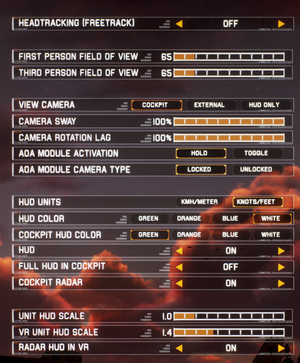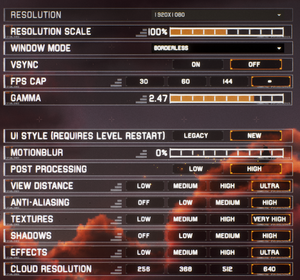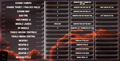Project Wingman
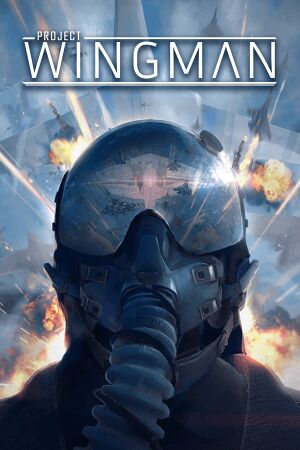 |
|
| Developers | |
|---|---|
| Sector D2 | |
| Publishers | |
| Sector D2 | |
| Humble Games | |
| Engines | |
| Unreal Engine 4[Note 1] | |
| Release dates | |
| Windows | December 1, 2020 |
| Taxonomy | |
| Monetization | One-time game purchase |
| Microtransactions | None |
| Modes | Singleplayer |
| Pacing | Real-time |
| Perspectives | First-person, Third-person |
| Controls | Direct control |
| Genres | Simulation, Vehicle combat |
| Vehicles | Flight |
| Art styles | Realistic |
Project Wingman is a singleplayer first-person and third-person simulation and vehicle combat game.
General information
- Official Discord server
- GOG.com Community Discussions
- GOG.com Support Page
- Steam Community Discussions
Availability
| Source | DRM | Notes | Keys | OS |
|---|---|---|---|---|
| GamersGate | ||||
| GOG.com | ||||
| Humble Store | ||||
| Microsoft Store | ||||
| Steam |
- A demo is available from itch.io.
Essential improvements
Skip intro video
| Overwrite the Intro video[2] |
|---|
|
Game data
Configuration file(s) location
| System | Location |
|---|---|
| Windows | %LOCALAPPDATA%\ProjectWingman\Saved\Config\WindowsNoEditor |
| Microsoft Store | |
| Steam Play (Linux) | <SteamLibrary-folder>/steamapps/compatdata/895870/pfx/[Note 2] |
Save game data location
| System | Location |
|---|---|
| Windows | %LOCALAPPDATA%\ProjectWingman\Saved\SaveGames |
| Microsoft Store | |
| Steam Play (Linux) | <SteamLibrary-folder>/steamapps/compatdata/895870/pfx/[Note 2] |
Save game cloud syncing
| System | Native | Notes |
|---|---|---|
| GOG Galaxy | ||
| Steam Cloud | ||
| Xbox Cloud |
Video
| Graphics feature | State | Notes | |
|---|---|---|---|
| Widescreen resolution | |||
| Multi-monitor | |||
| Ultra-widescreen | Native ultra-widescreen support. HUD is fixed to 16:9 | ||
| 4K Ultra HD | |||
| Field of view (FOV) | |||
| Windowed | |||
| Borderless fullscreen windowed | |||
| Anisotropic filtering (AF) | |||
| Anti-aliasing (AA) | TAA, SSAA via Resolution Scale. | ||
| Vertical sync (Vsync) | |||
| 60 FPS and 120+ FPS | Framerate can optionally be capped at 30, 60, or 144 FPS. | ||
| High dynamic range display (HDR) | See the engine page to force native HDR output, or the glossary page for other alternatives. | ||
- The game engine may allow for manual configuration of the game via its variables. See the Unreal Engine 4 page for more details.
Input
| Keyboard and mouse | State | Notes |
|---|---|---|
| Remapping | ||
| Mouse acceleration | ||
| Mouse sensitivity | ||
| Mouse input in menus | ||
| Mouse Y-axis inversion | All remappable axes can be inverted. | |
| Controller | ||
| Controller support | ||
| Full controller support | ||
| Controller remapping | ||
| Controller sensitivity | ||
| Controller Y-axis inversion | All remappable axes can be inverted. |
| Controller types |
|---|
| XInput-compatible controllers |
|---|
| PlayStation controllers |
|---|
| Tracked motion controllers |
|---|
| Generic/other controllers | ||
|---|---|---|
| Button prompts |
| Additional information | ||
|---|---|---|
| Controller hotplugging | ||
| Haptic feedback | ||
| Digital movement supported | ||
| Simultaneous controller+KB/M |
Audio
| Audio feature | State | Notes |
|---|---|---|
| Separate volume controls | Master, music, dialog, SFX, UI | |
| Surround sound | ||
| Subtitles | ||
| Closed captions | ||
| Mute on focus lost | ||
| Royalty free audio |
Localizations
- Dialogue and text languages can be set independently.
| Language | UI | Audio | Sub | Notes |
|---|---|---|---|---|
| English | ||||
| Simplified Chinese | ||||
| French | ||||
| German | ||||
| Japanese | ||||
| Korean | ||||
| Russian | ||||
| Latin American Spanish |
VR support
| Headsets | State | Notes | |
|---|---|---|---|
| SteamVR | |||
| Oculus VR (LibOVR) | |||
| Windows Mixed Reality | This game might be playable with the Revive Compatibility Layer, or Windows Mixed Reality for SteamVR. | ||
| OSVR | |||
| Devices | |||
|---|---|---|---|
| Tracked motion controllers | |||
| Traditional controller | See Input for details. | ||
| Keyboard/Mouse | |||
| TrackIR | Supports: Yaw, Pitch, Roll, X, Y, Z. | ||
| Play area | |||
|---|---|---|---|
| Seated | |||
| Standing | |||
| Room-scale | |||
Issues fixed
The mouse cursor may disappear in certain menus such as the Aircraft Select screen. When playing the Windows Store version, Steam's desktop configuration can confuse the game between X-Input devices and your keyboard/mouse. This fix can also resolve issues with re-binding controls.
| Disable Steam's desktop configuration for your controller |
|---|
Alternatively you can also close Steam while playing the Windows Store version of the game. |
Other information
API
| Technical specs | Supported | Notes |
|---|---|---|
| Direct3D | 11 |
| Executable | 32-bit | 64-bit | Notes |
|---|---|---|---|
| Windows |
System requirements
| Windows | ||
|---|---|---|
| Minimum | Recommended | |
| Operating system (OS) | 7, 8, 10 | |
| Processor (CPU) | Intel Core i5-2300 AMD FX-6350 |
Intel Core i7-8600K |
| System memory (RAM) | 4 GB | 8 GB |
| Hard disk drive (HDD) | 16 GB | |
| Video card (GPU) | Nvidia GeForce GTX 660 Ti AMD Radeon R9 270 DirectX 11 compatible | Nvidia GeForce GTX 1070 Ti |
- A 64-bit operating system is required.
Notes
- ↑ Unreal Engine 4 engine build: 4.24.3.0[1]
- ↑ 2.0 2.1 Notes regarding Steam Play (Linux) data:
- File/folder structure within this directory reflects the path(s) listed for Windows and/or Steam game data.
- Games with Steam Cloud support may also store data in
~/.steam/steam/userdata/<user-id>/895870/. - Use Wine's registry editor to access any Windows registry paths.
- The app ID (895870) may differ in some cases.
- Treat backslashes as forward slashes.
- See the glossary page for details on Windows data paths.
References
- ↑ Verified by User:Mastan on 2022-09-25
- ↑ Verified by User:Sarmacid on 2023-08-19