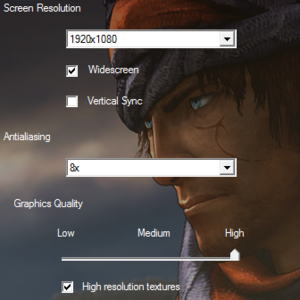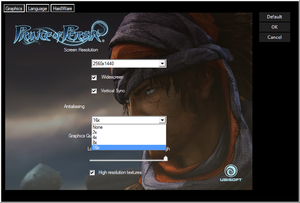This page is for the 2008 reboot. For the original, see Prince of Persia.
Warnings
- The macOS (OS X) version of this game does not work on macOS Catalina (version 10.15) or later due to the removal of support for 32-bit-only apps.
General information
- Official franchise Discord server
- GOG.com Community Discussions for game series
- GOG.com Support Page
- Steam Community Discussions
Availability
Monetization
DLC and expansion packs
- The Epilogue DLC is not available for this game on PC; It was only released for the consoles.
Ubisoft stated they will not be porting it to PC, citing business reasons.[6]
Essential improvements
Skip intro videos
|
Delete/rename Ubi_Logo.bik[citation needed]
|
- Go to
<path-to-game>\Videos\.
- Delete or rename
Ubi_Logo.bik. If you're playing in a non-English language, rename the Ubi_Logo.bik inside the relevant language subfolder.
|
Game data
Configuration file(s) location
Save game data location
Video
Graphics settings in the launcher.
Example of a glitched, 16x AA launcher option. Do not select this option, if you see it.
|
Set resolution in registry[citation needed]
|
- Go to
HKEY_CURRENT_USER\Software\Ubisoft\Prince of Persia\1.0\Engine\.
- Create or change
ScreenResolutionWidth and ScreenResolutionHeight values to the desired resolution (careful to select decimal).
- If the resolution is different from the standard 16:9, create or change
AspectRatioOverride vale to [desired width / desired height] x 100 (careful to select decimal).
|
|
Force windowed[citation needed]
|
- Download and run DxWnd.
- Click on "Edit", then "Add".
- Set the "Path" to
<path-to-game>\PrinceOfPersia_Launcher.exe.
- Set the desired window position and size.
- Set "Desktop" for borderless fullscreen windowed.
- Set "Native" under "Screen resolution" in the "Video" tab.
- Click "OK", then "File" and "Save".
- Double-click the game icon in DxWnd to play.
|
Input
Audio
Localizations
| Language |
UI |
Audio |
Sub |
Notes |
| English |
|
|
|
|
| Czech |
|
|
|
Retail only. Patch for digital release here or link #2. |
| Dutch |
|
|
|
|
| French |
|
|
|
|
| German |
|
|
|
|
| Hungarian |
|
|
|
Retail only. |
| Italian |
|
|
|
|
| Polish |
|
|
|
Retail only. Patch for digital releases here. |
| Russian |
|
|
|
Retail and GOG version. Patch for other digital releases here. |
| Spanish |
|
|
|
|
VR support
Issues unresolved
Steam overlay is not available
- Opening the Steam overlay in the retail game causes all input (keyboard or controller) to be ignored, requiring a restart of the game.
Game won't launch with Steam Controller connected
- The game will fail to launch while the Steam Controller is connected to your computer. This also means the controller isn't compatible with the game. Possibly related to the Steam Overlay not being supported.
Issues fixed
EAX doesn't work properly with Creative Alchemy/Audio dropout in certain locations when using Creative Alchemy
|
Use DSOAL with openAl-soft instead[citation needed]
|
- Download the DSOAL DLLs.
- Unzip the files to
<path-to-game>.
Notes
- Doesn't use the hardware solution and EAX 4.0 emulation isn't feature complete in DSOAL at the moment.
|
|
To fix while using EAX hardware[citation needed]
|
- Open creative alchemy and select the prince of persia application
- Click on edit and enter the following settings.
Buffers=4
Duration=6
MaxVoiceCount=128
DisableDirectMusic=0
- Click ok to save the settings in dsound.ini located in the game folder
- Run the game and reduce all volume gauges to half.
Notes
- After a few hours, the audio may start to garble; Restarting will fix the issue.
|
Game freezes or hangs when starting a new game on Windows 10
Run the game at screen refresh rate
- Fullscreen mode defaults to 100 Hz, even if the screen refresh rate is set higher than that.
|
Set screen refresh rate[citation needed]
|
- Install Special K by following the Special K Unofficial Guide.
- Start the game once and close it to allow the configuration file of Special K to be created.
- Open
<path-to-game>\d3d9.ini or %USERPROFILE%\Documents\My Mods\SpecialK\Profiles\Prince of Persia.exe\SpecialK.ini depending on the installation method you used.
- Change
RefreshRate=-1 to RefreshRate=0 under [Render.FrameRate].
|
|
Use ForceFix
|
- Install recommended software and system updates, if for Windows 7, under Ideal Conditions from Steam Guide.
- Download version of ForceFix for your operating system from Steam Guide.
- Unpack the archive and launch ForceFix.
- For refresh rates above 60 Hz, set frequency under Custom tab and Apply.
Notes
- By default, the refresh rate in the game will go back to normal once you close the program. You can change it by unchecking Restore on Close option.
|
|
Use ReShade 5.6.0+
|
- Download ReShade of any version post and including 5.6.0.
- Install ReShade by navigating to
<path-to-game>, selecting PrinceOfPersia_Launcher.exe and DirectX 9 option in ReShade's installer. You don't need to install any effects.
- Go to
<path-to-game> and open ReShade.ini with any text editor (i.e. Notepad).
- In the
[APP] section of ReShade.ini find ForceDefaultRefreshRate=0 variable and change its value to 1.
Notes
- This will force the game to use the display refresh rate set in Windows display settings.
|
In-game status is not showing in Steam
|
Create batch file[8]
|
- Open a text editor and add the following text to it:
set SteamAppId=19980
PrinceOfPersia_Launcher.exe
- Save it as a
.bat file in <path-to-game>.
- Run the file to launch the game.
|
Game may freeze on loading screens
- Might happen with some nvidia drivers.
|
Turn Vsync on in the game launcher[citation needed]
|
- Run
Launcher.exe.
- Open Settings.
- Uncheck Widescreen.
- Check Vertical Sync.
|
|
Force Vsync in the GPU's control panel
|
Game may have slow or choppy motion
- Might happen with some Nvidia drivers.
|
Lower anti-aliasing[citation needed]
|
- Open launcher and lower anti-aliasing setting.
Notes
- Drivers such as 197 or older do not have this issue.
|
Other information
API
| Technical specs |
Supported |
Notes |
| Direct3D |
9.0c, 10 |
|
| Shader Model support |
3 |
|
| Executable |
32-bit |
64-bit |
Notes |
| Windows |
|
|
|
| macOS (OS X) | |
|
This 32-bit-only macOS game does not work on macOS Catalina (10.15) or later. |
Middleware
|
Middleware |
Notes |
| Physics |
Havok |
|
| Cutscenes |
Bink Video |
|
System requirements
| Windows |
|
Minimum |
Recommended |
| Operating system (OS) |
XP |
Vista |
| Processor (CPU) |
Intel Pentium D
AMD Athlon 64 X2 3800+ |
Intel Core 2 Duo 2.2 GHz
AMD Athlon 64 X2 4400+ |
| System memory (RAM) |
1 GB |
2 GB |
| Hard disk drive (HDD) |
9 GB | |
| Video card (GPU) |
ATI Radeon X1600
Nvidia GeForce 6800
256 MB of VRAM
DirectX 9.0c compatible
Shader model 3.0 support |
DirectX 10 compatible |
Notes
- ↑ 1.0 1.1 File/folder structure within this directory reflects the path(s) listed for Windows and/or Steam game data (use Wine regedit to access Windows registry paths). Games with Steam Cloud support may store data in
~/.steam/steam/userdata/<user-id>/19980/ in addition to or instead of this directory. The app ID (19980) may differ in some cases. Treat backslashes as forward slashes. See the glossary page for details.
References