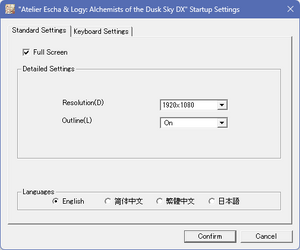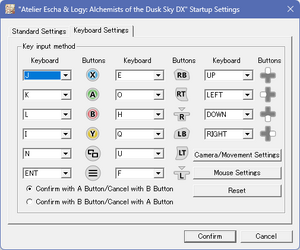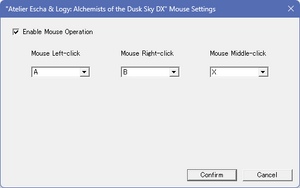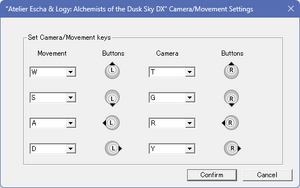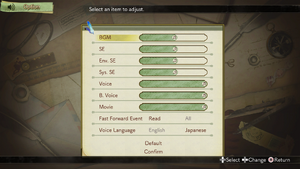Atelier Escha & Logy: Alchemists of the Dusk Sky DX
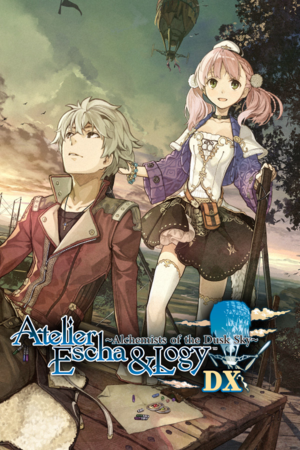 |
|
| Developers | |
|---|---|
| Gust Co. Ltd. | |
| Publishers | |
| Koei Tecmo | |
| Engines | |
| Katana Engine[1][2] | |
| Release dates | |
| Windows | January 14, 2020 |
| Reception | |
| OpenCritic | 78 |
| Taxonomy | |
| Monetization | One-time game purchase |
| Microtransactions | None |
| Modes | Singleplayer |
| Pacing | Turn-based |
| Perspectives | Third-person |
| Controls | Direct control, Menu-based |
| Genres | JRPG |
| Art styles | Anime |
| Themes | Fantasy |
| Series | Atelier |
Atelier Escha & Logy: Alchemists of the Dusk Sky DX[Note 1] is a singleplayer third-person JRPG game developed by Gust Co. Ltd. and published by Koei Tecmo. It is part of the Atelier series.
The game itself is an enhanced re-release of the console-exclusive 2015 PlayStation Vita game Atelier Escha & Logy Plus: Alchemists of the Dusk Sky[Note 2], which itself is an enhanced port of the original 2013 PlayStation 3 game Atelier Escha & Logy: Alchemists of the Dusk Sky[Note 3], the second entry in the Dusk subseries.
The DX re-release includes content and gameplay additions from the Plus re-release, as well as some quality-of-life adjustment such as abilities to dash in the free roam and fast forwarding during battle. Initially released for PlayStation 4 and Nintendo Switch in Japan on December 25, 2019, the PC version was released worldwide on January 14, 2020 alongside the console versions' worldwide release.
General information
Availability
| Source | DRM | Notes | Keys | OS |
|---|---|---|---|---|
| Humble Store | ||||
| Steam |
Monetization
| Type | Notes |
|---|---|
| One-time game purchase | Requires an upfront purchase to access. |
Microtransactions
| Type | Notes |
|---|---|
| No microtransactions | The game has no microtransactions. |
Essential Improvements
Atelier Sync Fix
- Improves GPU utilization in D3D11-based Atelier games and can dramatically improve performance as a result.
- Adds an external configuration for anti-aliasing (MSAA and SSAA) and anisotropic filtering.
| Instructions[3] |
|---|
|
Game data
Configuration file(s) location
| System | Location |
|---|---|
| Windows | <path-to-game>\Setting.ini[Note 4] |
| Steam Play (Linux) | <Steam-folder>/steamapps/compatdata/1152310/pfx/[Note 5] |
Save game data location
| System | Location |
|---|---|
| Windows | %USERPROFILE%\Documents\KoeiTecmo\Atelier Escha and Logy DX\SAVEDATA |
| Steam Play (Linux) | <Steam-folder>/steamapps/compatdata/1152310/pfx/[Note 5] |
Save game cloud syncing
| System | Native | Notes |
|---|---|---|
| OneDrive | Requires enabling backup of the Documents folder in OneDrive on all computers. | |
| Steam Cloud |
Video
| Graphics feature | State | Notes | |
|---|---|---|---|
| Widescreen resolution | Only natively supports 16:9 resolutions. | ||
| Multi-monitor | |||
| Ultra-widescreen | Only natively supports 16:9 resolutions. See Ultra-widescreen. | ||
| 4K Ultra HD | Only natively supports 16:9 resolutions. See 4K Ultra HD. | ||
| Field of view (FOV) | |||
| Windowed | |||
| Borderless fullscreen windowed | See Borderless fullscreen windowed. | ||
| Anisotropic filtering (AF) | See Anisotropic filtering (AF). | ||
| Anti-aliasing (AA) | See Anti-aliasing (AA). | ||
| High-fidelity upscaling | See the glossary page for potential workarounds. | ||
| Vertical sync (Vsync) | See the glossary page for potential workarounds. | ||
| 60 FPS and 120+ FPS | |||
| High dynamic range display (HDR) | See the glossary page for potential alternatives. | ||
| Ray tracing (RT) | |||
Ultra-widescreen
| Set custom resolution without fixed animations[4] |
|---|
|
| Set custom resolution with fixed animations[4] |
|---|
Known values:
Other resolutions require different values which are not known. See the original source for more information. |
4K Ultra HD
| Edit the configuration file[5] |
|---|
|
Borderless fullscreen windowed
| Edit the configuration file and use a borderless fullscreen windowed tool[6] |
|---|
|
The game only gives the option for 1280x720 when fullscreen is not selected and must therefore manually be changed.
|
Anisotropic filtering (AF)
| Edit the atfix.ini of the Atelier Sync Fix[7] |
|---|
|
Anti-aliasing (AA)
| Edit the atfix.ini of the Atelier Sync Fix[8] |
|---|
|
Input
| Keyboard and mouse | State | Notes |
|---|---|---|
| Remapping | Basic controller buttons-based remapping. Doesn't allow for remapping individual in-game actions. | |
| Mouse acceleration | ||
| Mouse sensitivity | ||
| Mouse input in menus | Only the launcher has mouse support. | |
| Mouse Y-axis inversion | ||
| Controller | ||
| Controller support | ||
| Full controller support | Launcher requires mouse input. | |
| Controller remapping | See the glossary page for potential workarounds. | |
| Controller sensitivity | ||
| Controller Y-axis inversion |
| Controller types |
|---|
| XInput-compatible controllers | ||
|---|---|---|
| Xbox button prompts | ||
| Impulse Trigger vibration |
| PlayStation controllers | See the glossary page for potential workarounds. |
|---|
| Generic/other controllers | See the glossary page for potential workarounds. |
|---|
| Additional information | ||
|---|---|---|
| Controller hotplugging | ||
| Haptic feedback | ||
| Digital movement supported | ||
| Simultaneous controller+KB/M |
| Steam Input | ||
|---|---|---|
| Steam Input API support | [9] | |
| Hook input (legacy mode) | [10] | |
| Steam Controller button prompts |
Audio
| Audio feature | State | Notes |
|---|---|---|
| Separate volume controls | BGM, SE, Env. SE, Sys. SE, Voice, B. Voice and Movie sliders. | |
| Surround sound | ||
| Subtitles | ||
| Closed captions | ||
| Mute on focus lost | ||
| Royalty free audio |
Localizations
| Language | UI | Audio | Sub | Notes |
|---|---|---|---|---|
| English | Only partially voiced. | |||
| Simplified Chinese | ||||
| Traditional Chinese | ||||
| Japanese | Fully voiced. |
Issues fixed
Heavy stutters without a controller
| Connect or emulate a controller[11] |
|---|
The game will stutter multiple times per second if a controller has not been detected at least once. Solutions:
The controller does not need to constantly be connected or emulated and can be removed as soon as the stutters stop, which happens almost immediately. |
Other information
API
| Technical specs | Supported | Notes |
|---|---|---|
| Direct3D | 11.4 |
| Executable | 32-bit | 64-bit | Notes |
|---|---|---|---|
| Windows | Only contains a 64-bit executable. |
Middleware
| Middleware | Notes | |
|---|---|---|
| Cutscenes | Windows Media Video |
System requirements
| Windows | ||
|---|---|---|
| Minimum | Recommended | |
| Operating system (OS) | 8.1, 10 | 10 |
| Processor (CPU) | Intel Core i5 2.6 GHz | Intel Core i7 3.4 GHz |
| System memory (RAM) | 4 GB | 8 GB |
| Hard disk drive (HDD) | 17 GB | |
| Video card (GPU) | Nvidia GeForce GTX 660 2 GB of VRAM DirectX 11 compatible | Nvidia GeForce GTX 960 |
| Sound (audio device) | 16-bit stereo 48 kHz WAVE file compatible | |
| Other | 1280x720 resolution Broadband Internet connection |
1920x1080 resolution |
- A 64-bit system is required.
Notes
- ↑ Esuka & Rojī no Atorie ~Tasogare no Sora no Renkinjutsushi~ Derakkusu (Japanese: エスカ&ロジーのアトリエ ~黄昏の空の錬金術士~ DX) in Japan.
- ↑ Esuka & Rojī no Atorie Purasu ~Tasogare no Sora no Renkinjutsushi~ (Japanese: エスカ&ロジーのアトリエ Plus ~黄昏の空の錬金術士~) in Japan.
- ↑ Esuka & Rojī no Atorie ~Tasogare no Sora no Renkinjutsushi~ (Japanese: エスカ&ロジーのアトリエ ~黄昏の空の錬金術士~) in Japan.
- ↑ When running this game without elevated privileges (Run as administrator option), write operations against a location below
%PROGRAMFILES%,%PROGRAMDATA%, or%WINDIR%might be redirected to%LOCALAPPDATA%\VirtualStoreon Windows Vista and later (more details). - ↑ 5.0 5.1 File/folder structure within this directory reflects the path(s) listed for Windows and/or Steam game data (use Wine regedit to access Windows registry paths). Games with Steam Cloud support may store data in
~/.steam/steam/userdata/<user-id>/1152310/in addition to or instead of this directory. The app ID (1152310) may differ in some cases. Treat backslashes as forward slashes. See the glossary page for details.
References
- ↑ Famitsu - ガスト長野開発部始動! 鯉沼P・菊地P・土屋D・岡村Dの豪華対談から探るガストブランドの未来!(1/2) - last accessed on 2024-02-22
- "『アトリエ』シリーズでも、『エスカ&ロジーのアトリエ ~黄昏の空の錬金術士~』からKTGLに対応したのですが、"
- ↑ Gamer - エスカ&ロジーのアトリエ総力特集】第5回は制作秘話や今後の展望についてディレクター・岡村佳人氏にインタビューを敢行! - last accessed on 2024-02-22
- "これまではソニーさん内製の「PhyreEngine」を使っていたのですが、今回から「KTGL」というコーエーテクモグループの自社エンジンを使っての開発にシフトしました。"
- ↑ Atelier Sync Fix
- ↑ 4.0 4.1 Atelier Escha and Logy Alchemists of the Dusk Sky DX Widescreen Fix
- ↑ Verified by User:Enyufiro on 2024-03-25
- ↑ Verified by User:Enyufiro on 2024-03-25
- ↑ Github - Atelier Sophie edition 2023-10-22 - last accessed on 2024-03-25
- ↑ Github - Atelier Sophie edition 2023-10-22 - last accessed on 2024-03-25
- ↑ Verified by User:Enyufiro on 2024-02-21
- Checked with a PS4 controller. The controller layout does not support binding to game actions.
- ↑ Verified by User:Enyufiro on 2024-02-21
- Checked with a PS4 controller. The game does not respond to controller input when Steam Input is enabled.
- ↑ Verified by User:Enyufiro on 2024-03-21
- Inspected the render latency before and after connecting a controller using Special K. Huge spikes in render latency were observed multiple times per second at regular intervals when no controller had been connected or emulated. These stutters were very noticeable. Connecting a DualSense Edge controller using a USB cable, via Bluetooth, or emulating a controller using vJoy or Key2Joy made these huge spikes far less severe almost immediately. The regular interval stutters decreased significantly, even when the controller was disconnected or stopped being emulated. Using Special K to emulate a controller had no effect on the amount or severity of the spikes and therefore did not decrease the stuttering.